 2744
2744
Sometimes you need to edit employee details after enrolment. Perhaps their mobile number has changed, or they were enrolled with an incorrect date of birth. You may edit employee(s) details by:
- Edit Employee (Individual)
- Edit Employees (Batch)
To edit your employees’ details in the Company HR portal, simply follow these steps:
Step 1: On the Employees Overview tab, search for the relevant employee in the search bar (by name, mobile number, or NRIC)
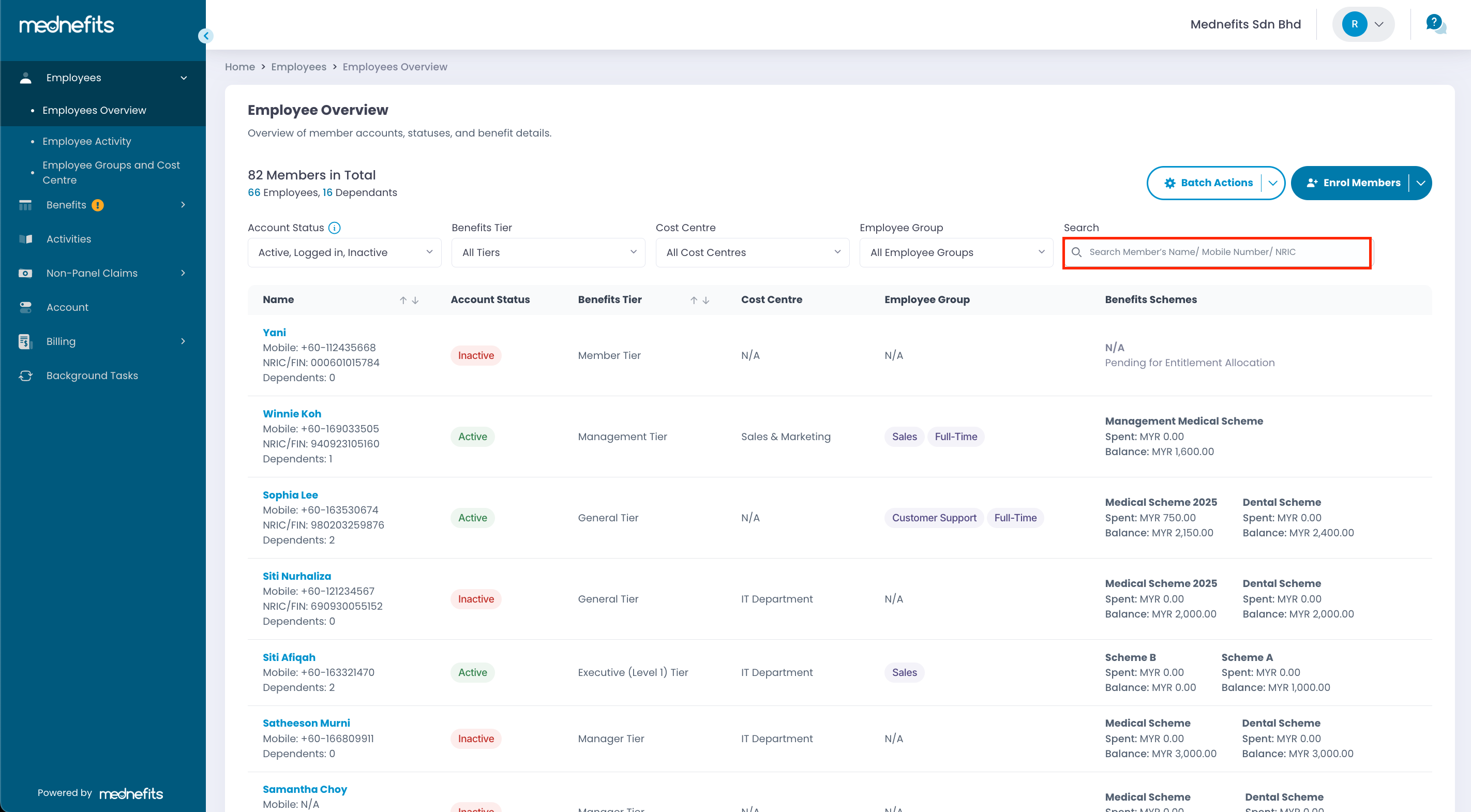
Step 2: On the employee overview page, click Edit Employee.
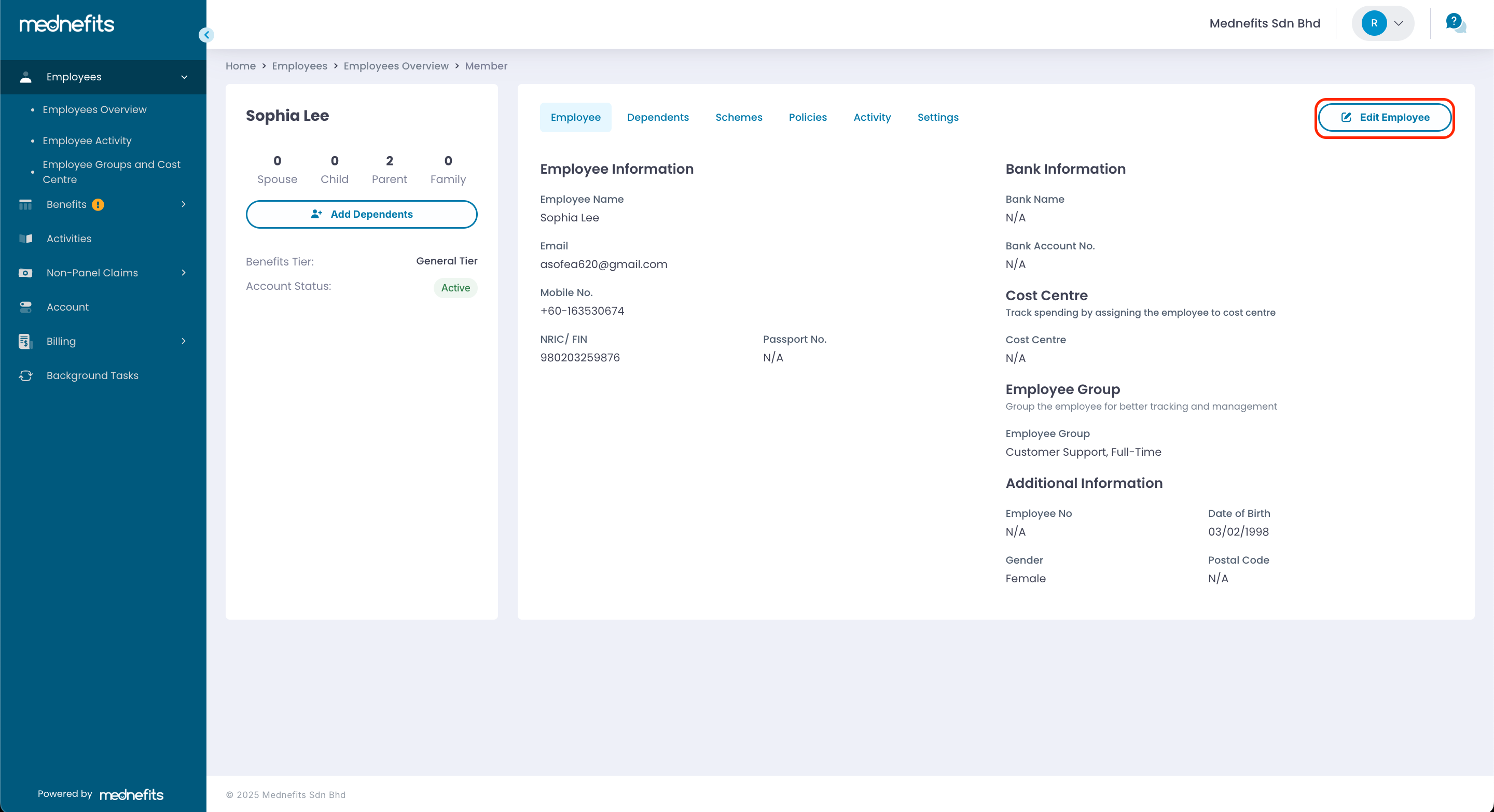
Step 3: Make the necessary changes, then click Update Employee to save the changes.
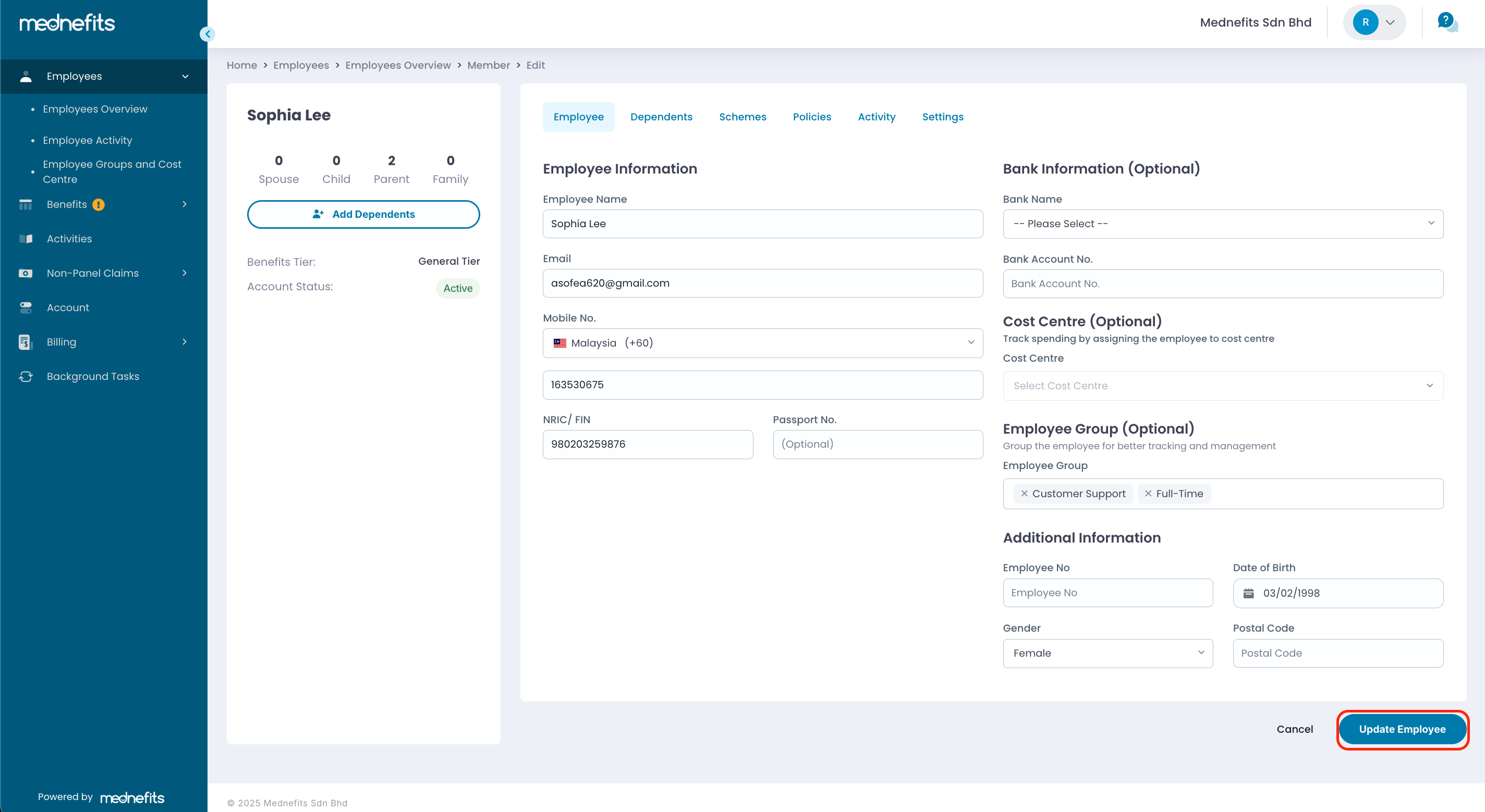
Step 1: On the Employees Overview tab, click Batch Actions and select Edit Employees Details.

Step 2: Click Download Template to export all employees' details.
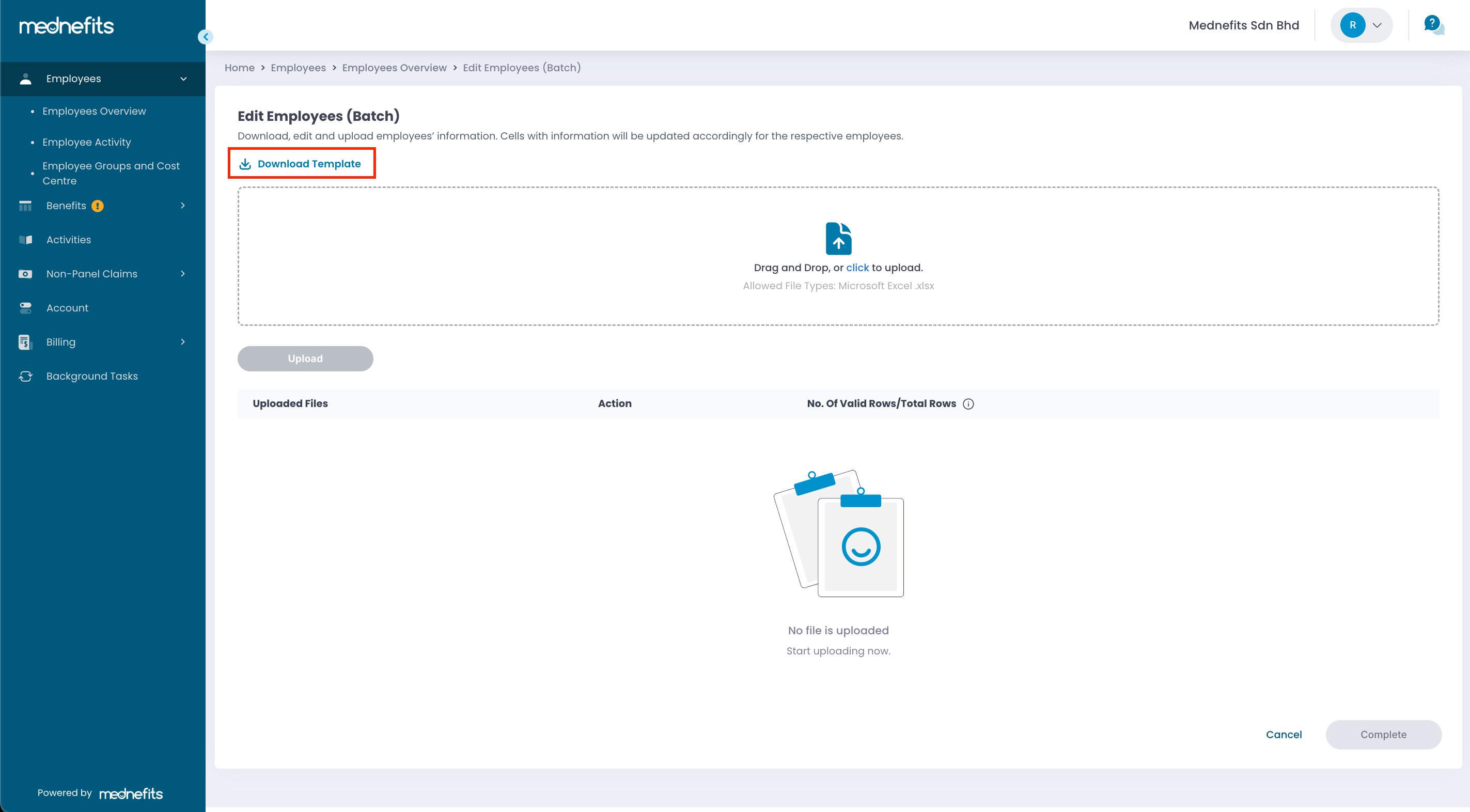
Step 3: Open the excel template and read the Instruction sheet before performing the editing of employees' details in <Employee Details (worksheet)> sheet
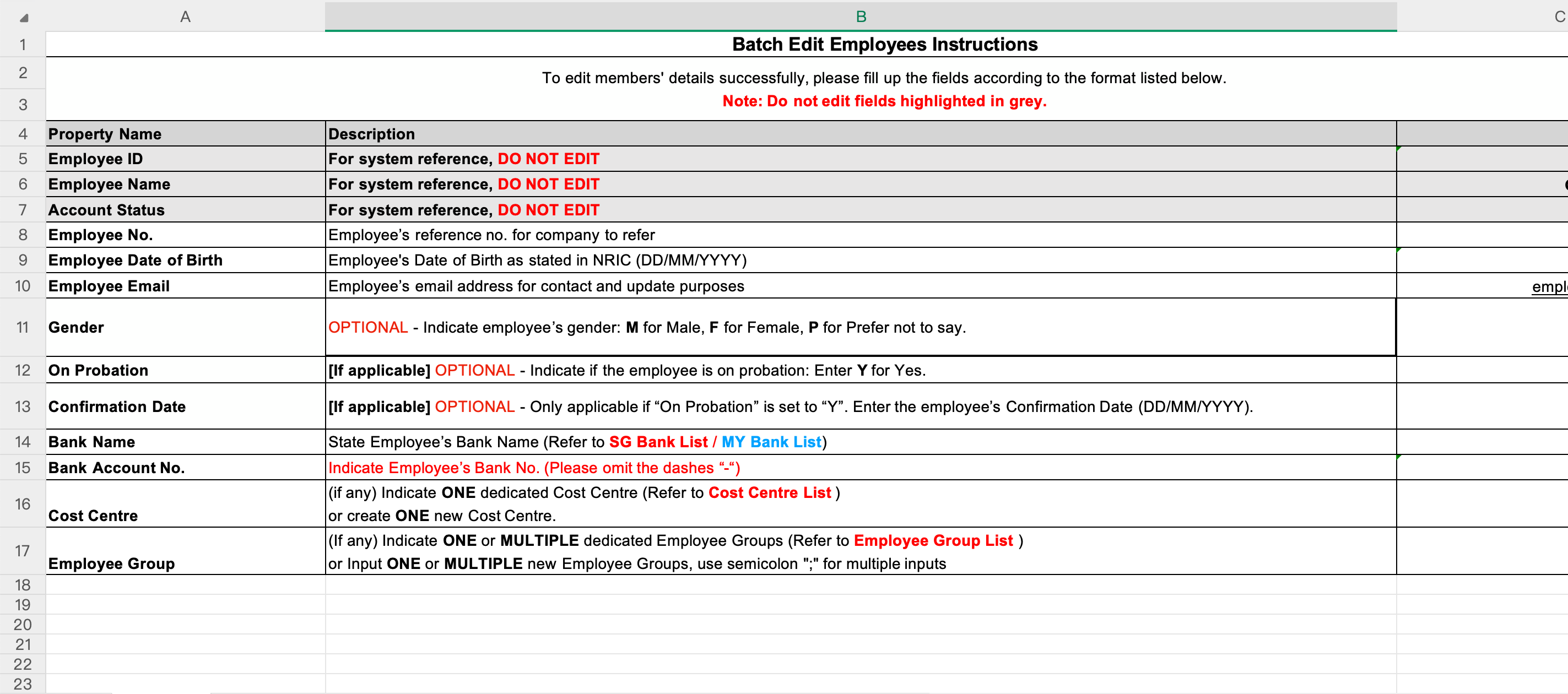
Step 4: On Employee Details (worksheet), you can input or edit employees' information. Properties that are editable:
- Employee No.
- Employee's Date of Birth
- Employee Email
- Gender (optional)
- On Probation (if applicable)
- Confirmation date (if applicable)
- Bank Name
- Bank Account No.
- Cost Centre
- Employee Group
NEW! You can now filter the columns to select specific groups of employees for batch editing. Simply click on Sort & Filter to enable the filter option.

Step 5: After completing the editing in excel, Drag and Drop or Click to upload. Select Upload to proceed.
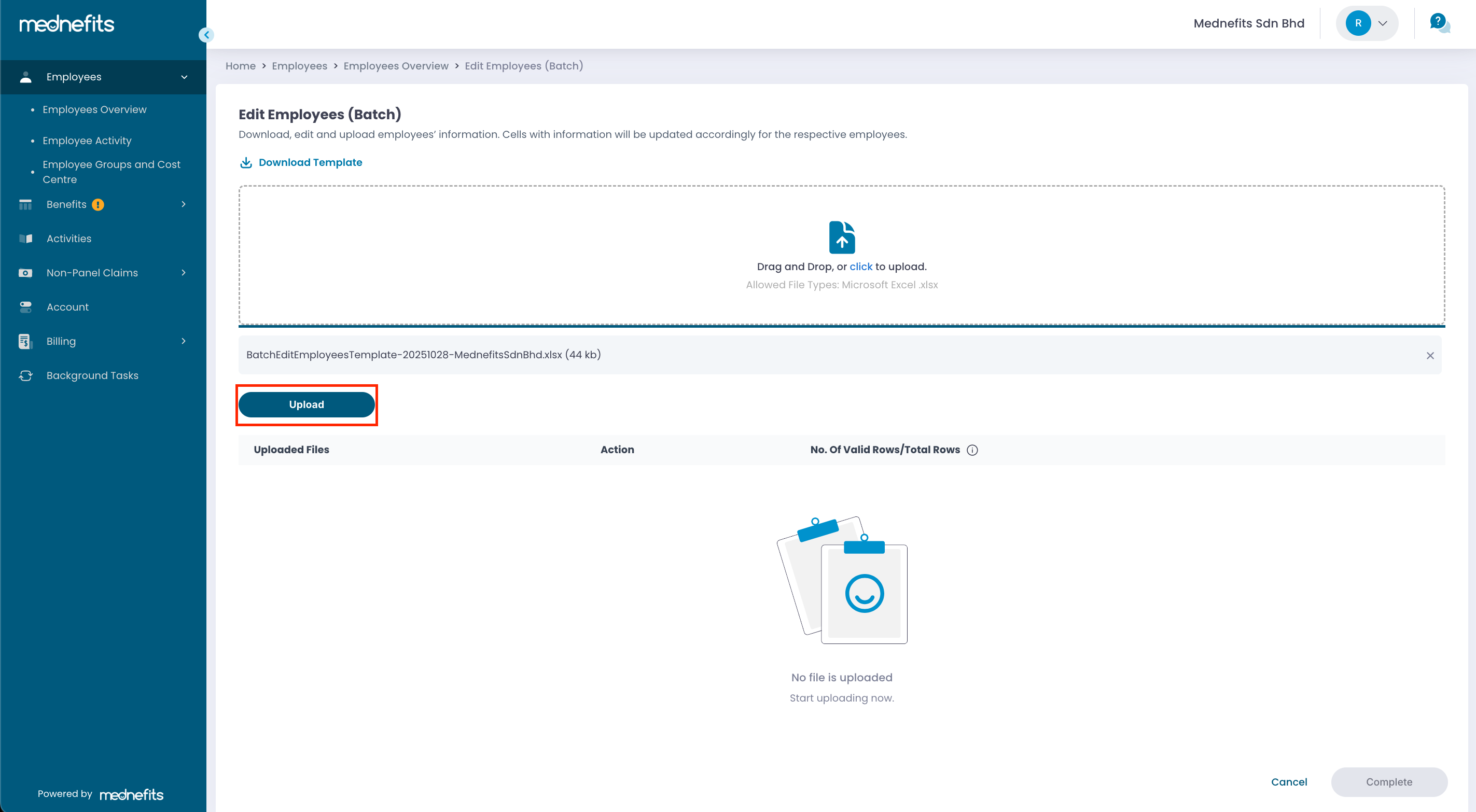
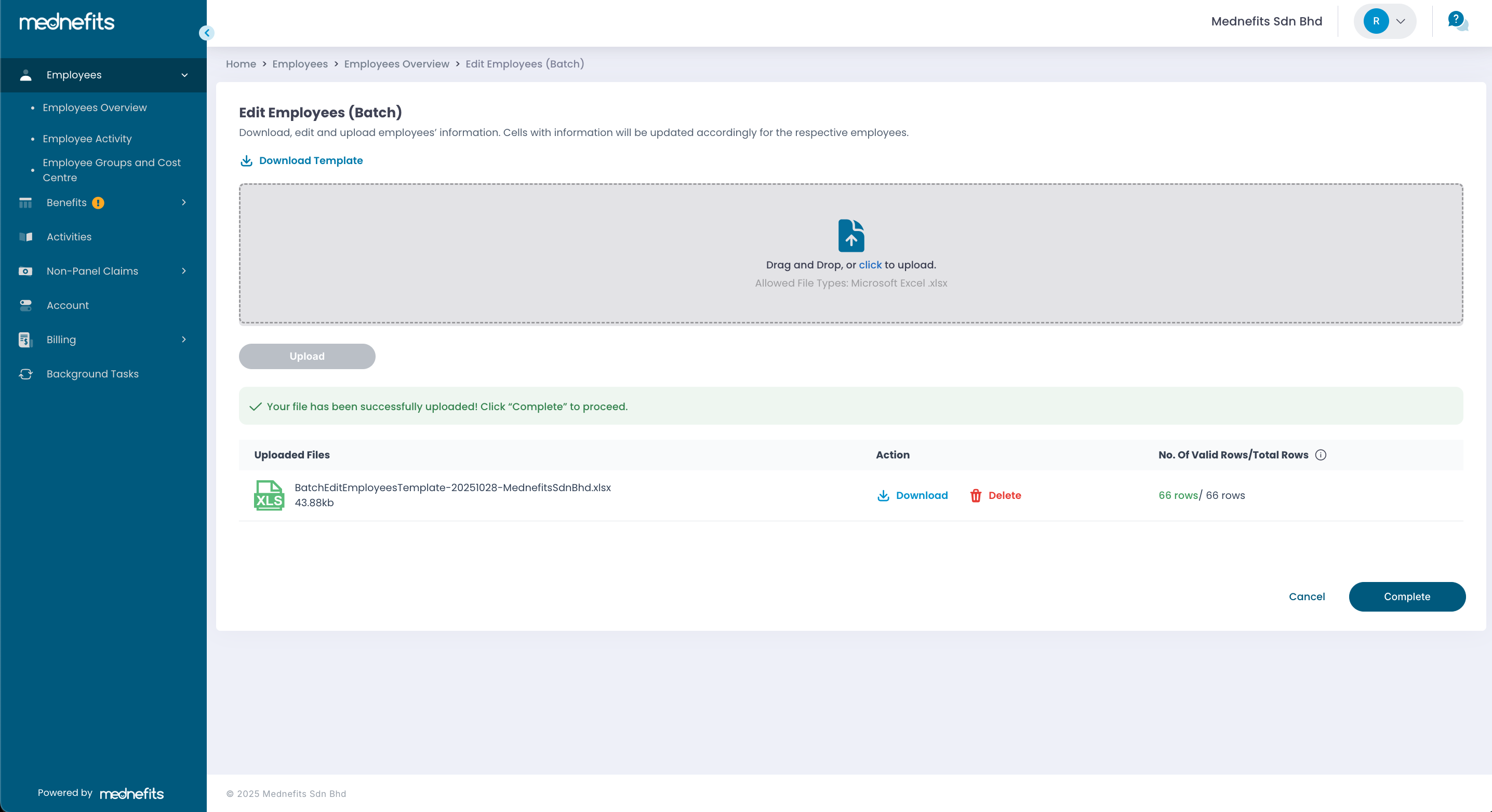
✅ If there is no error found from the uploaded file, click Complete to finish the exercise.
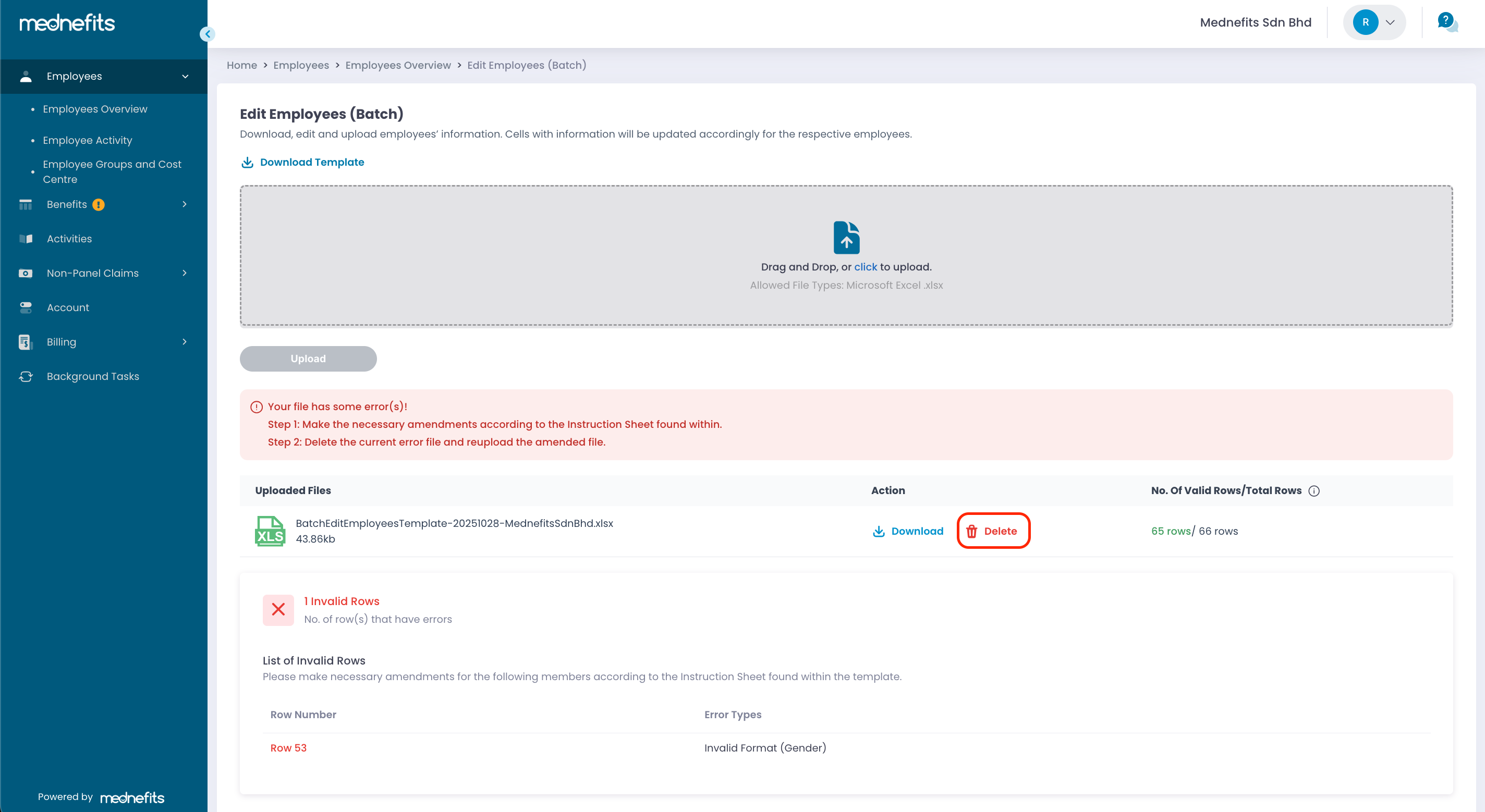
❗If there are errors found in the uploaded file, edit the uploaded excel file by referring to List of Invalid Errors > Delete the uploaded file and re-upload the file again by repeating step 5.
Employees' details will be updated accordingly once the file is uploaded without any errors!
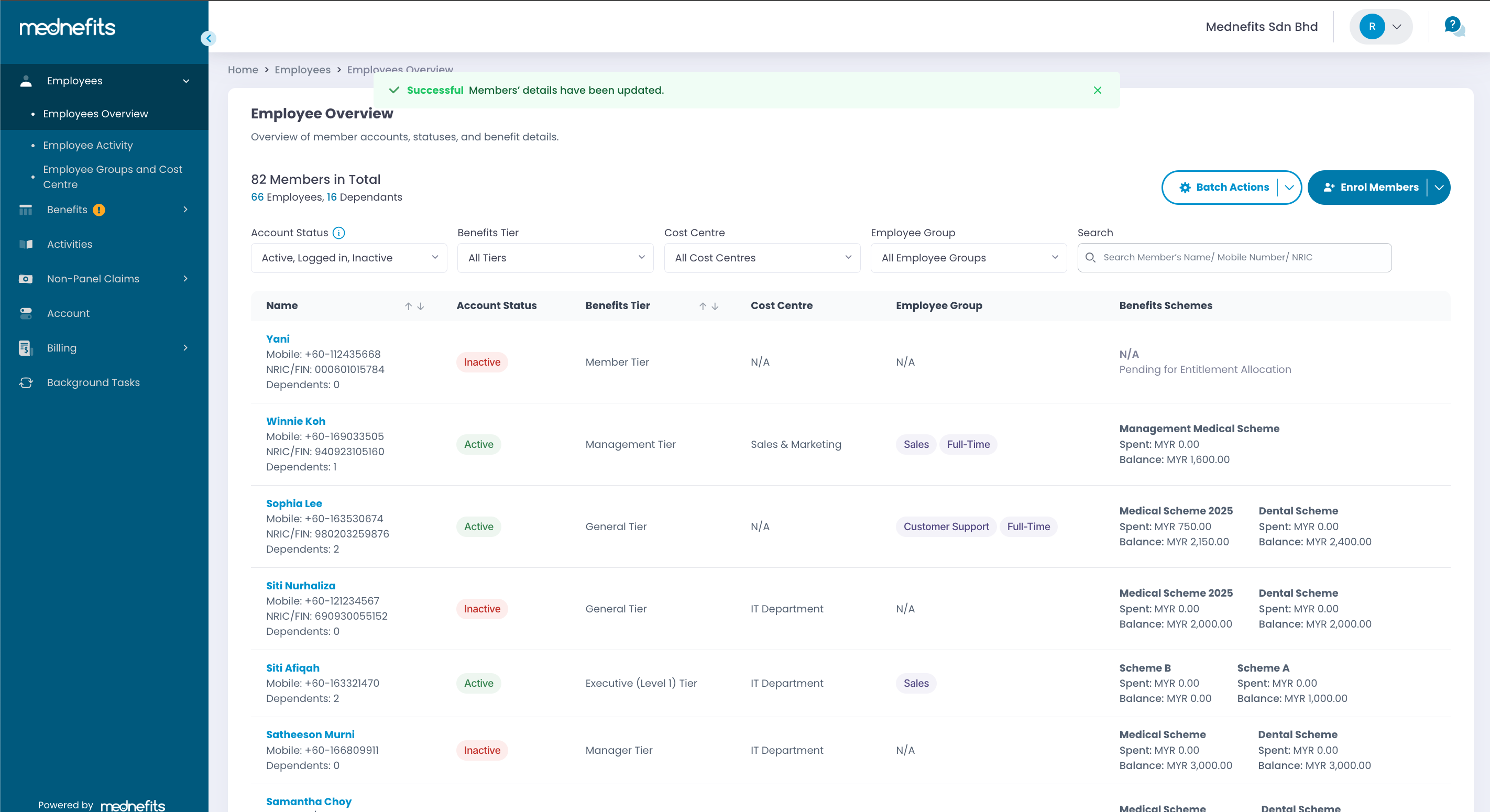
Important Notes:
- The mobile number is also used as the login ID. If you change your employee’s mobile number in the HR Company Portal, your employee must use the new mobile number to log in.
- Malaysian mobile numbers (+60) must contain 9-10 digits. Please omit the leading “0”: e.g. 1178901770 instead of 01178901770.
- Mednefits email communications such as Claims Submission updates and Password Resets will go to employees’ work emails. If you are updating employees’ work email addresses, please make sure that the emails are correct.



