 1876
1876
Panel usage is when employees visit a Mednefits Panel Provider and pay via the Mednefits mobile app.
Non-Panel usage is when employees visit any provider outside of Mednefits' panel and submit non-panel claims through the Mednefits mobile app. The employee's balance will be deducted accordingly once the claim has been approved by your company.
Do note that any Non-Panel visits/usage listed on the Activities > Transactions page are Approved claims only.
Here is how you can view your employees' Panel and Non-Panel usage:
On the Activities page, select Panel or Non-Panel to display the list.
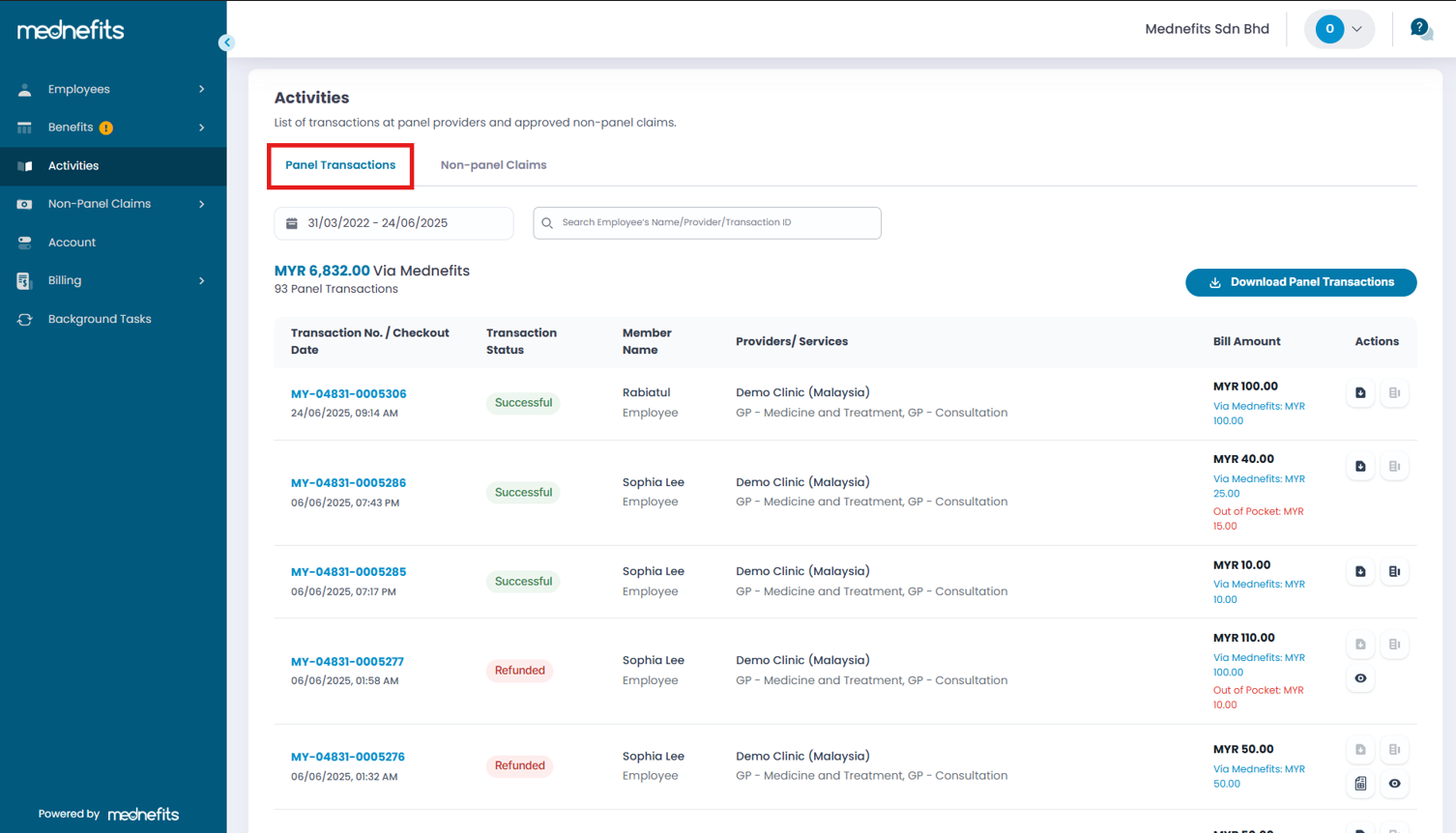
You will be able to view the sum of panel transactions based on the selected timeframe.
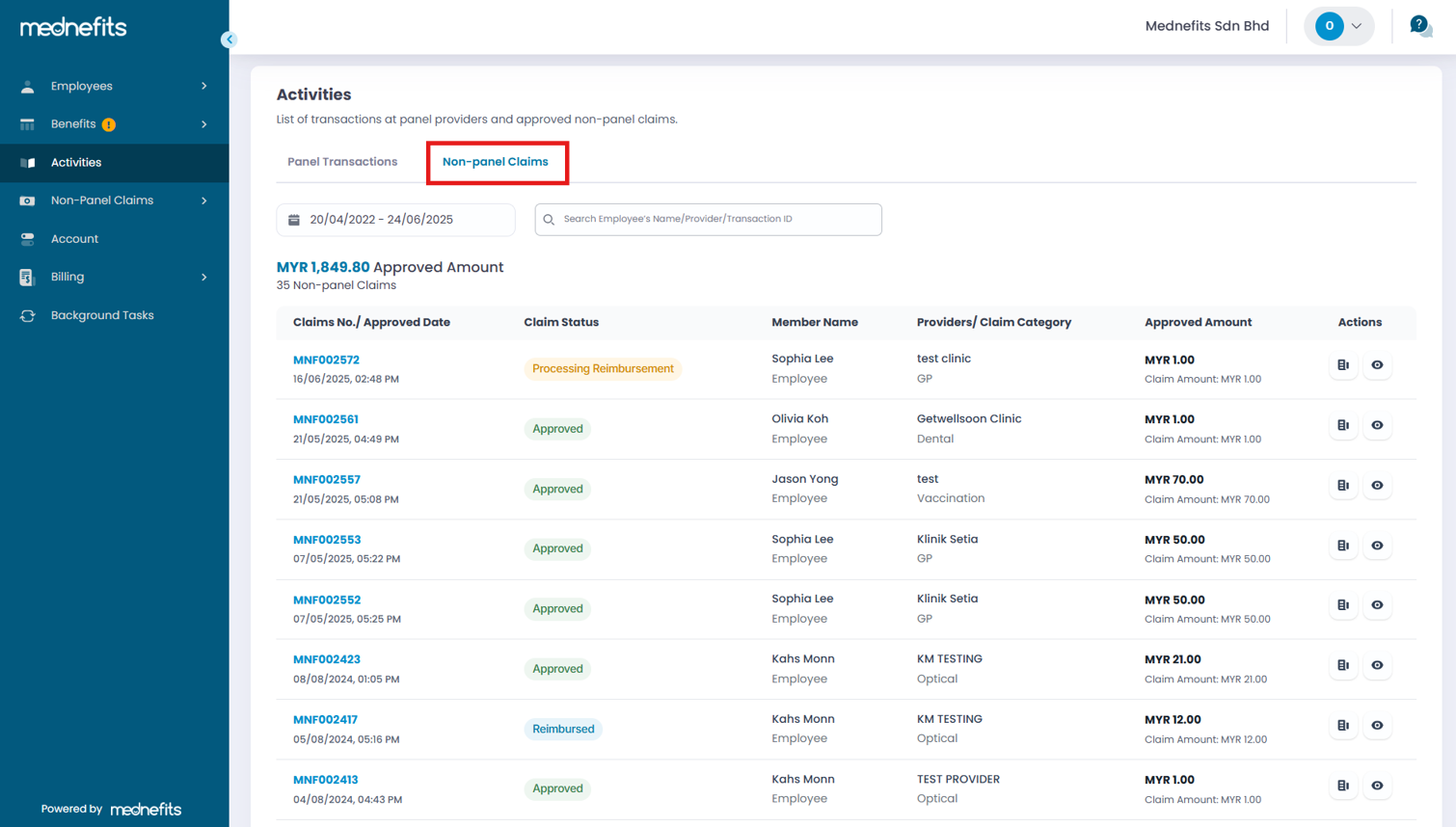
You will be able to view the sum of Total Approved Claims.
You can also Download Panel Transactions in excel by selecting the button below:
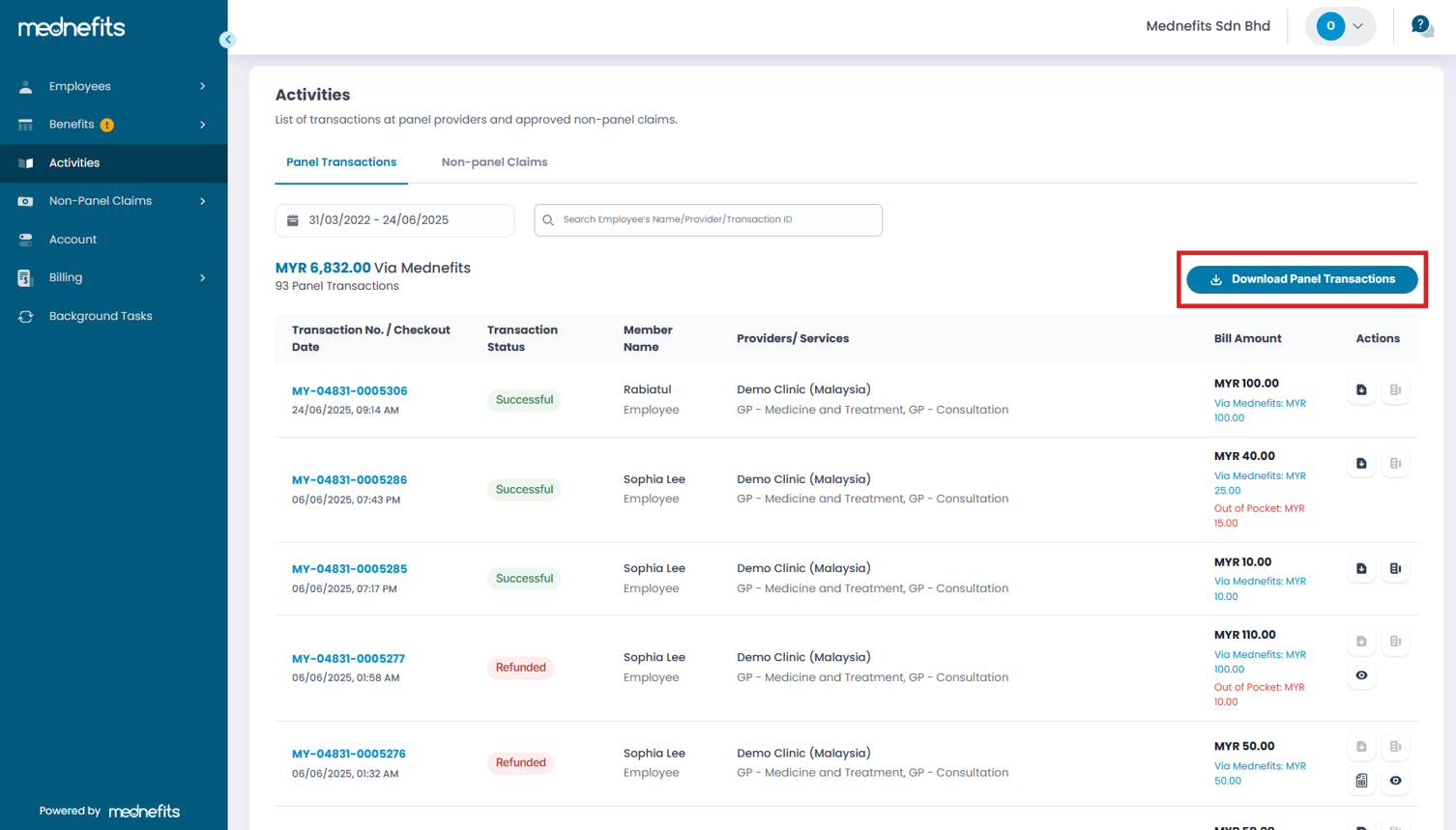
The file will be downloaded in an excel file.
You can filter transactions by dates or employee names before downloading. Simply follow these steps below on how to do so:
Step 1: On the activities page, select the time frame you wish to track using the filter option and click on Apply.
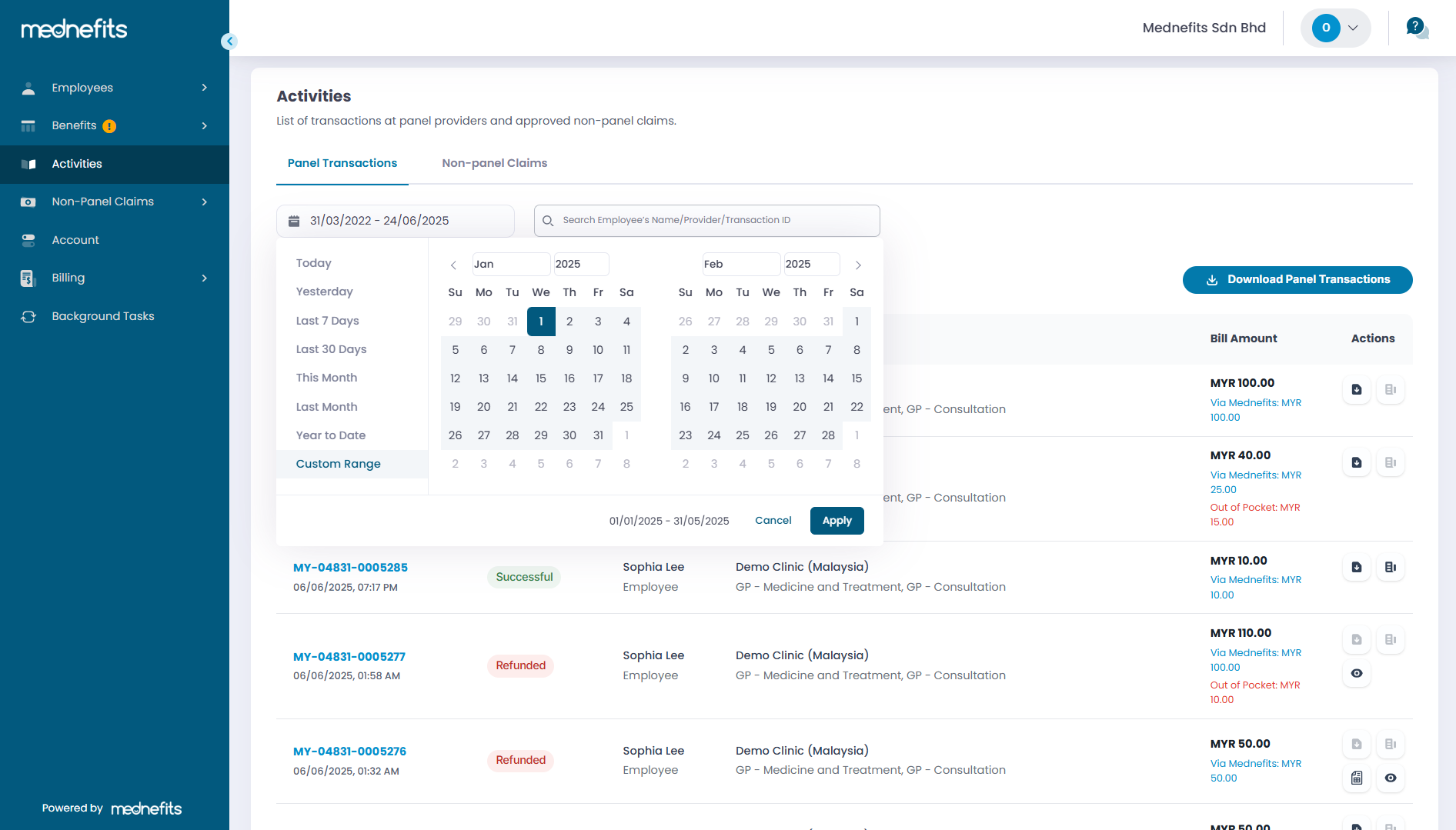
Step 2: Next, use the search bar to filter by employee name, provider name, or transaction ID to track the specific transaction you want to review.
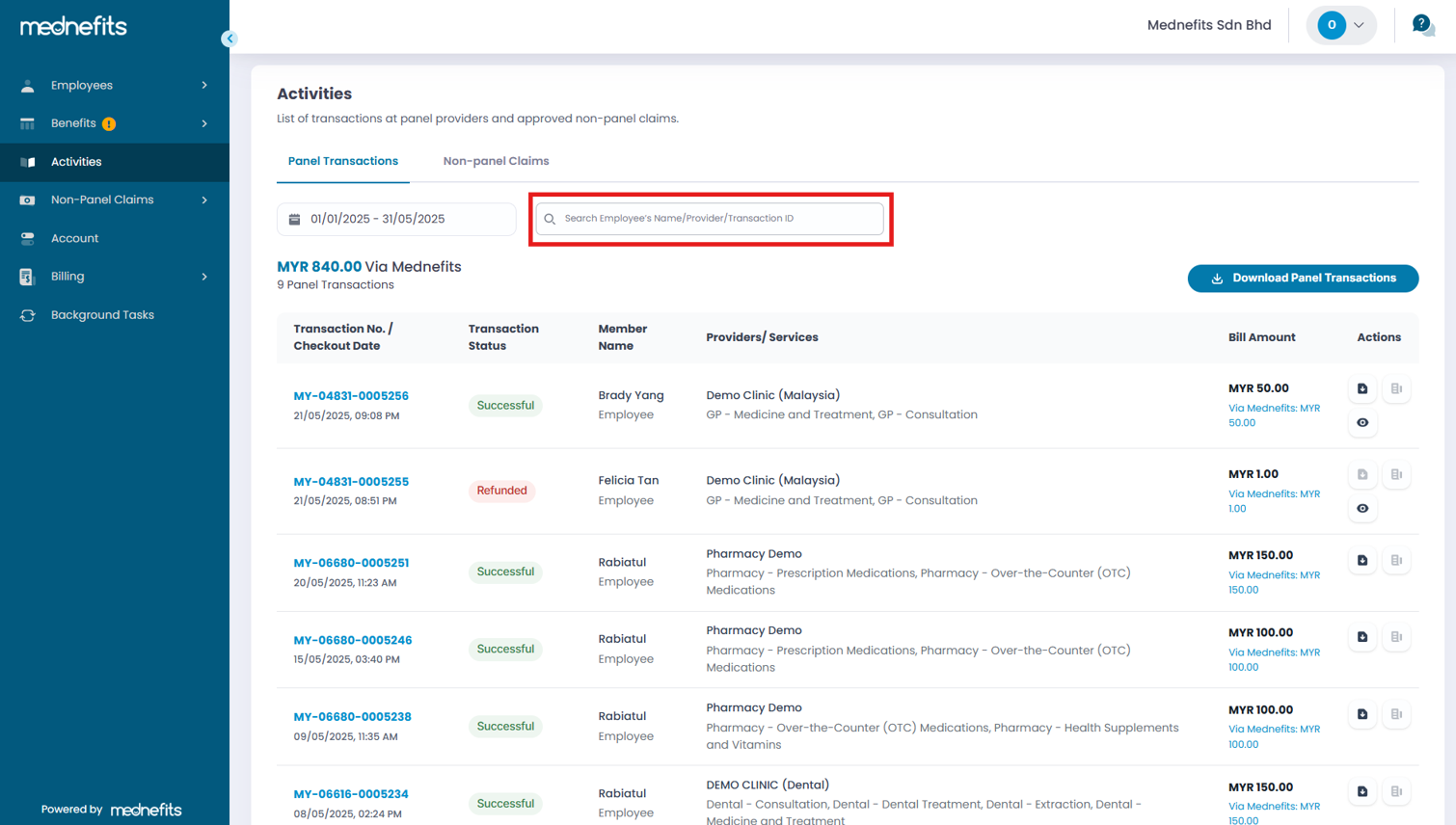
The results will display transactions for the selected employees within the chosen time frame.
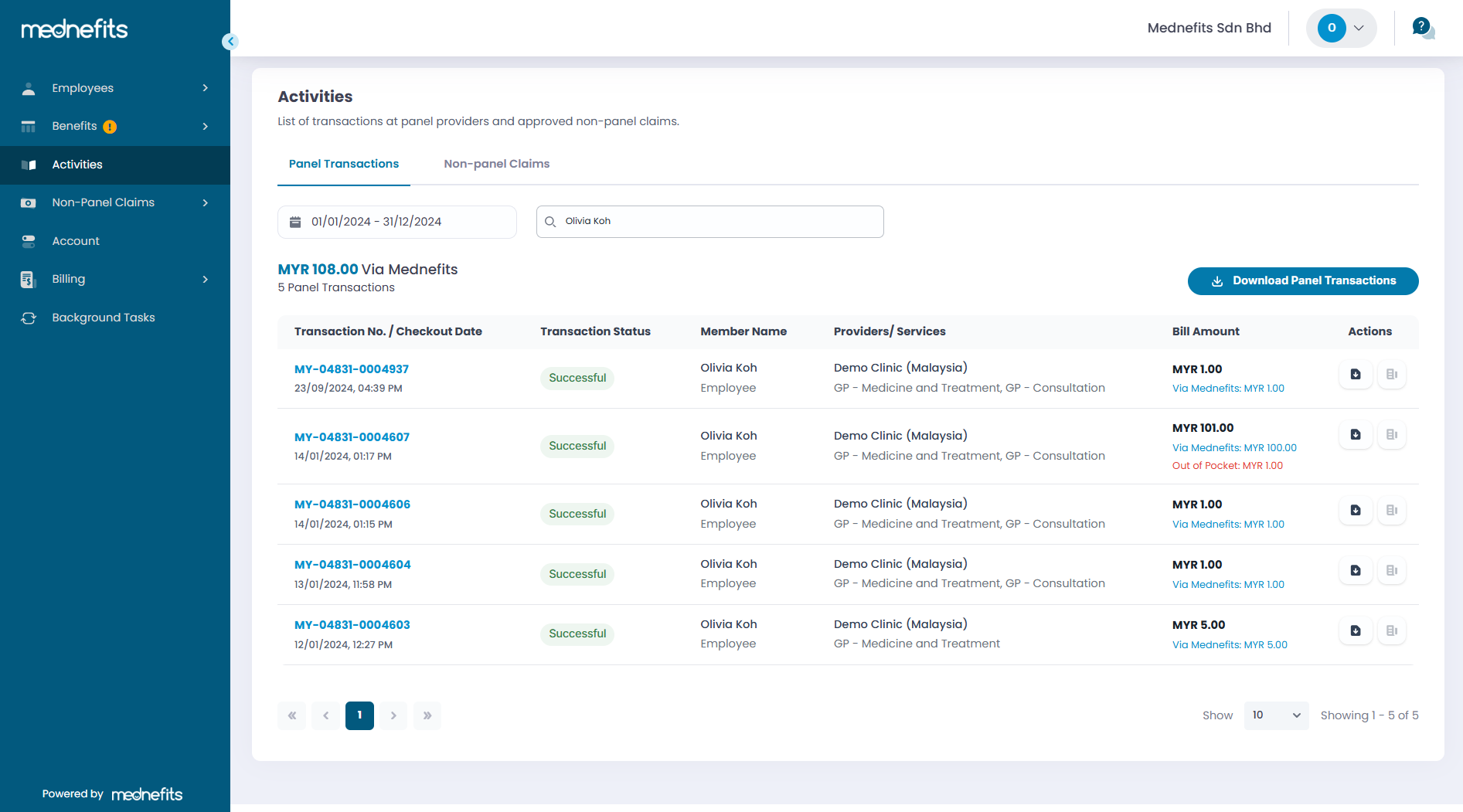
Step 3: Click Download Panel Transactions to start downloading.
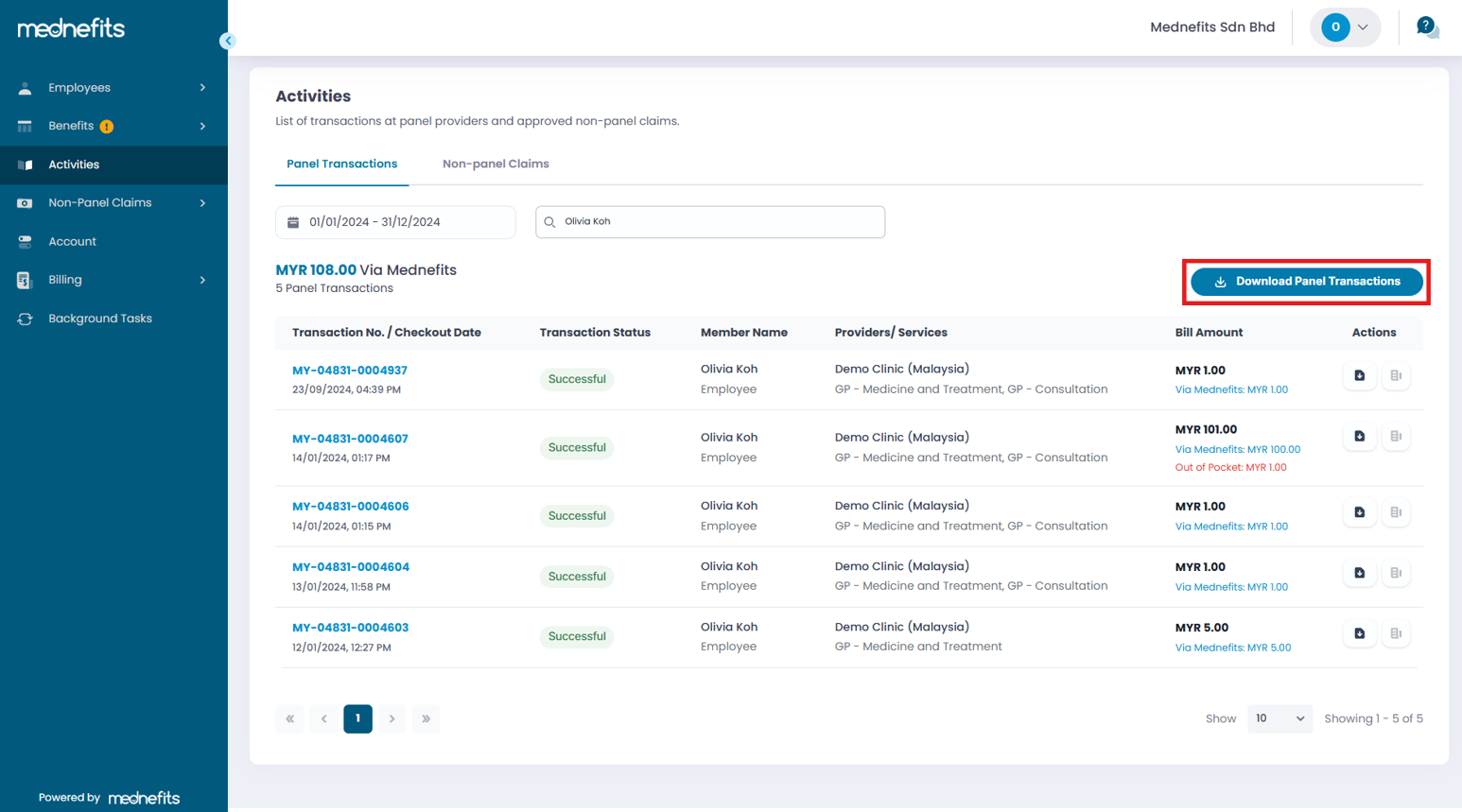
If you need to download the non-panel claims, please check out this helpdesk article How do I download the non-panel claims?



