 198
198
You can easily download the non-panel claims submitted by your employees (in CSV) via the Company HR Portal.
Navigate to Non-Panel Claims > Overview page and click on Download to select CSV.

You can also select the timeframe by filtering the months of claims you wish to download - All claims will be downloaded despite their statuses.
You can also download the receipts submitted by your employees by selecting Download > All Receipts

You can filter the non-panel claims by dates or employee names before downloading. Simply follow these steps below on how to do so:
Step 1: On the Overview page, select the time frame you wish to track using the filter option and click on Apply.
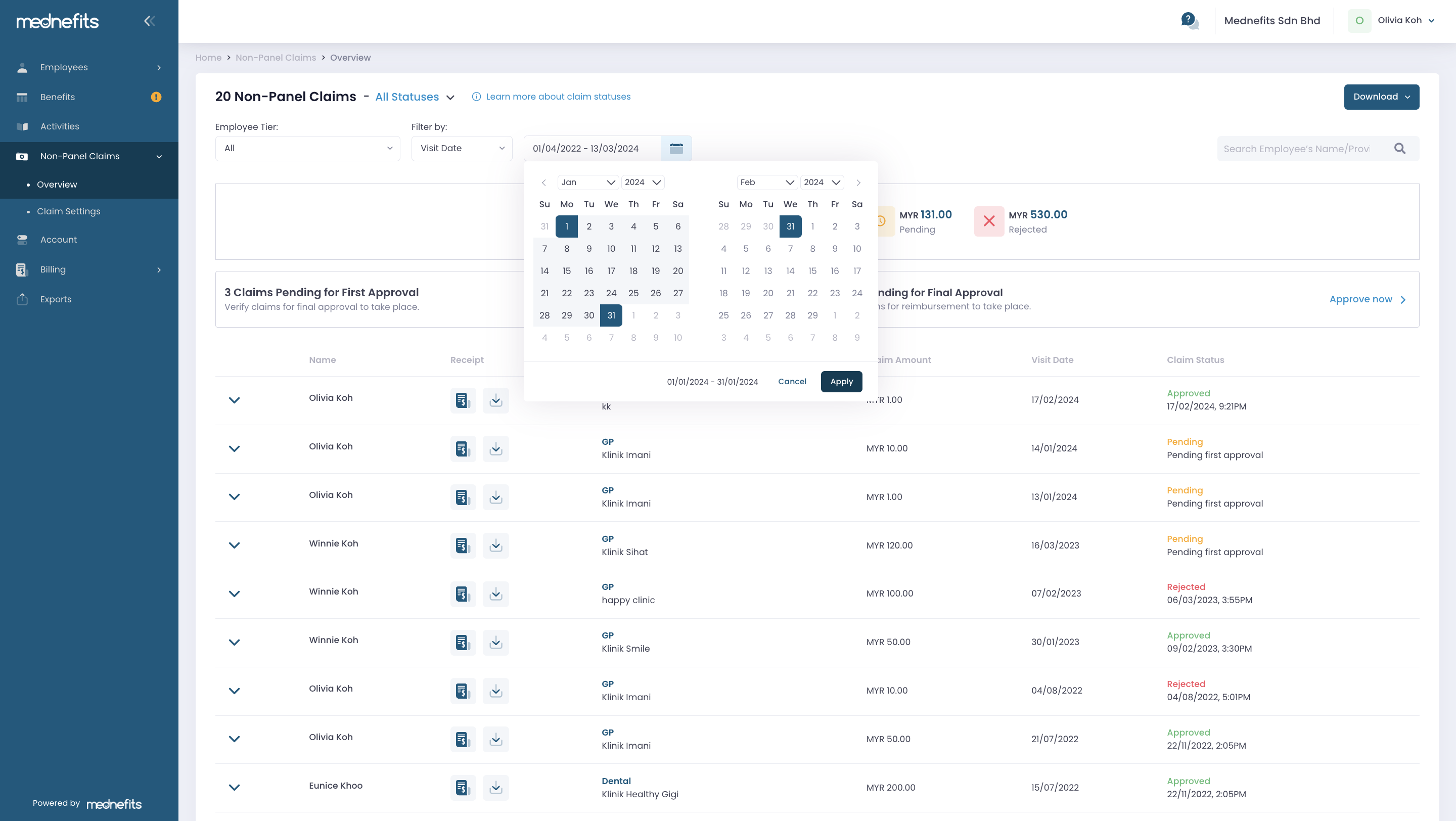

Step 2: Next, you can use the search bar to filter by the employee's name and track the specific individual you want to monitor.

The results will display transactions or claims for the selected employees within the chosen time frame.

Step 3: Click on Download to start downloading.




