 547
547
If your corporate account has activated Two-Level Claim Approval, both level approvers must perform claims processing. The final level approver will have the authority to override the action taken by the first level approver and determine the final status of the claim.
Two-Level Claim Approval will only be available when at least 2 admins are required to process the claims.
To approve or reject the non-panel claims submitted by your employees, navigate to the Non-Panel Claims > Overview page.
Step 1: Under All Statuses, click on Pending to display claims that are pending for your action only.

Step 2: Click on Verify Now to process the Pending claims.
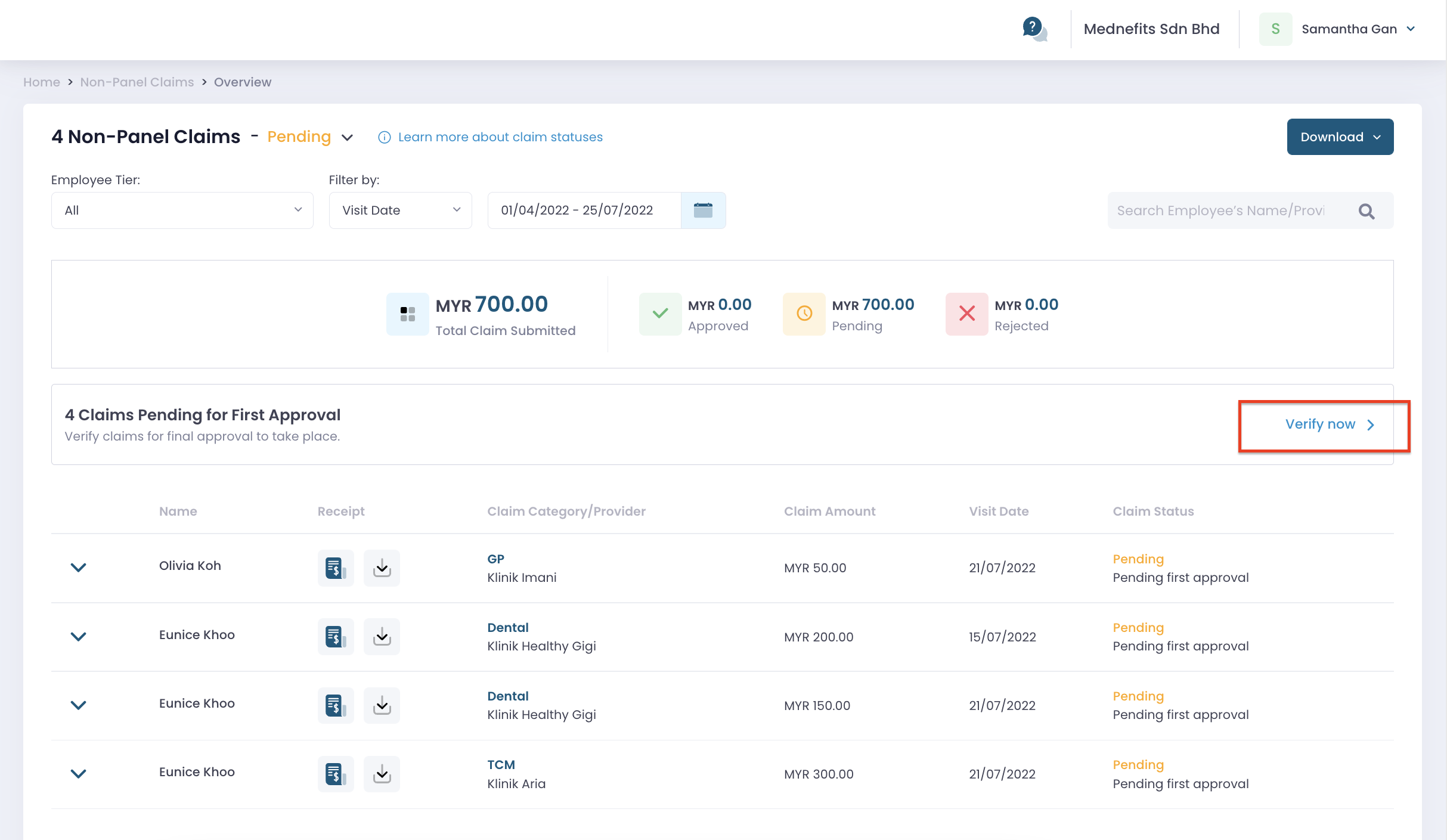
Step 3: On the selected Pending claim, you can change the status by selecting Accepted or Declined.


Member Remarks (if any) can now be added by employees when they are submitting their non-panel claims - They can input any information for HR to review or process their claims.

You will be able to review and revise the Accept Amount if required.

You can indicate the reason (if any) to decline this claim.
Step 1: Click on Approve Now to display all Accepted or Declined claims made by First Approval.

Step 2: Final Level Approver can do the final round of reviews, to Approve or Reject all Accepted and Declined claims.

✅ Approve Claim

The Final Level Approver can review and revise the Approve Amount if required and proceed to Approve Claim.

You can indicate the reason (if any) to reject an Accepted or Declined claim.
Frequently Asked Questions (FAQs):
a. What if I need to revise the status of the claim if I have approved/declined it wrongly?
You will still be able to update the status as long as the invoice has not been generated (7th of the following month).
Step 1: Final Approver to Click on Approve Now to go to the Approval page.

Step 2: Filter the claim status to show only Approved or Rejected claims.
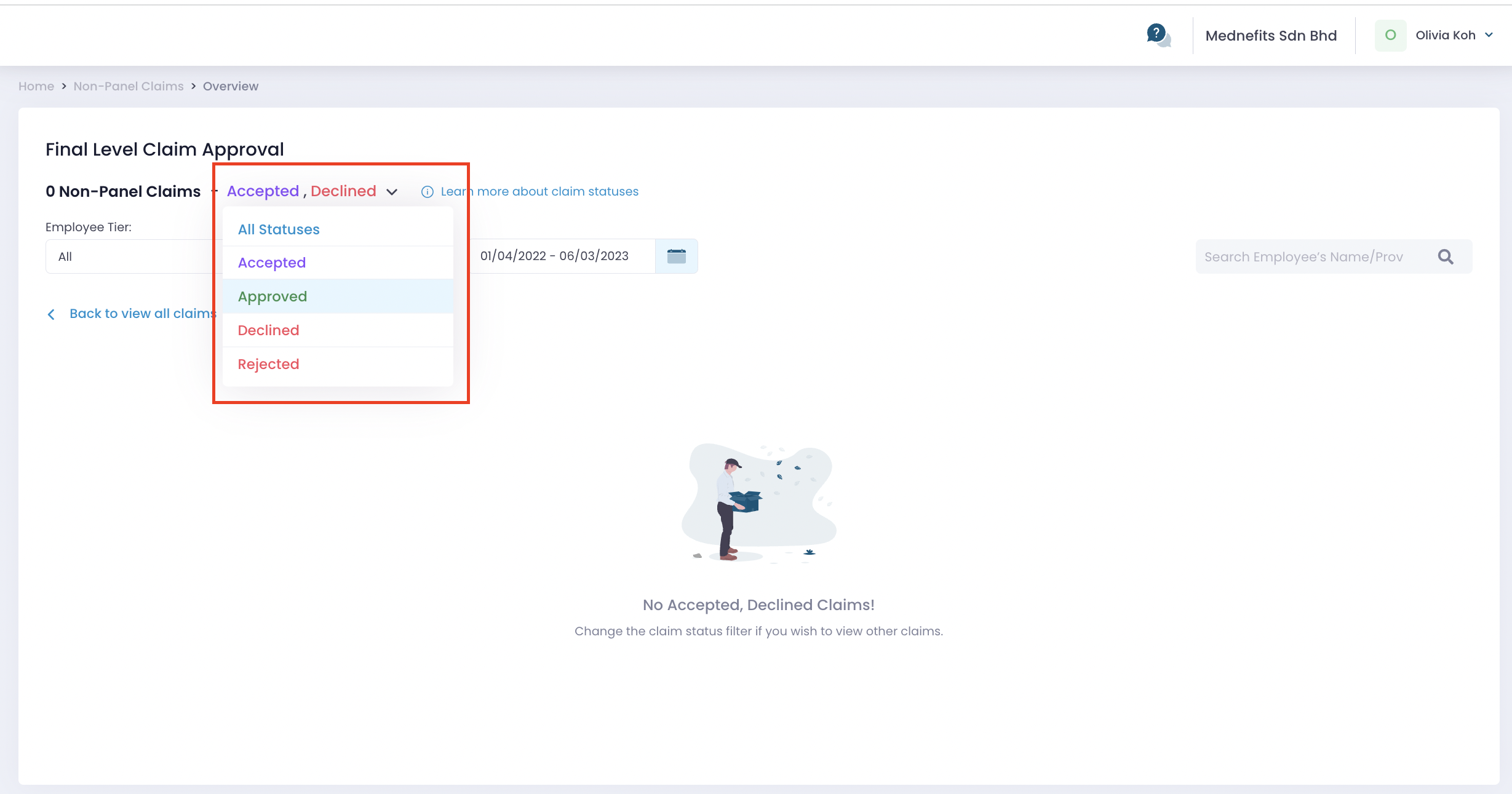
Step 3: You should now be able to locate the Approve or Reject button to revise the claim status.

b. Why I can't process the claims?
This is due to your permission does not allow you to process the claims for the newly added tier (first level or final level approver).

Click on Assign Claim Approvers (if you have permission) and it will lead you to the Claim Settings page to assign approvers to the new tiers.



