 1742
1742
If you can’t remember your password, simply click the Forgot Password? button located under the password field.
Step 1: Enter your registered email address and click Continue.
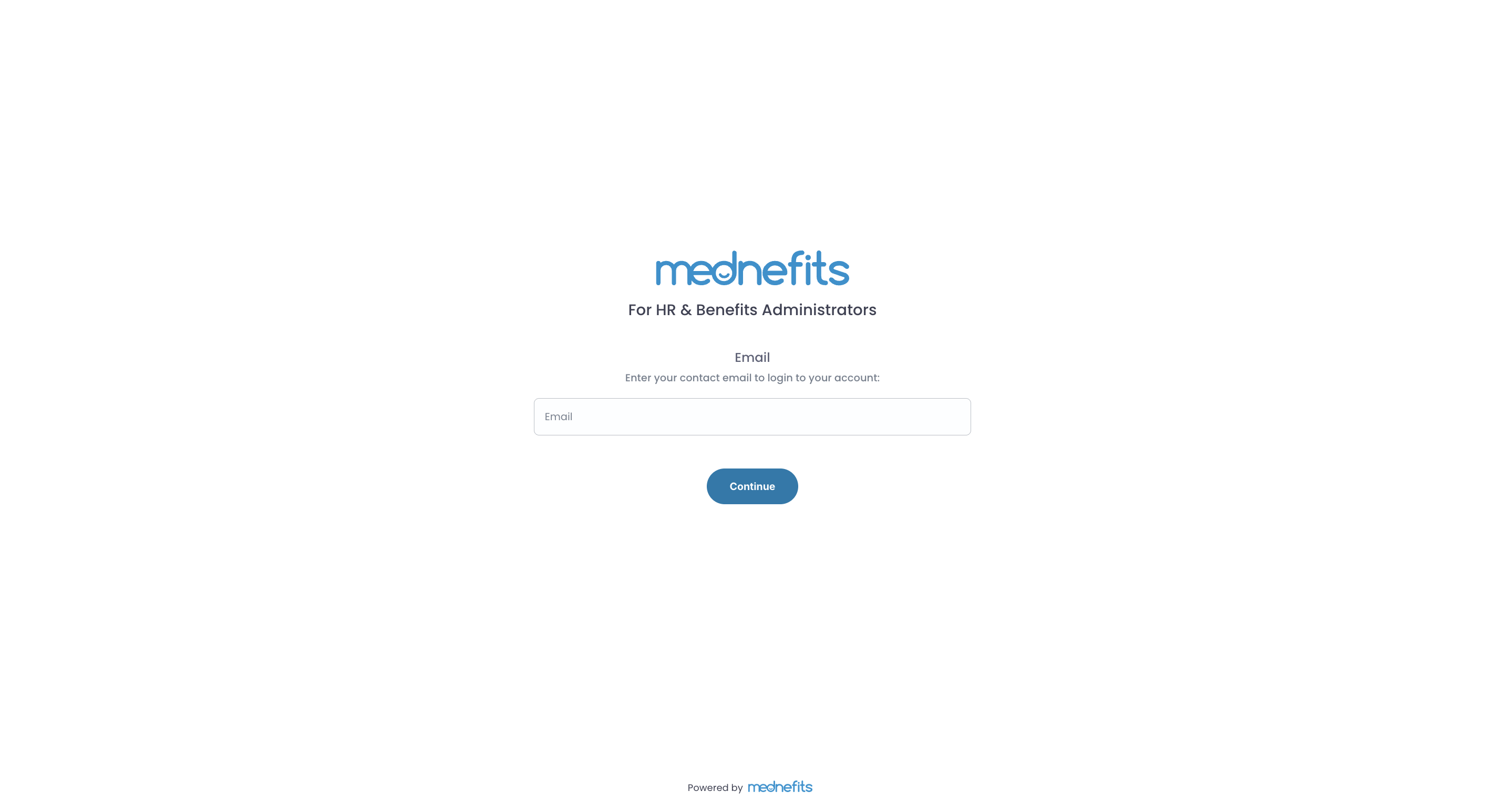
Step 2: Click on the Forgot Password? button.
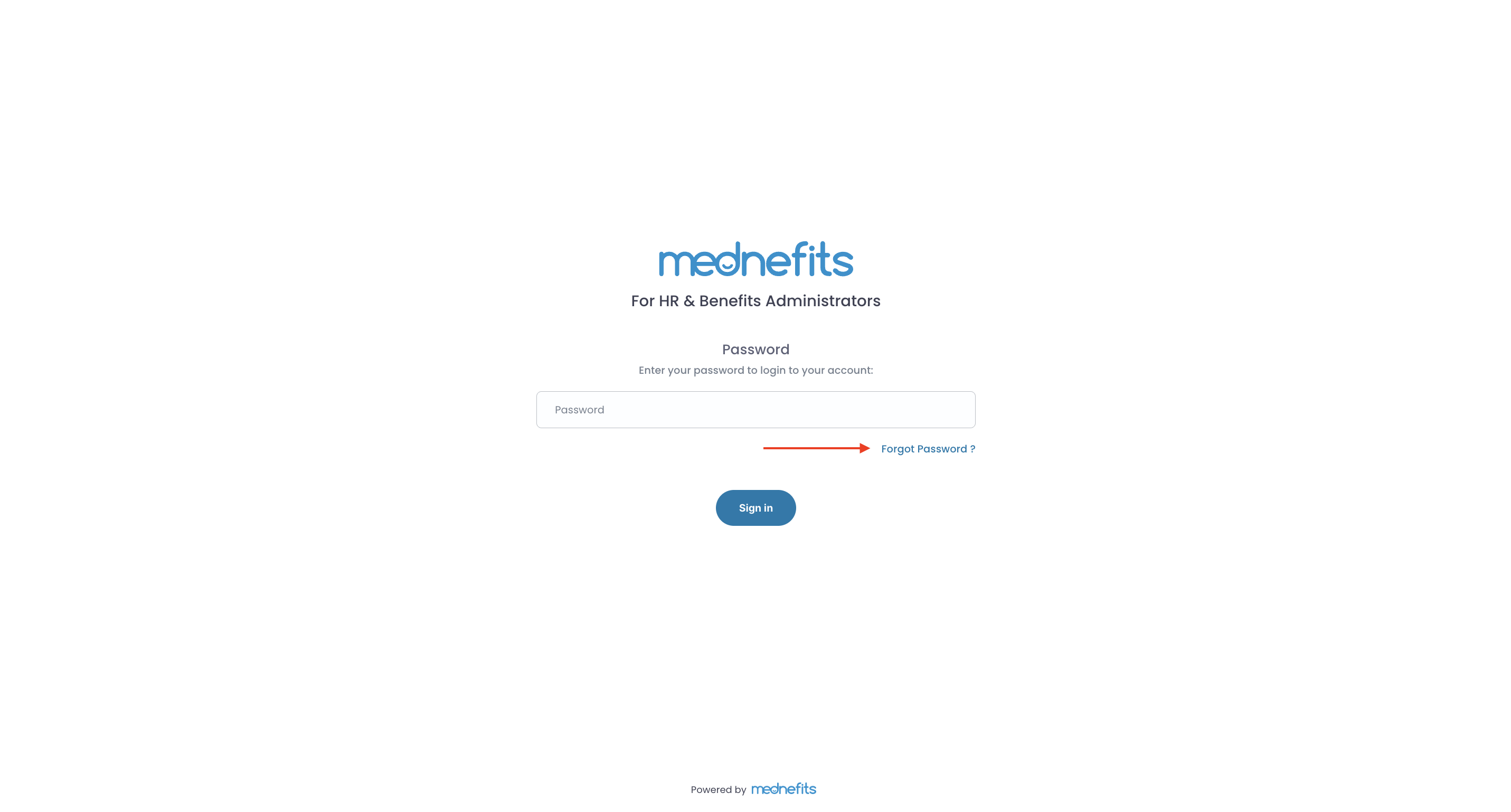
Step 3: Confirm your registered email address and click Send to receive the password reset link via email.

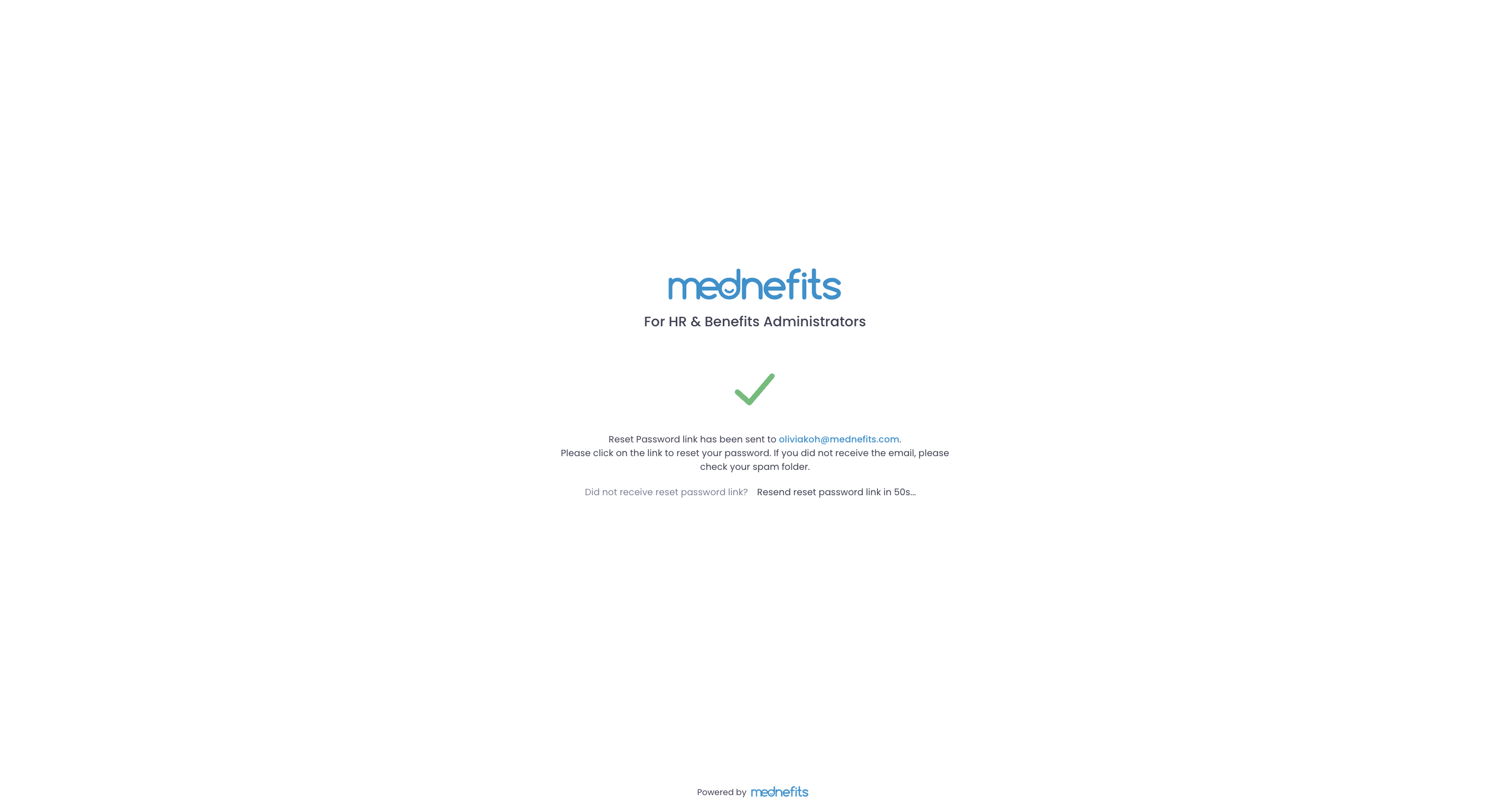
If you don’t receive the reset instructions in your inbox, wait 1 minute and then click 'Resend Reset Password Link' to have another reset link sent to your inbox.
Step 3: Click Set New Password to reset your password.

Step 4: Set a new password based on the requirements. Once the new password meets the requirements, you will be able to submit it and sign in to your administrator account.

You will receive a notification email from us once your password has been updated.
If you don’t receive the reset instructions in your inbox, and it is not in your spam/promotions folder, then please email our Support Team for further support.



