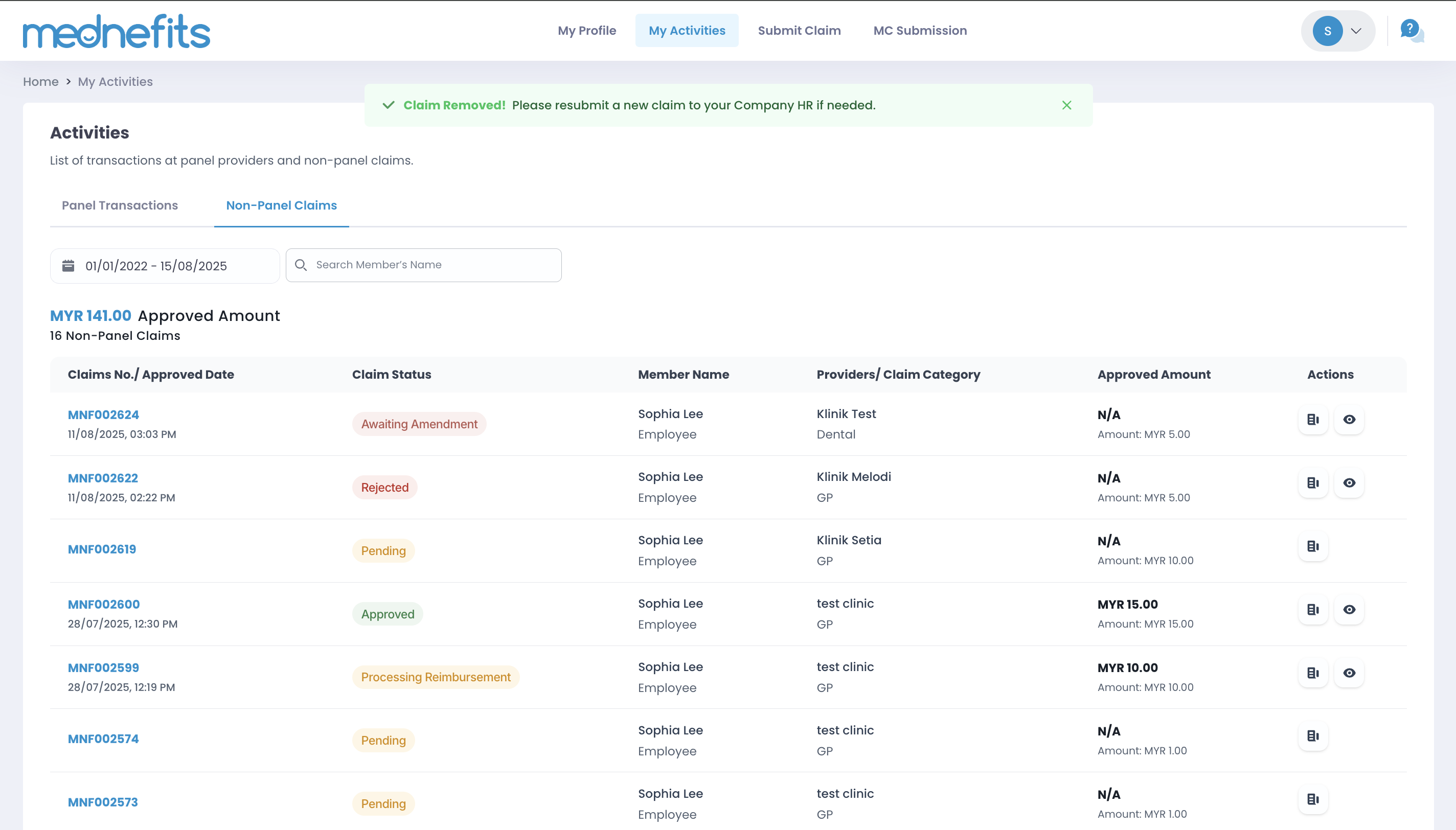4663
4663
If you wish to edit or remove your non-panel Pending claim (not applicable to any Approved/Rejected/Processing Reimbursement claims), you can now do it on your Mednefits mobile app!
Step 1: Tap on Activities under Other Services and Information.
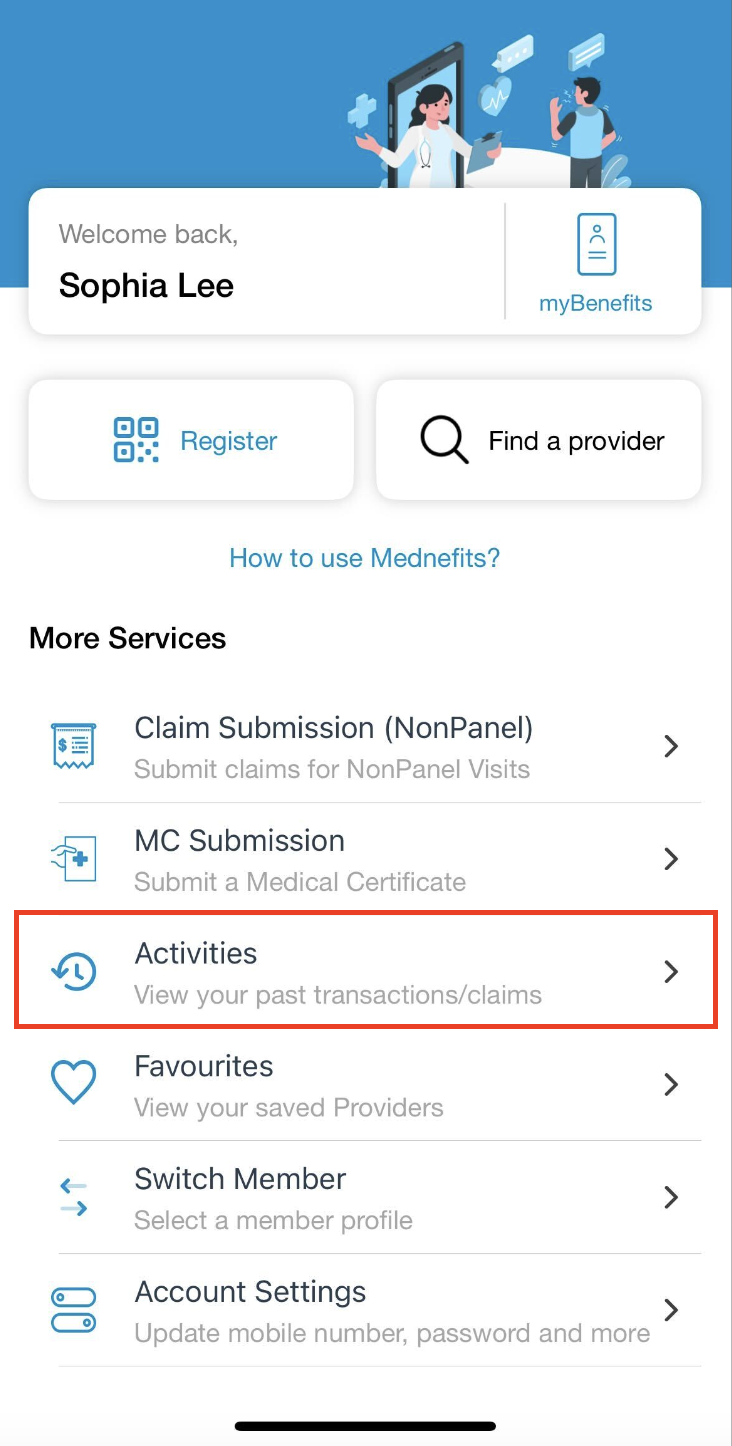
Step 2: Tap on the Pending claim you wish to edit.
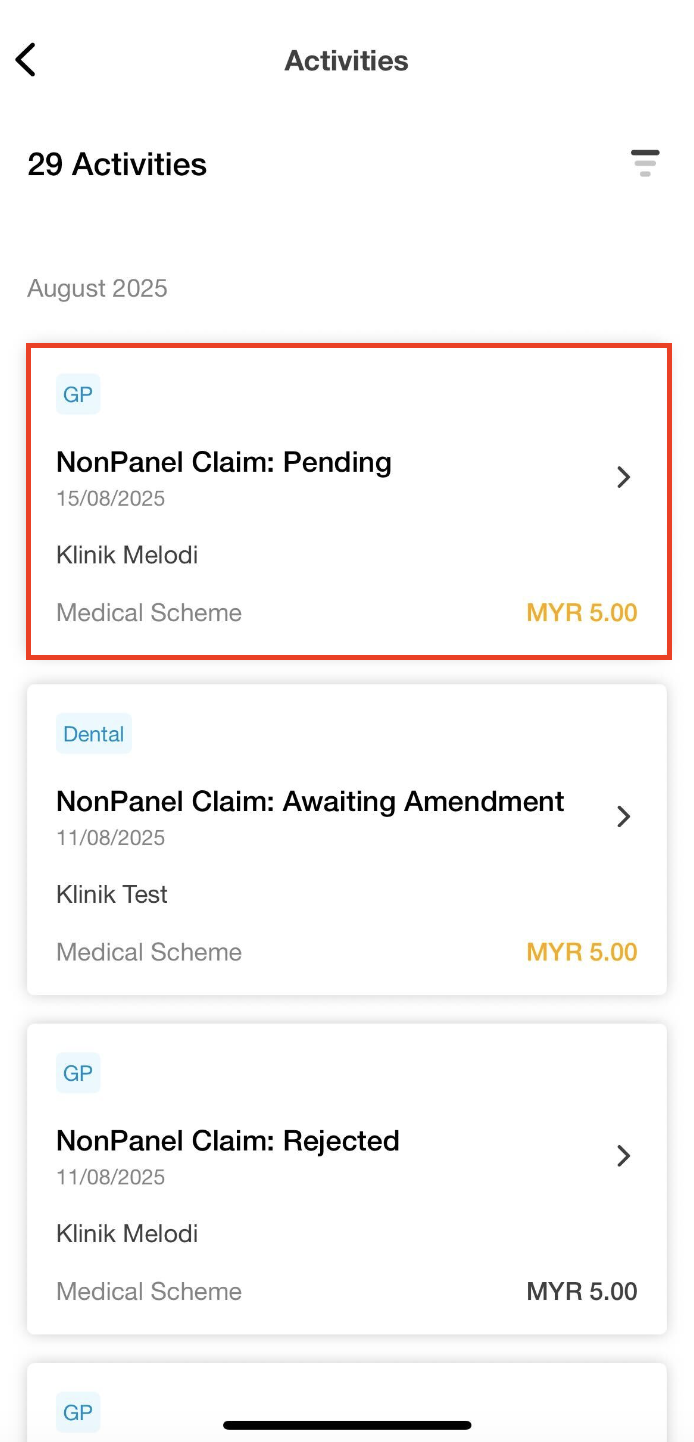
Step 3: Tap on the Edit button which is located at the bottom of the page and proceed to edit the field you wish to amend. (Edits are not applicable to Member's name and Visit Date)
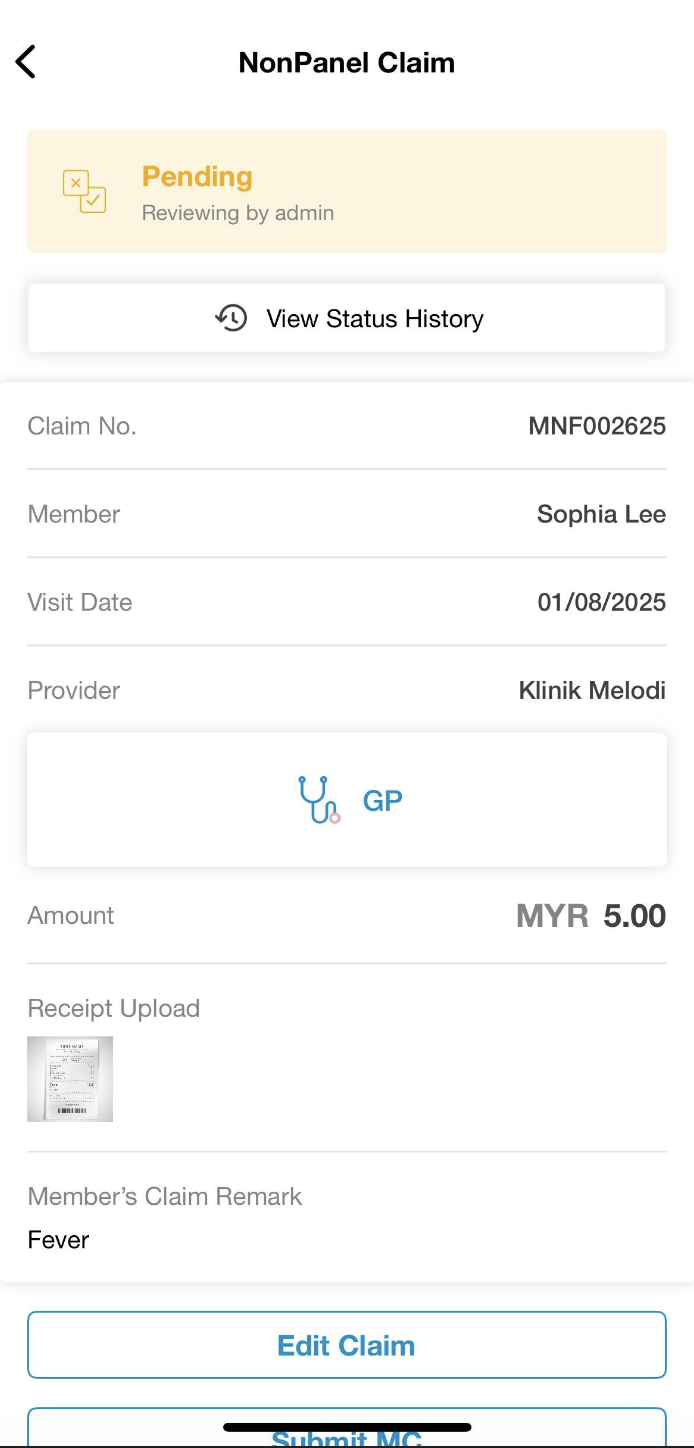
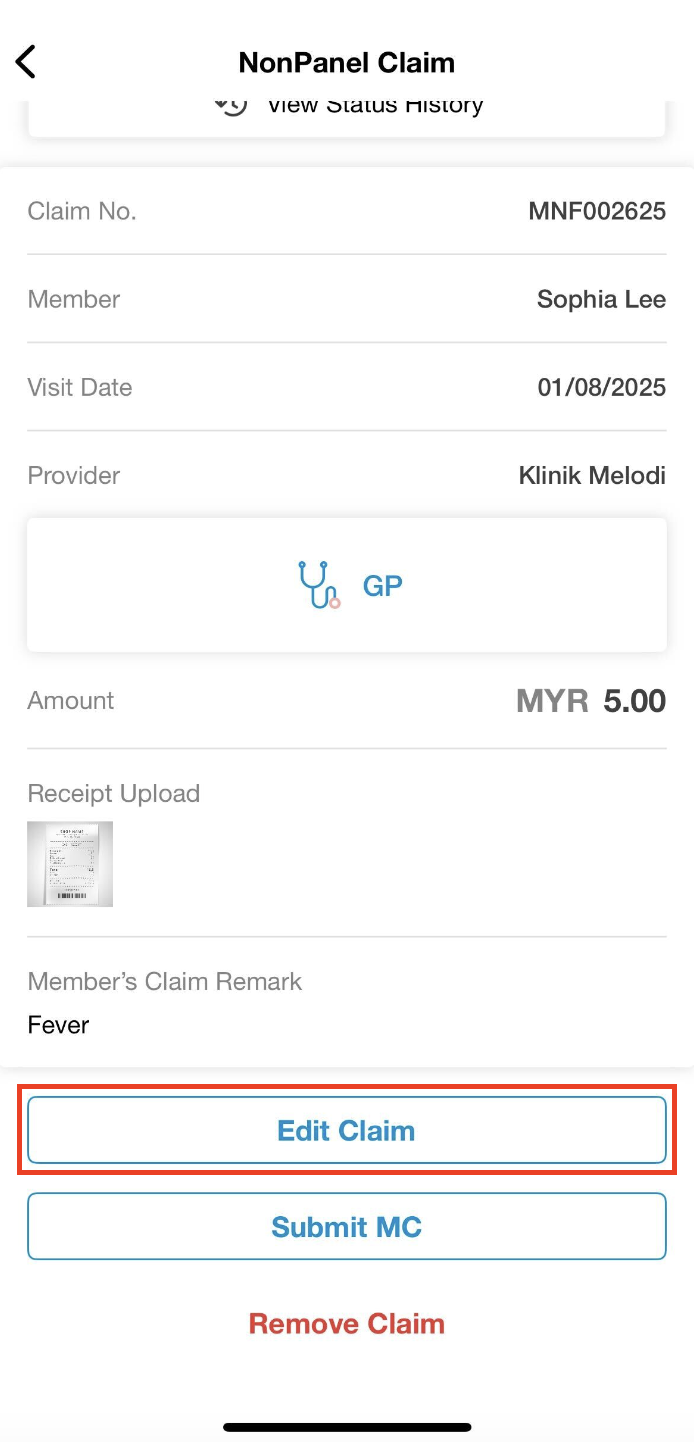
Step 4: Review your amendments and tap on Submit Claim to save your edits.
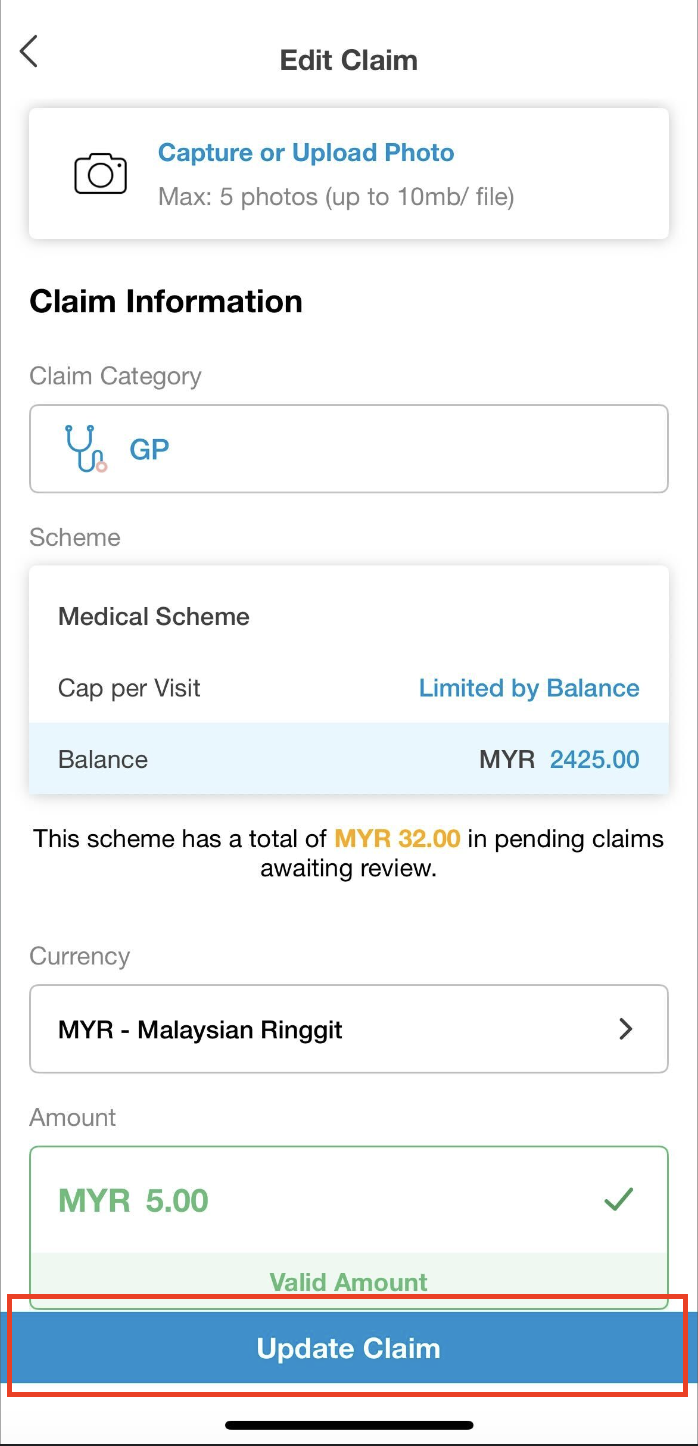
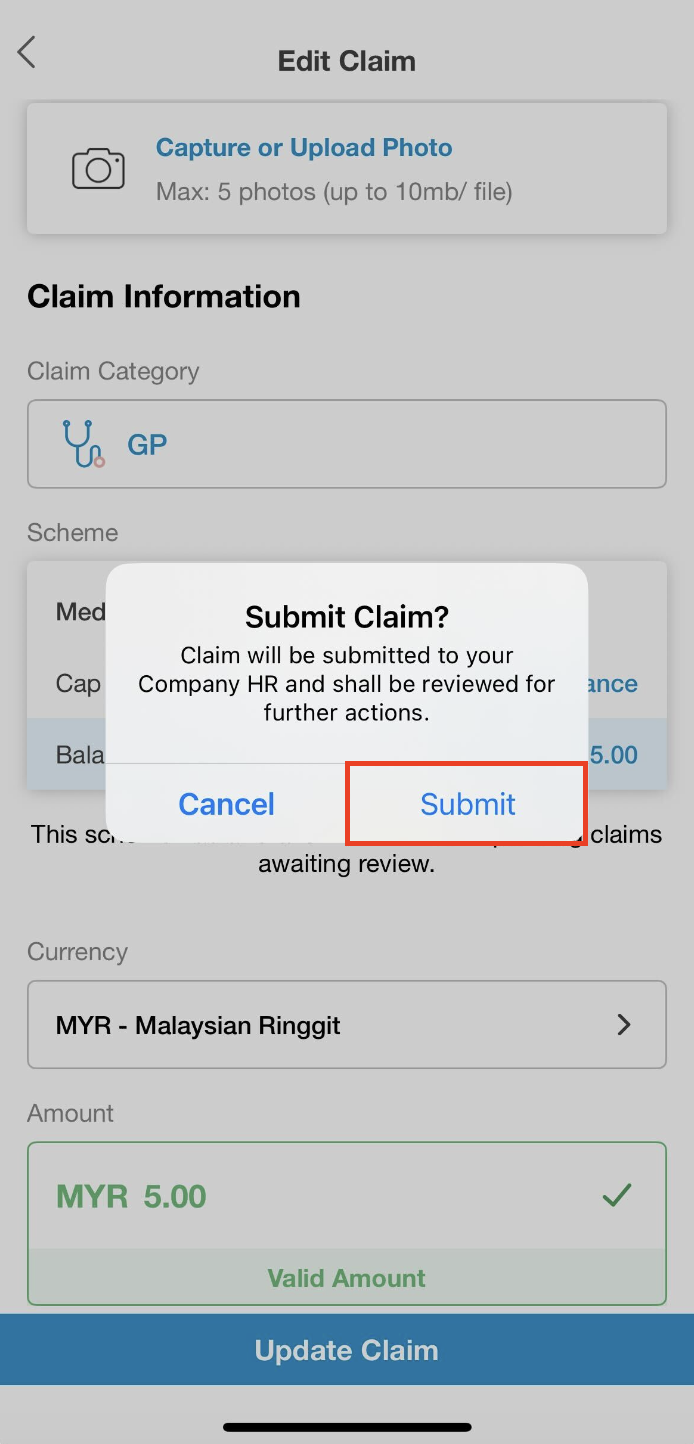
Step 5: A banner will appear at the bottom of the page to indicate that you have successfully edited your claims.
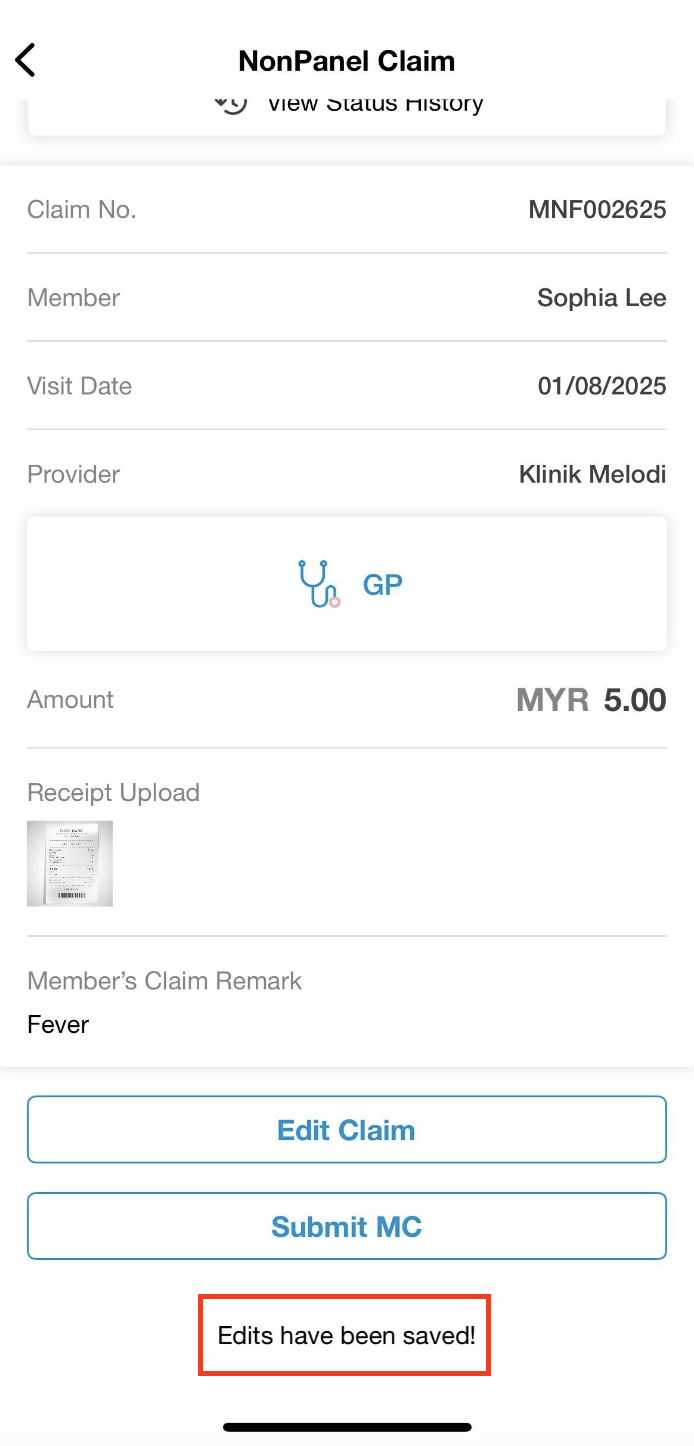
❗Important Note: This feature of Edit Claim is not available on the Mednefits member portal.
You may remove your claims from both the Mednefits app and Member portal.
Mednefits App
Step 1: Select the respective Pending claim and click on Remove Claim to remove the claim.
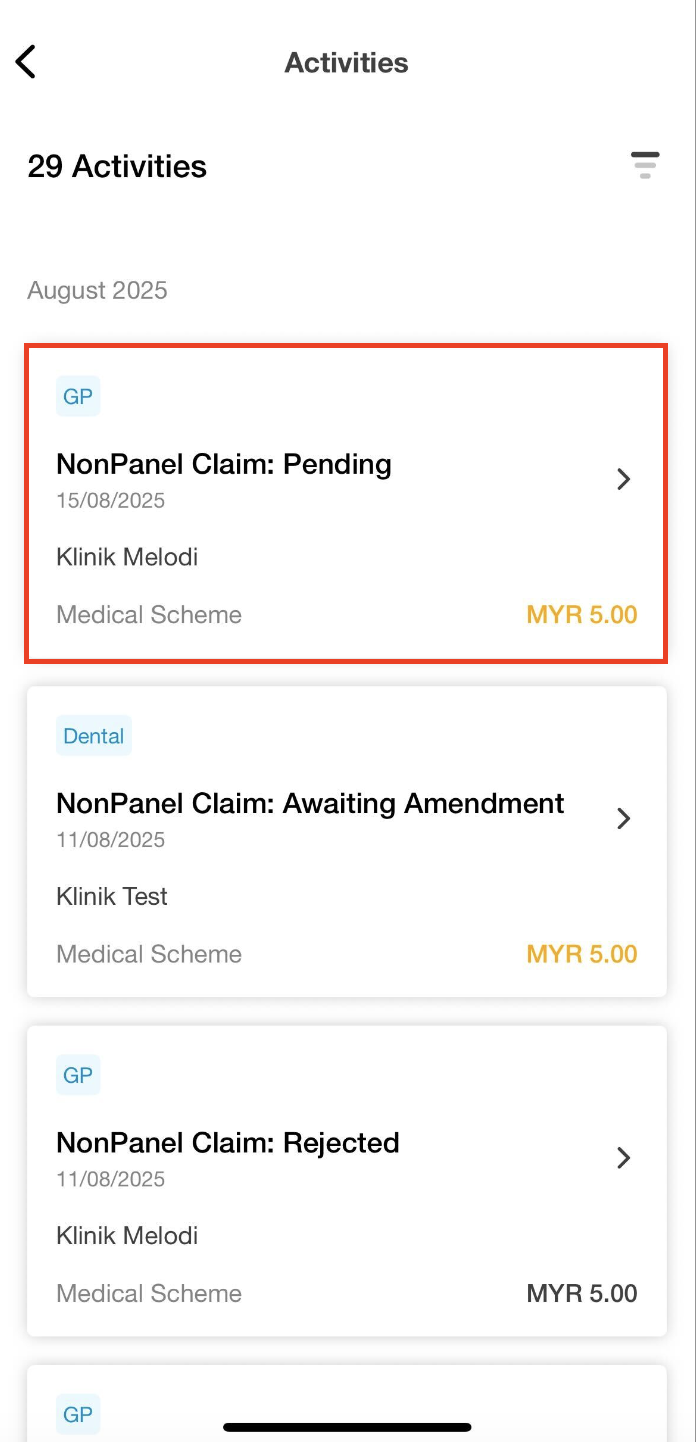
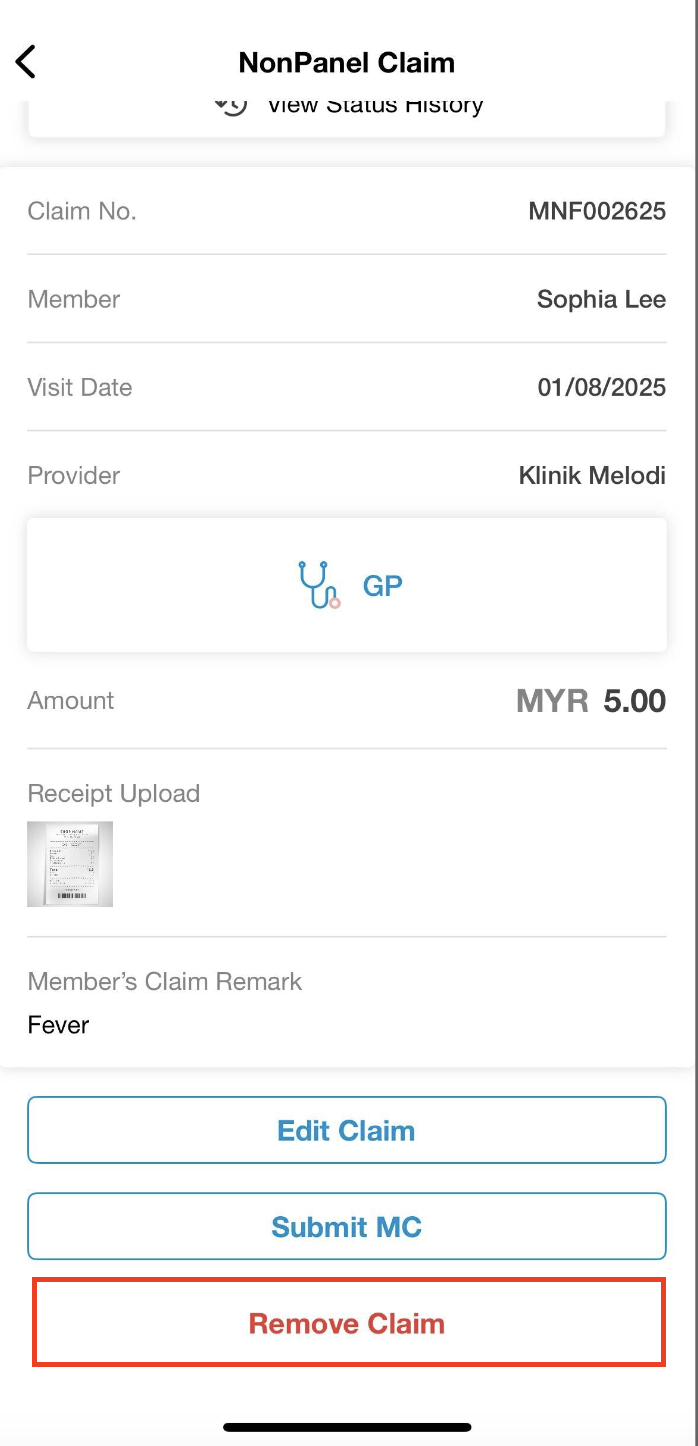
Step 2: Tap on Remove to proceed and the selected pending claim will be removed.
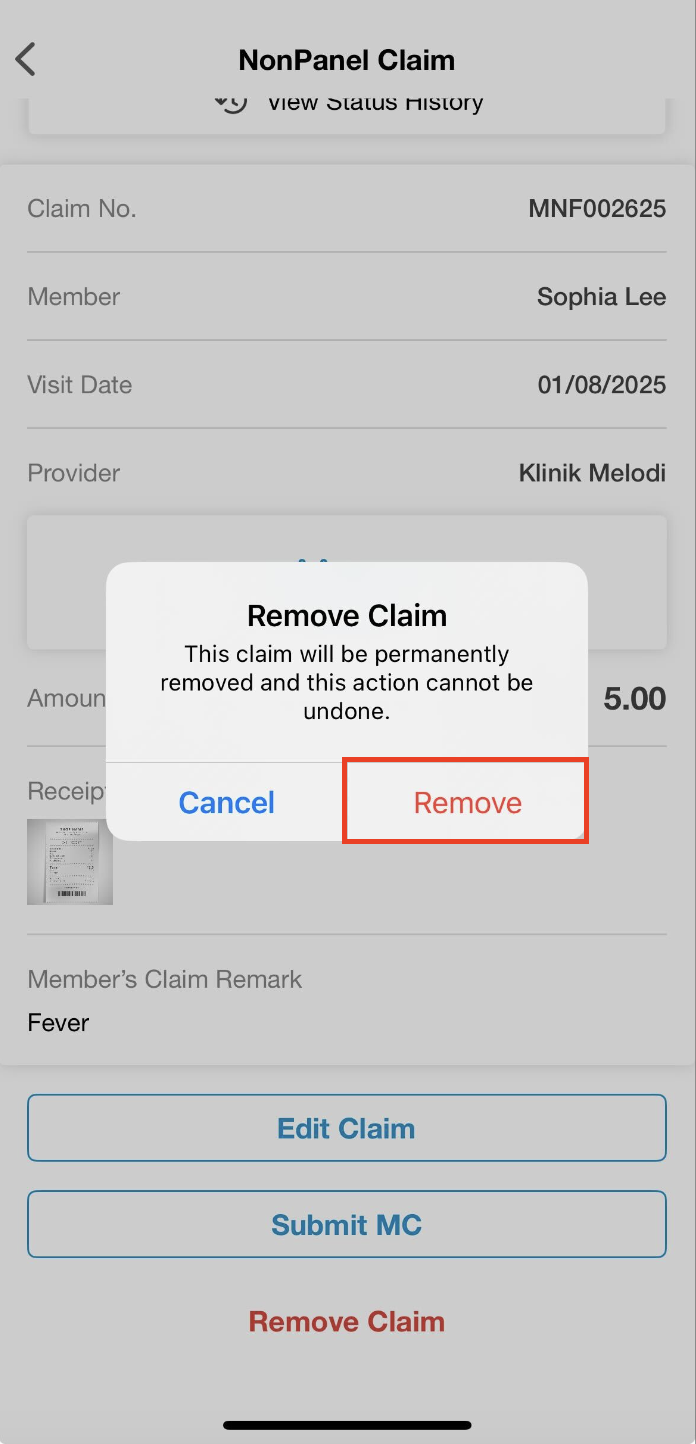
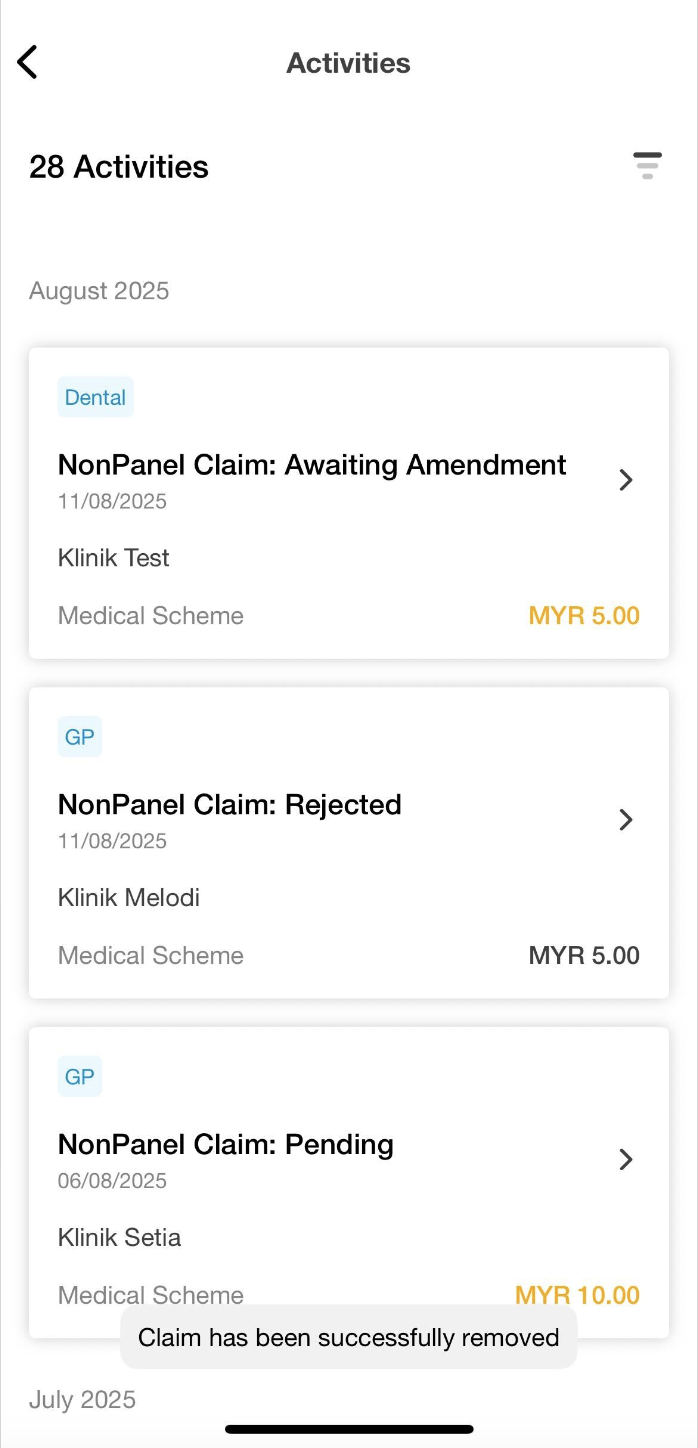
Member Portal
Step 1: Click on My Activities > Non-Panel Claims to view all non-panel claims submitted.
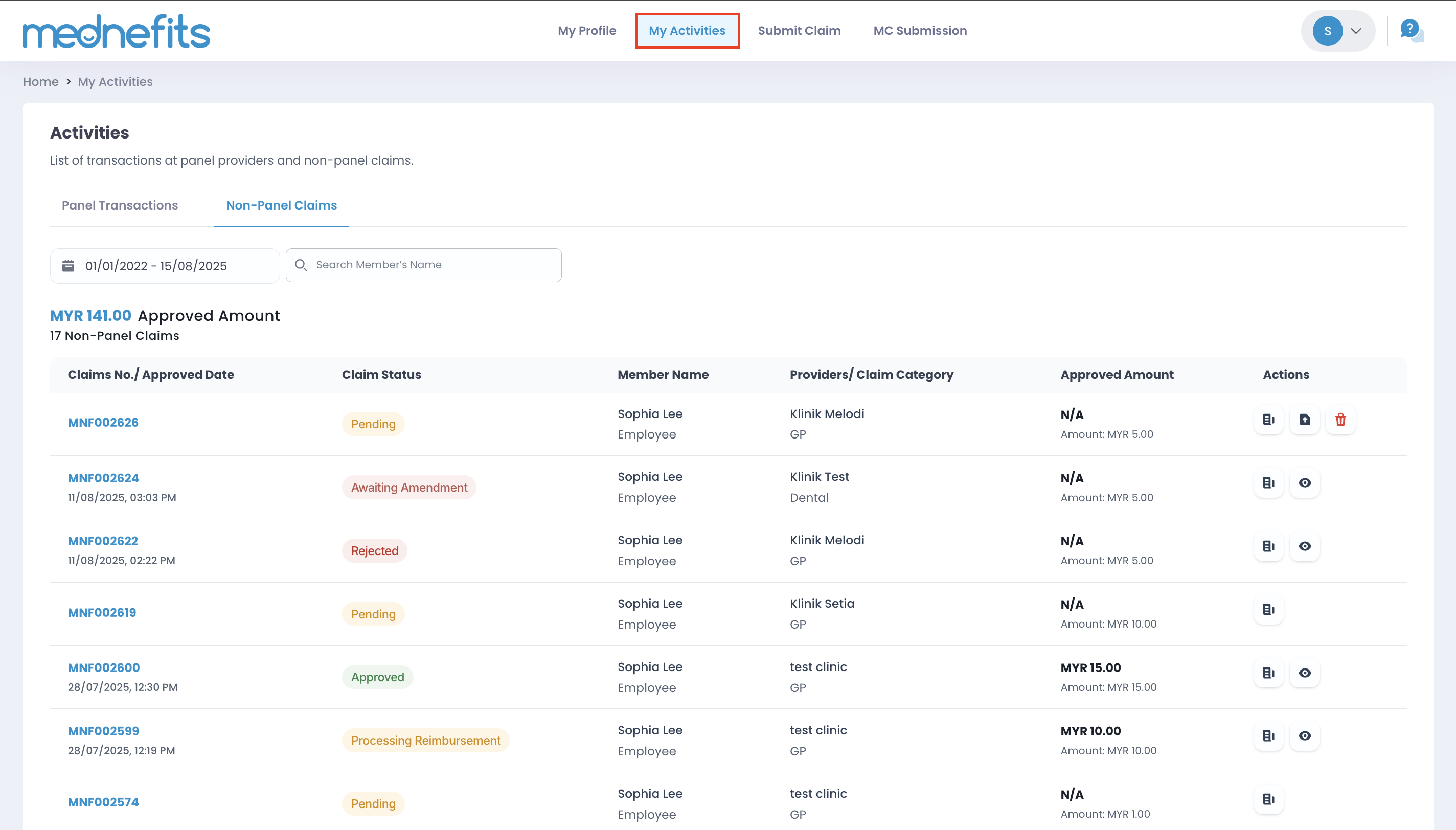
Step 2: Navigate to the pending claim that you wish to remove and click on the ![]() icon under the Actions button.
icon under the Actions button.
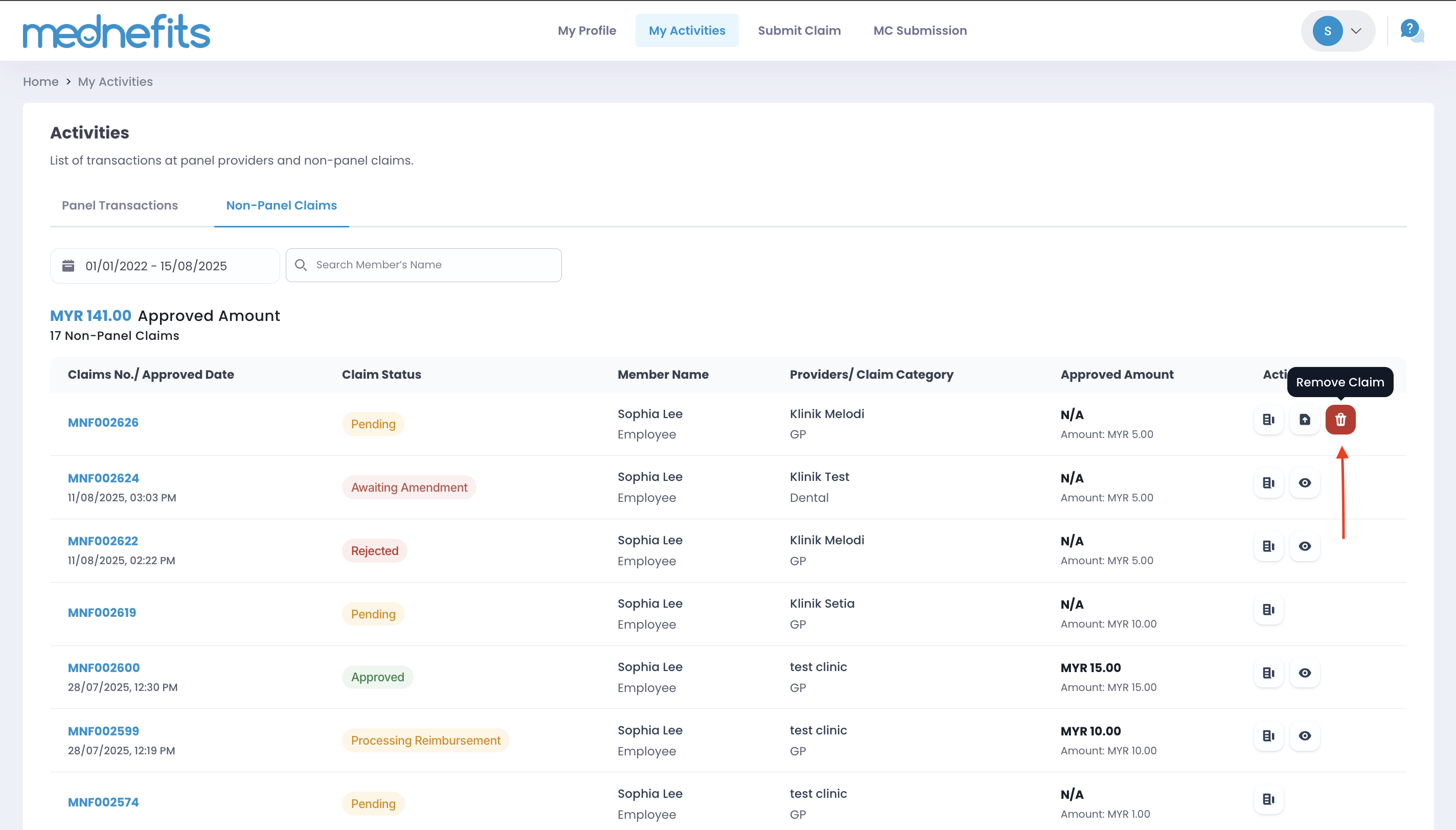
Alternatively, click on the pending claim you wish to remove and click on the Actions button. Then select Remove Claim to remove the claim.
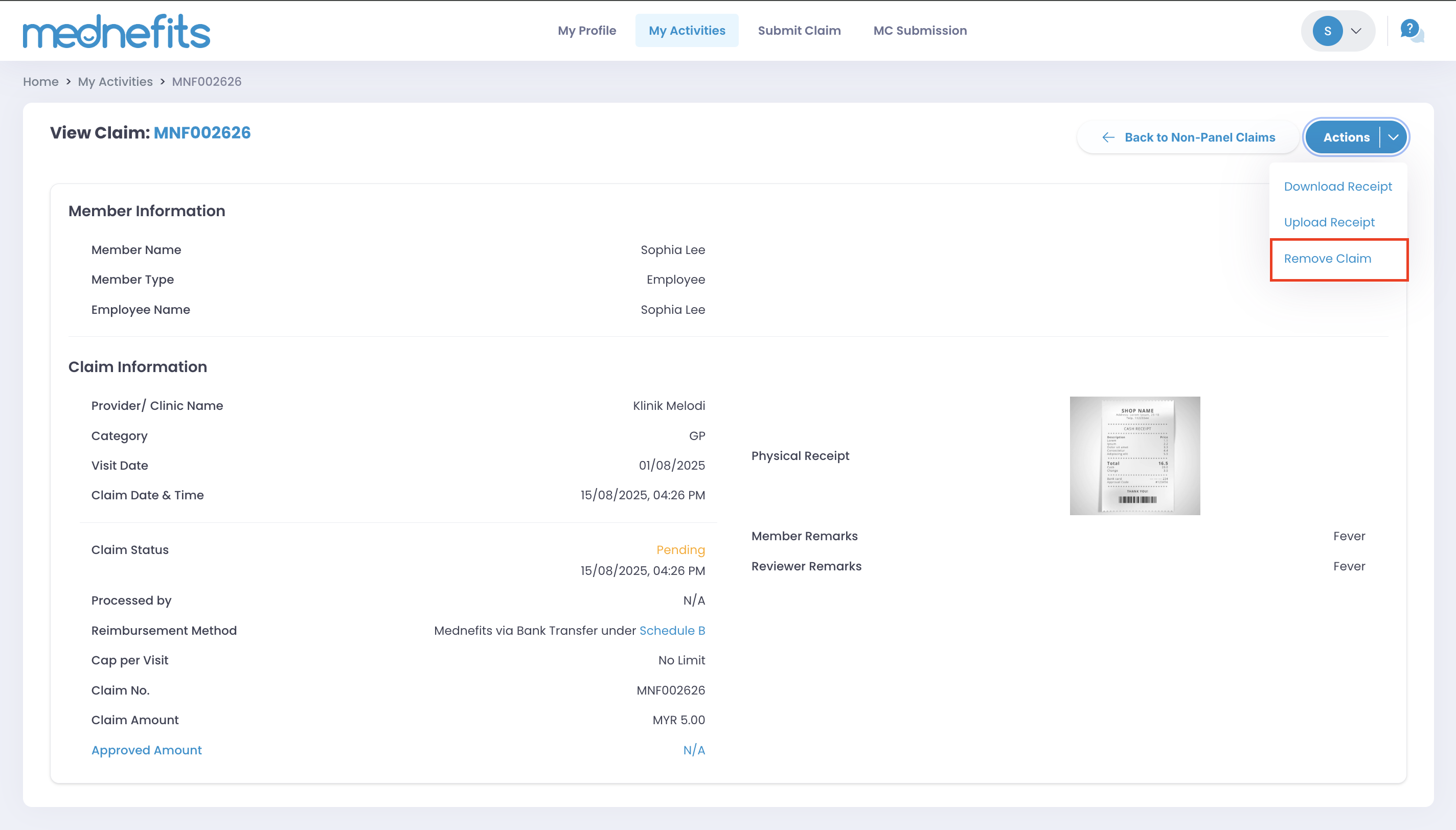
Step 3: Click on Remove Claim to confirm your action. (Please note that your claim will be deleted permanently and your action cannot be undone)
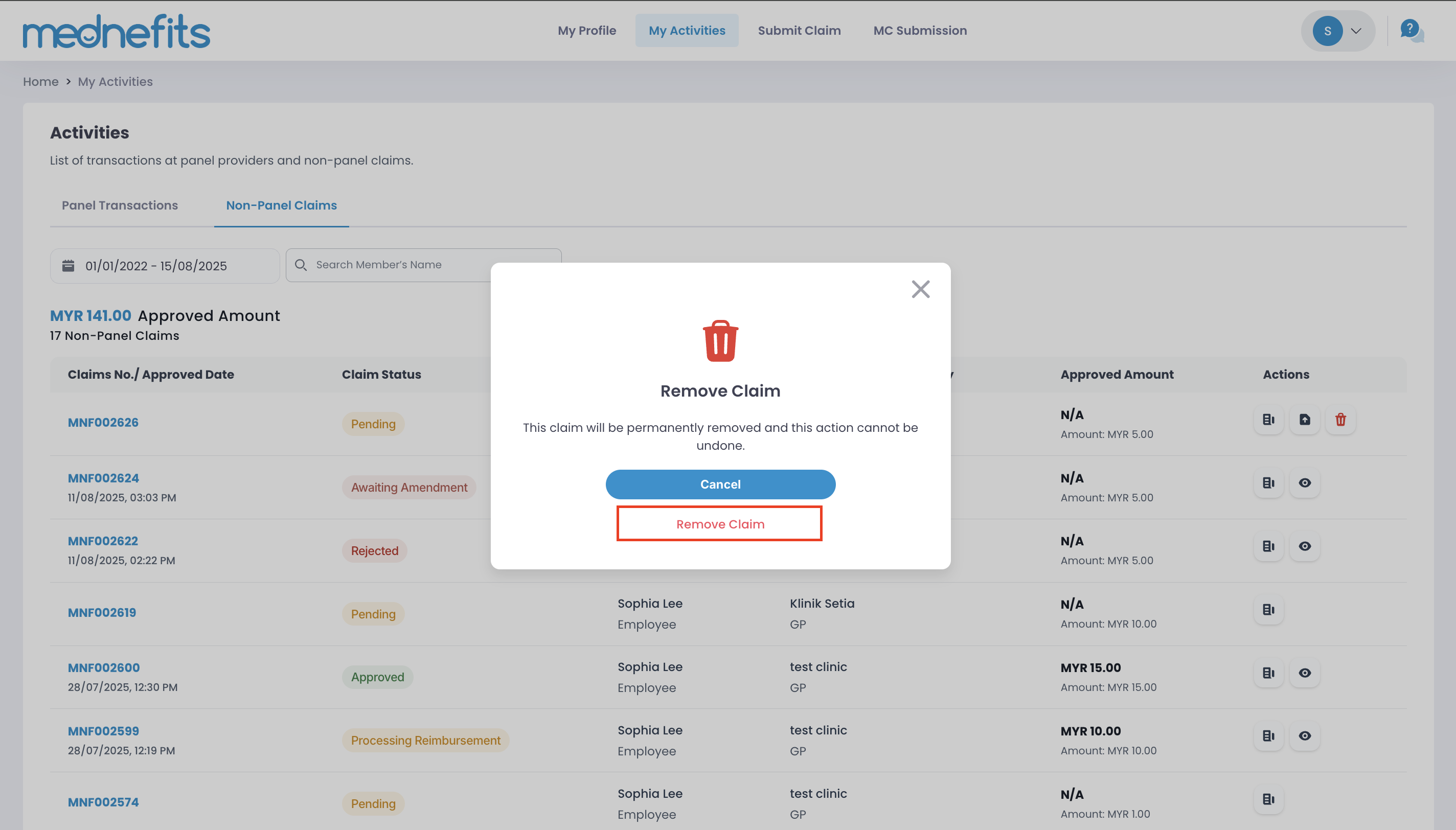
Step 4: A green banner with the message of "Claim Removed! Please resubmit a new claim to your Company HR if needed" indicates that you have successfully removed your claims!