 788
788
If you would like to change or update your mobile number, you can now do so from your Mednefits mobile app without having to reach out to your HR or Mednefits Support team.
Step 1: Log into the Mednefits mobile app.
Step 2: Tap on Account Settings under Other Services and Information.
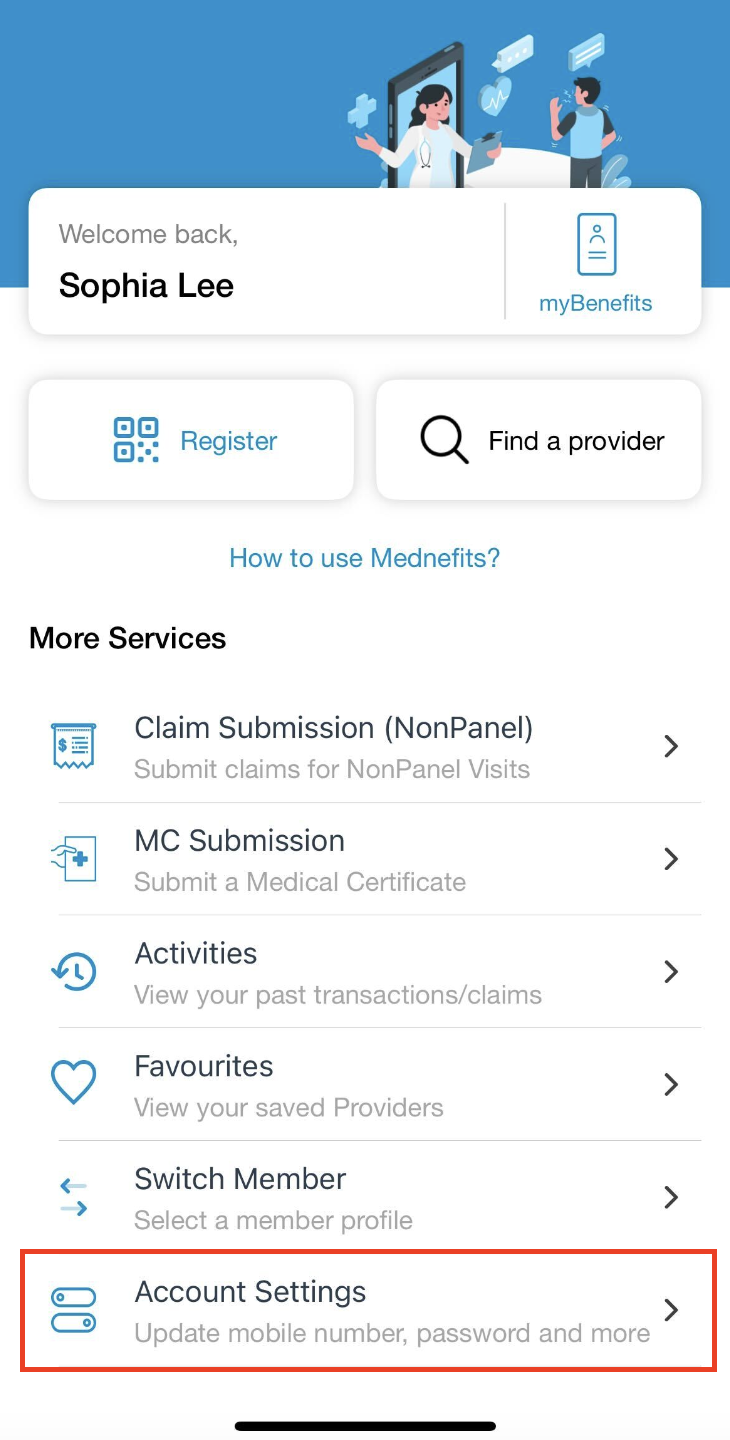
Step 3: On the Account Settings page, tap on Update Mobile Number under Preferences.
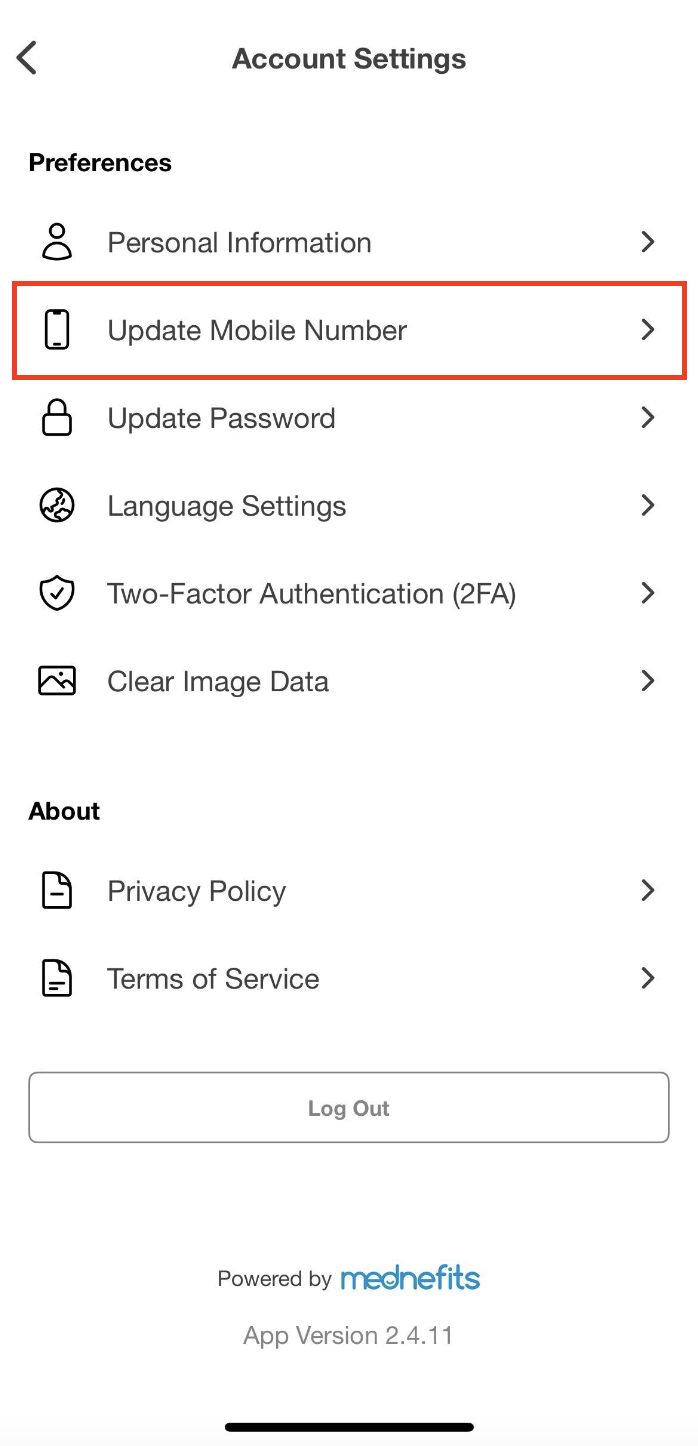
Step 4: Select the Country Code and input the new mobile number. Once you have input your mobile number, tap on Send OTP to proceed with the One-Time Password verification process.


Step 5: You will be redirected to the OTP verification page and you can choose your preferred method to receive the OTP. Please input the OTP to complete the verification process.


Once you have completed the verification, you will be required to login again using the updated mobile number.



