 690
690
You can now enable or disable an additional layer of security for your Mednefits account. However, if your Corporate Account has enabled Two-Factor Authentication (2FA), you cannot disable it from your account as your corporate has mandated it.
Note: This feature is only available for accounts with a registered mobile number.
Follow steps below on how to enable the Two-Factor Authentication (2FA):
Step 1: Click on Settings and then click on Two-Factor Authentication (2FA) from Account Settings.
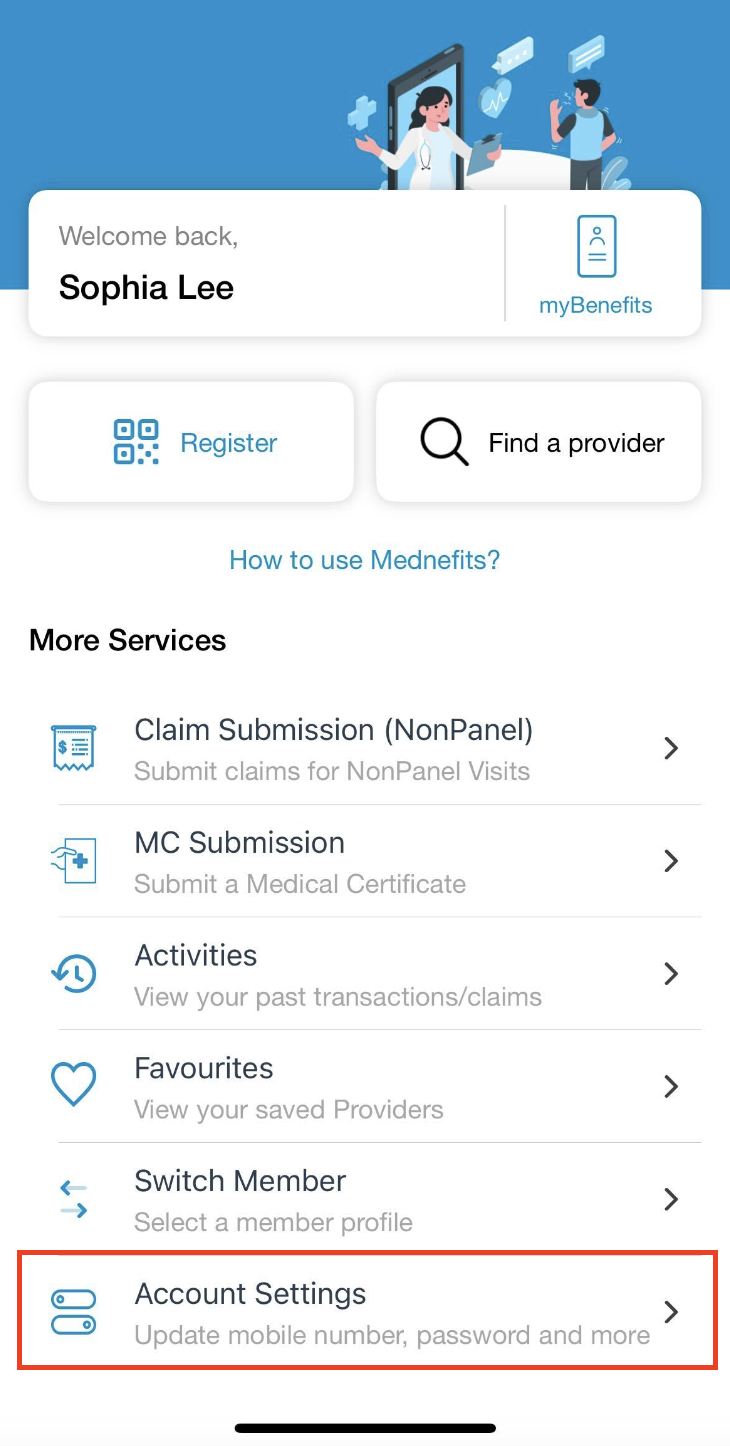
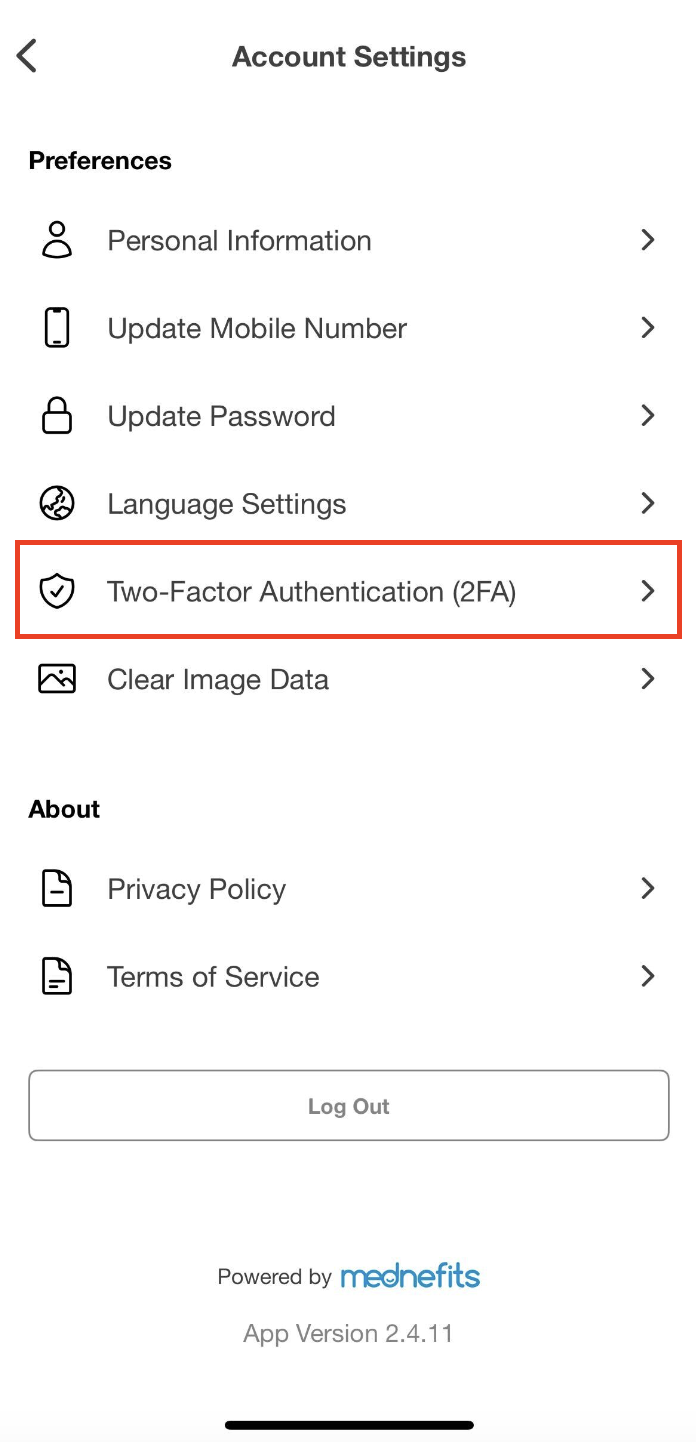
Step 2: Then, toggle the button to enable the Two-Factor Authentication (2FA) for your Mednefits account.


Step 3: Once the Two-Factor Authentication (2FA) has been enabled, you are required to verify your OTP via SMS or Whatsapp upon every login.




