 723
723
If you need to amend a claim that has already been submitted, please follow these steps:
Step 1: Log in to the Mednefits Provider Portal using your account credentials.
Step 2: Go to your Claims page, and you’ll see a list of pending claims as the default.
- In the Claim Status(es) filter, select Submitted to view all claims that have been submitted.
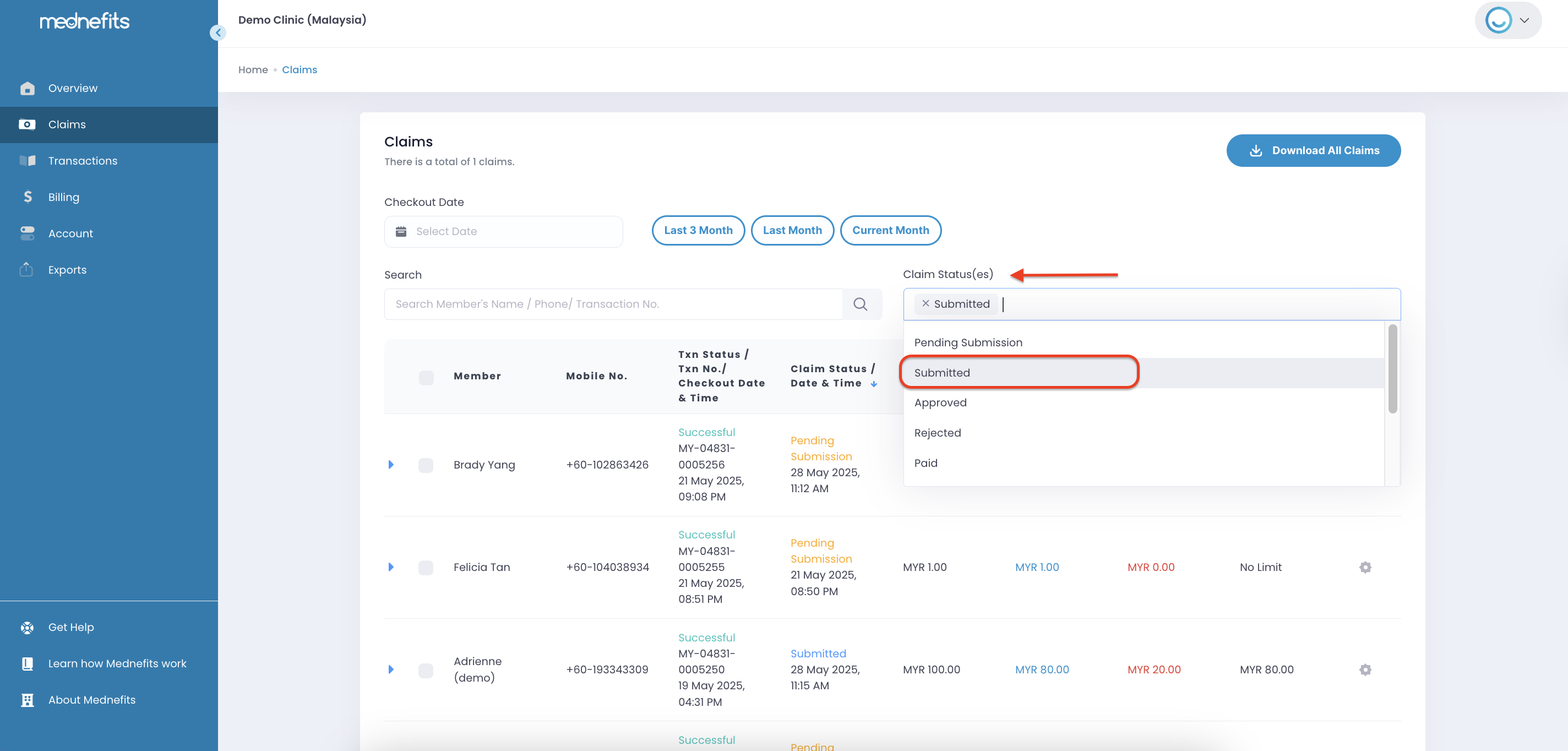
Step 3: Locate and Amend the Claim
-
Find the specific claim you wish to edit.
-
Click on the Amend Claim button next to the transaction to open it for editing.

Step 4: Make Necessary Changes
-
Update the required fields with the correct information.
-
Ensure all changes are accurate before proceeding.

Step 5: Submit the Edited Claim.
- After reviewing all the information, click the Update button to proceed.
- On the Claim Review page, perform a final check and click Confirm to complete the submission.


A confirmation message will appear, indicating that your edits have been successfully saved.

📌 Important Notes
-
Only claims with the Submitted status can be amended.
-
Ensure that all edits are made before the claim processing deadline to avoid delays.



