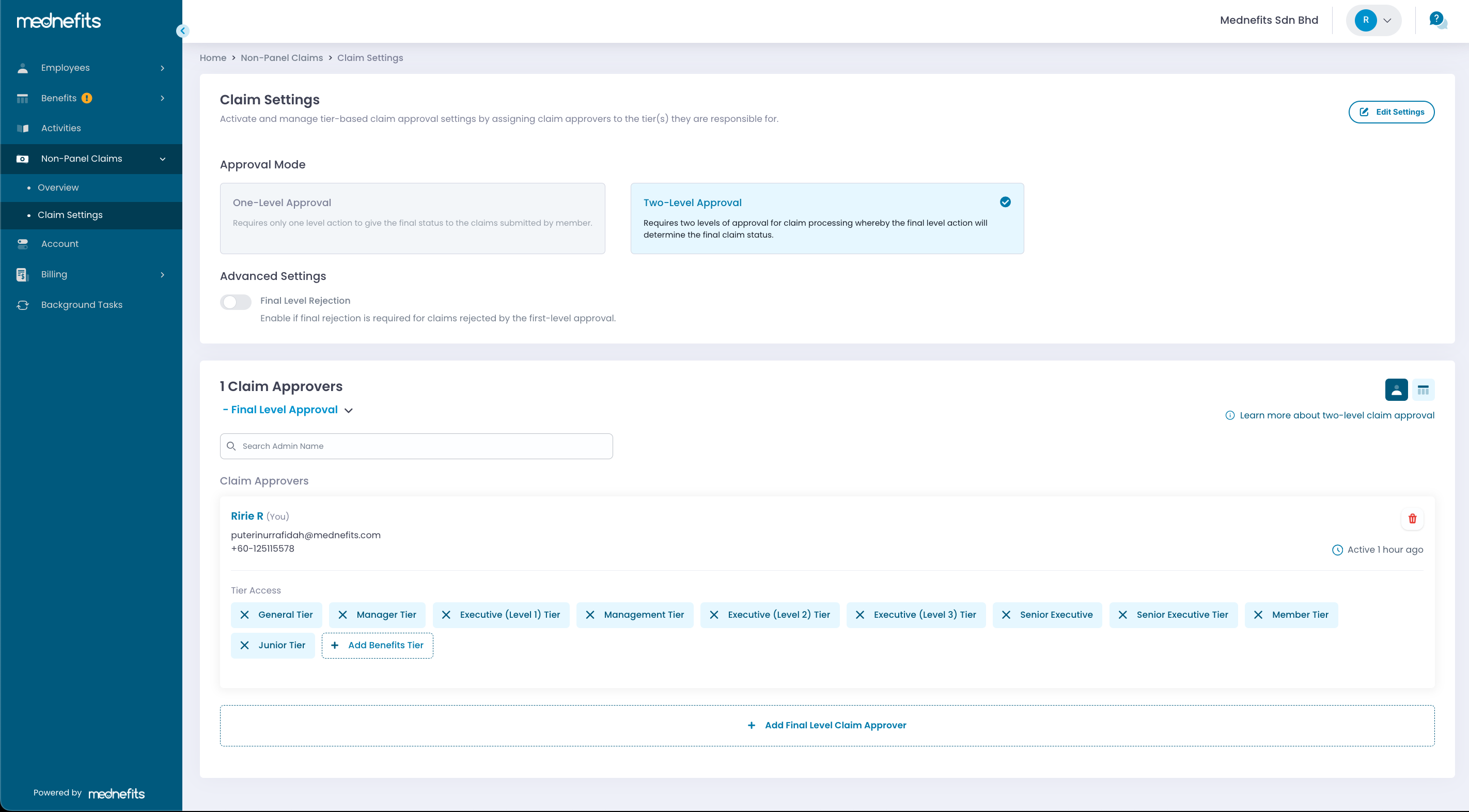1658
1658
If your corporate account has activated Two-Level Claim Approval, both level approvers must perform claims processing. The final level approver will have the authority to override the action taken by the first level approver and determine the final status of the claim.
Two-Level Claim Approval will only be available when at least 2 admins are required to process the claims.
⚠️ Default settings for all new corporate accounts will be in One-Level Claim Approval. Primary admin will be auto assigned to all benefits tier for claim approval.
🆕 For corporate with Two-Level Claim Approval, we’ve introduced a new setting, Final Level Rejection to give you better control over how rejected claims are handled in a Two-Level Approval setup.
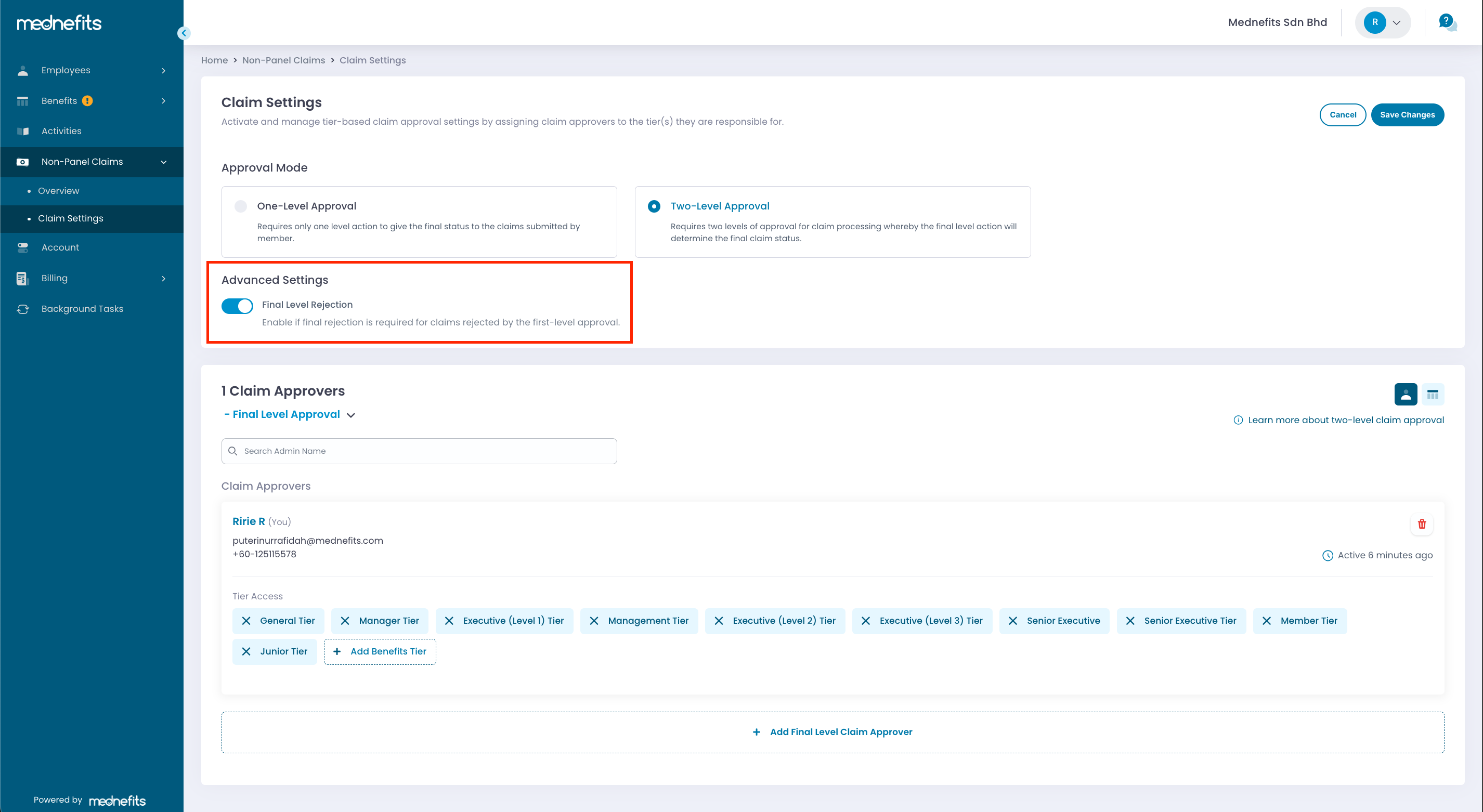
To approve or reject the non-panel claims submitted by your employees, navigate to Non-Panel Claim > Overview page.

First Level Approval
Step 1: Click Review Now to view claims that require your action.
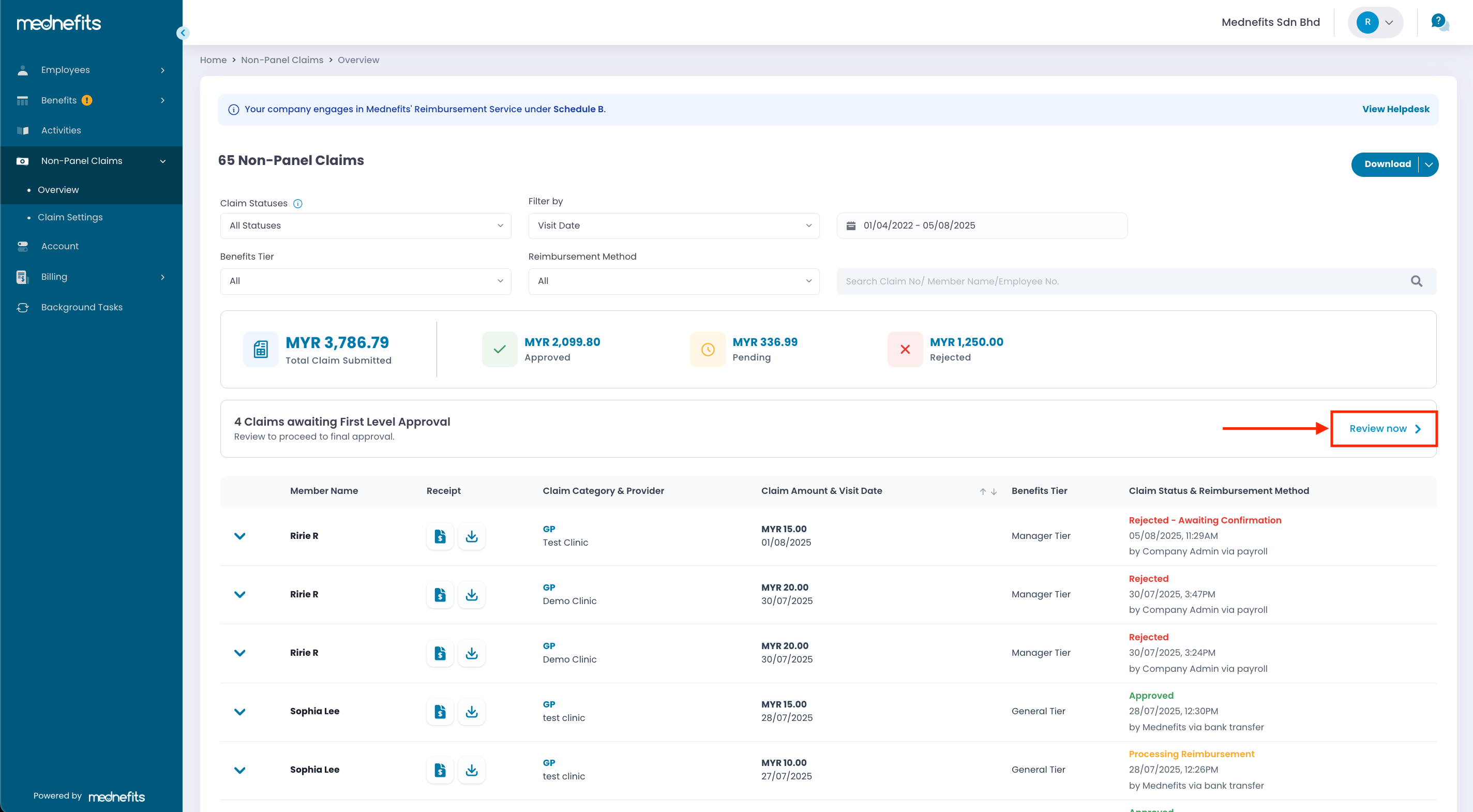
For improved clarity in processing for First-Level Approvers, new claim statuses have been introduced. Below is the updated list of claims statuses:
- Pending : Awaiting review and action
- Awaiting Amendment : Awaiting changes or updates from the member
- Approved - Awaiting Confirmation : Approved by the first approver, awaiting confirmation by the final approver
- Approved : Claim approved and member has been informed
- Rejected - Awaiting Confirmation (If applicable) : Rejected by the first approver, awaiting confirmation by the final approver
- Rejected : Claim rejected and member has been informed
- Escalated (If applicable): Rejected by the first approver and escalated to the final approver for further review
Step 2: You can review the receipt before deciding to approve or reject the claim. Simply click on View Receipt to see the attached document.
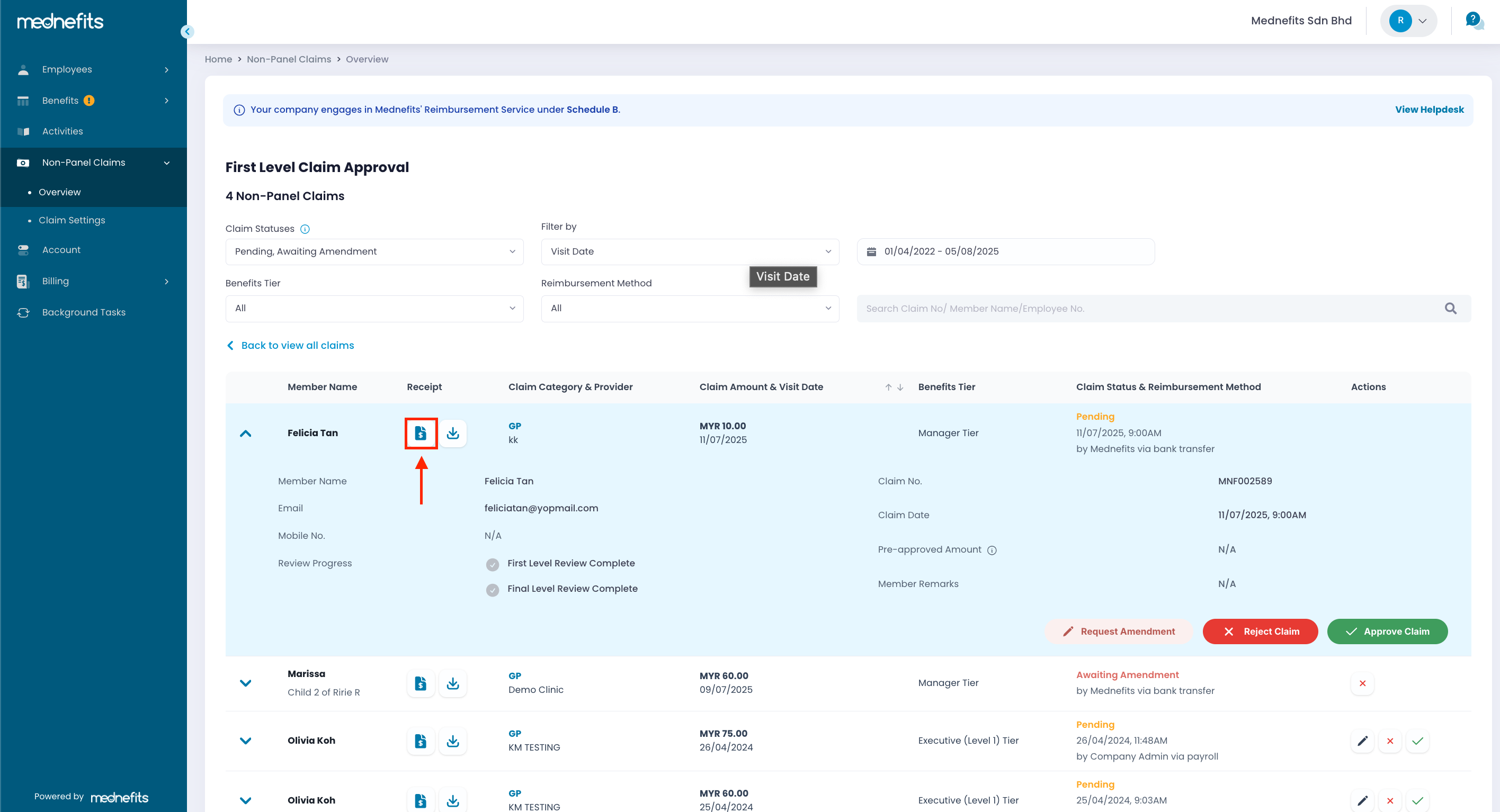
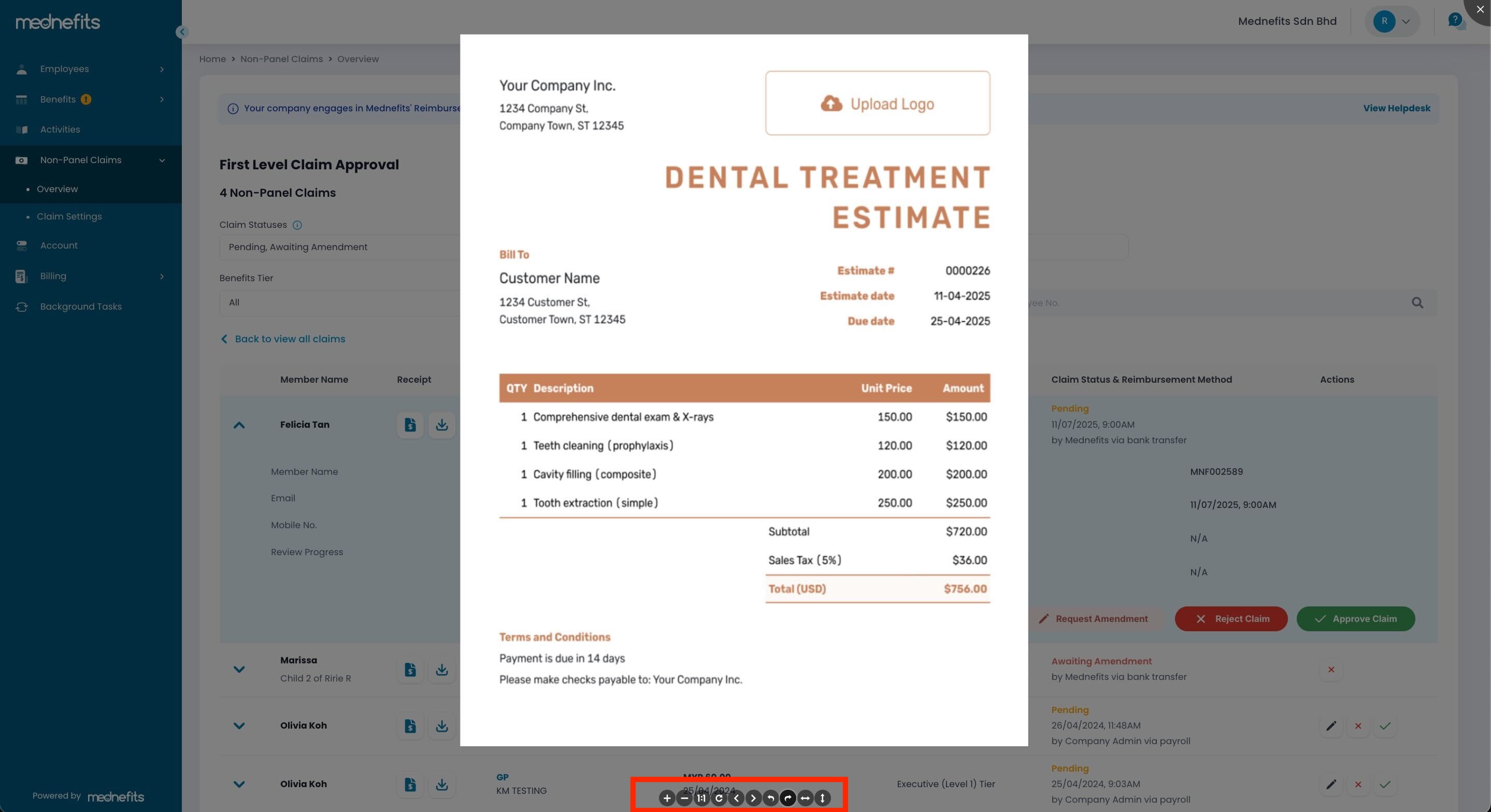
If the uploaded image appears sideways or upside down, you can now rotate it using the toolbar at the bottom of the image preview. These buttons allow you to rotate left, rotate right, or reset the view.
Step 3: On the selected Pending claim, you can change the status by selecting Request Amendment, Rejected or Approved.
⚠️ On the first-level approval page, only Pending and Awaiting Amendment claims are shown by default. Use filters to view other statuses.
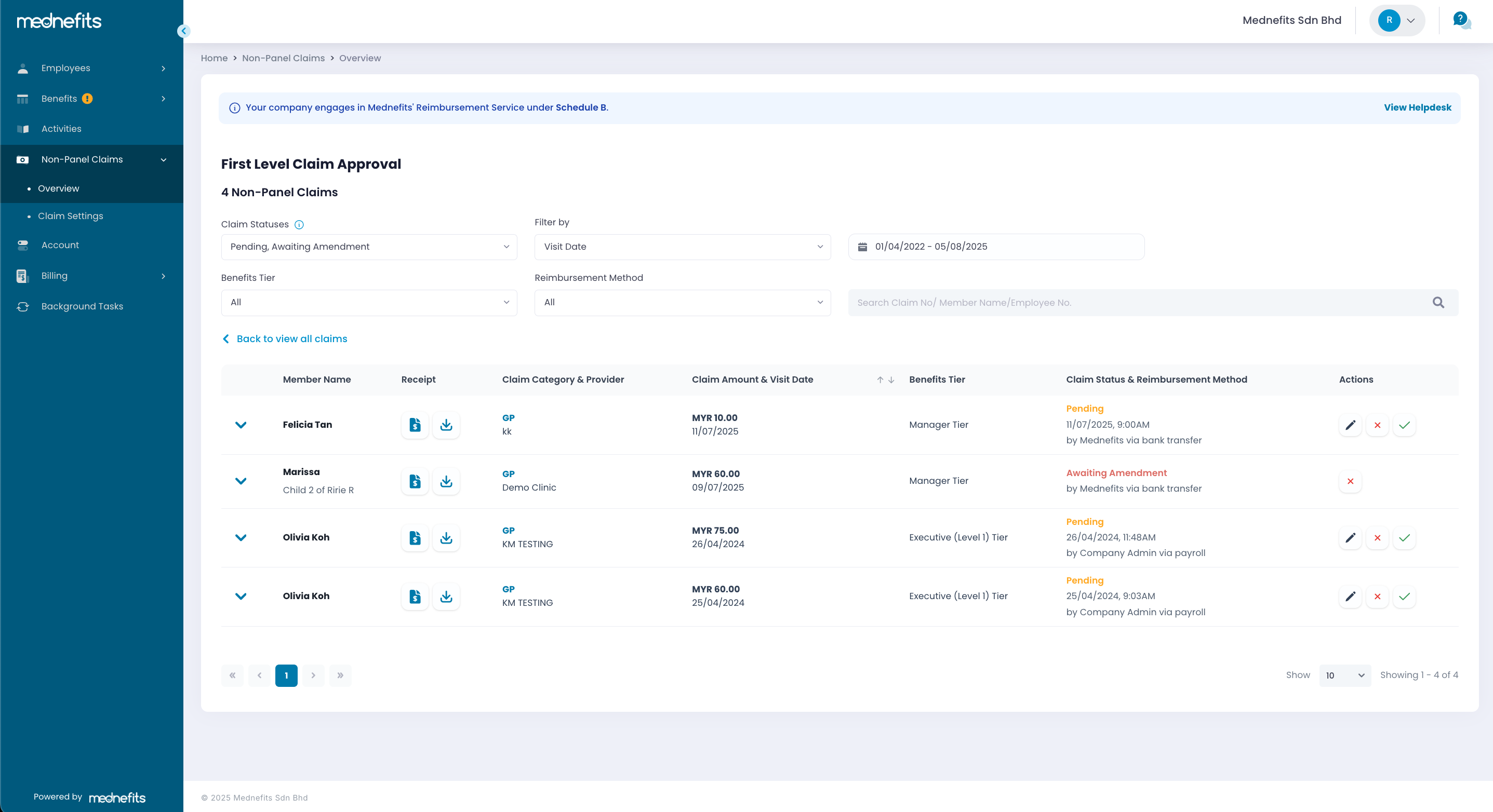
Step 4: Once you have reviewed the receipt, you may proceed to click Request Amendment, Reject or Approve the claim.
🖊️ Request Amendment
You may request an amendment by clicking Request Amendment and entering your remarks (required). Once submitted, the claim status will change from Pending to Awaiting Amendment, and the member will be notified via app and email.
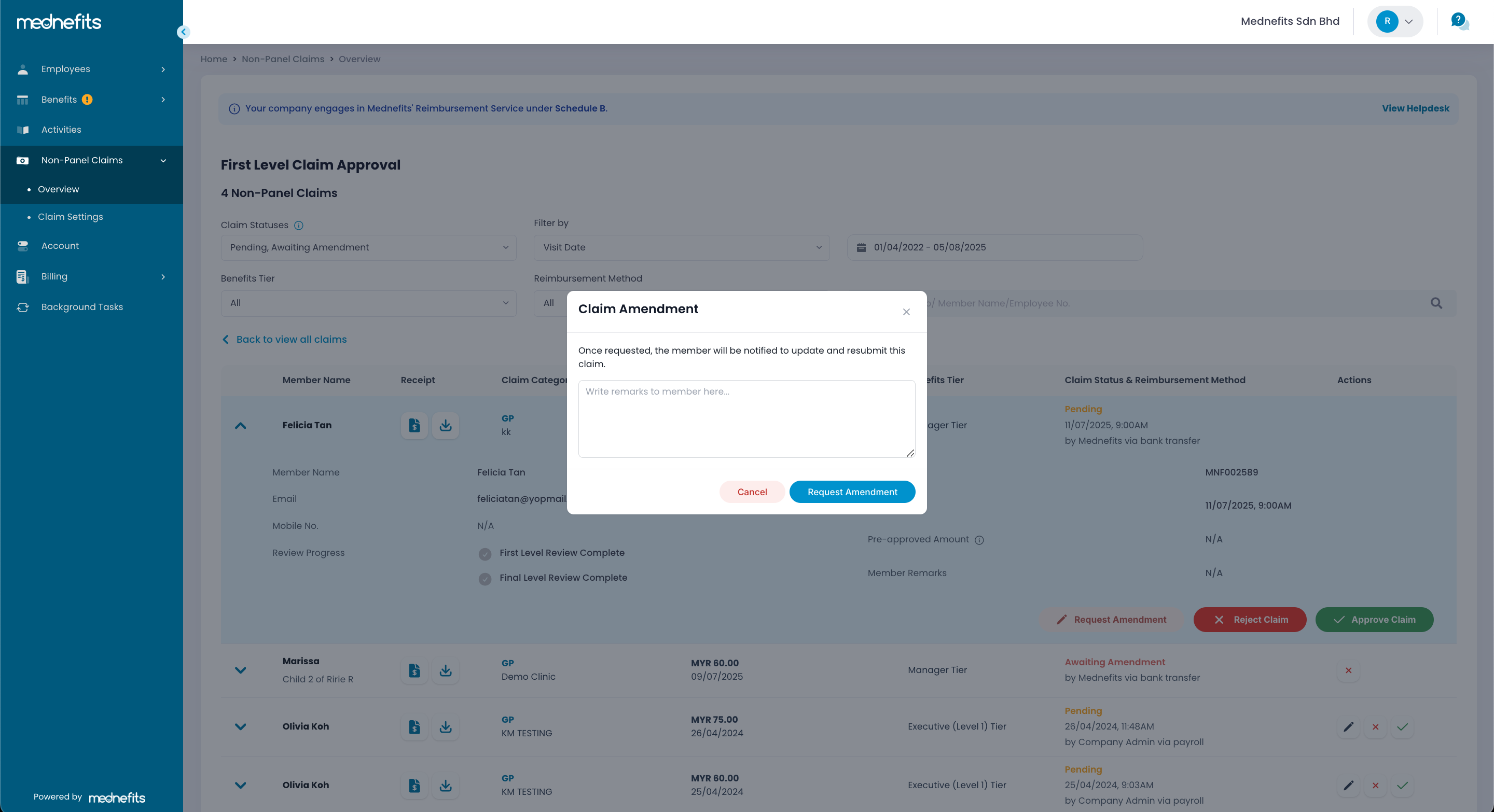
When Final Level Rejection is not enabled
✔ Approve Claim
Once the claim is approved, it will proceed to the final review stage. The claim status will change from Pending to Approved - Awaiting Confirmation. The employee will not receive a notification at this point
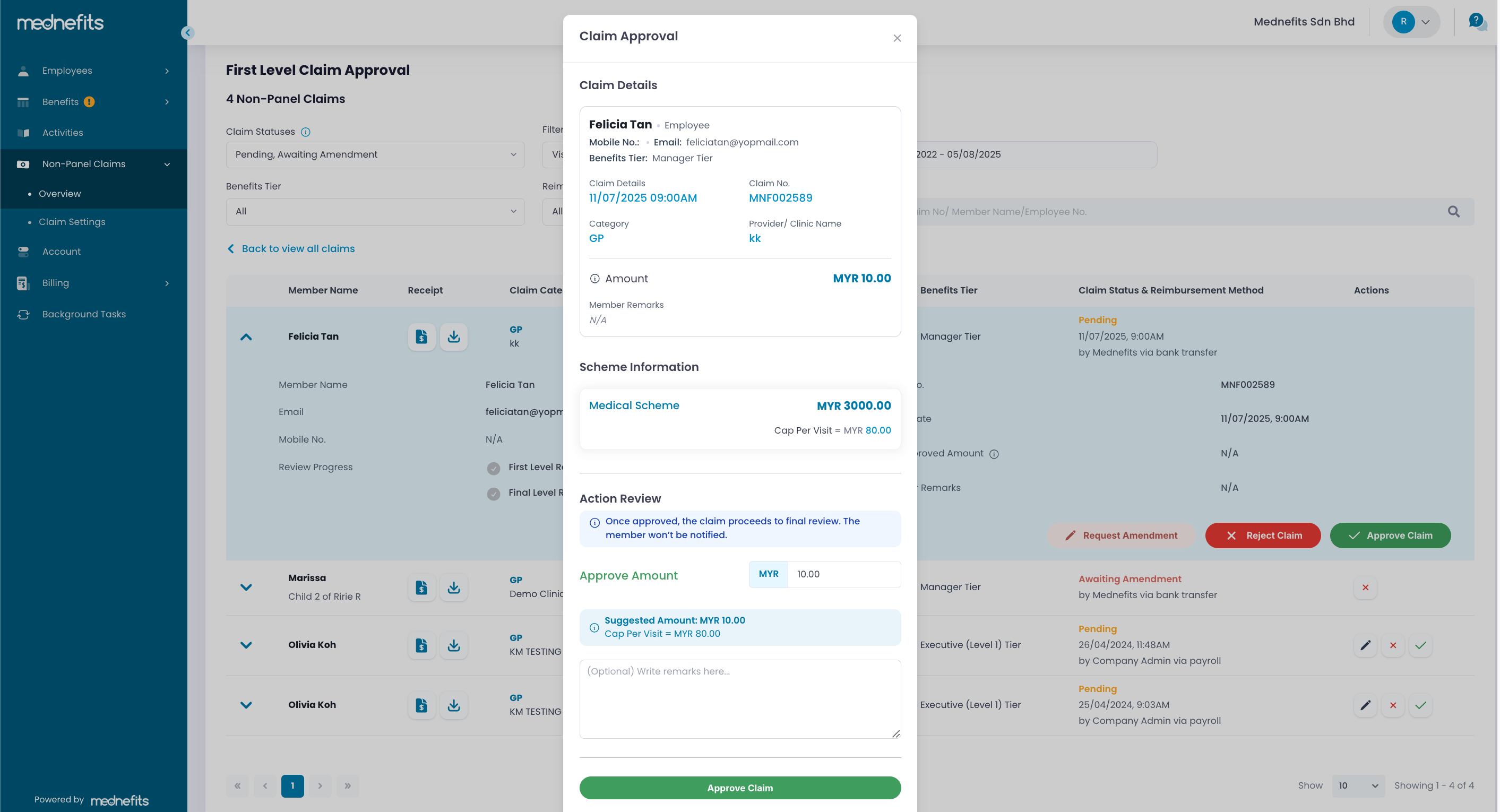
You will be able to review and revise the Accept Amount if required.
❌ Reject Claim
Once the claim is rejected, the claim status will change from Pending to Rejected. The Final-Level Approver will no longer be able to see the claim, and the employee will be notified of the rejection.
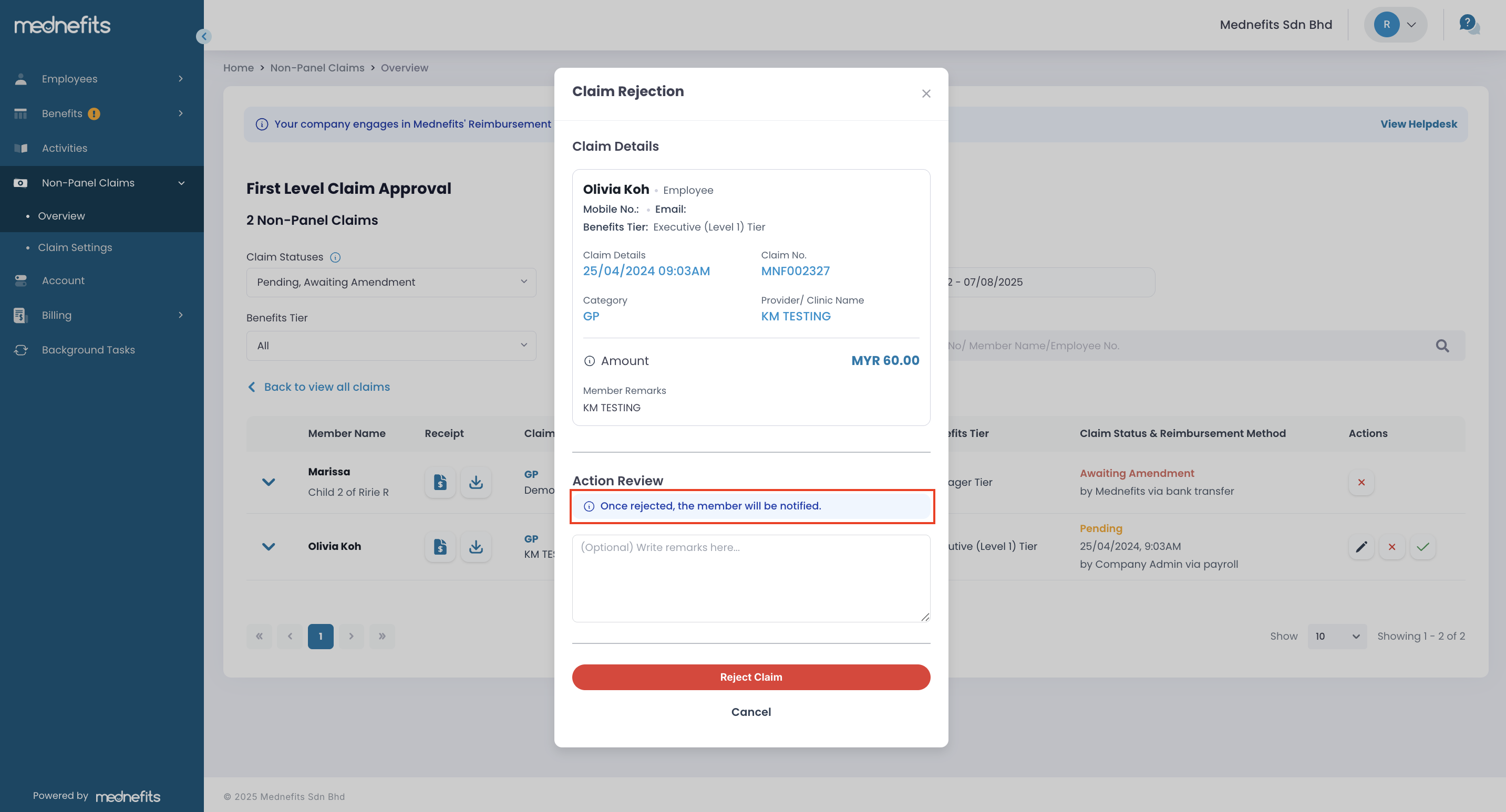
You can indicate the reason (if any) to reject this claim.
If employee appeals a rejected claim, the First Level Approver may escalate a rejected claim to the Final Level Approver for further evaluation. To do so, click on the Escalated Claim option. The claim will then be forwarded for final approval consideration.
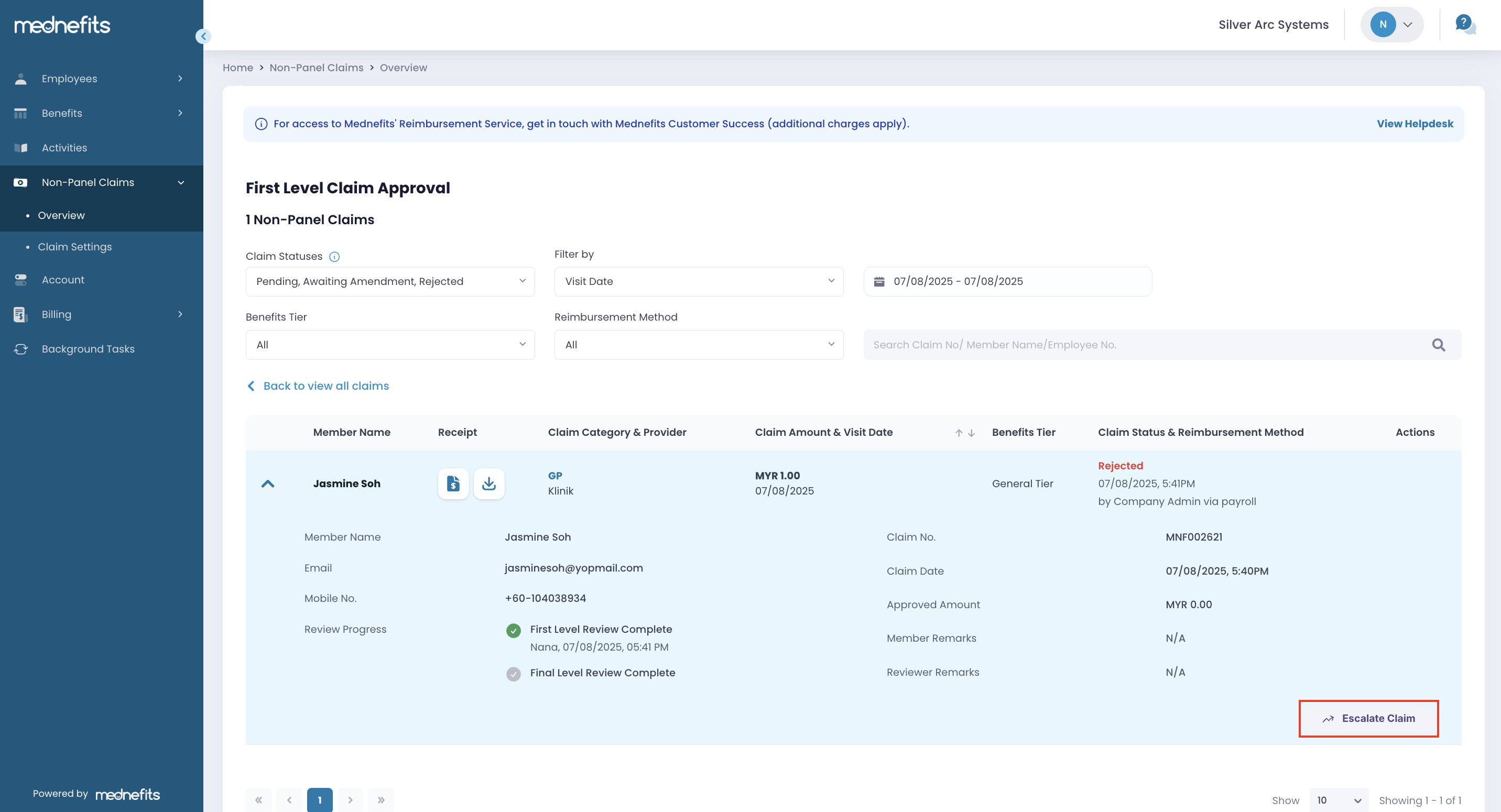
Final Level Rejection enabled
✔ Approve Claim
Once the claim is approved, it will proceed to the final review stage. The claim status will change from Pending to Approved - Awaiting Confirmation. The employee will not receive a notification at this point
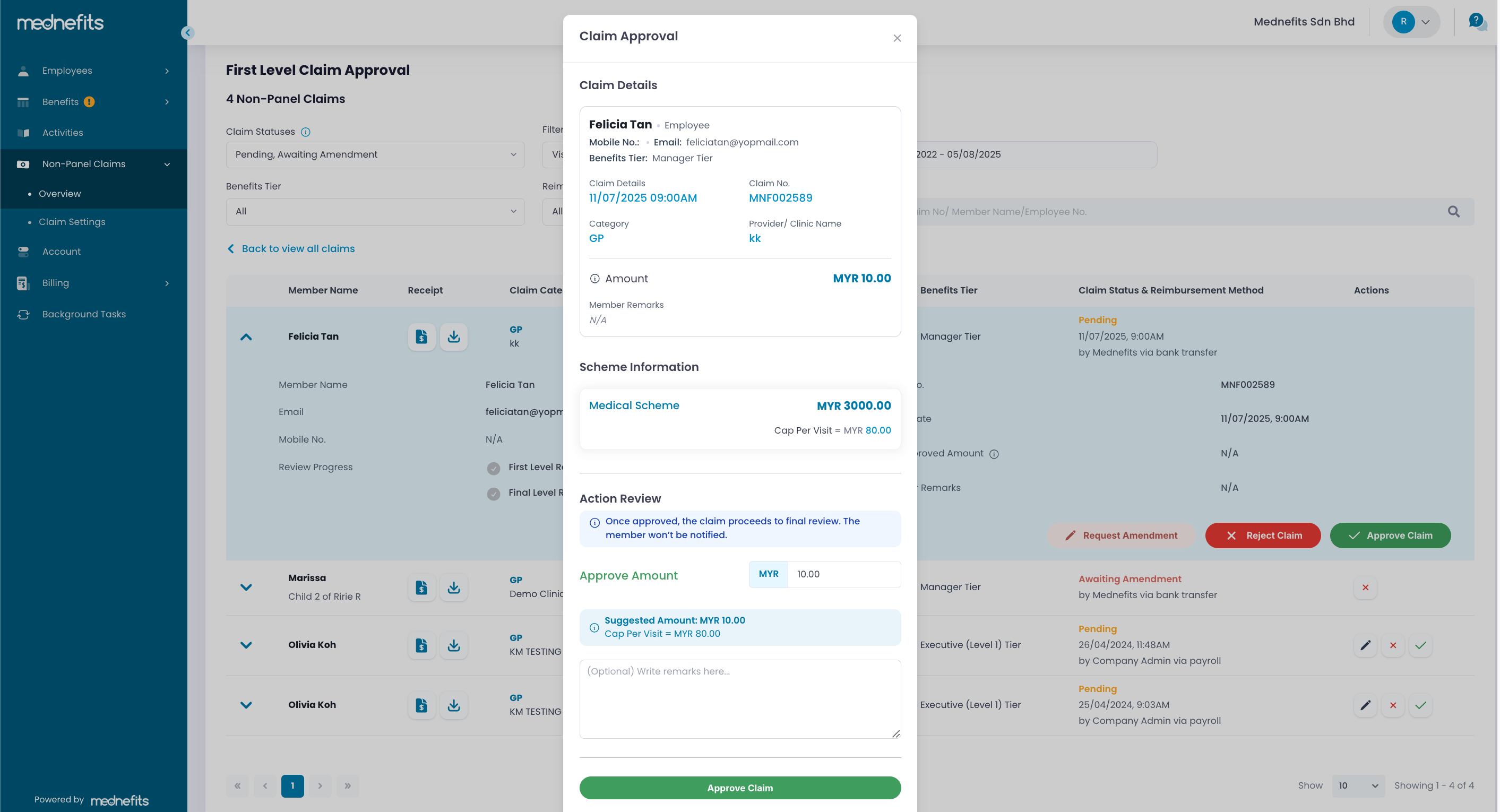
You will be able to review and revise the Accept Amount if required.
❌ Reject Claim
Once the claim is rejected, the claim status will change from Pending to Rejected : Awaiting Confirmation. The Final-Level Approver will need to review the claim and the employee won't be notified at this point.
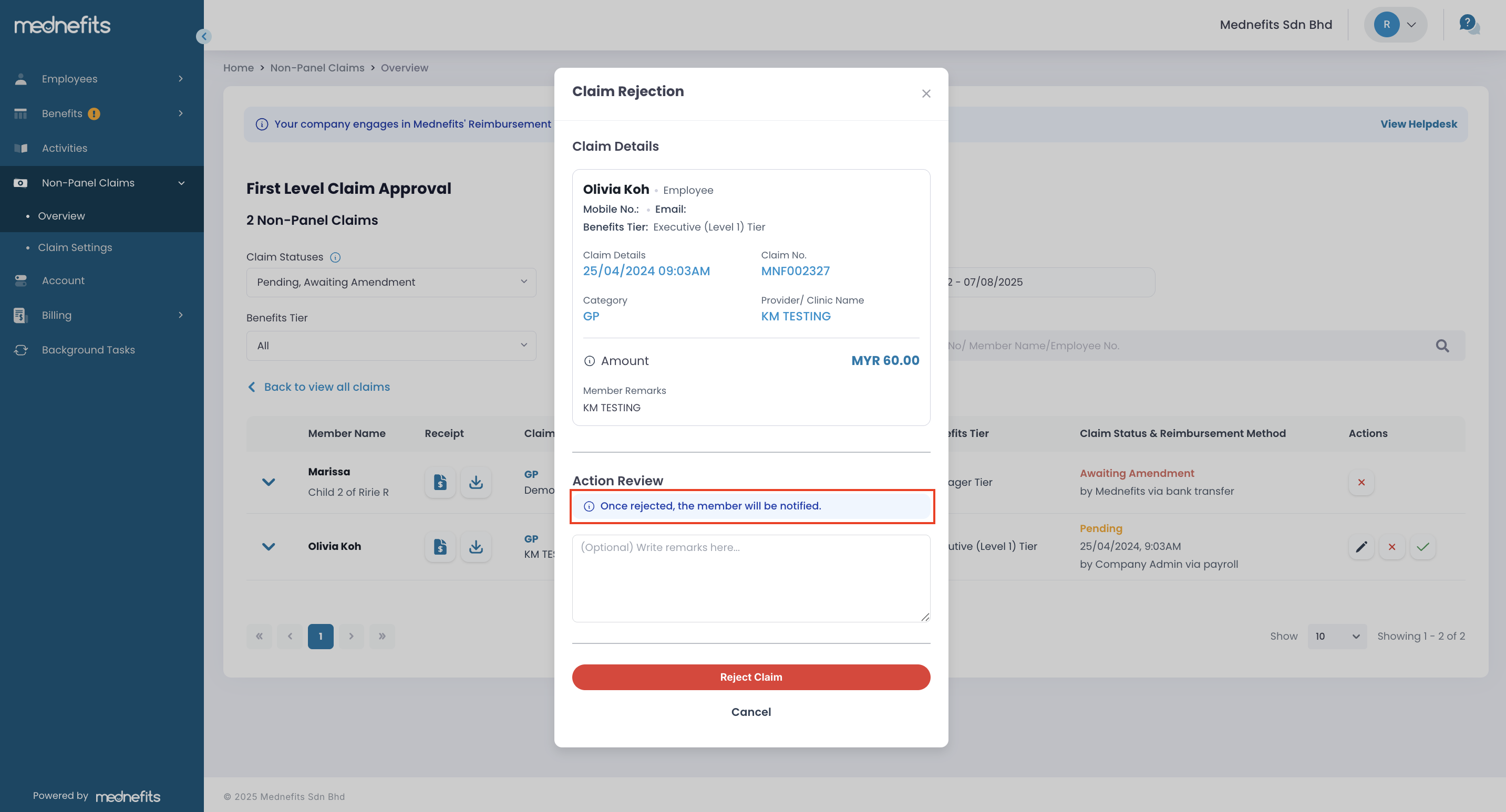
You can indicate the reason (if any) to reject this claim.
Final Level Approval
Step 1: Click Review Now to view all the claims.
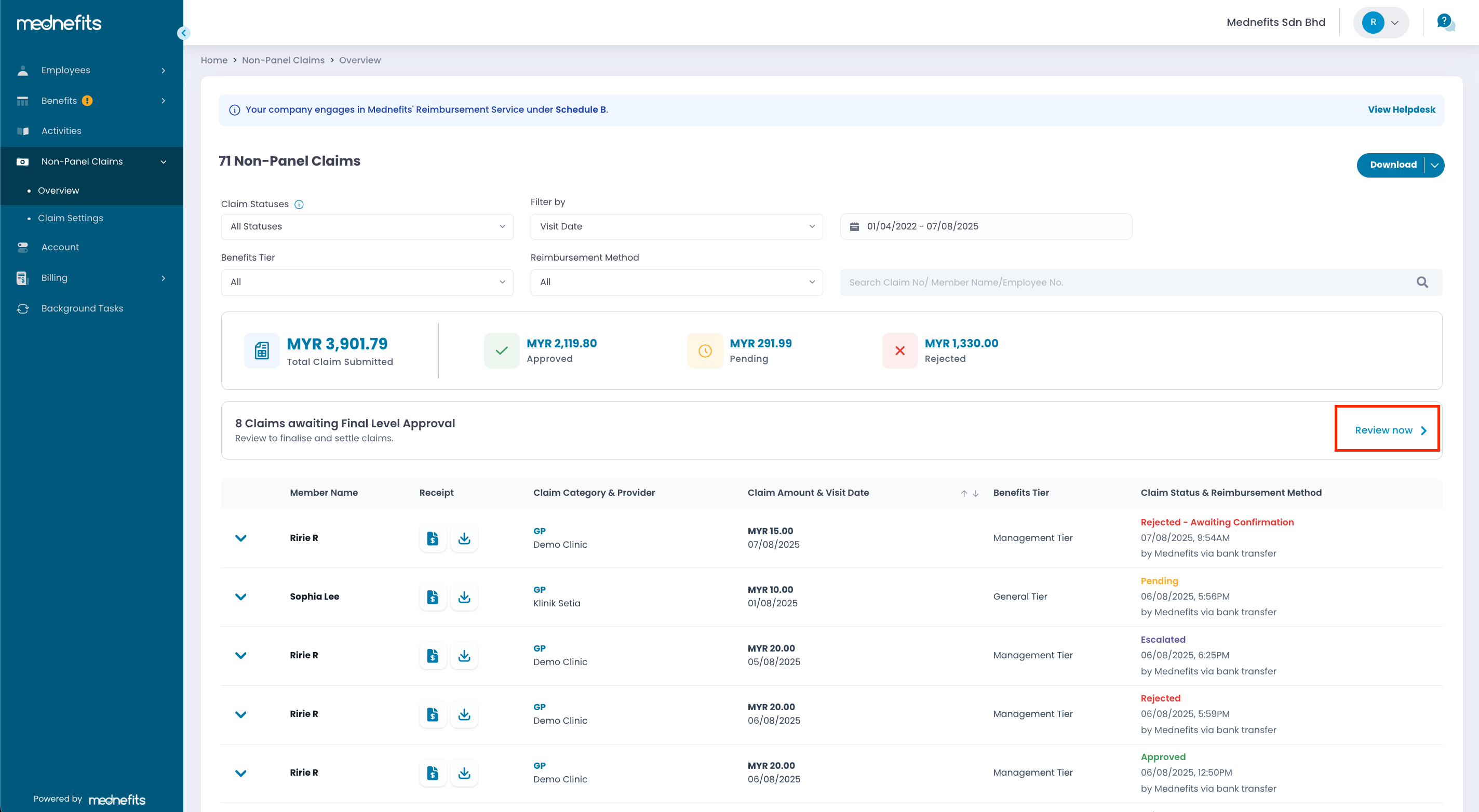
Below is the full list of claim statuses relevant to Final-Level Approvers.
- Approved - Awaiting Confirmation : Approved by the first-level approver, awaiting confirmation by the final approver.
- Approved : Claim approved and employee has been informed.
- Rejected - Awaiting Confirmation (if applicable) : Rejected by the first-level approver, awaiting confirmation by the final approver.
- Rejected : Claim rejected and employee has been informed.
- Escalated (if applicable) : Rejected by the first-level approver and escalated to the final-level approver for further review.
Step 2: You can review and take action on claims under Rejected – Awaiting Confirmation, Approved – Awaiting Confirmation and Escalated.
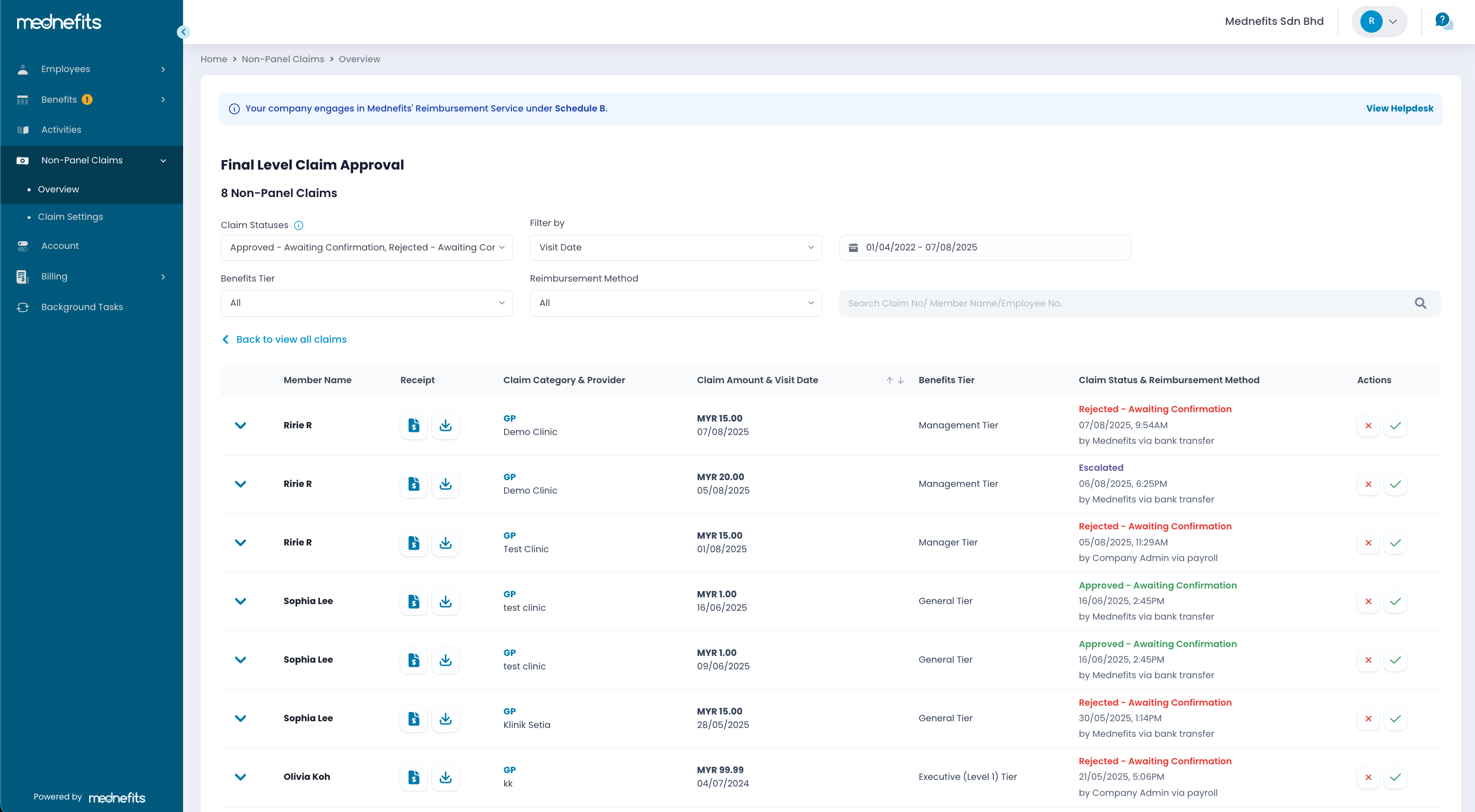
Step 3: You may review the receipt before approving or rejecting the claim. Simply click on View Receipt to view the attached receipt.
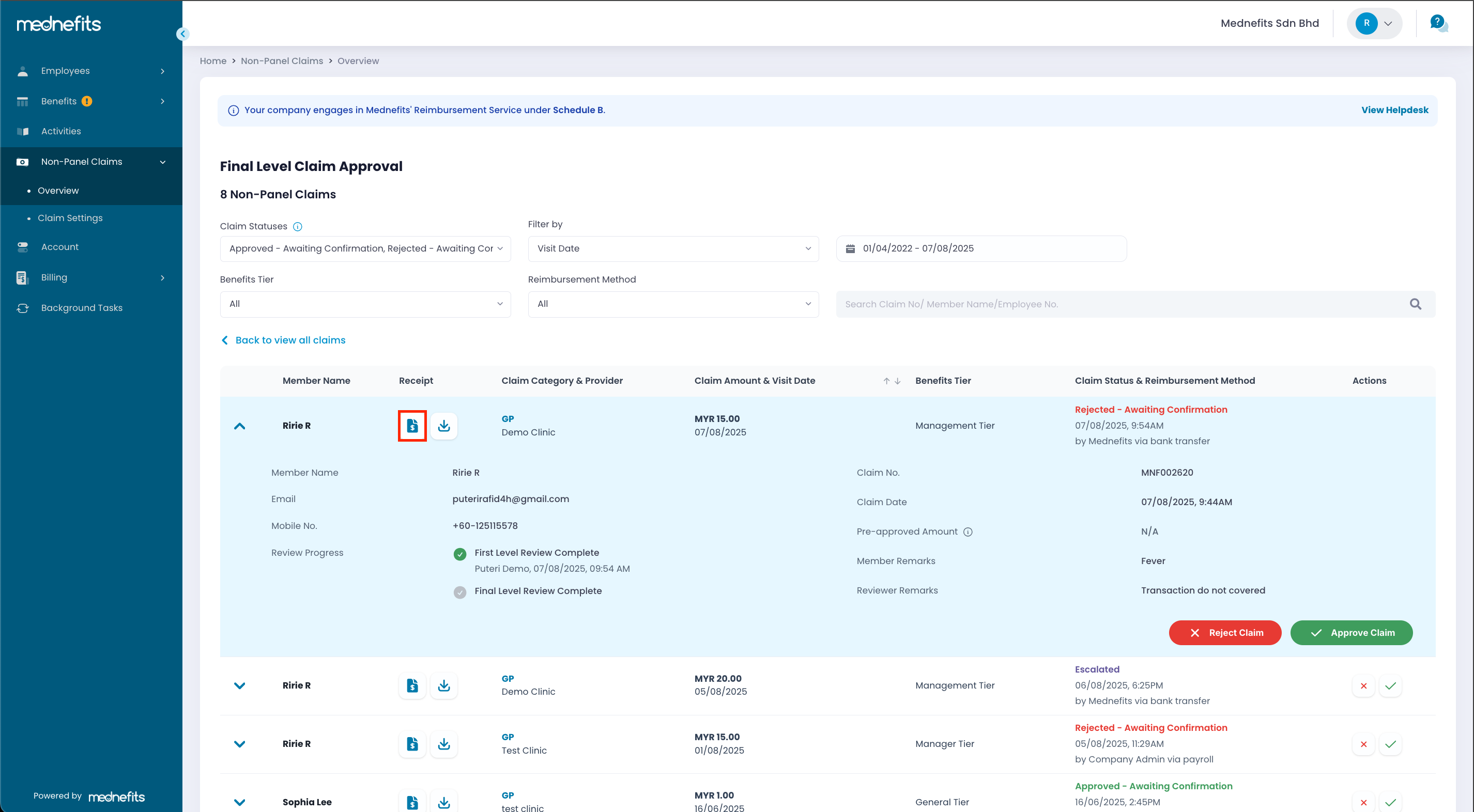
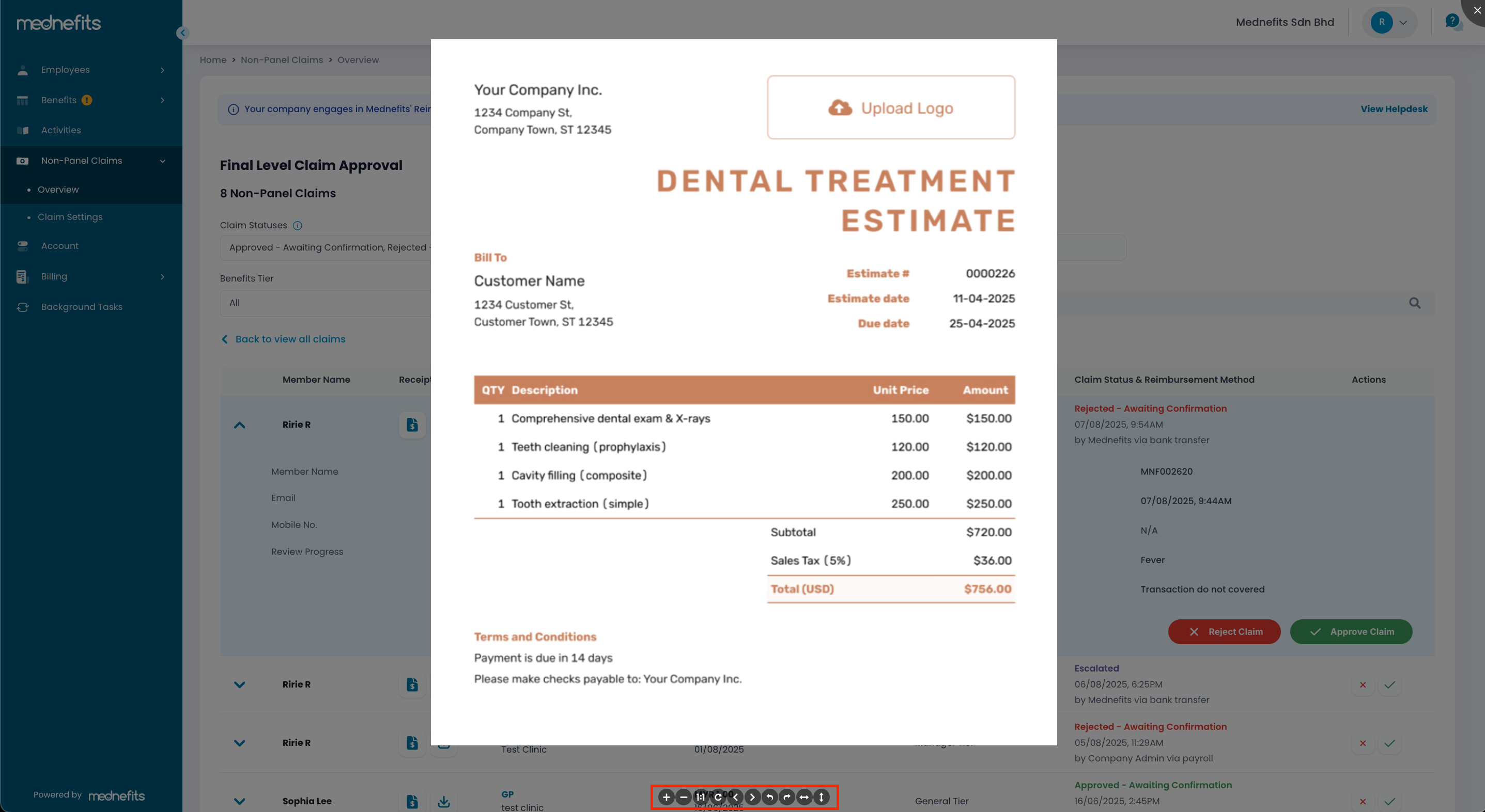
If the uploaded image appears sideways or upside down, you can now rotate it using the toolbar at the bottom of the image preview. These buttons allow you to rotate left, rotate right, or reset the view.
Step 5: Once you have reviewed the receipt, you may proceed to Approve or Reject the claim.
✔ Approve Claim
Claim is approved and employee will be notified.
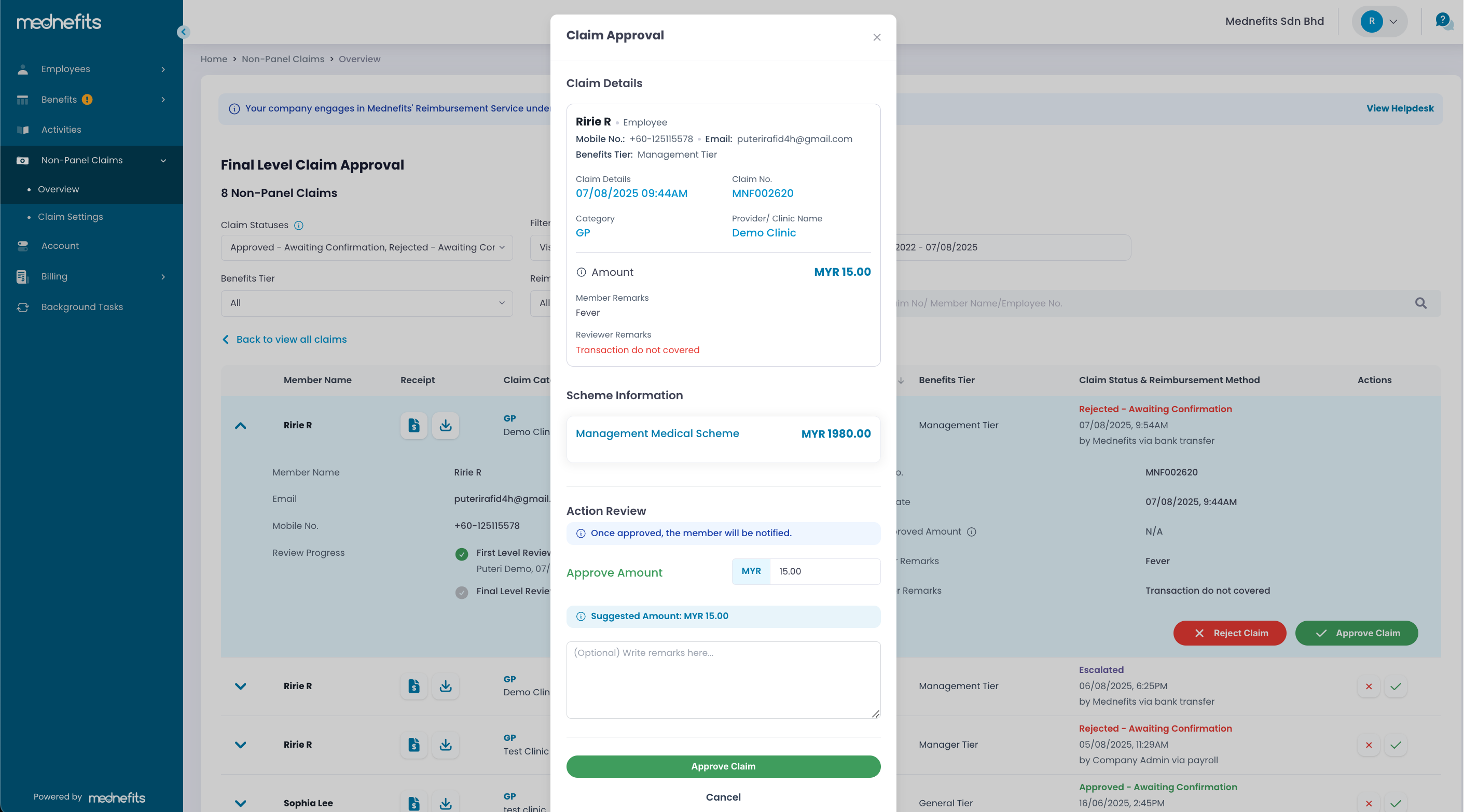
You will be able to review and revise the Approved Amount if required.
❌ Reject Claim
Claim is rejected and employee will be notified.
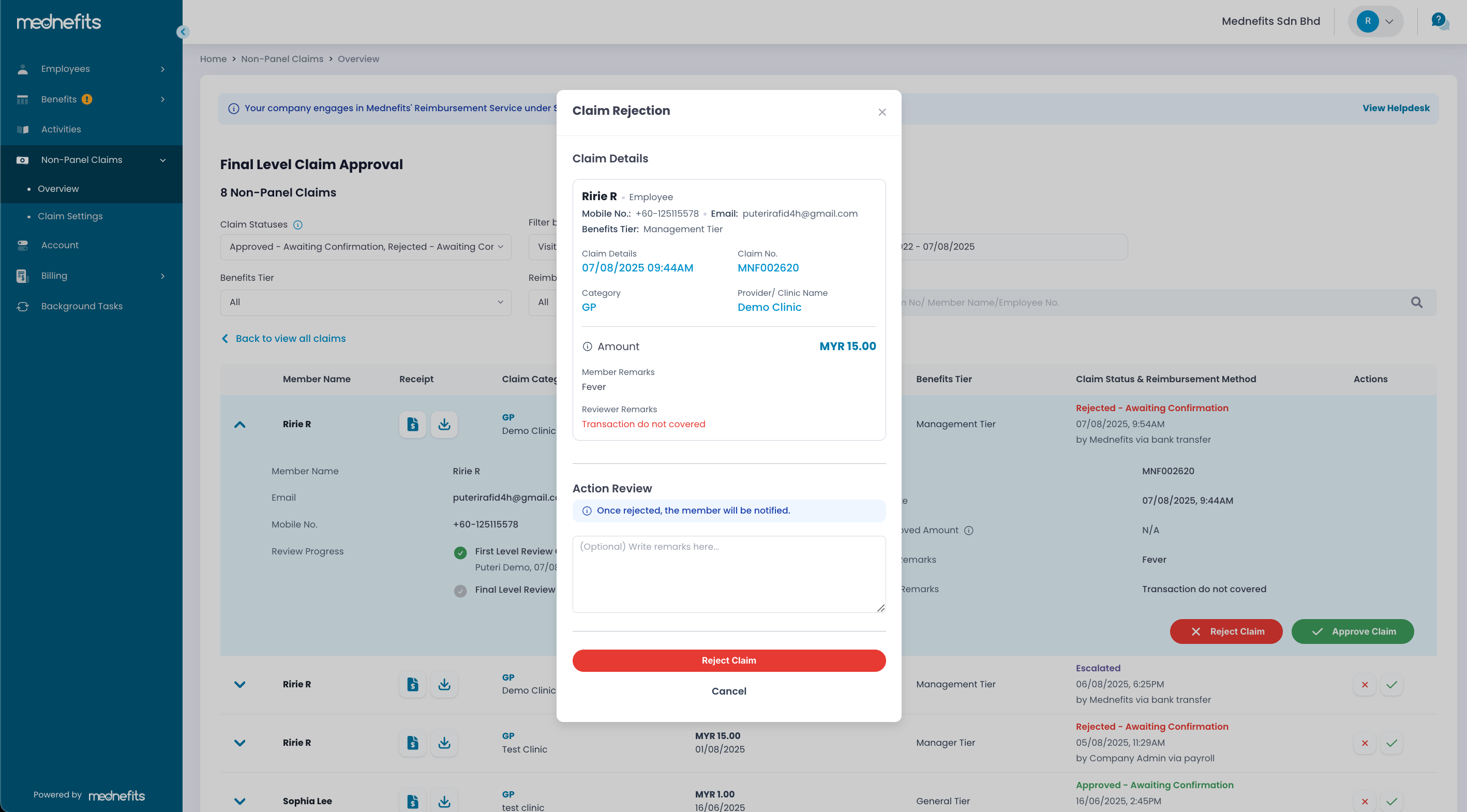
You can indicate the reason (if any) to reject this claim.
Frequently Asked Questions (FAQs):
a. Why I can't process the claims?
If you're unable to process a claim, it's most likely because you don't have access to approve claims for employees in that tier. Please check your claim access. Go to the Non-Panel Claims > Claim Settings page to view your access and make any necessary edits.