 774
774
To approve or reject the non-panel claims submitted by your employees, navigate to the Non-Panel Claims > Overview page.
Step 1: You can view the pending claims that require your action. By default, the system displays all claims with status Pending and Awaiting Amendment.
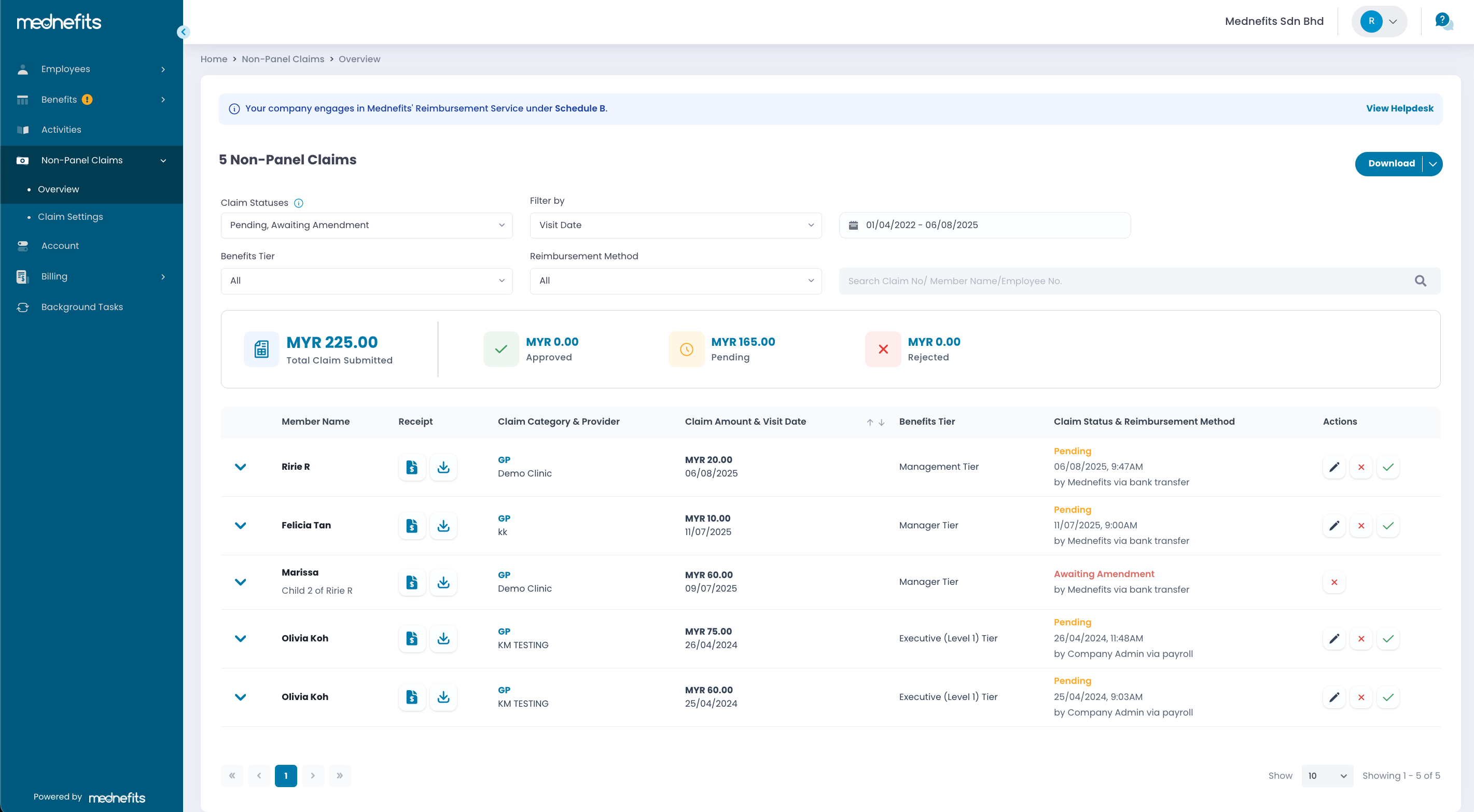
Step 2: You can review the receipt before taking any action on the claim. Click View Receipt to see the attached file.
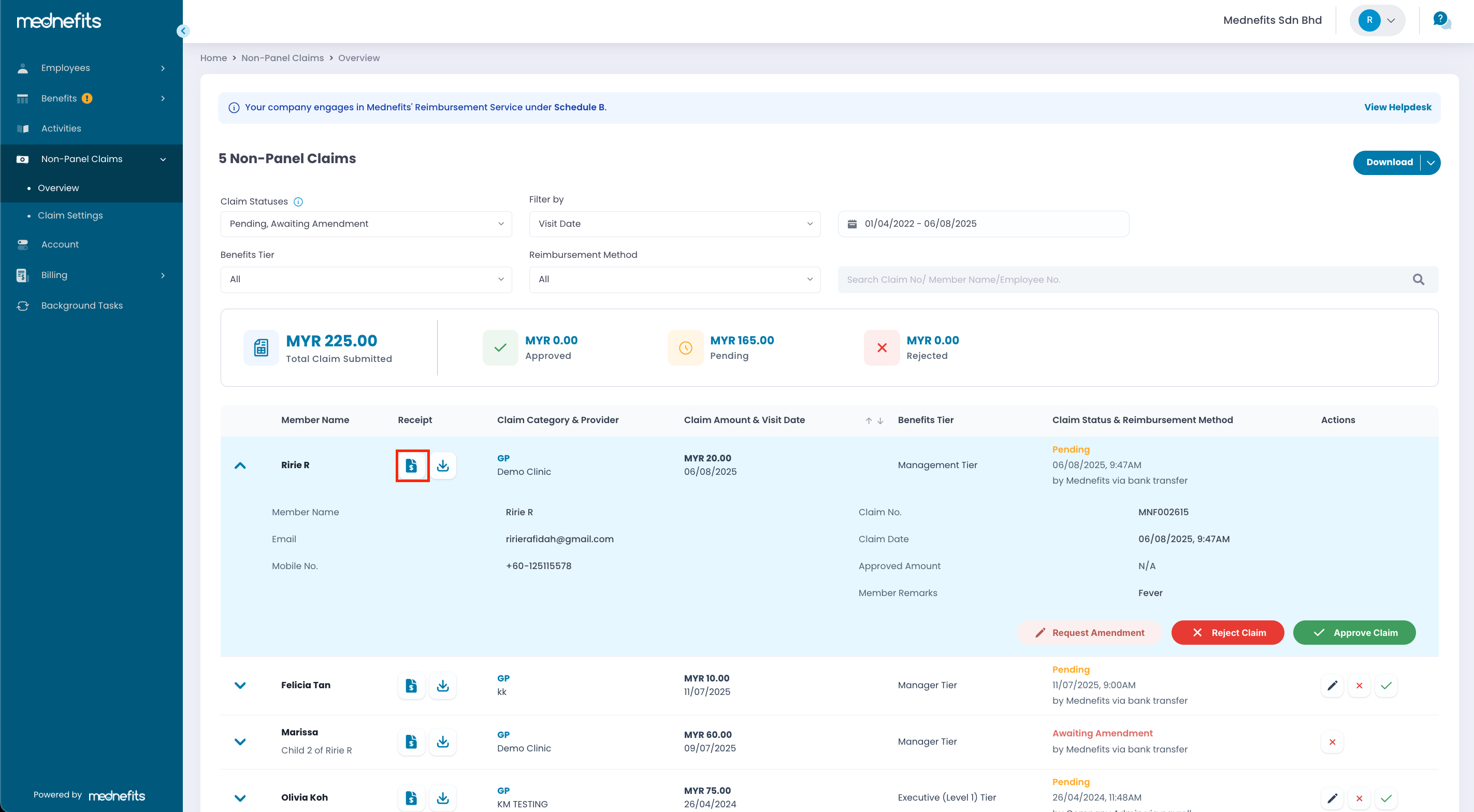
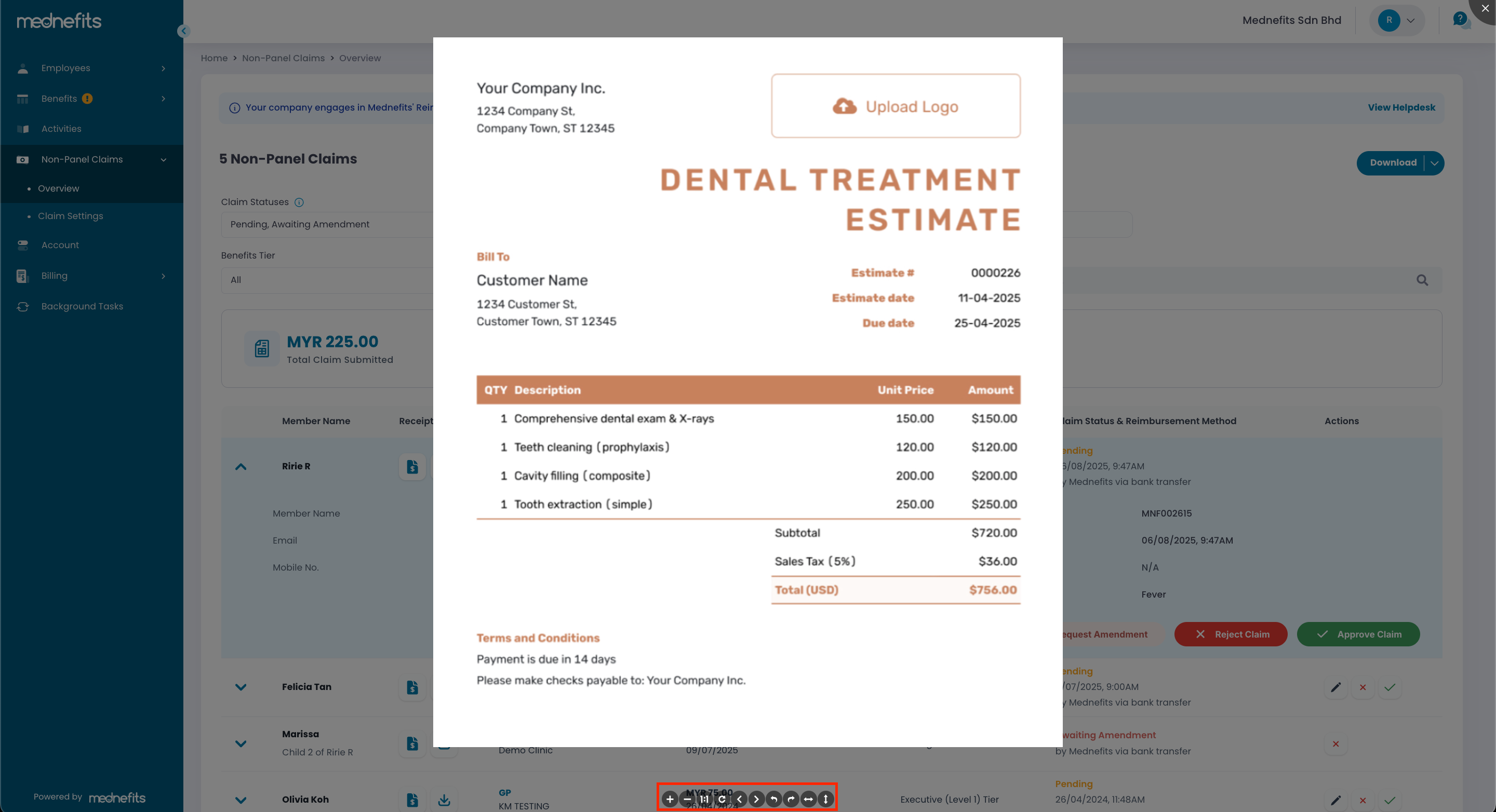
If the uploaded image appears sideways or upside down, you can now rotate it using the toolbar located at the bottom of the image preview. The available buttons let you rotate the image left or right, or reset it to its original position.
Step 3: Once you have reviewed the receipt, you may proceed to Reject, Approve or click Request Amendment to request employees to amend the claim before it is approved or rejected.
🆕 New Release: Request Amendment 🖊️
HR can now request employees to amend their claims before processing them. This new feature gives employees the opportunity to correct their claims and avoid rejection. Once the amendment request is submitted, the claim status will change from Pending to Awaiting Amendment. Employees will be notified via the Mednefits app and email to take further action.
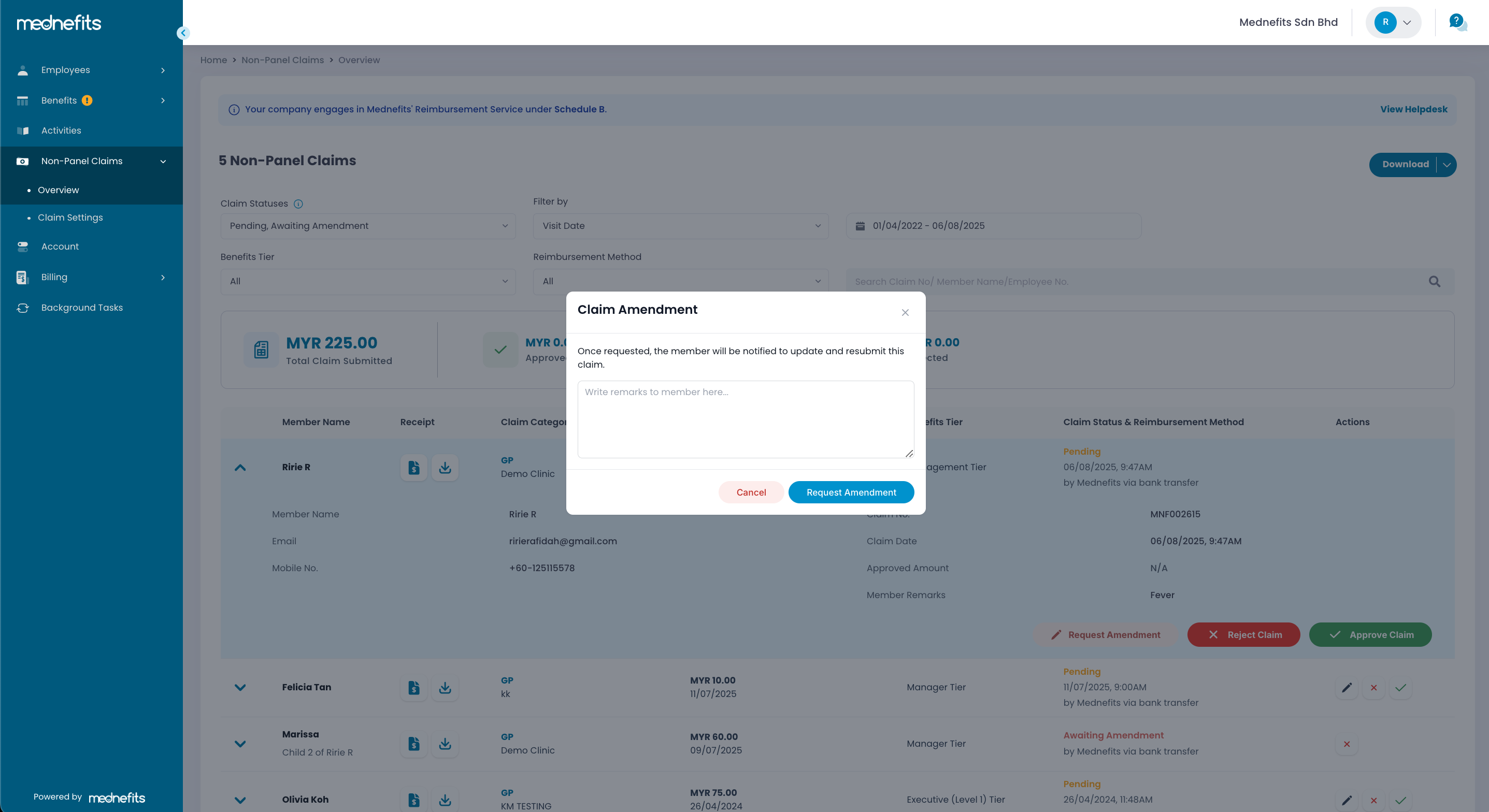
✔ Approve Claim
You can review and adjust the approved amount before approving the claim. (if necessary)
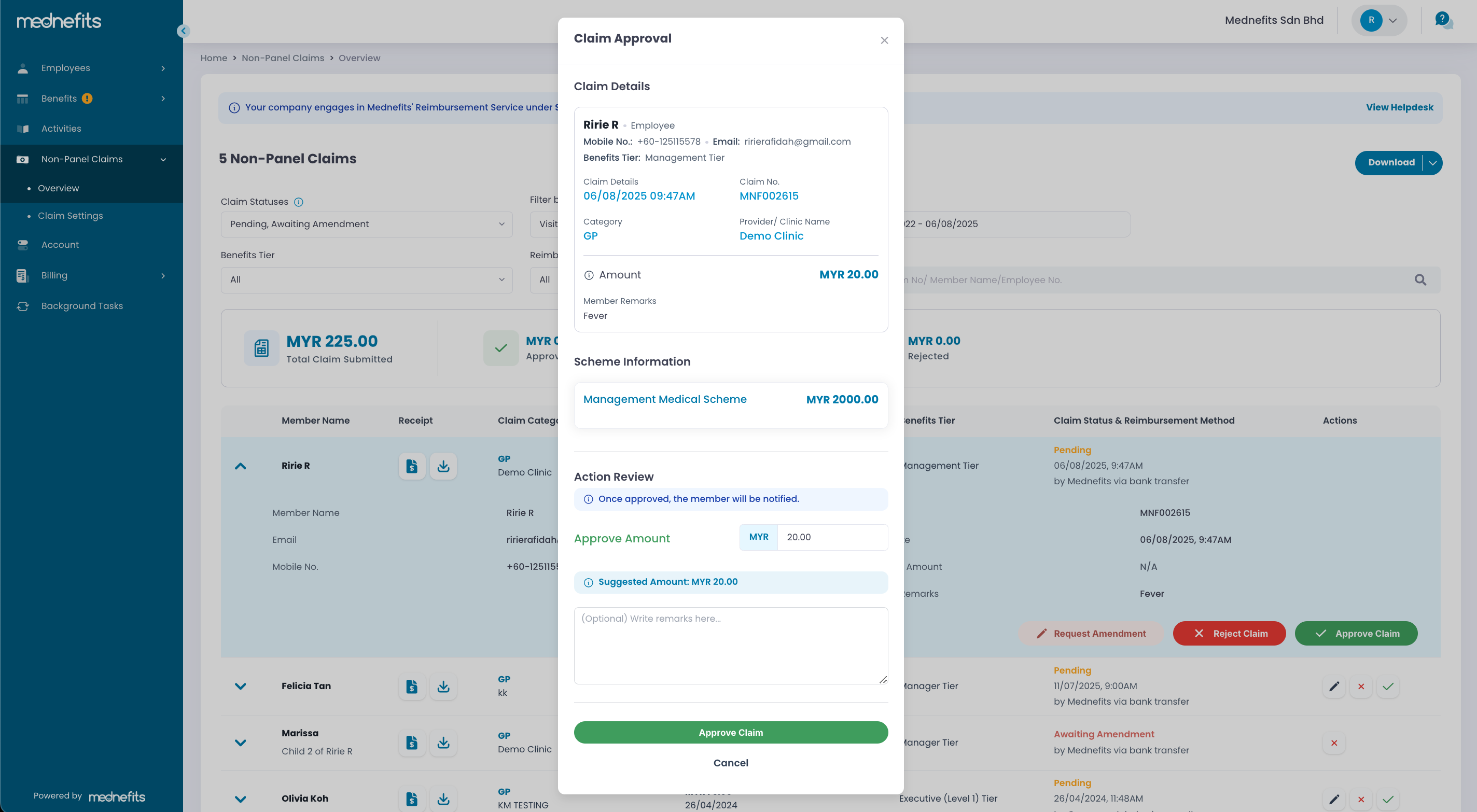
❌ Reject Claim
You can indicate the reason (if any) for rejecting the claim.
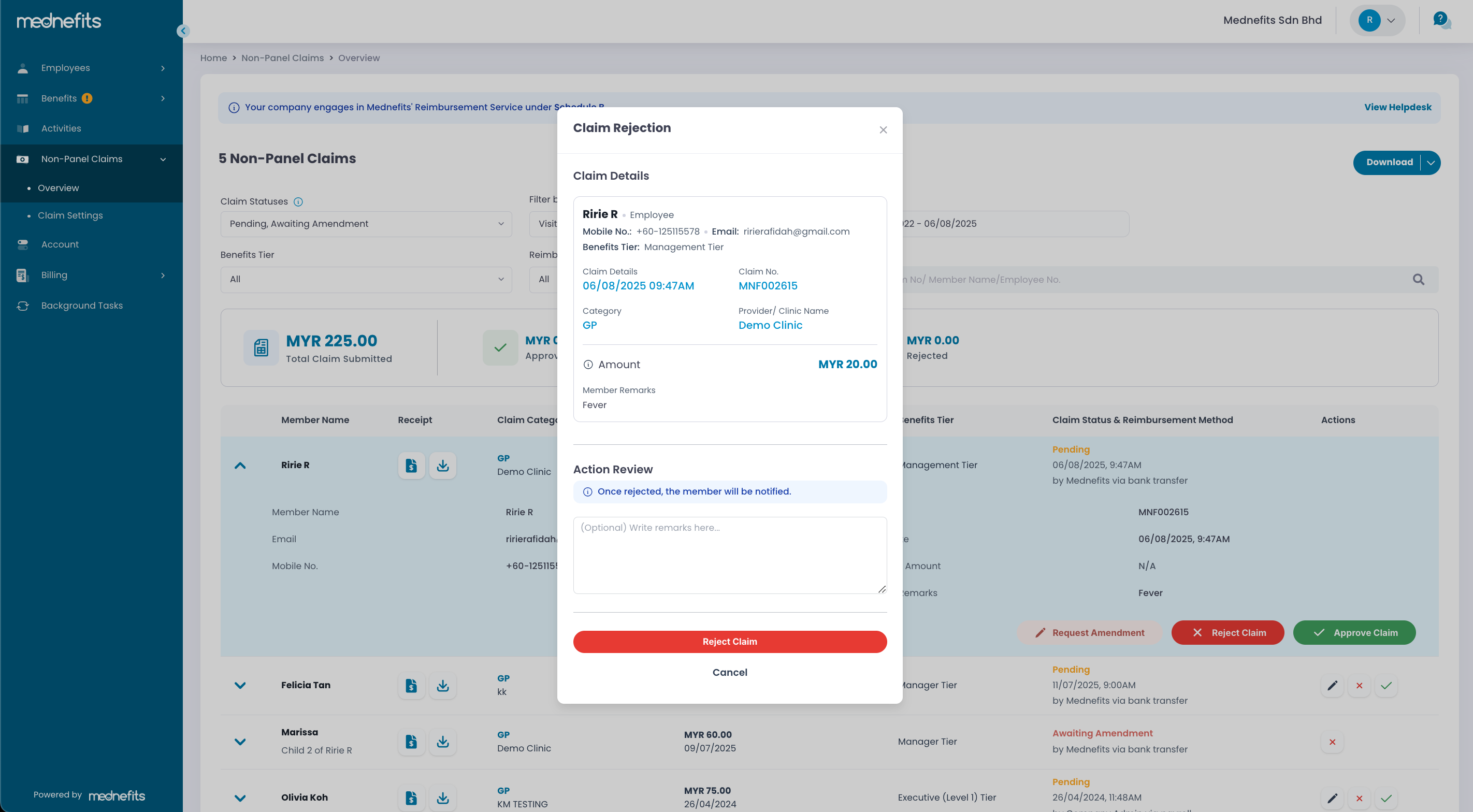
Once you approve or reject the claim, the employee will be notified on the claim status via the Mednefits app (if notifications are enabled) and by email (if their account has a registered email address)



