 1490
1490
How do I reset entitlement for my employees?
The Reset Entitlement page will be available every 3 months before your employees' entitlement expiry date. Please note that this function is different from the initial Entitlement Allocation step or Balance Adjustment via the Manage Entitlement page. HR would need to ensure your employees' reset entitlement is confirmed before their entitlement expiry period.
Step 1: Navigate to the Benefits tab > Entitlement Management > Reset Entitlement. Then click Allocate Entitlement to proceed.
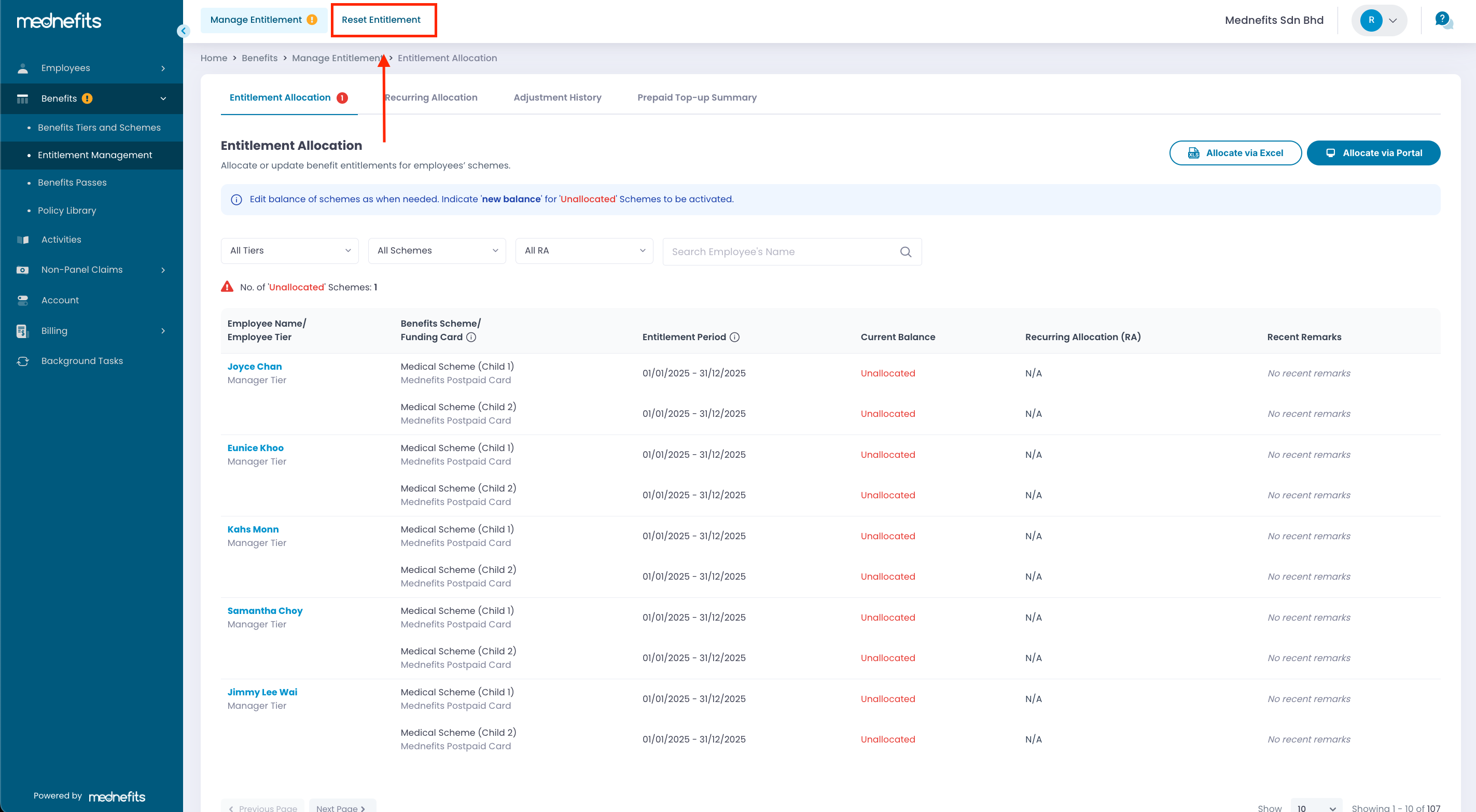
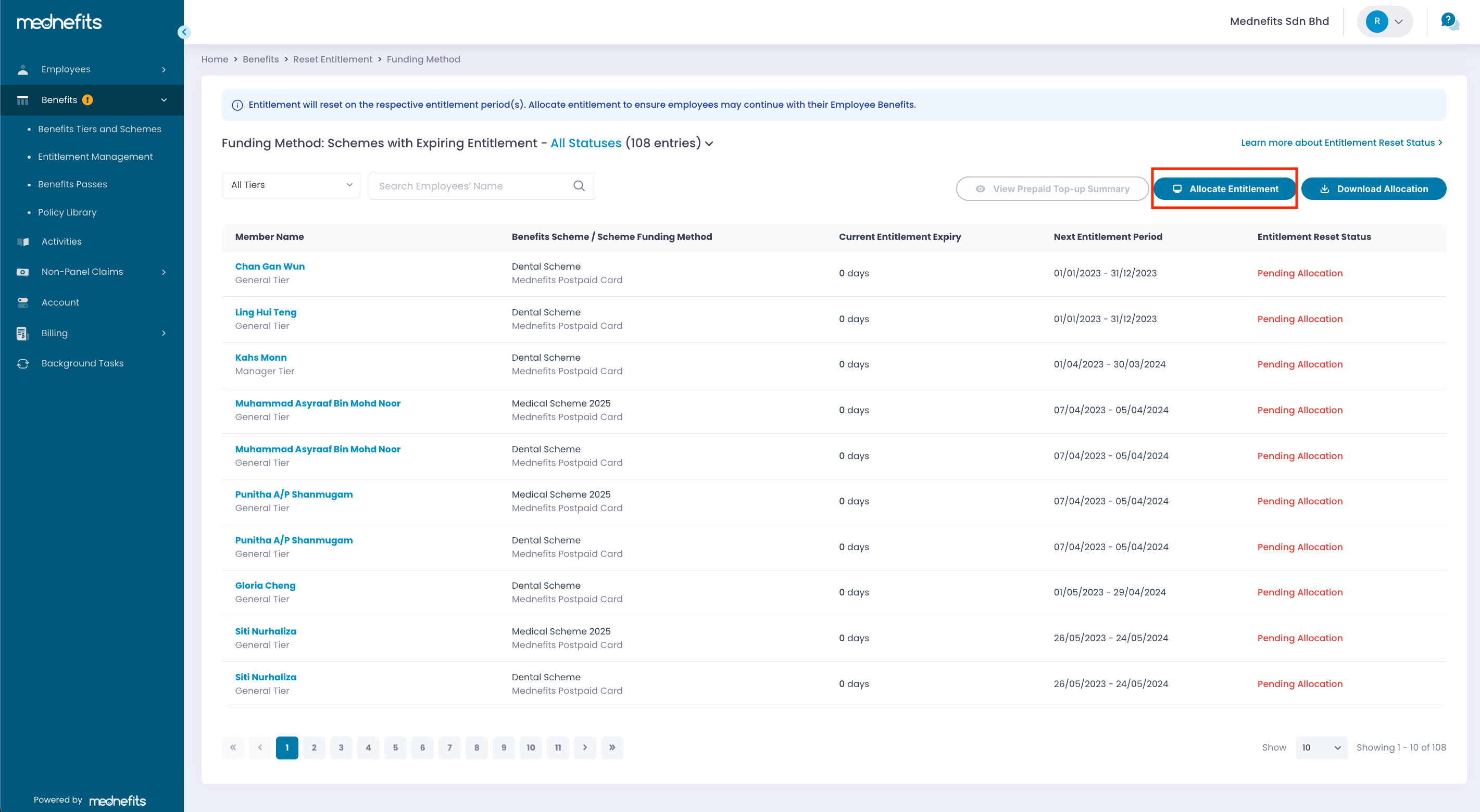
You will be seeing Pending Allocation as the Entitlement Reset Status for all employees
Step 2: On the Reset Entitlement page, enter the Initial Entitlement amount using either Prorate Entitlement or Scheme Cap. Then, click Update Entitlement to save the changes.
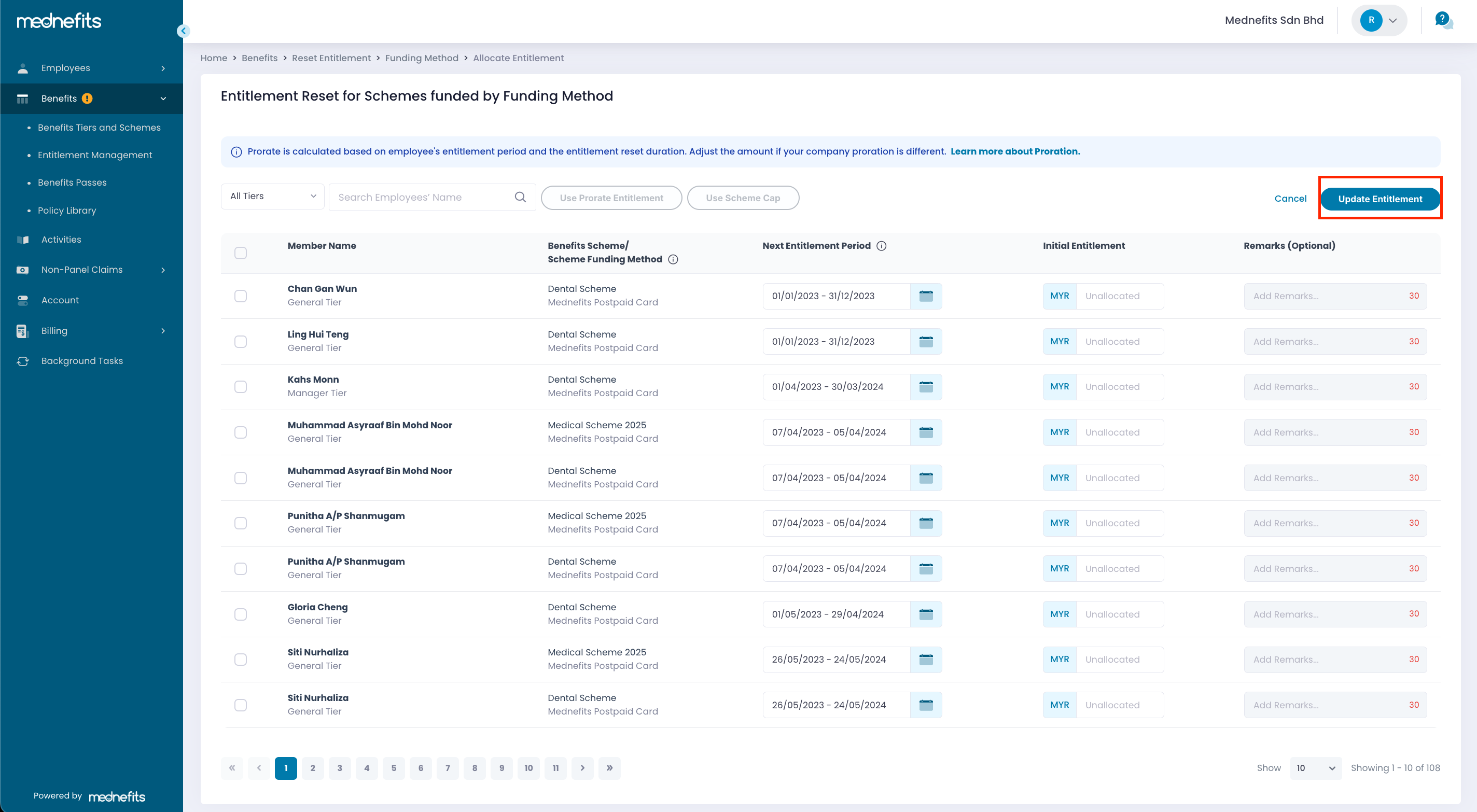
Note: On this page, you can also edit the entitlement period. For example, when an employee resigns, you can adjust the entitlement period and prorate the benefits accordingly to ensure employees do not overuse the entitlements they are supposed to receive.
Simply click on the calendar icon to start editing the entitlement period and click on Apply once the entitlement period for the next benefits period has been confirmed.
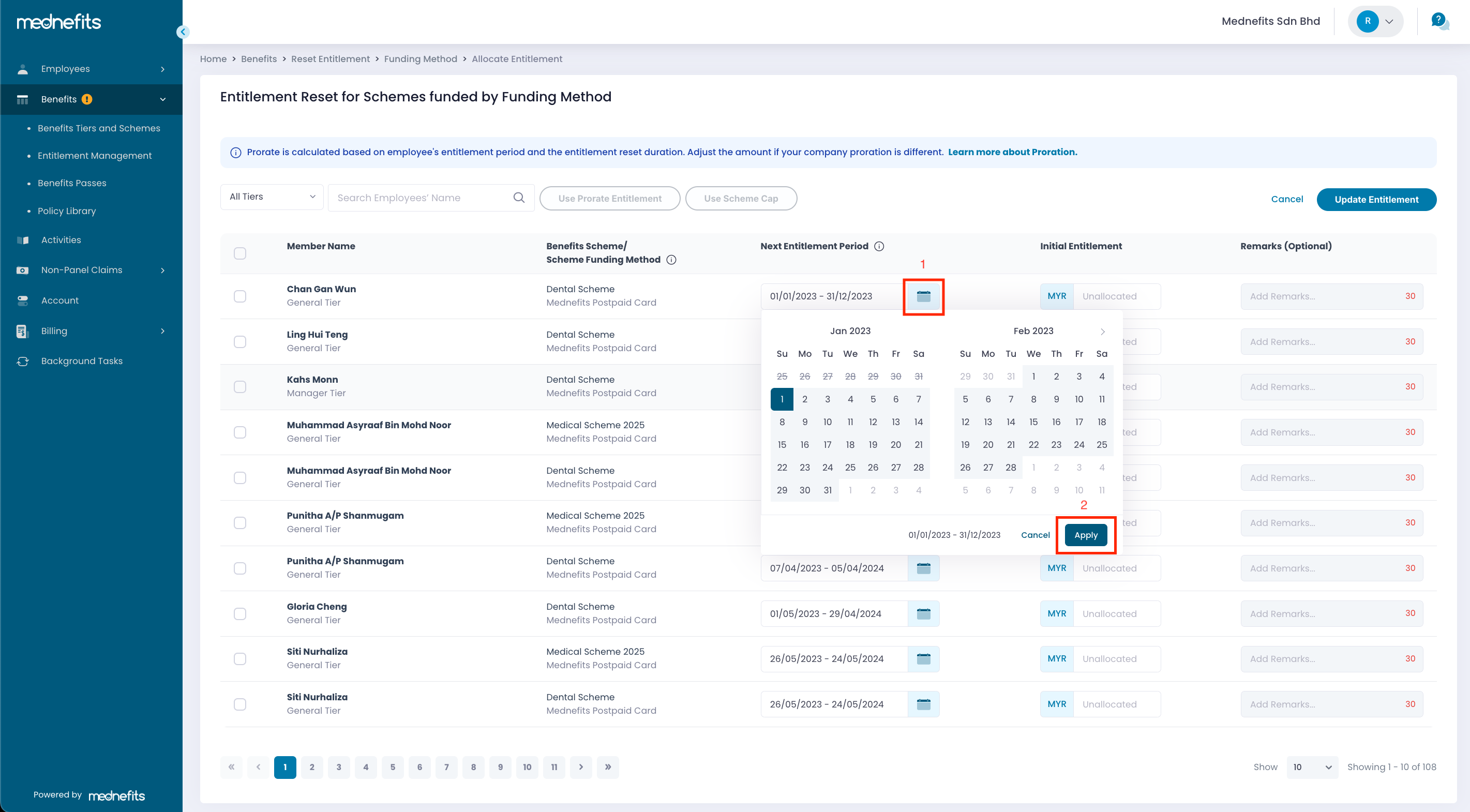
Then, you can click Prorate Entitlement to prorate the employee's entitlement for the next benefits period.
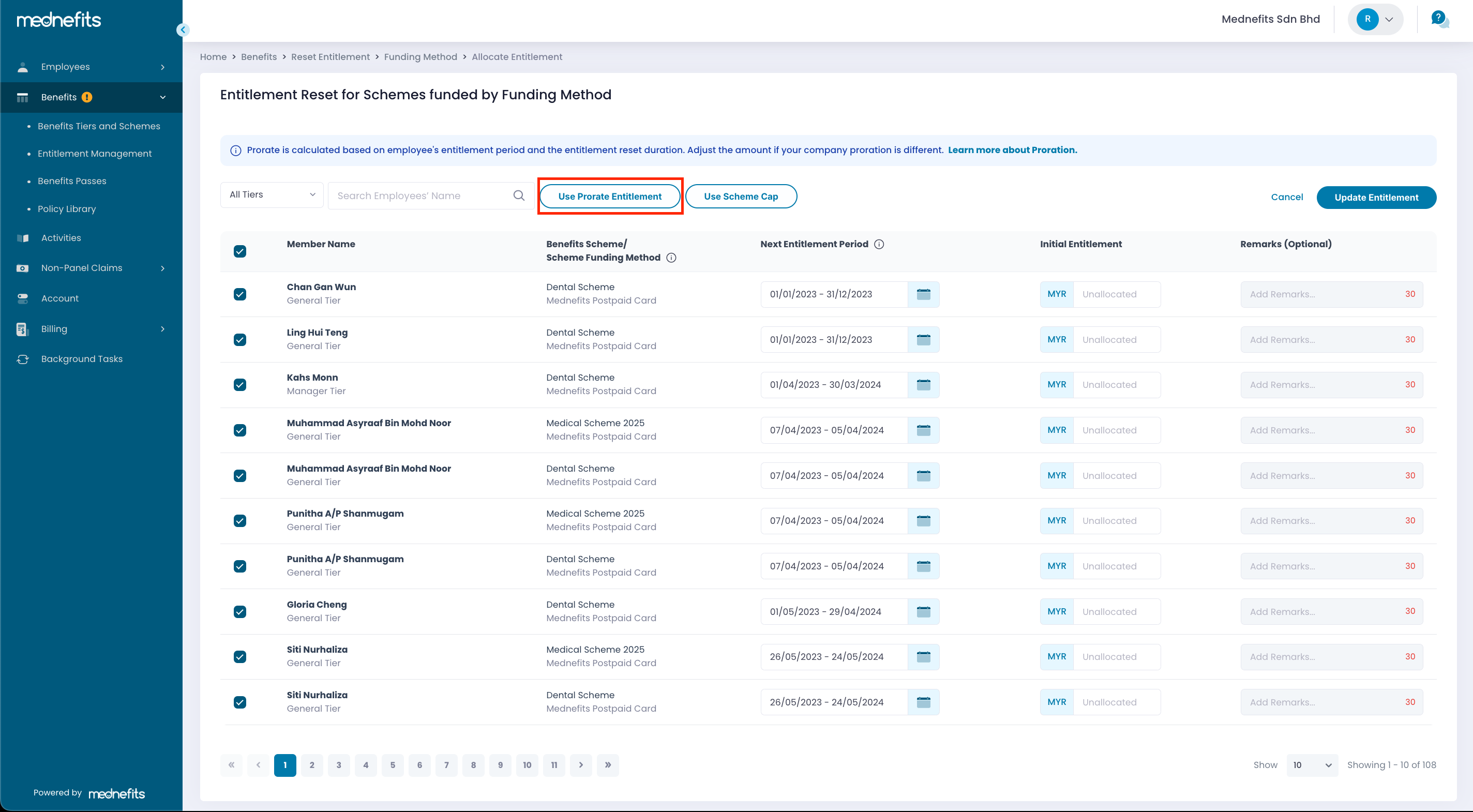
- Use Prorated Entitlement: Prorated Entitlement is an option available for companies to give a calculated amount to an employee based on the number of days that the employee is with the Company. The prorated entitlement is based on a certain formula and if your company proration is different, you can just key in any value in the balance field.
- Use Scheme Cap: This method is ideal when all unallocated employees' entitlements will have the same amounts as their respective Scheme Cap. If Use Scheme Cap is selected and confirmed, only the employee’s scheme with Unallocated Entitlement will be updated to Scheme Cap amounts.
❗Important Note: This page (Reset Entitlement) will disappear once your company's new scheme period starts and all members' entitlement resets.
For company funding with Prepaid Card, simply follow the steps below to proceed with a payment:
Step 3: A pop-up will appear to inform you of that Pending Prepaid Top-up! Please click on Proceed.
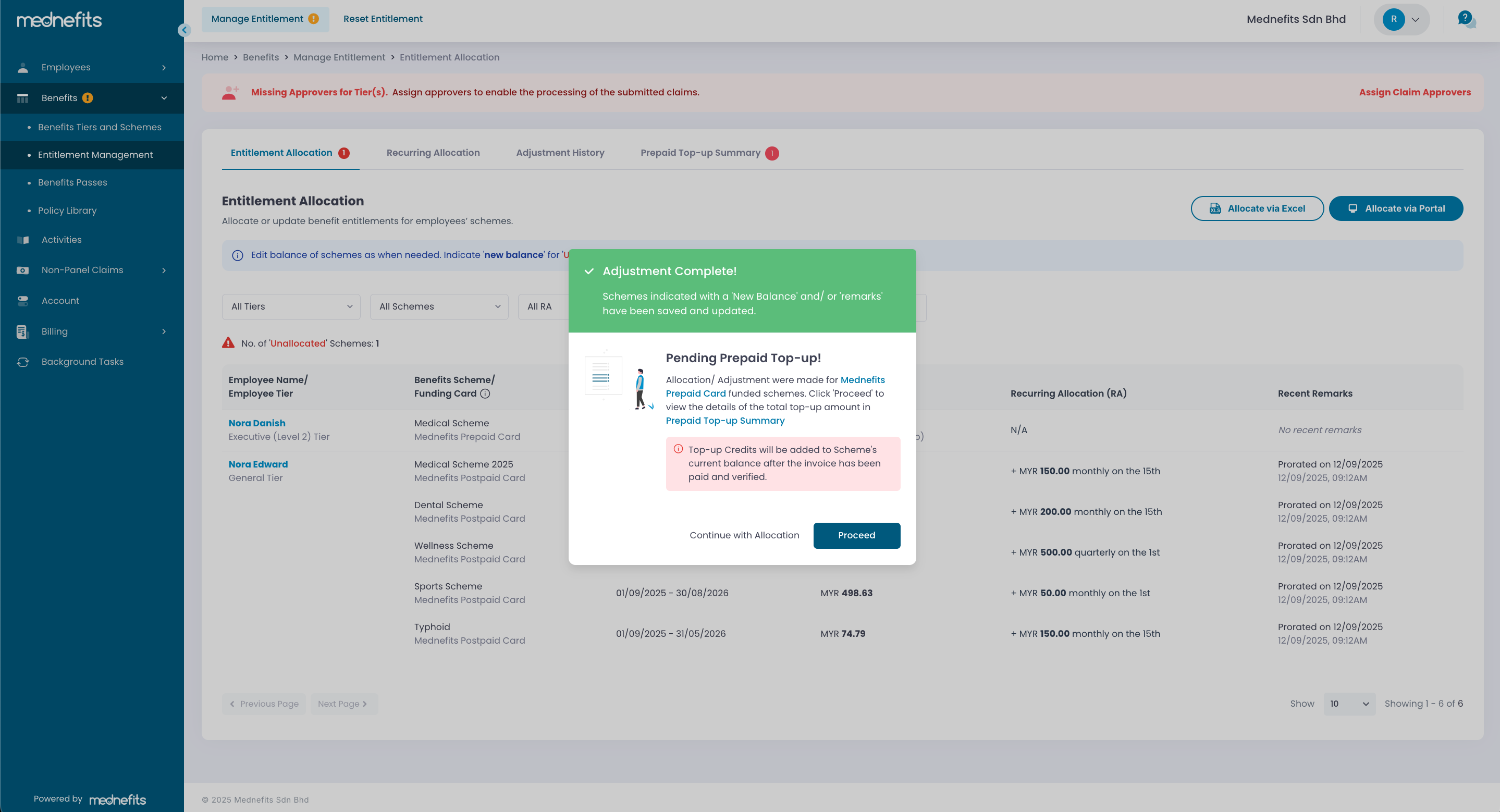
Step 4: On the Prepaid Top-Up Summary page, you can view the summary and proceed to confirm the top-up by selecting Confirm Top-up.
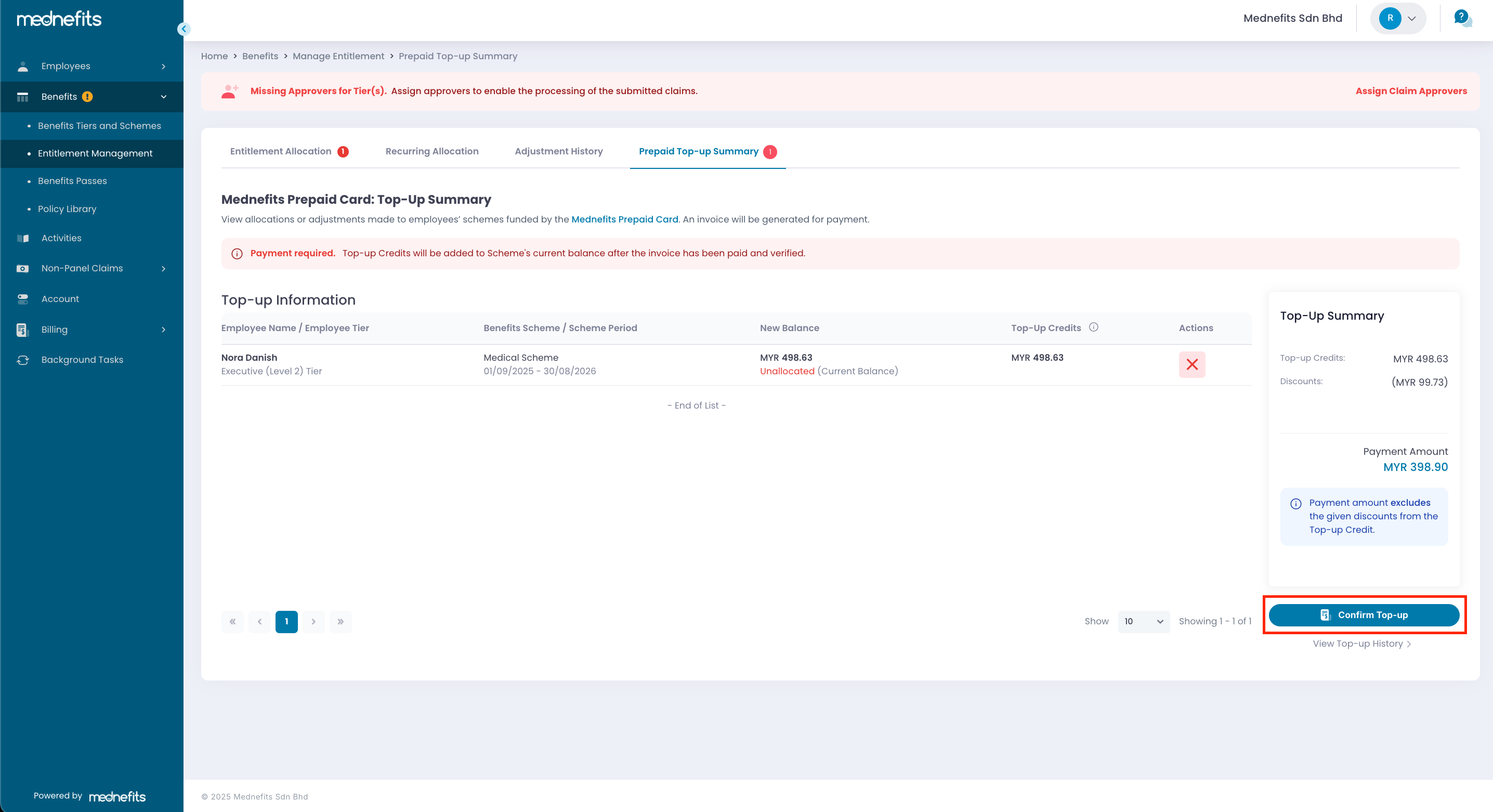
Step 5: Click Continue to Payment to generate the invoice.
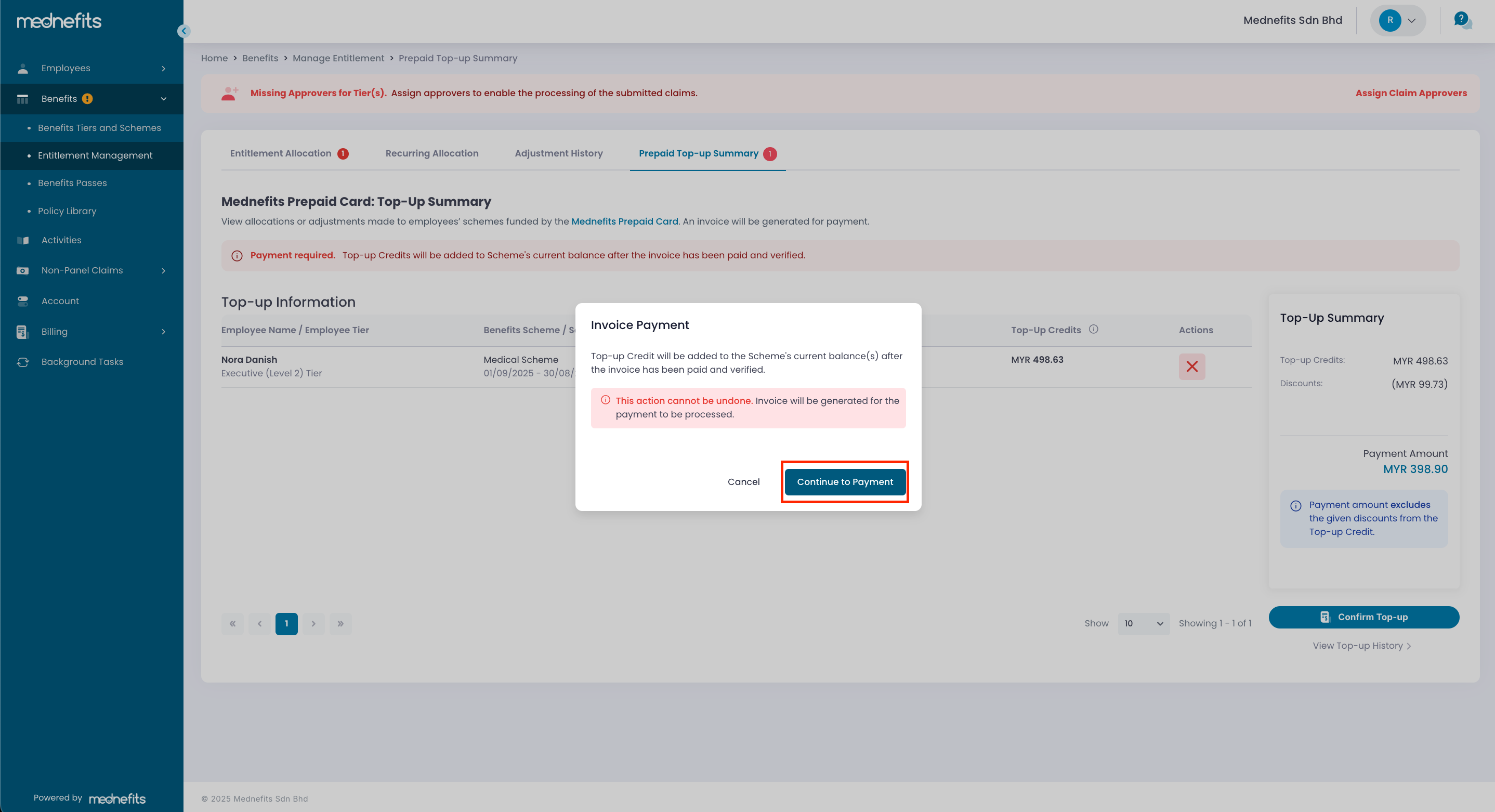
Top-up Credits will be added to the Scheme's initial entitlement after the invoice has been paid and verified.



