 1027
1027
If your company is on the Prepaid Card and you wish to allocate a new balance for your employees (either for the initial allocation or to increase an employee's existing balance), you can do so via the Manage Entitlement - Entitlement Allocation feature!
Step 1: Navigate to Benefits > Manage Entitlement > Entitlement Allocation, click on Allocate Entitlement.

Step 2: Under New Balance, key in the amount you wish to edit for Unallocated or Allocated employees.
- You can apply Use Prorate Entitlement or Use Scheme Cap to allocate the initial entitlement.
-
The New Balance must not be lower than the Current Balance, otherwise, the system won't allow you to proceed with the update.

Step 3: After you click on Update Entitlement, a pop-up will appear to inform you of that Pending Prepaid Top-up! Please click on Proceed.
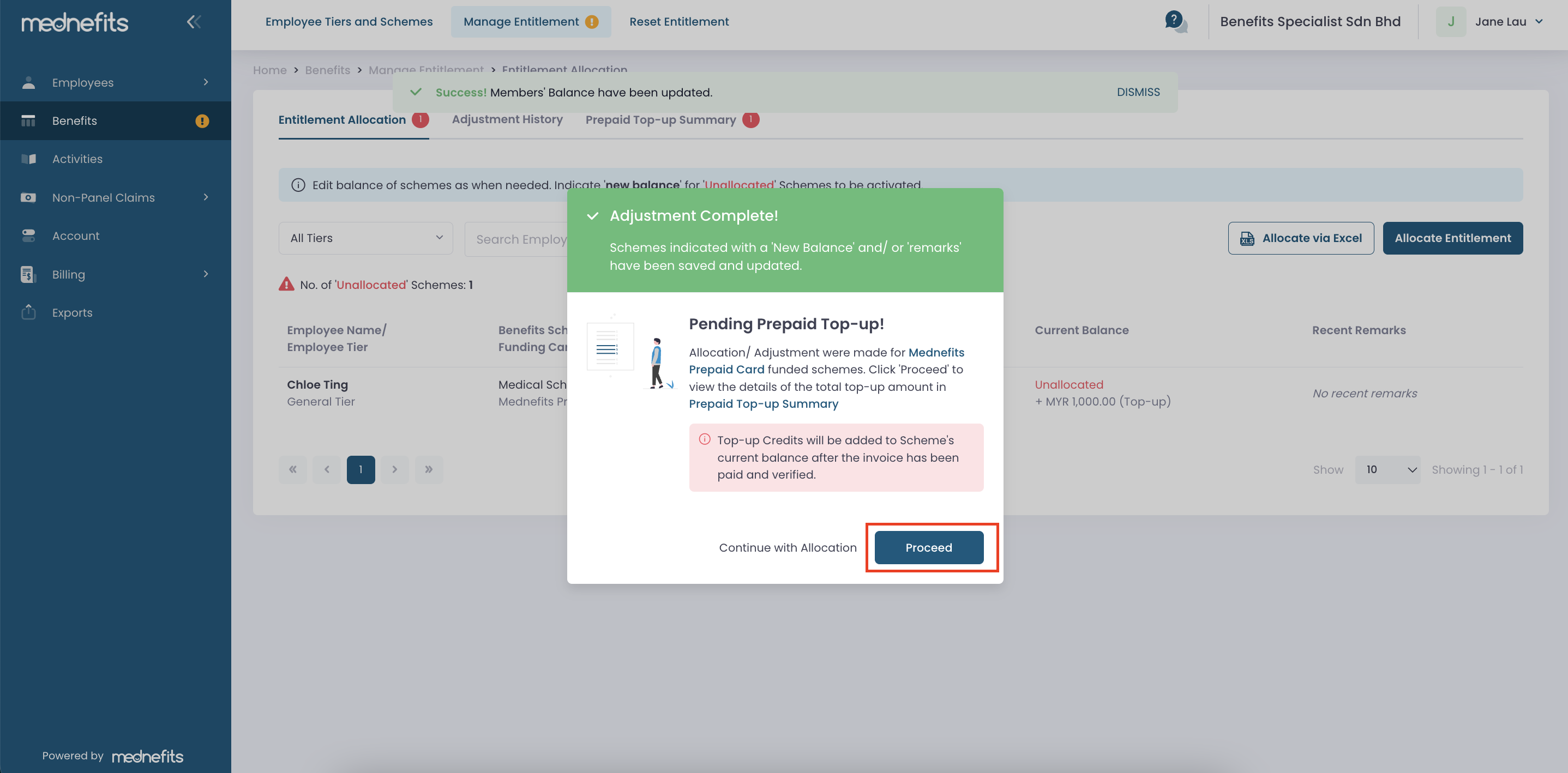
Step 4: On the Prepaid Top-Up Summary tab, you can view the summary and proceed to confirm the top-up by selecting Confirm Top-up.

Step 5: Click on Continue to Payment to generate the invoice.


Important Note: Kindly make the necessary payment for the invoice as the credits would only reflect on the employees' balance after the respective invoice is paid.



