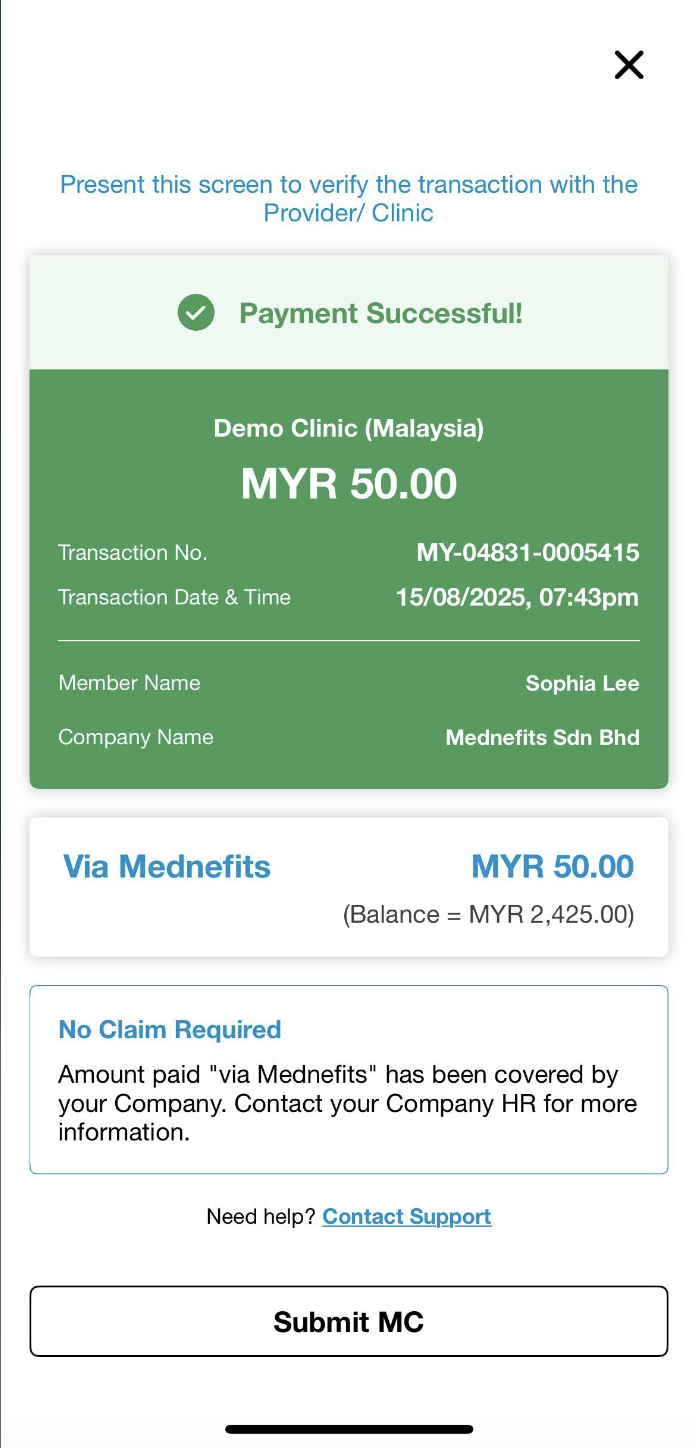2541
2541
When visiting the panel clinic or provider, open your Mednefits app and follow the steps below:
Step 1: Tap on Register to scan the QR code present at the provider and agree on the Visit Agreement before clicking on Proceed.


You can select the registered member including your dependents (if available) upon registration by clicking the Switch button.
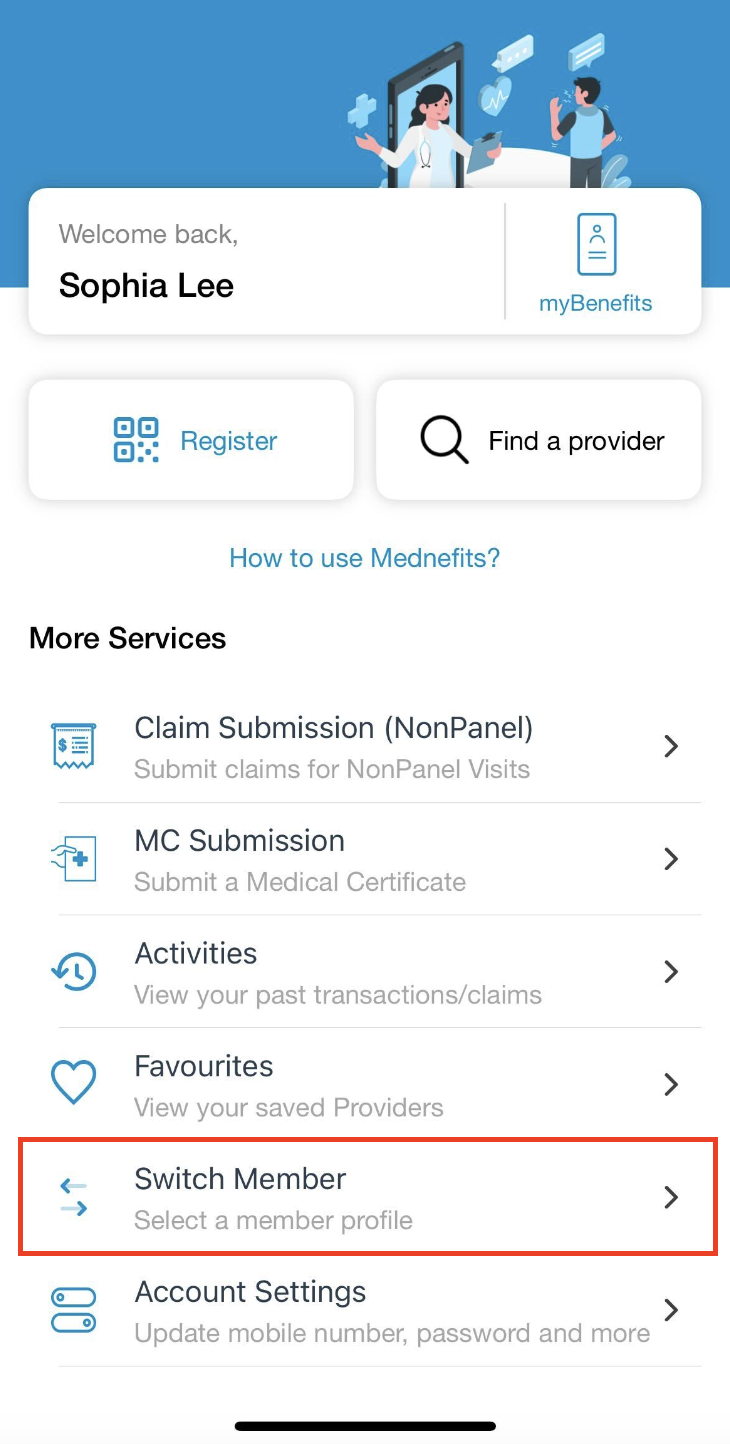


Step 2: Scan the QR code present at the provider. The Visit Registration page will appear to indicate that you have successfully check in for registration.

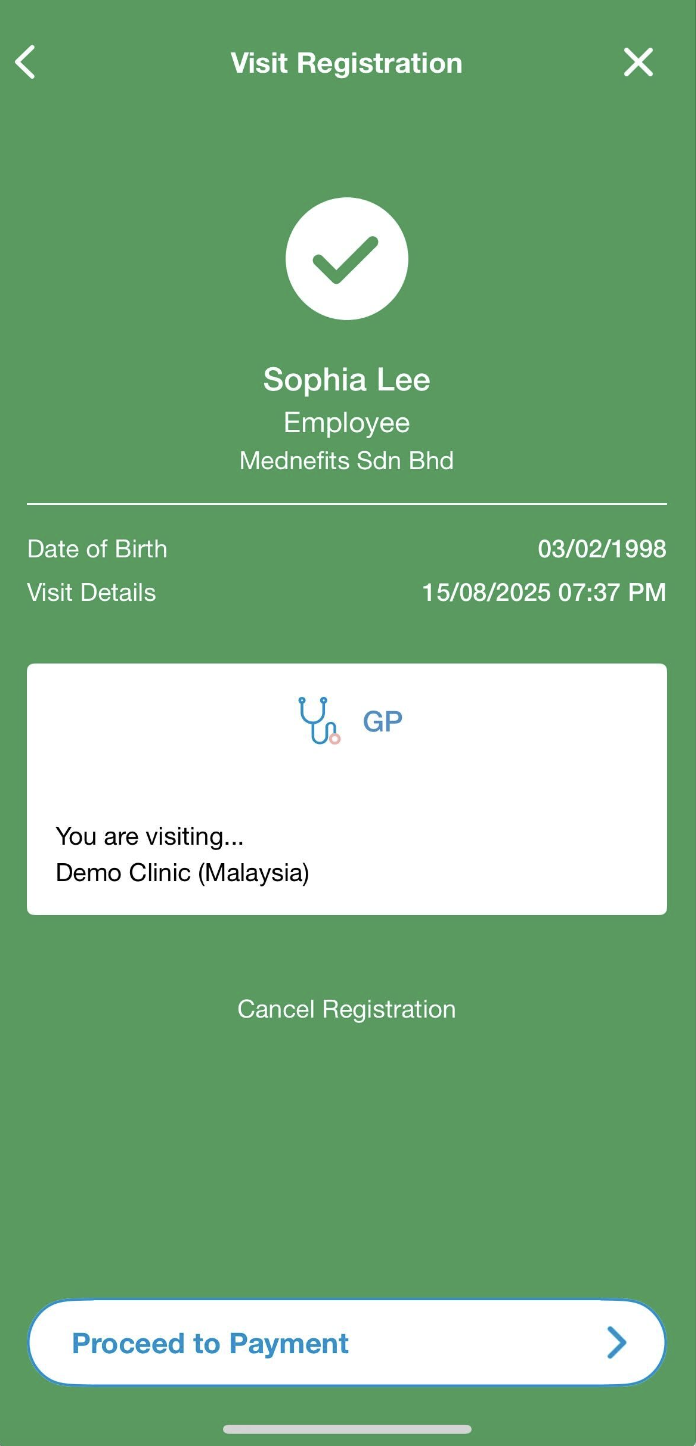
Step 3: For payment, tap on Checkout which directs you to the next page where you need to select the services received and click on Proceed. (Select Service(s) Page won't be displayed if the provider has only one service to offer)
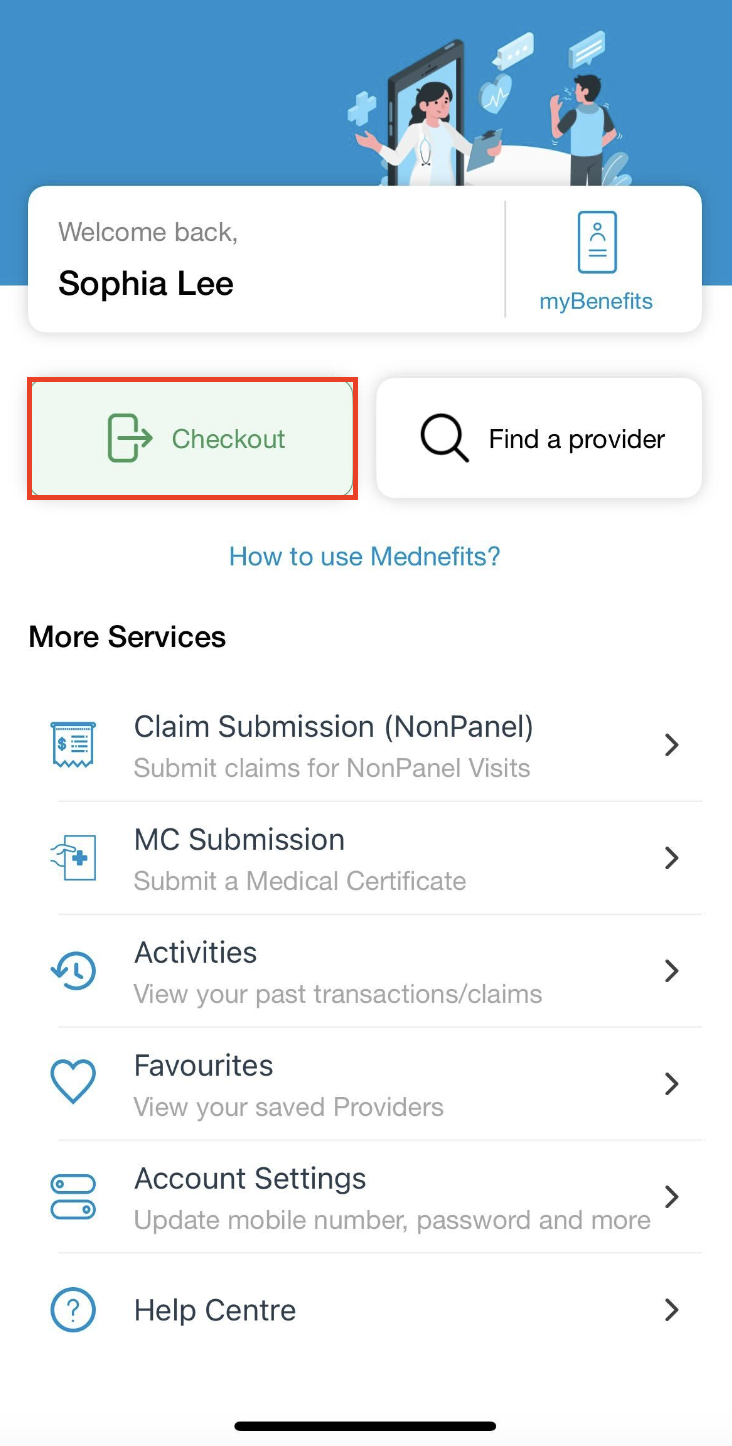
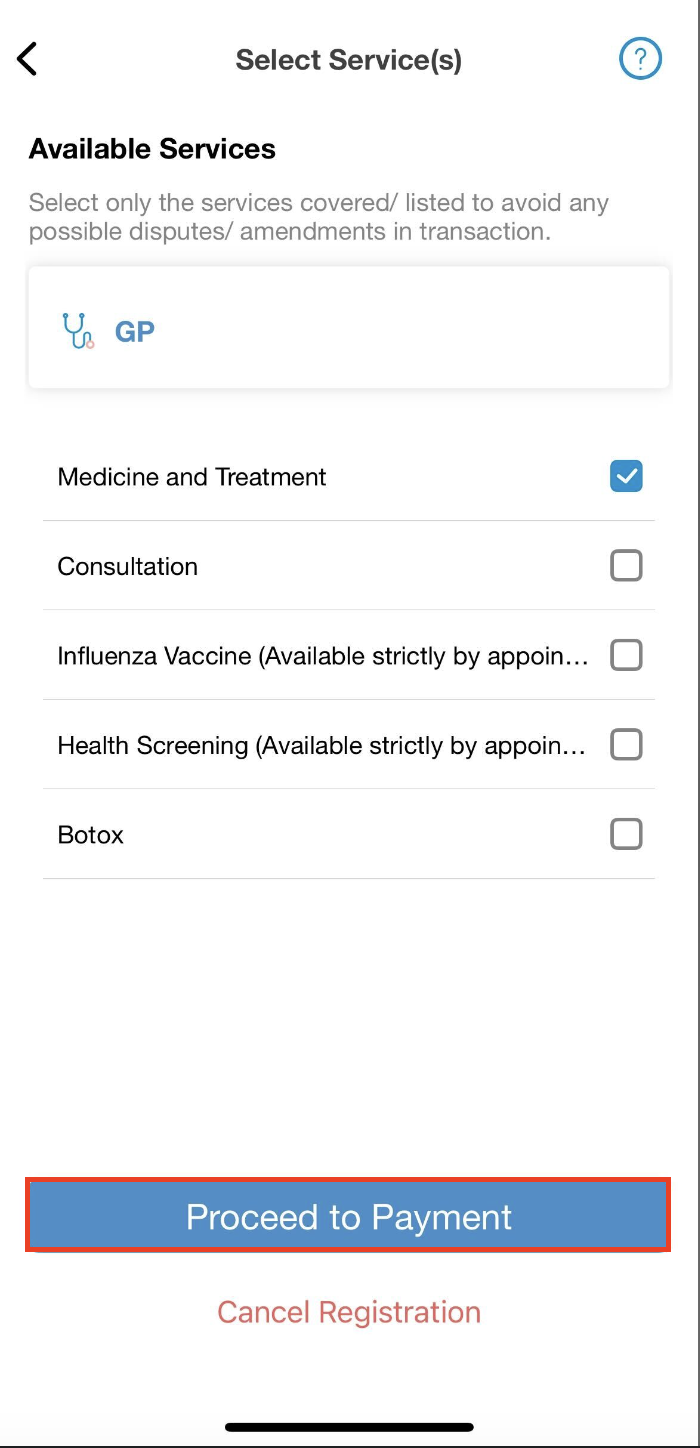
Step 4: On the Payment Amount page, please key in the payable amount (total cost of medicine & treatment, and consultation) told by the provider and click Continue.
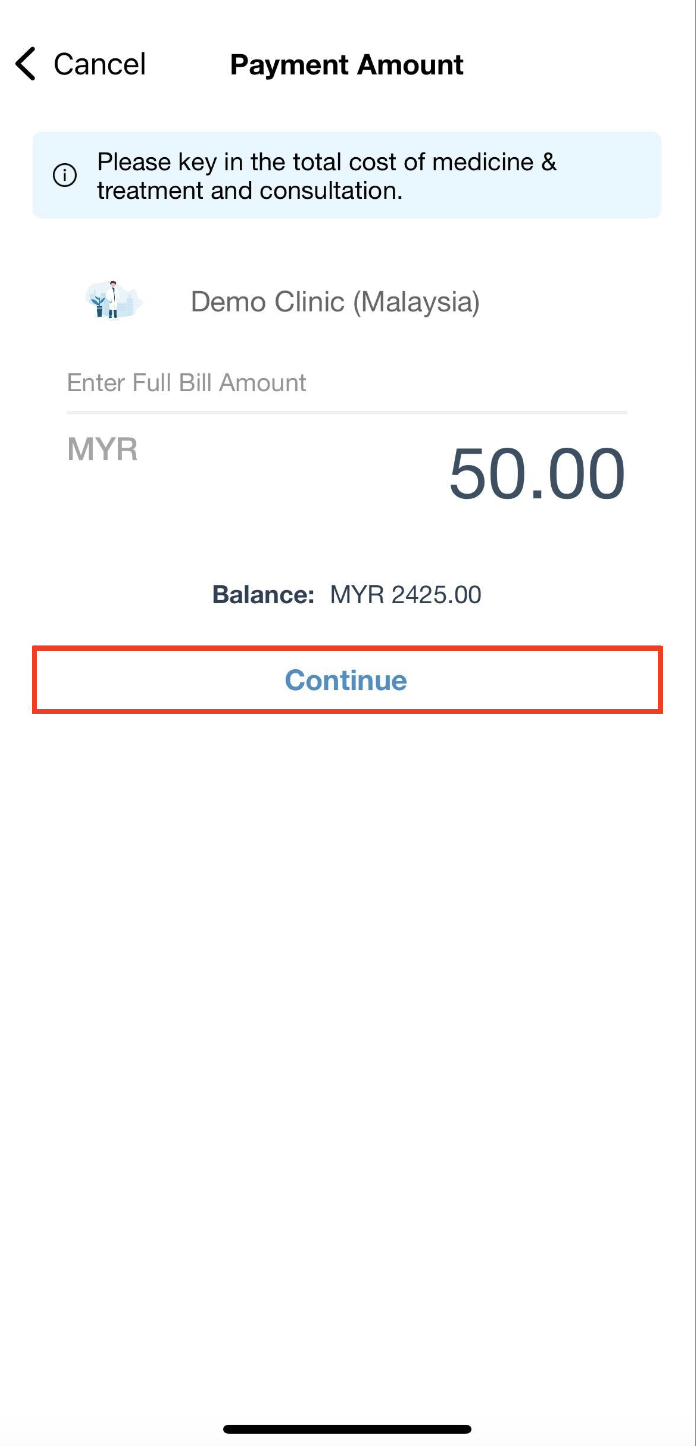
Step 5: In this Review Payment page, you are able to view if any Cap per Visit is applicable. After you have reviewed your payment, click on the checkbox to agree to the 'Terms of Service' and 'Privacy policy' before clicking on Pay Now to confirm your payment.
❗Please take note of the Cap per Visit amount, as you need to pay the amount directly to the clinic. If no Cap per Visit amount is shown, it indicates total cost will be paid via Mednefits.
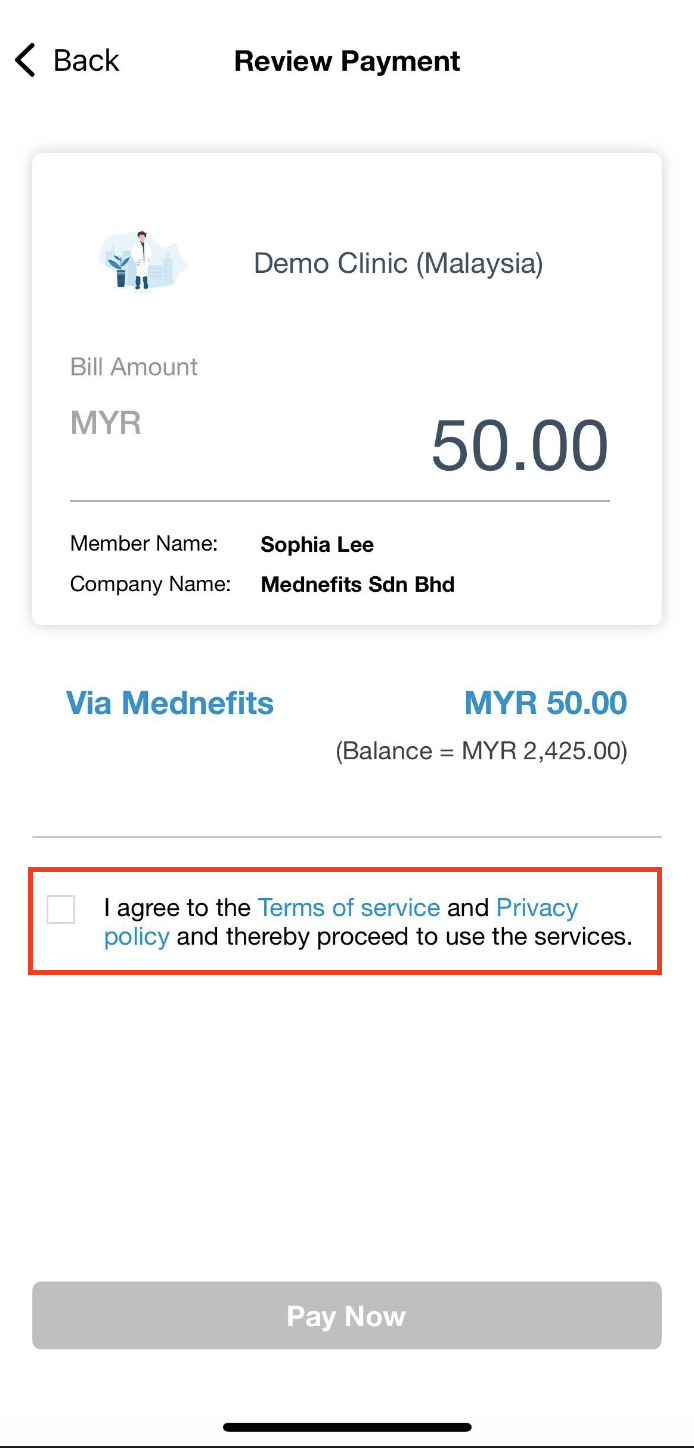
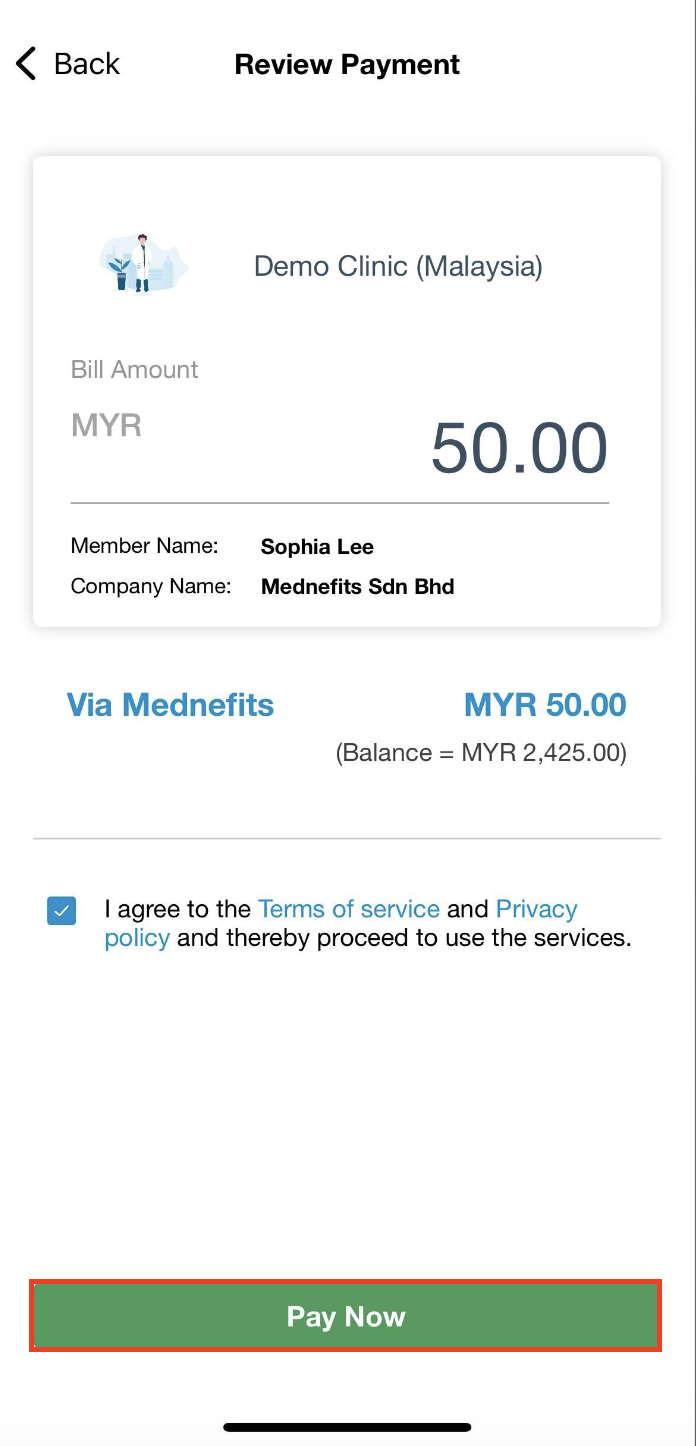
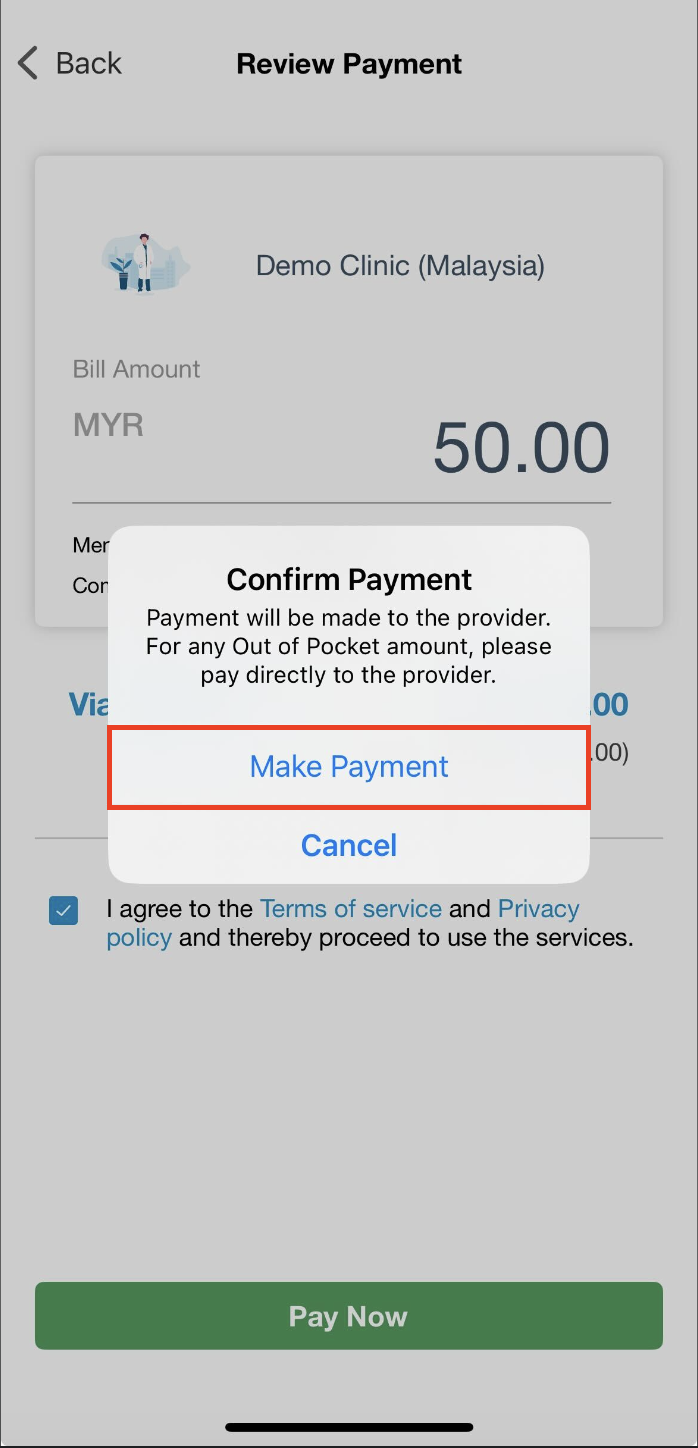
That's it. You will then see a green screen to indicate payment is successful. The transaction overview will be viewable via this Payment Successful page.