 122
122
There may be situations where you need to temporarily pause or restrict benefits for a specific employee. Below is a guide on how to manage this without impacting the benefits of other employees:
Step 1: Search for or select an employee from the Employees Overview tab.
Step 2: Under the employee's profile, click on the Schemes tab. Select the scheme(s) that you would like to deactivate.

Step 3: Click on Deactivate Scheme at the bottom of the page.

Step 4: On the pop-up window, click on Deactivate Scheme to proceed.
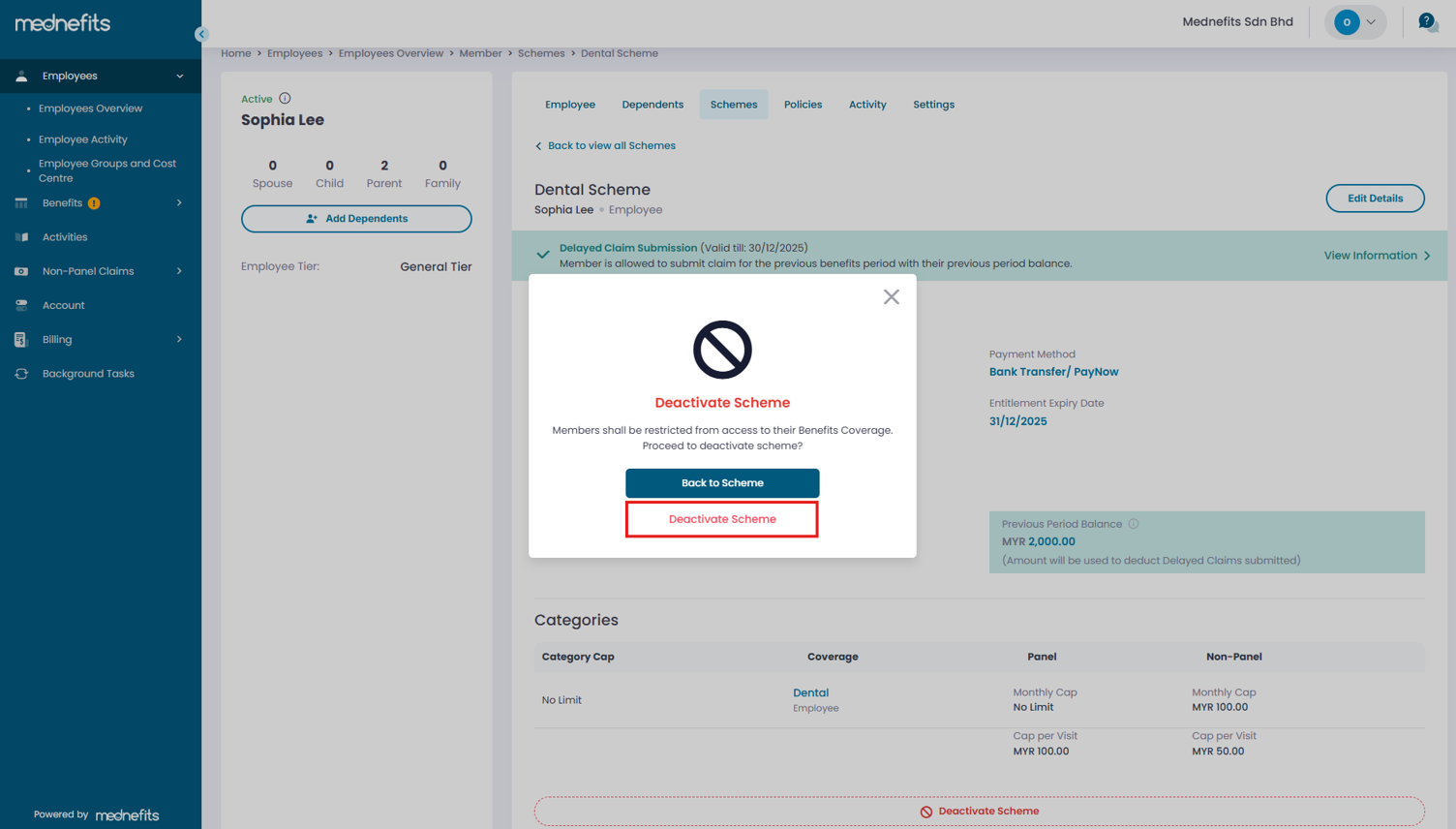
Step 5: A green banner will appear at the top of the page to indicate that the scheme has been successfully deactivated.





