 427
427
You may enroll employees manually by Single Enrolment or by Batch Enrolment.
We recommend Batch Enrolment if you are enrolling more than 5 employees and Single Enrolment for up to 1 - 5 employees.
Step 1: On the Employees Overview page, select Single Enrolment under Enrol Members.
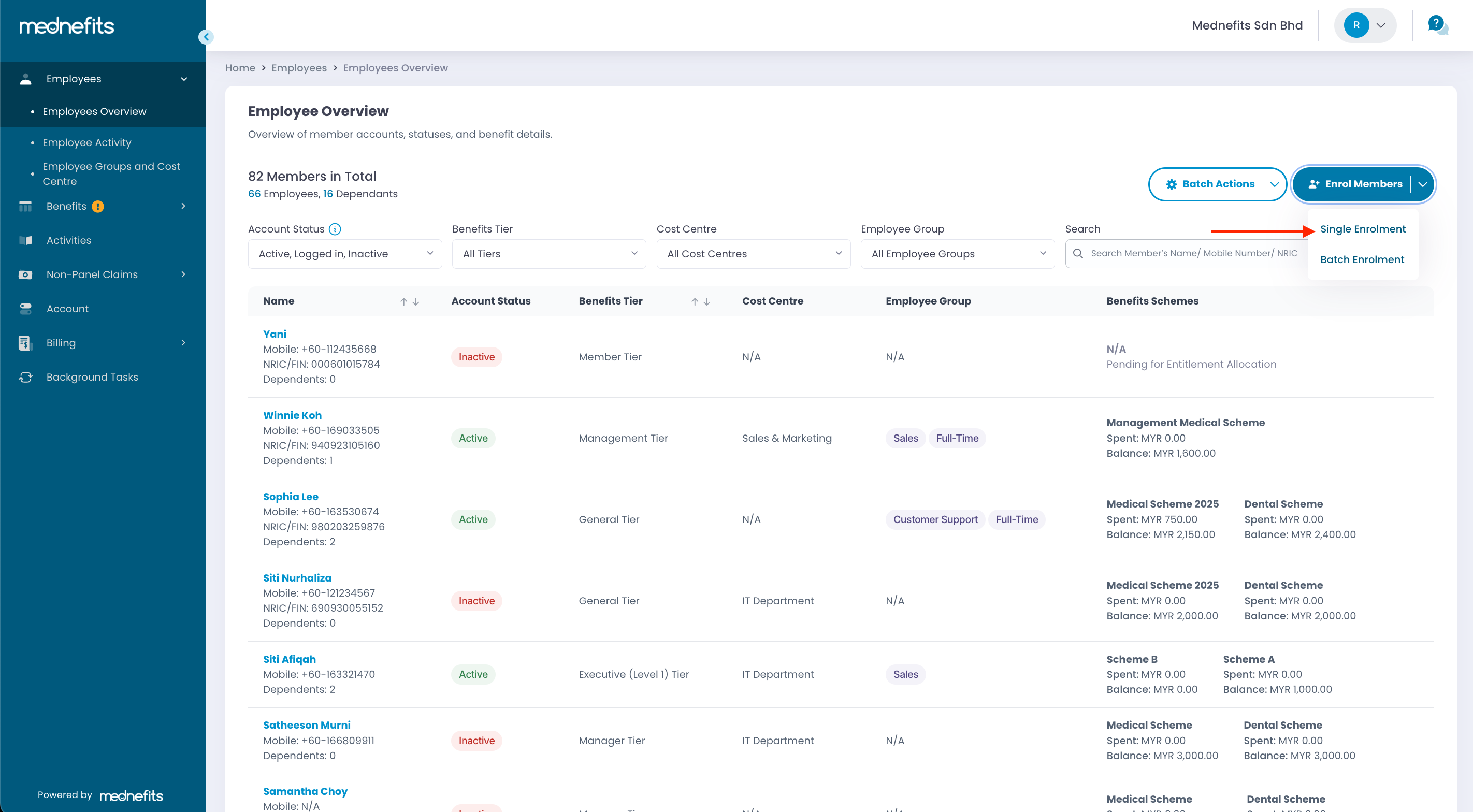
Step 2: Please complete the following fields:
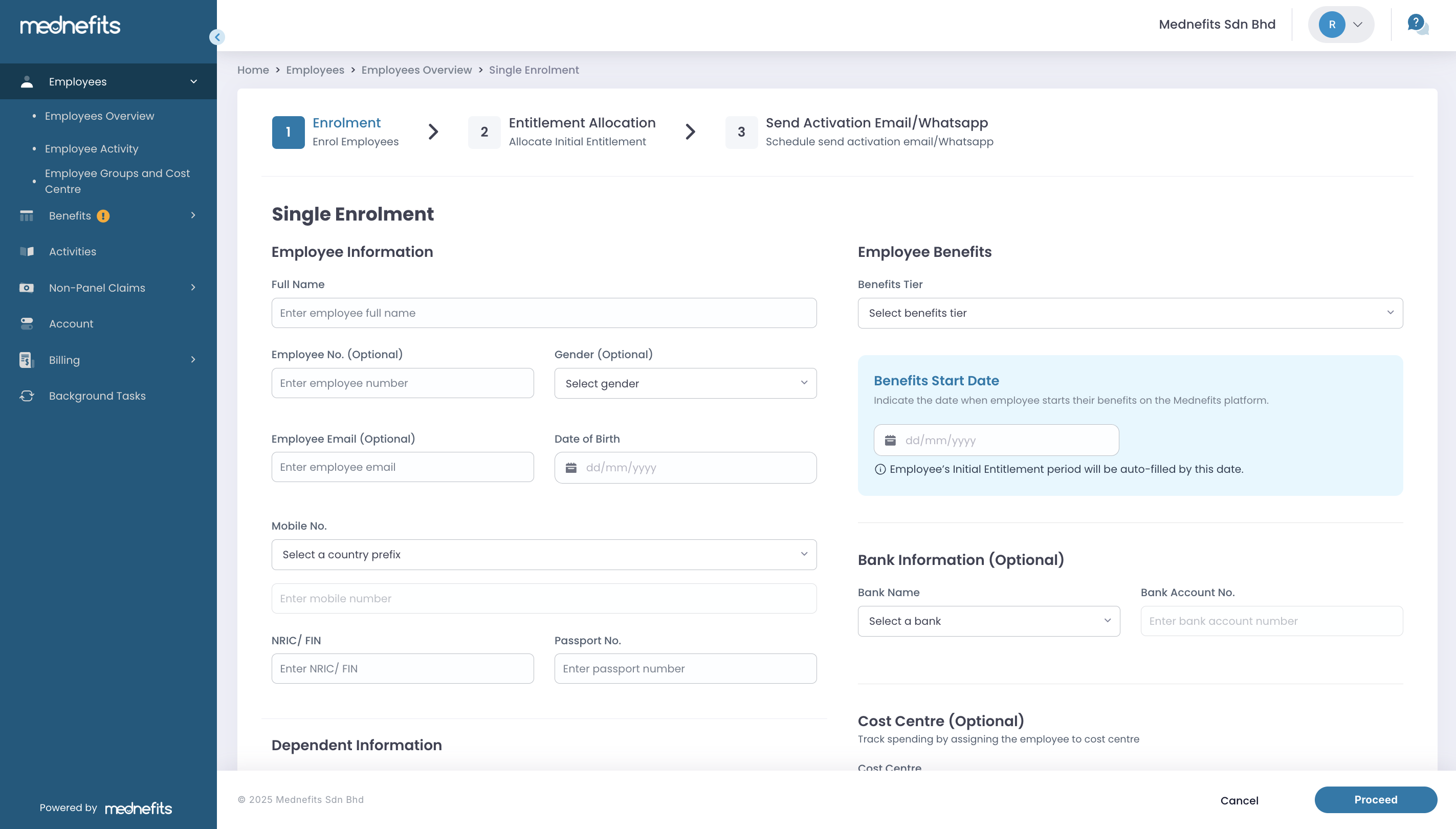
Employee Information, Bank Information & Employee Benefits
- Employee Name (required)
- Employee No. (optional)
- Gender (optional)
- Employee Email (optional)
- The Mednefits welcome email will be sent to this address, so make sure the email addresses are correct!
- Date of Birth (required)
- Mobile Number (optional)
- Mednefits uses mobile numbers as login IDs, and activation details will be sent by Whatsapp, so please make sure that your employees' mobile numbers are correct!
- Mednefits support mobile number from an addition of 34 countries.
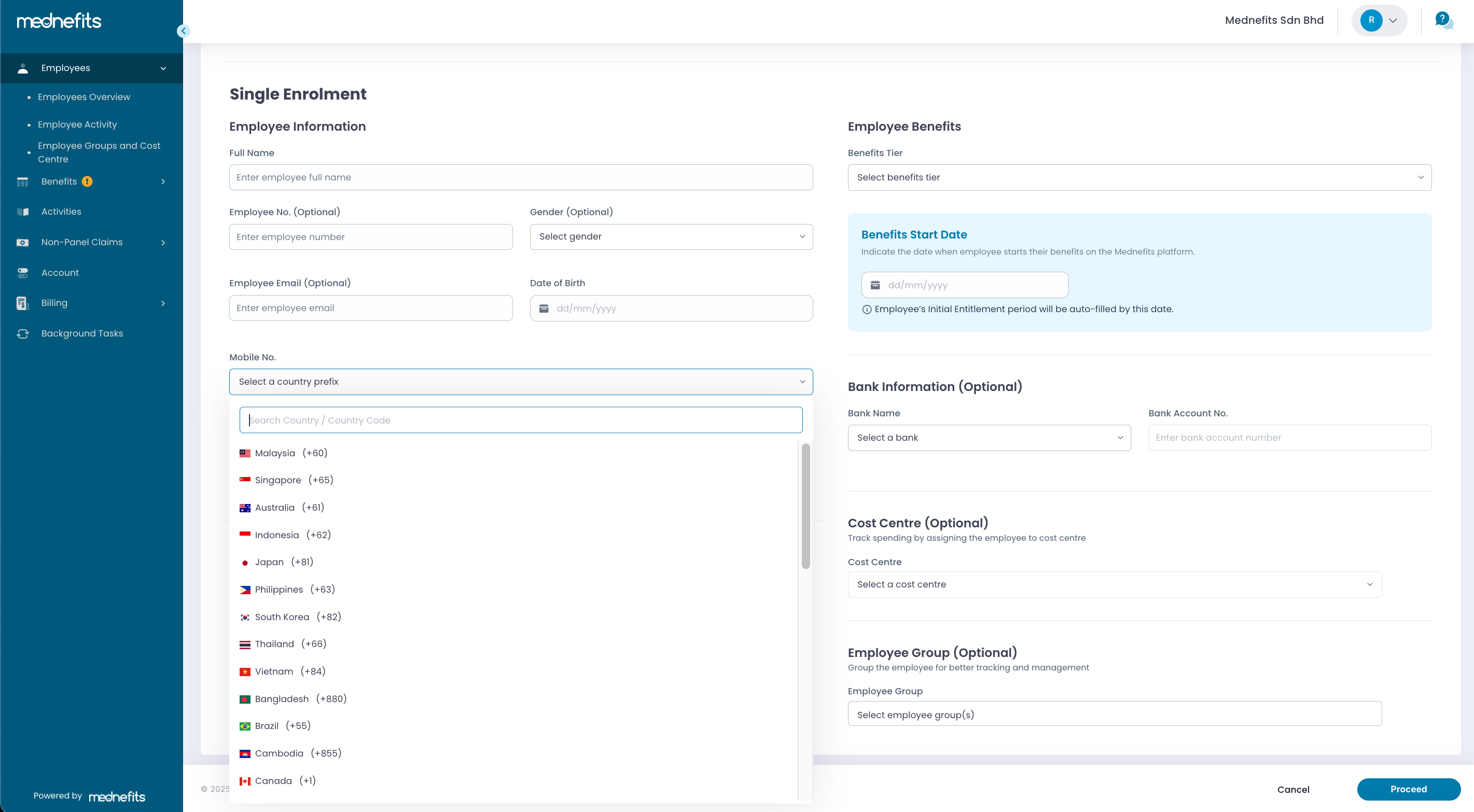
- NRIC (for MY only - optional if a mobile number has been filled in)
- Passport No. (optional)
- Benefits Tier (required)
- If your company's benefits Tiers and Schemes are set up before enrolment, assign them to their dedicated tier
- Benefits Start Date (required)
- Bank Name (optional)
- Bank Account No. (optional)
- Cost Centre (optional)
- Employee Group (optional)
Step 3: If you are enrolling dependents as well, click Add Dependents to add.
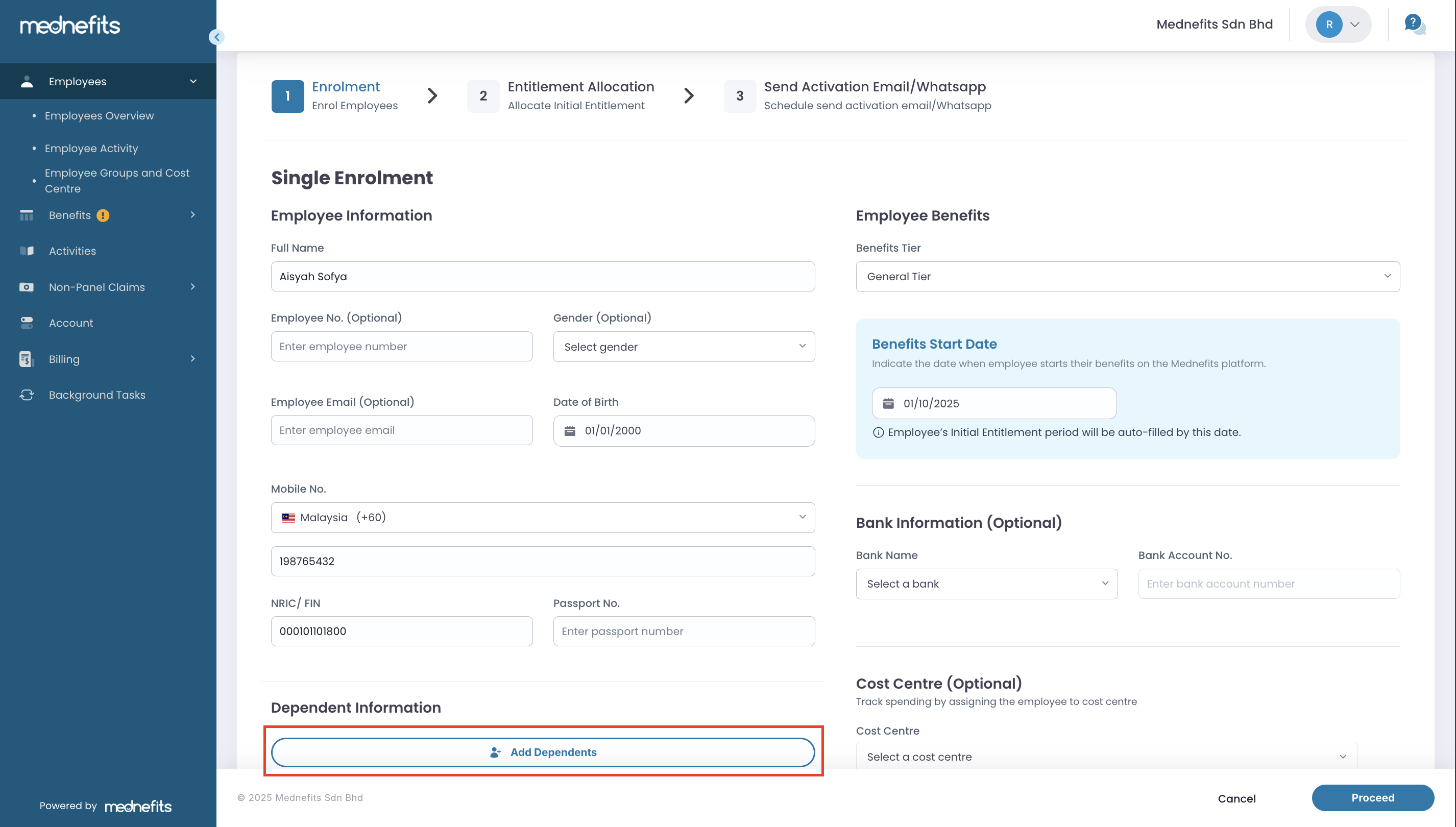
Step 4: Fill in Dependent Information.
🆕 We’re pleased to introduce a new feature that offers greater flexibility in managing dependent entitlements under a single account.
For companies where the employee and dependents share the same entitlement, no changes are required. You may continue to enrol dependents using a general relationship type such as Child. The system will then apply the same entitlement scheme to all dependents accordingly.
For companies with separate entitlements for each dependent:
If your company provides individual entitlement amounts for each dependent, please select a different relationship type for each one when enrolling them, for example, Spouse, Child, Child 2, Child 3. This allows the system to apply the appropriate entitlement scheme to each dependent.
❗However, before assigning these schemes, a separate scheme must be created for each dependent. To create these schemes, kindly reach out to our Customer Success team.
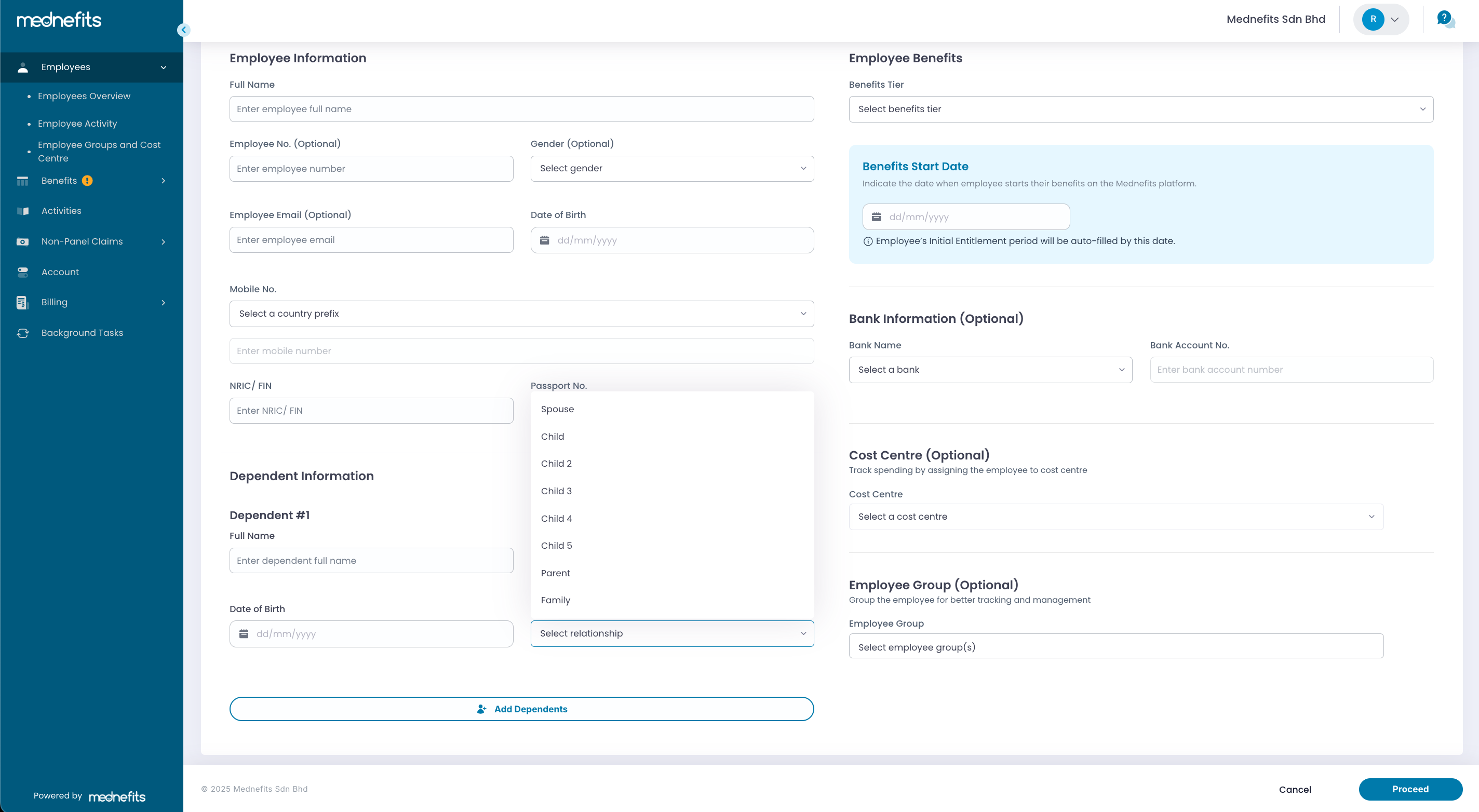
Step 5: Allocate Initial Entitlement
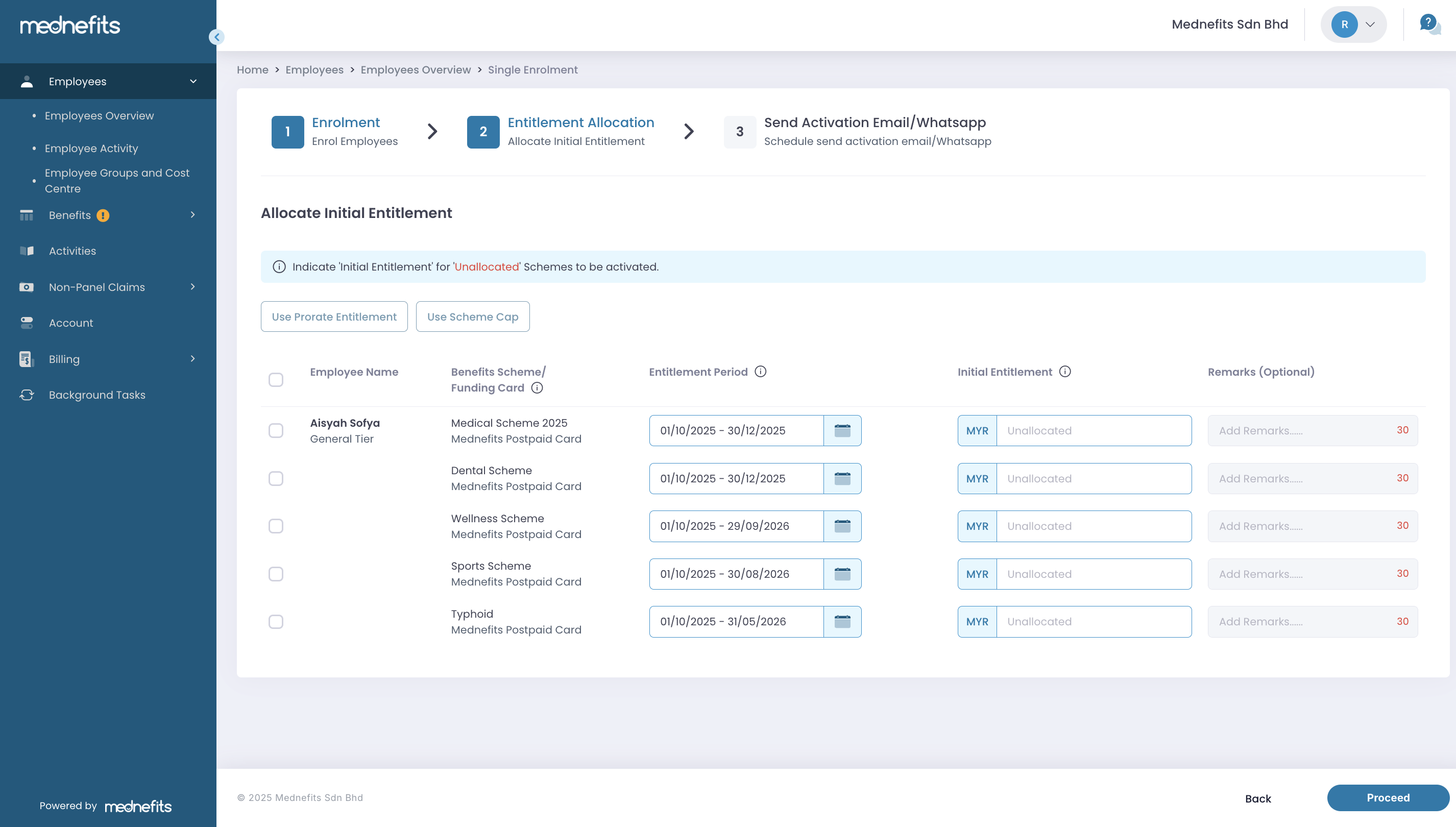
Please see this article on how you can allocate entitlement balance to the employees: How do I allocate or update my employees’ entitlement?
Step 6: Send Activation Email/Whatsapp, then select Complete Enrolment to complete the enrolment process.
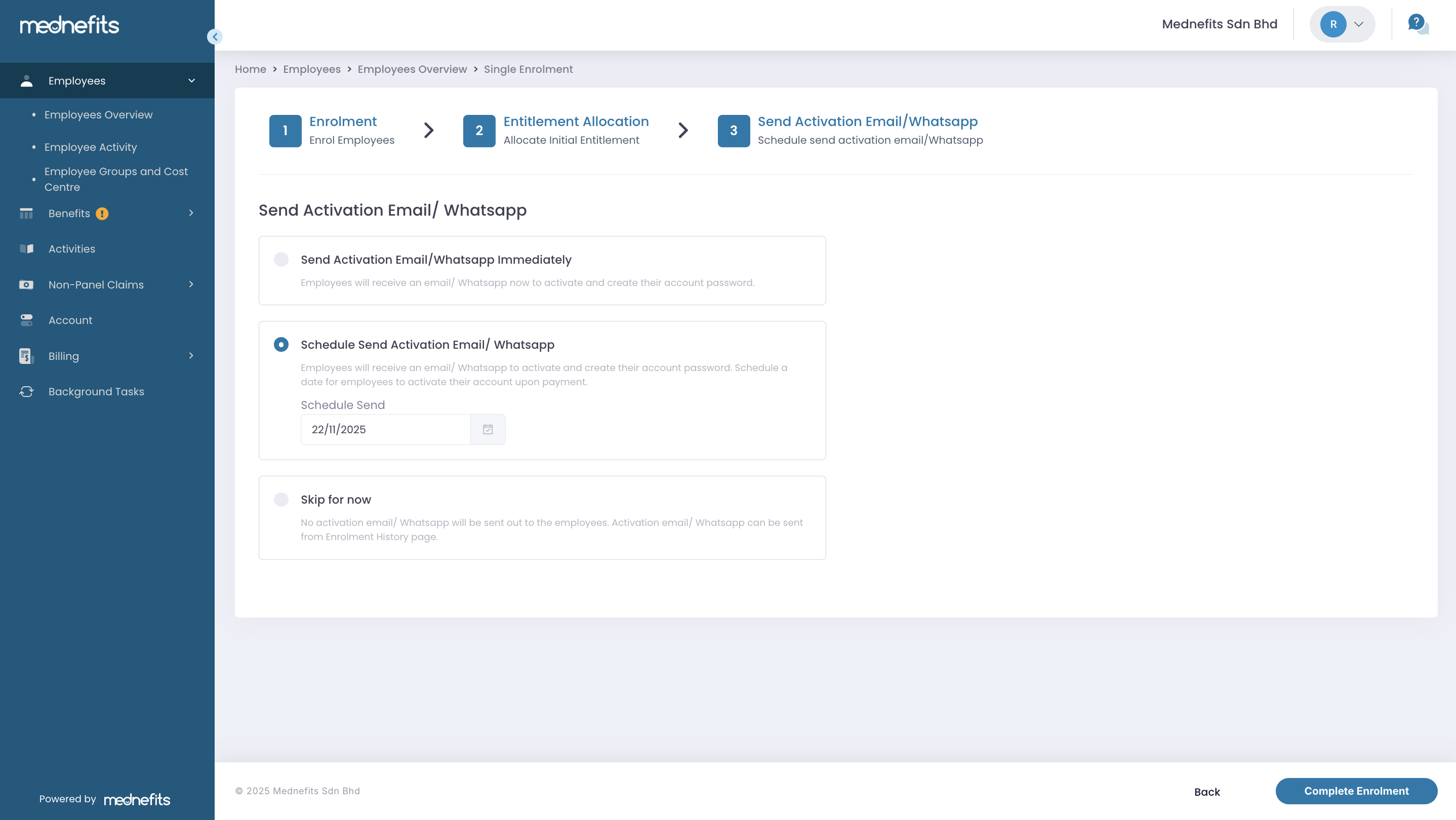
Employees will be able to activate their member accounts once they received the activation link. There are 3 options available:
- Send Activation Email/Whatsapp immediately - an activation email/Whatsapp will be sent out immediately after the enrolment exercise.
- Schedule Send Activation Email/Whatsapp - activation email/Whatsapp will be sent out on the scheduled date indicated.
- Skip for now - no activation email/Whatsapp is scheduled to be sent out. You can perform this action later at Employment Activity page.
Step 1: On the Employees Overview page, select Batch Enrolment under Enrol Members.
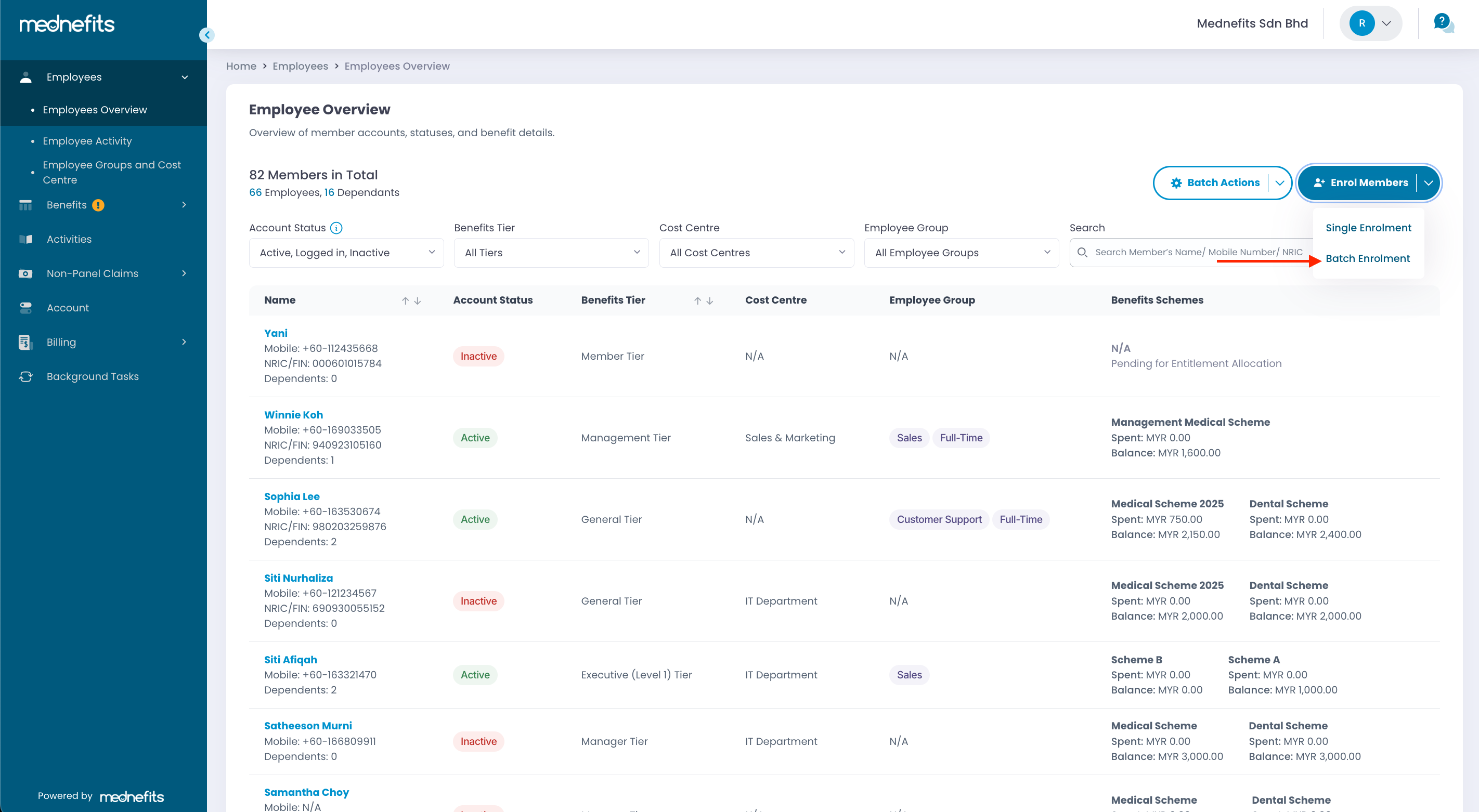
Step 2: Click on Download Template to download the template provided.
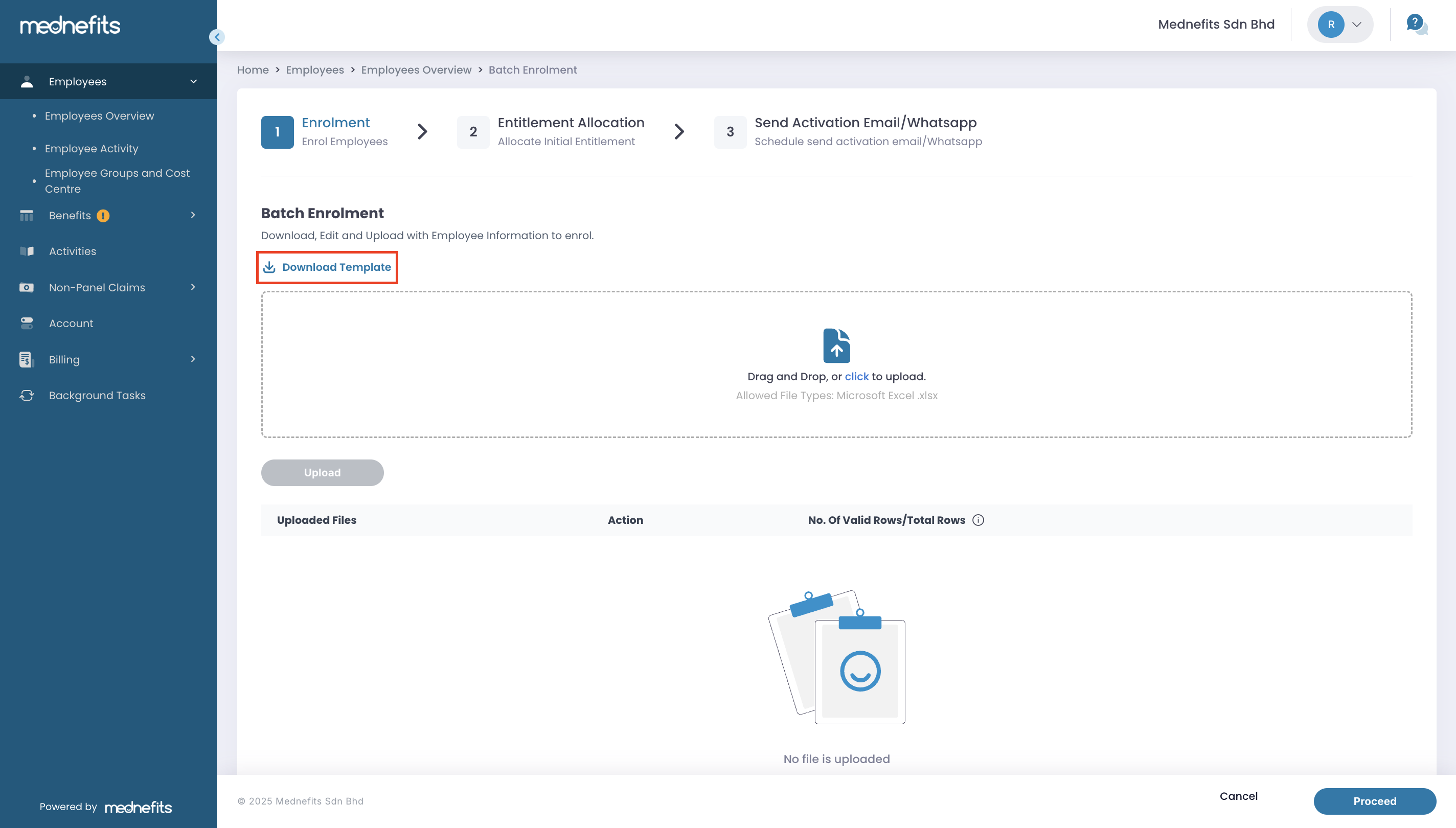

❗Open the template in Excel and follow the formatting instructions provided (this is important).
Step 3: After completing the enrolment in excel, Drag and Drop or Click to upload the excel. Select Upload to proceed.

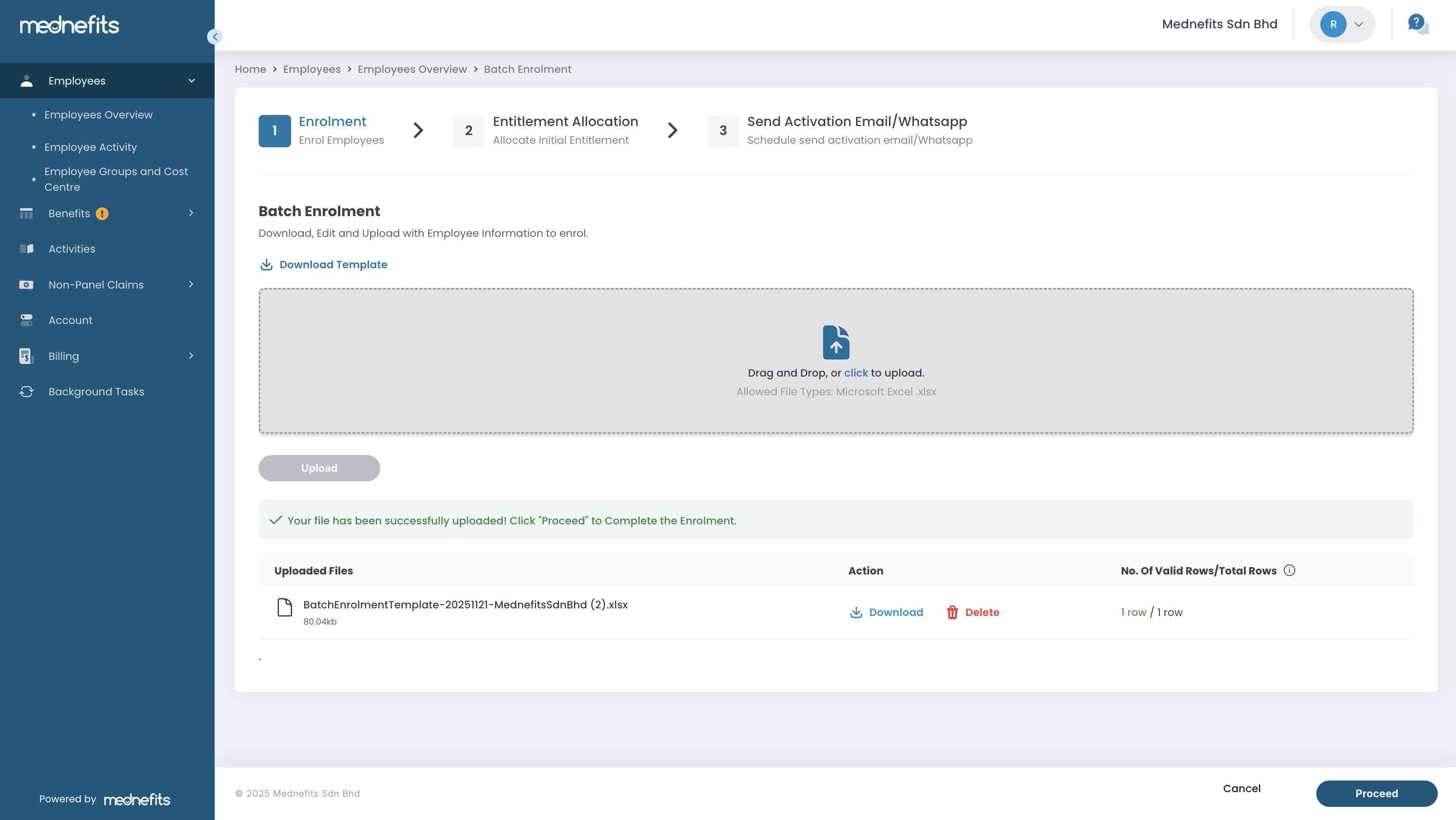
✅ At the bottom, you will be notified of the file being uploaded successfully. Click on Proceed to continue.
❗ Error! Unable to proceed (if any)
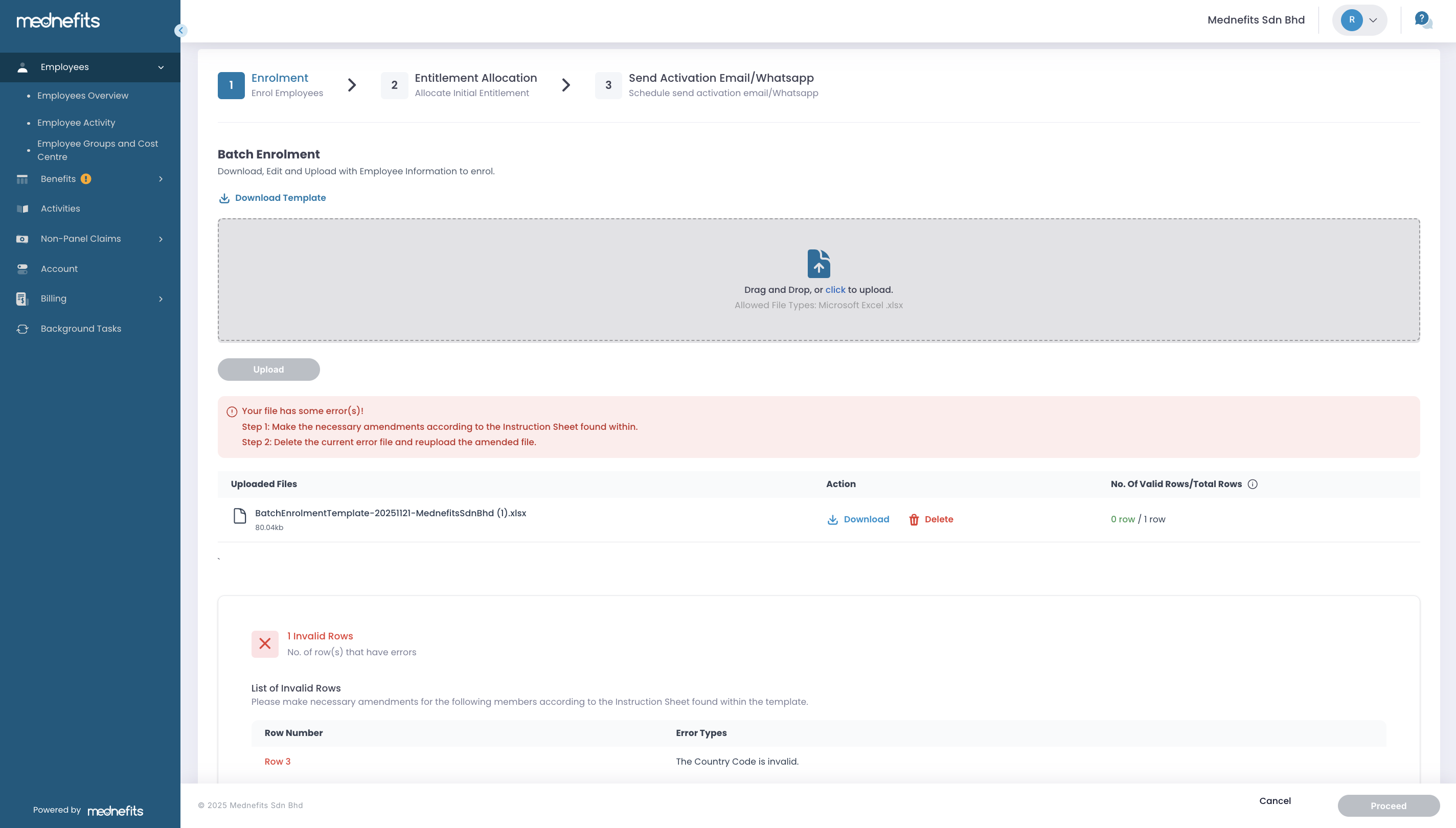
- Please Download and review the Error Types.
- Click on Delete to remove the previously uploaded document and then click to Upload the amended document for validation.
Step 4: Upon completing the enrolment, select an Allocation Method from the page below. Then click Proceed.
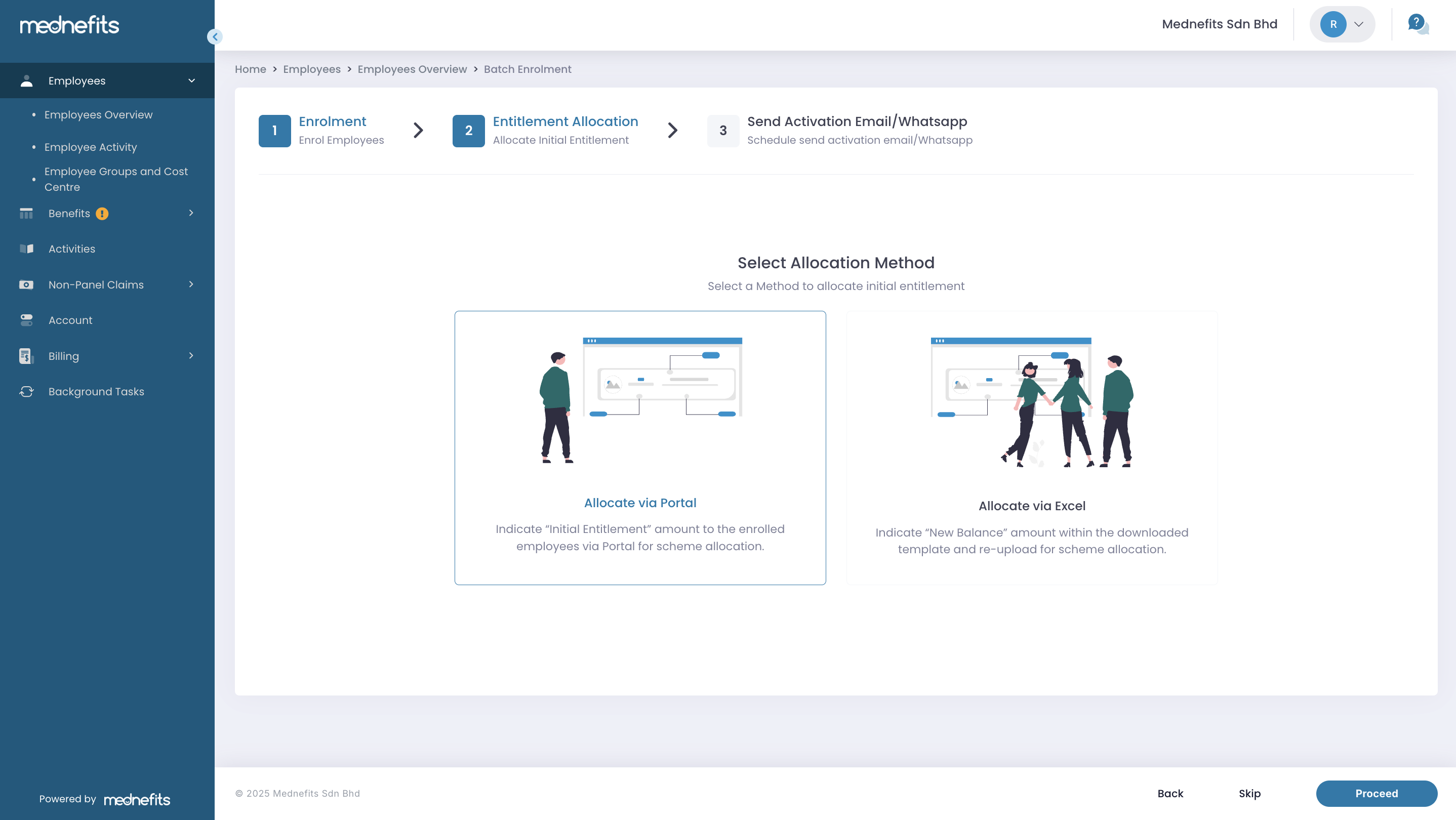
Allocate via Portal
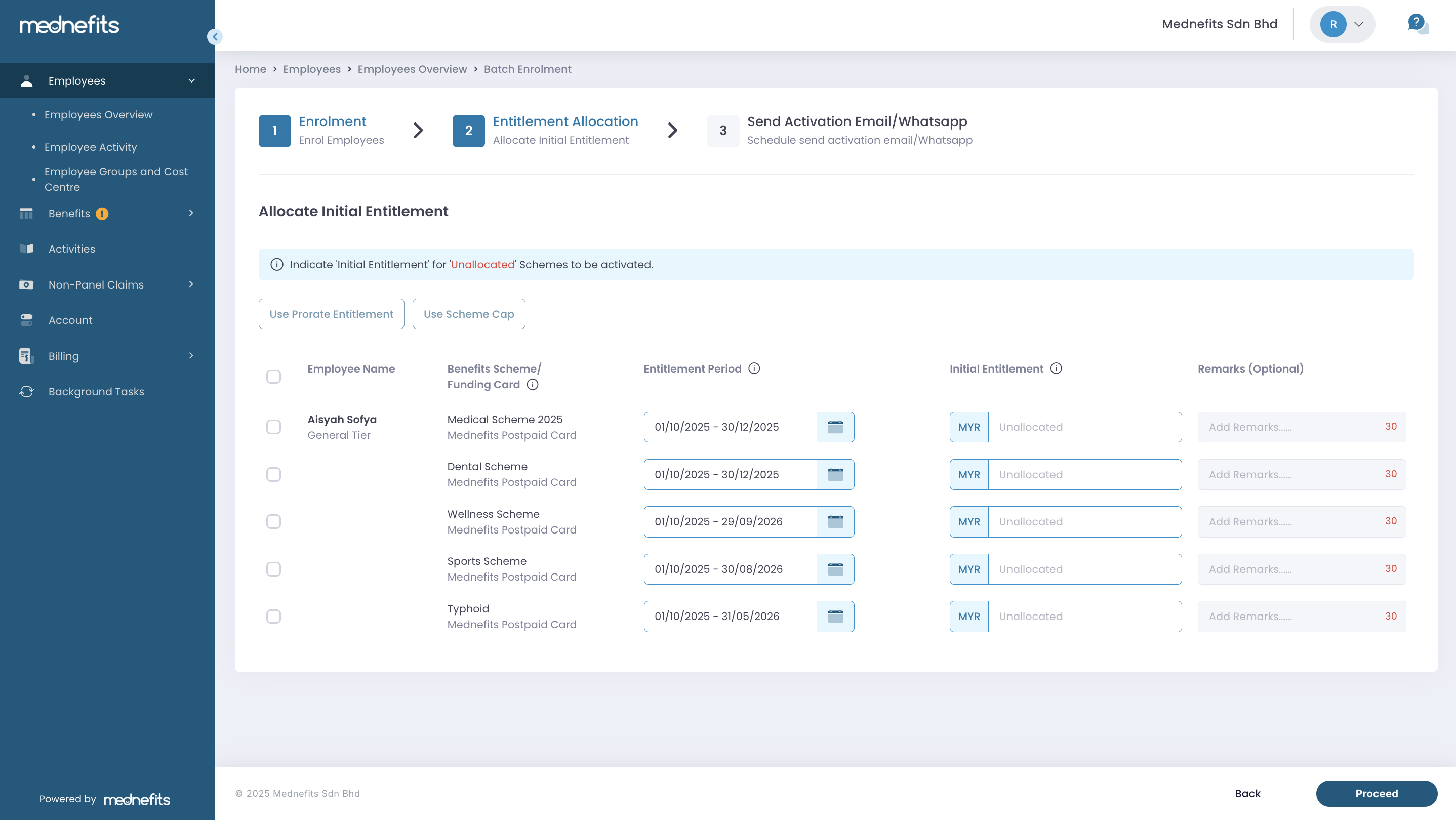
Please see this article on how you can allocate entitlement balance to the employees: How do I allocate or update my employees’ entitlement?
Allocate via Excel
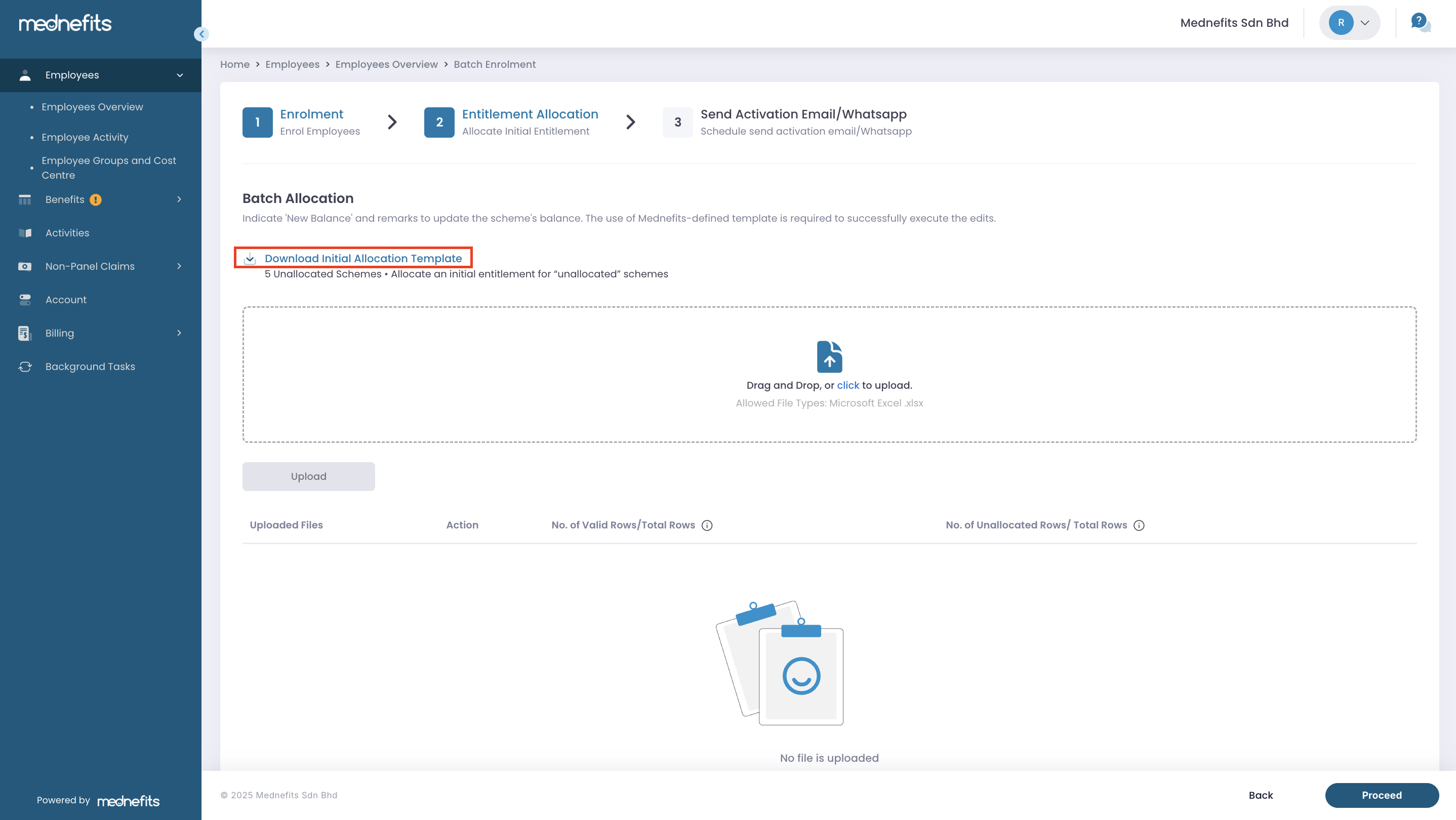
Click Download Initial Allocation Template
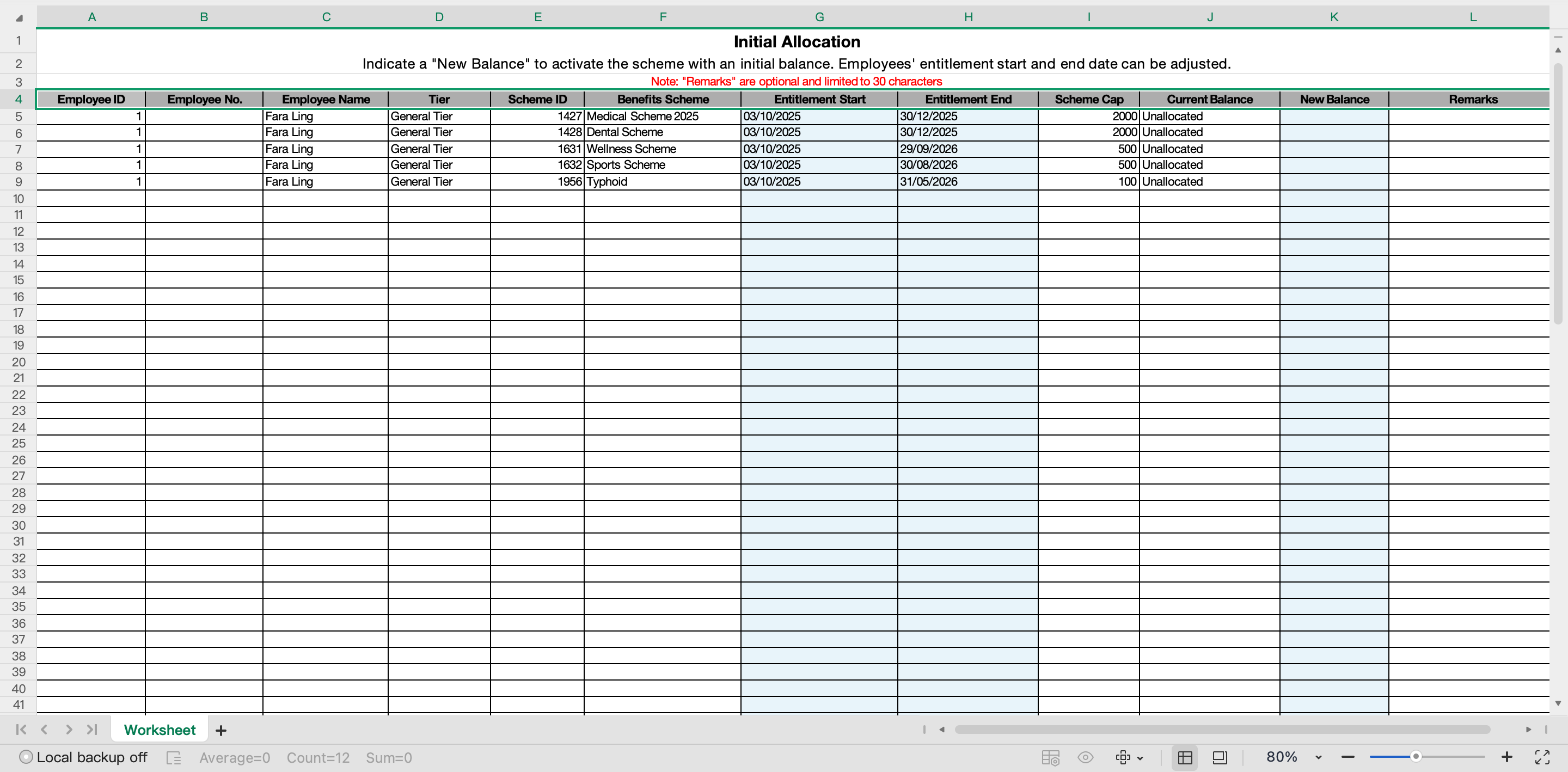
- All enrolled employees' scheme information will be exported.
- Indicate a <new balance> and <remark> to perform the allocation of these employee-scheme(s).
- Check employee’s entitlement period under <Entitlement Start> and <Entitlement End> column, edit the date if it’s needed.
- Leave <New Balance> column blank if you wish to allocate later.
Upload the template for the system to check for any errors.
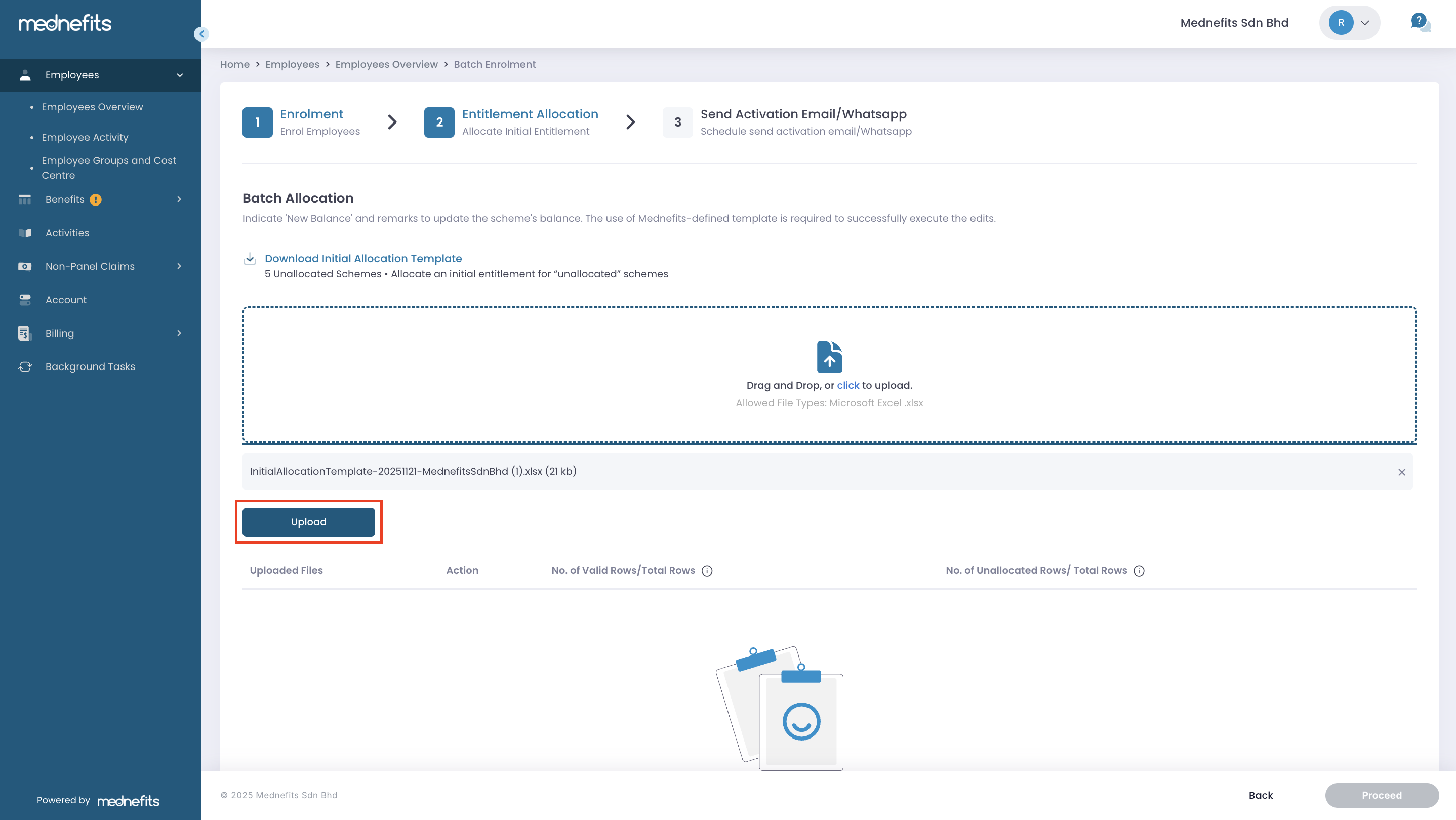

✅ Once the template has been successfully uploaded, click Proceed.
If there’s an error found:
-
Delete the uploaded file.
-
Make the required amendments in the enrolment template by referring to the error list displayed.
-
Upload the amended template again for the system to verify.
Step 5: Send Activation Email / Whatsapp. Then, click Complete Enrolment to complete the enrolment process.

Employees will be able to activate their member accounts once they received the activation link. There are 3 options available:
- Send Activation Email/Whatsapp immediately - an activation email/Whatsapp will be sent out immediately after the enrolment exercise.
- Schedule Send Activation Email/Whatsapp - activation email/Whatsapp will be sent out on the scheduled date indicated.
- Skip for now - no activation email/Whatsapp is scheduled to be sent out. You can perform this action later at Employee activity page.



