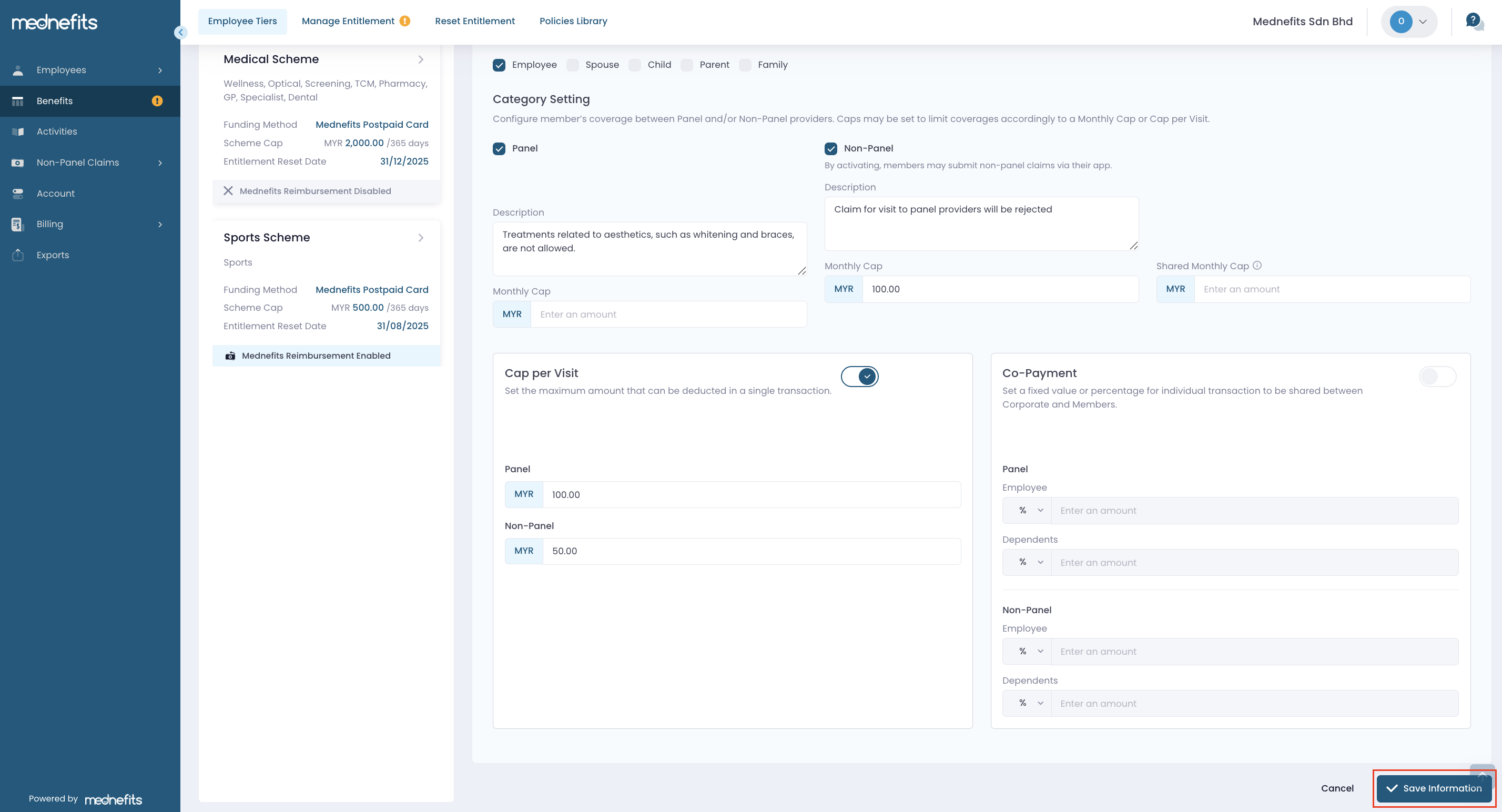184
184
We are excited to introduce a new feature that allows you to add additional information for both panel and non-panel options across all available categories.
We believe this feature will help your employees better understand the coverage details for each category.
Step 1: In your HR portal, click on the Benefits tab located on the main dashboard in the navigation menu.

Step 2: Select the specific tier and scheme you wish to edit.


Step 3: Click the edit button under Action to begin editing the scheme.

Step 4: On this page, you will see a newly added column called Description, where you can add details for your employees to take note of.
This description will be shown in your employees' Mednefits app, helping them when visiting a panel clinic or submitting a non-panel claim.

Step 5: Once you have finished editing, click Save Information to save the changes.