 904
904
You can download non-panel claims submitted by your employees in Excel format via the HR Portal.
Simple navigate to Non-Panel Claims > Overview page and click Download to select Claim Report (.xlsx).

To retrieve the receipts submitted by your employees, select Download > Claim Receipts (.zip) on the same page. The receipts will be saved inside a folder that you can open to view all the files.
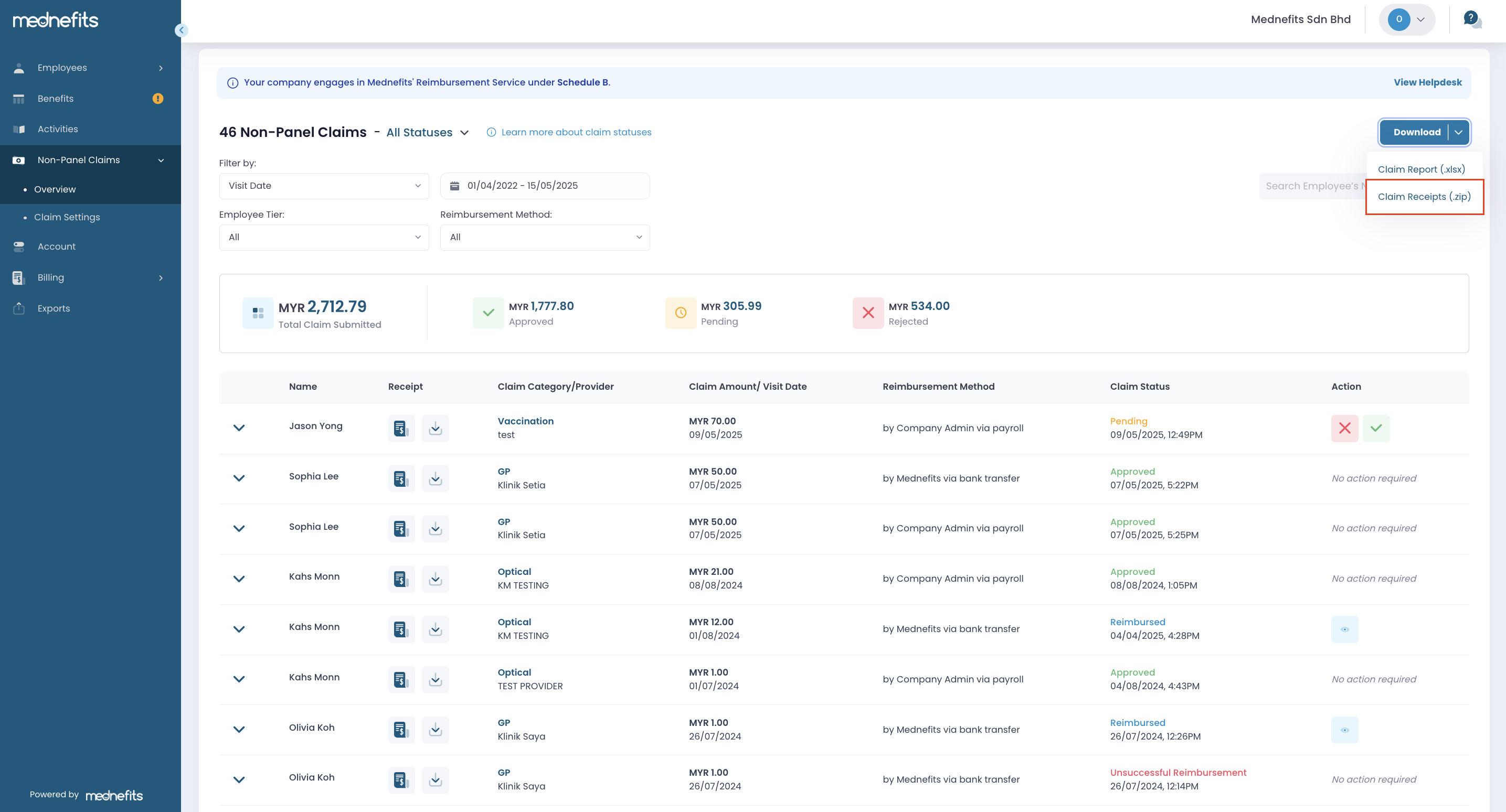
You can filter non-panel claims by date or employee name before downloading.
Step 1: On the Overview page, use the filter option to select the time frame you want to track, then click Apply.

Step 2: Next, use the search bar to filter by the employee’s name and find the specific person you want to track. The results will show transactions or claims for that employee within the selected time frame.


Step 3: Then, click Download to start downloading the report or receipt.

Step 4: The exported file will be available on the Exports page. Please allow some time for the file to be processed, then refresh the page to update its status. Once ready, click Download Export to view the file.





