 2974
2974
For providers with the Claim Submission feature enabled, a notification will appear on the Overview page to remind you of any outstanding claims pending submission.

To submit a claim, please follow the steps below:
Step 1: Log in to the Mednefits Provider Portal using your account credentials.
Step 2: Go to your Claims page, and you’ll see a list of pending claims. Look for the one you want to submit.

Step 3: Click the Action icon next to the claim, then select Submit Claim.

Step 4: Complete the Claim Submission form.
-
Fill in all required details in the submission form.
-
Ensure that all information is accurate and complete to facilitate prompt processing.
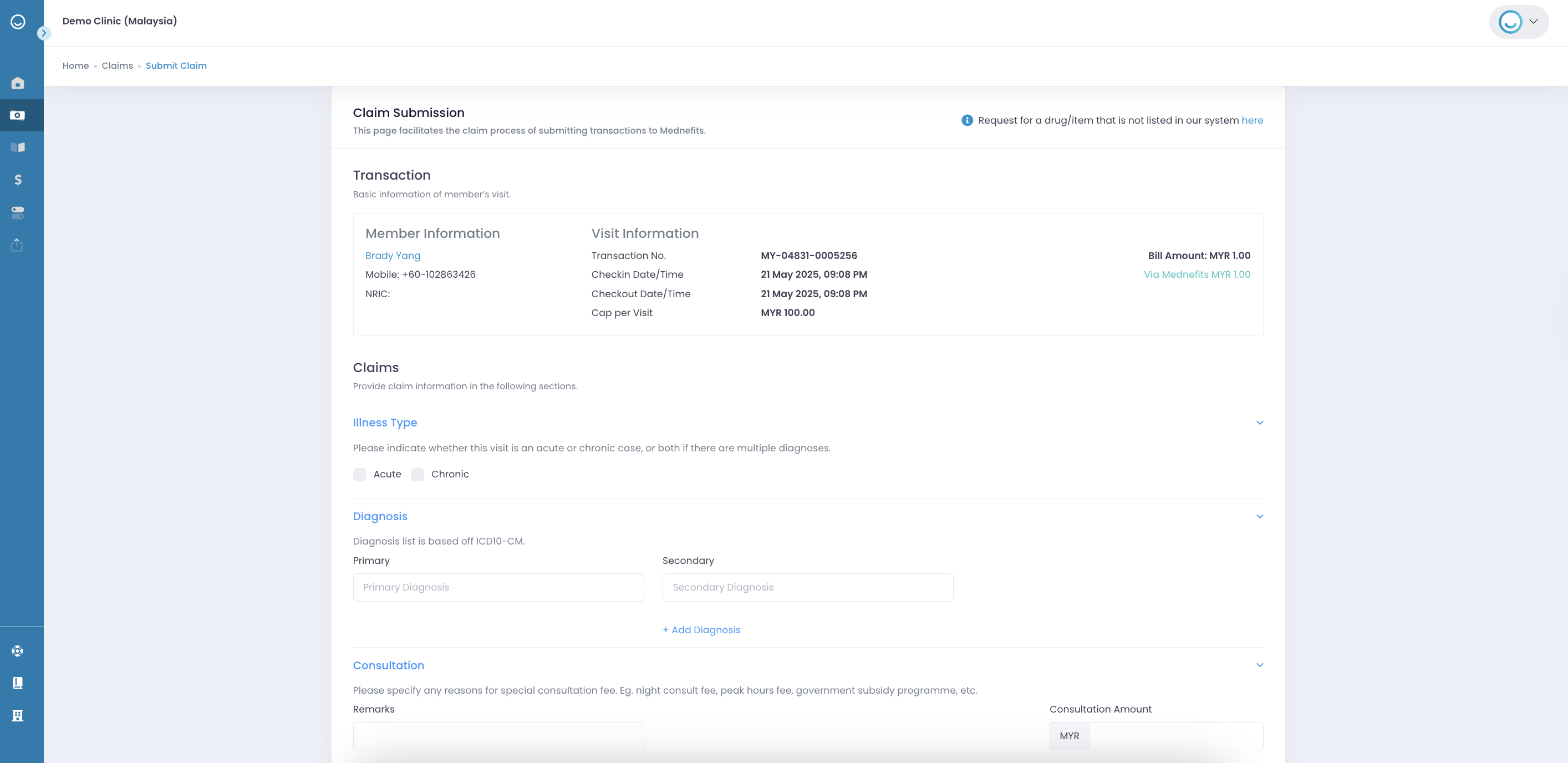
Step 5: Submit the Claim.
- After reviewing all the information, click the Submit button to proceed.
- On the Claim Review page, perform a final check and click Confirm to complete the submission.


Once submitted, you’ll see a confirmation message on screen.

📌 Important Note
Make sure to submit your claims by the last day of the month at 11:59 PM to have them included in the current month’s invoice. Late submissions will be processed in the following month instead.
For example: If you submit a claim on 31 May at 11:45 PM, it will be included in May’s invoice. However, if you submit it on 1 June at 12:01 AM, it will be processed in June’s invoice.



