 1256
1256
If a corporate account requires two levels of claim approval, and you are an Admin with Edit Claim Settings permission, you may proceed to:
HR Portal > Non-Panel Claims > Claim Settings to enable Two-Level Claim Approval.
-
Go to Claim Approval Settings
-
Click Edit Settings
-
Select Two-Level Approval
-
Click Save Changes to begin the setup
⚠️ Default settings for all new corporate accounts will be in One-Level Claim Approval. Primary admin will be auto assigned to all benefits tier for claim approval.
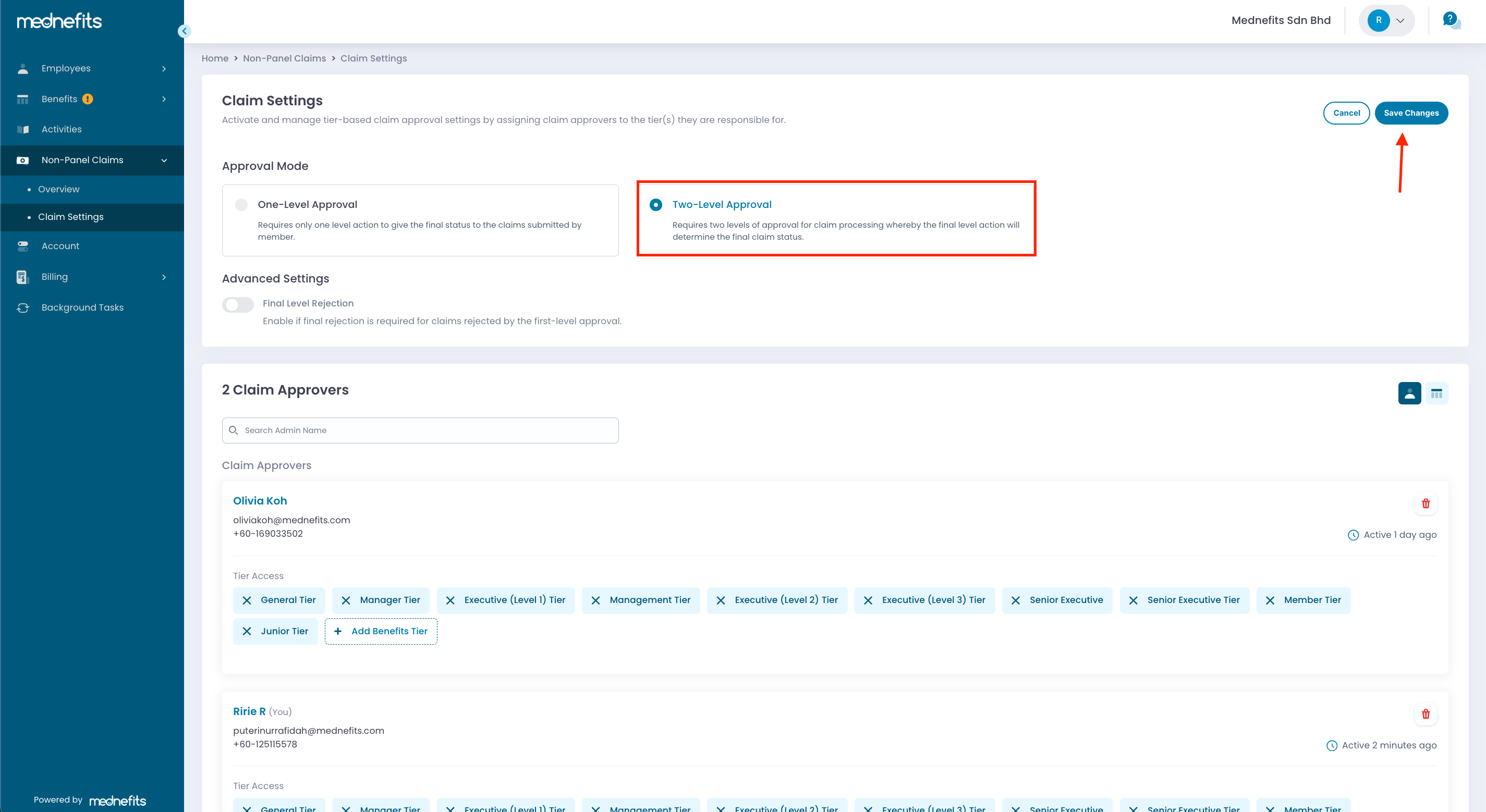
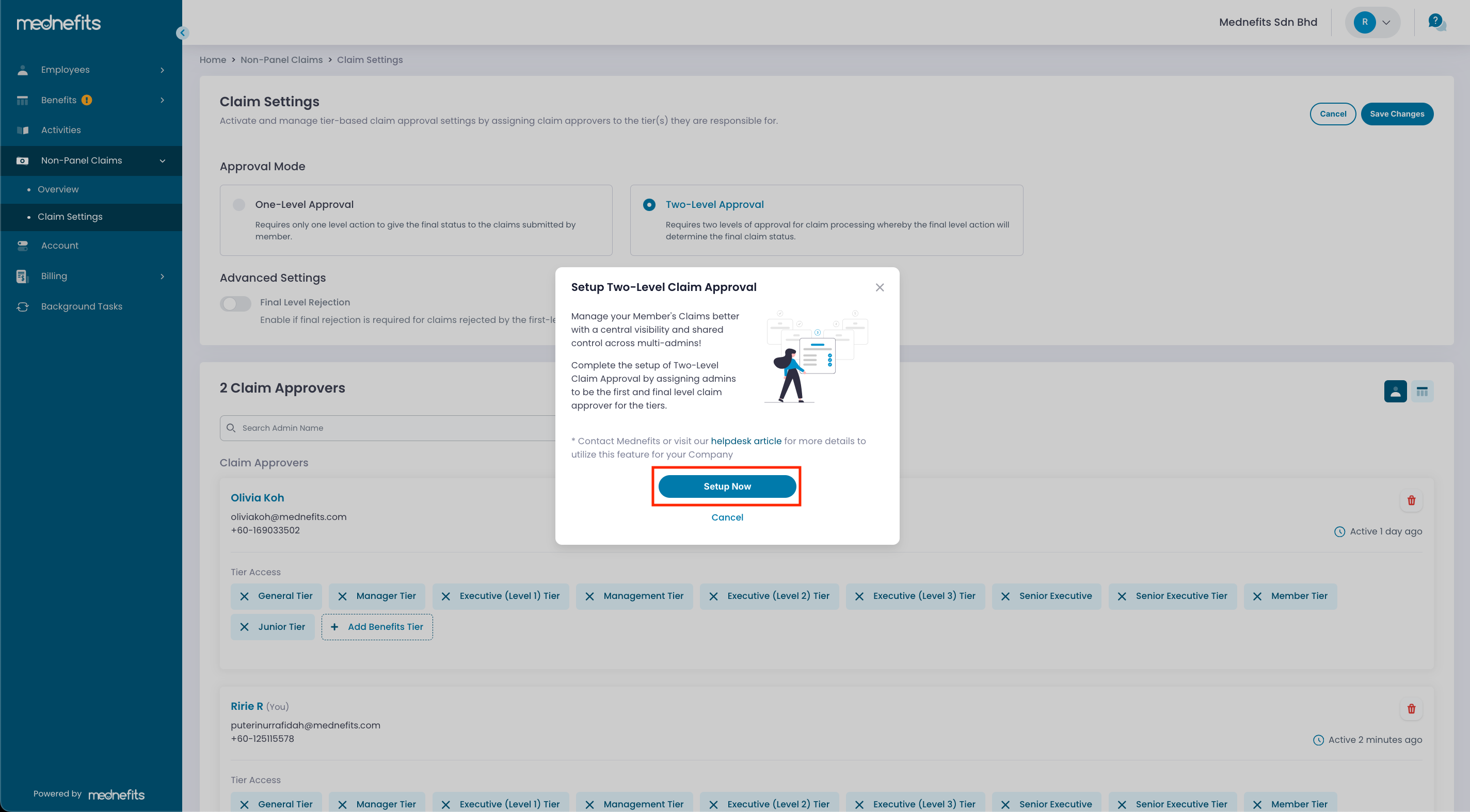
Complete the setup of Two-Level Claim Approval by selecting Setup Now!
Step 1: On the Level Assignment page, use the dropdown to search and assign admins as First and Final Level Claim Approvers. Then, click Continue to move on to Tier Assignment.
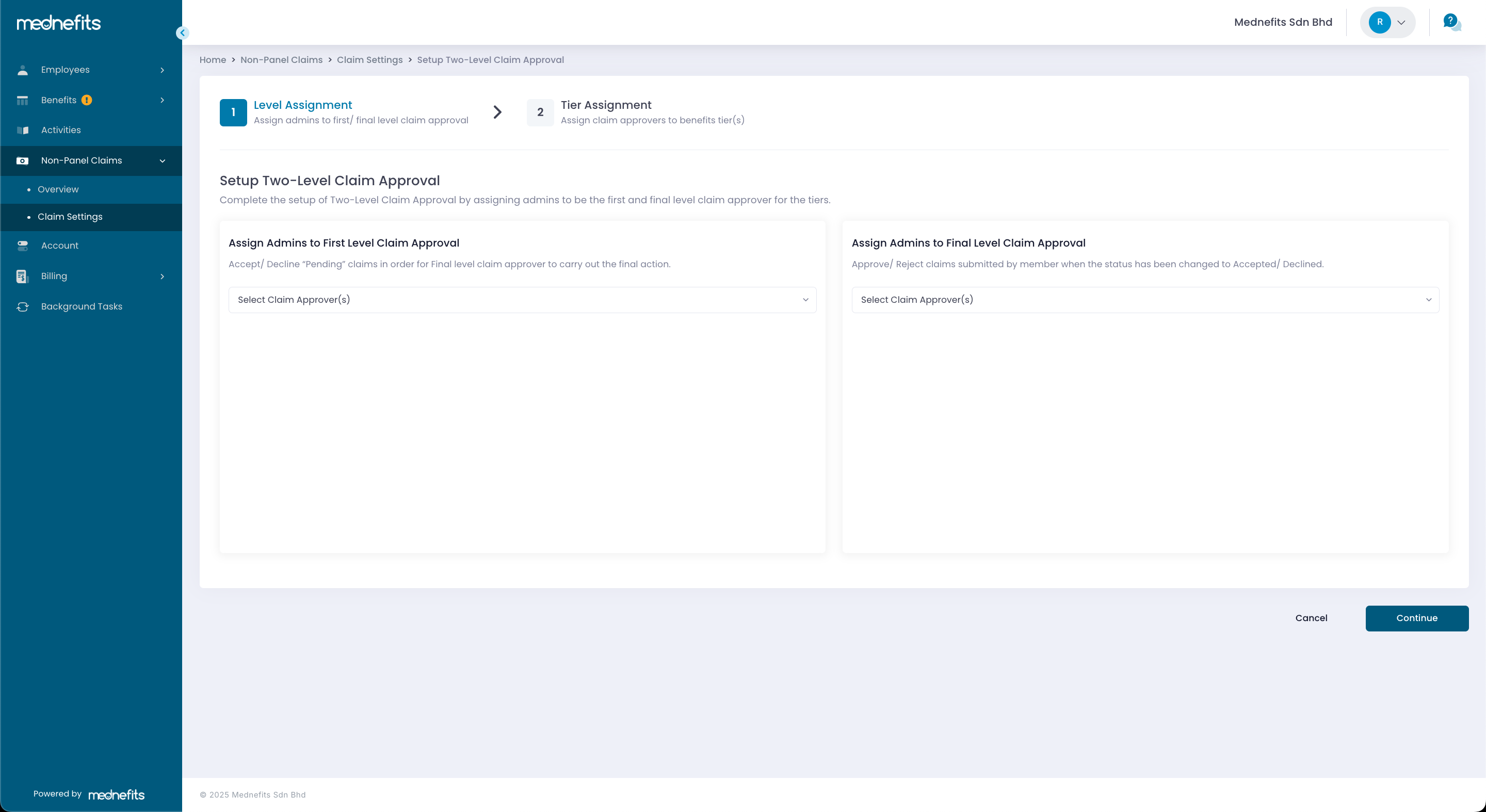
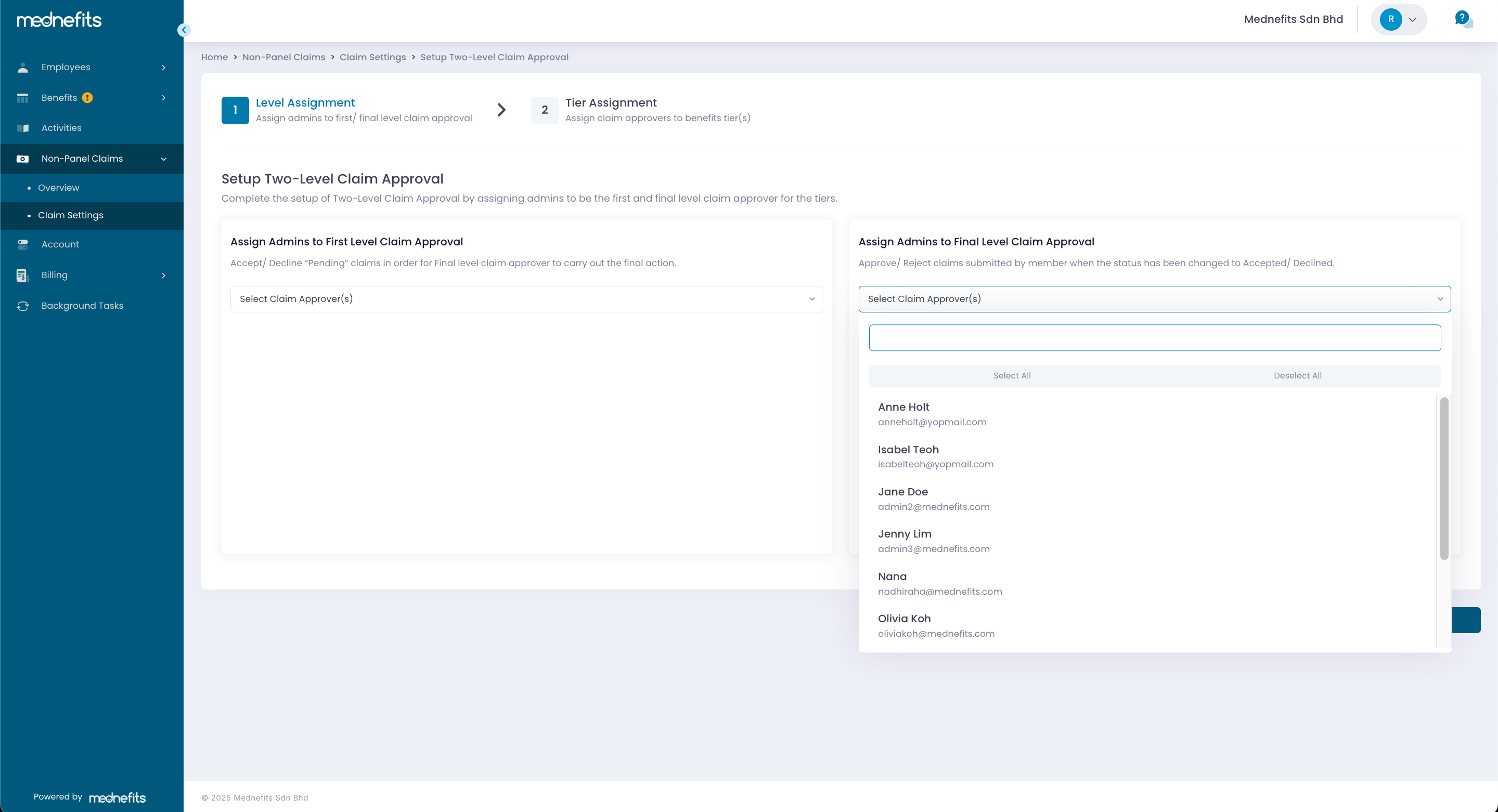
Step 2: On the Tier Assignment page, all approvers are assigned to all benefit tiers by default. Tap the admin name icon to remove access and use the "+" button to add a claim approver.
Remove Access
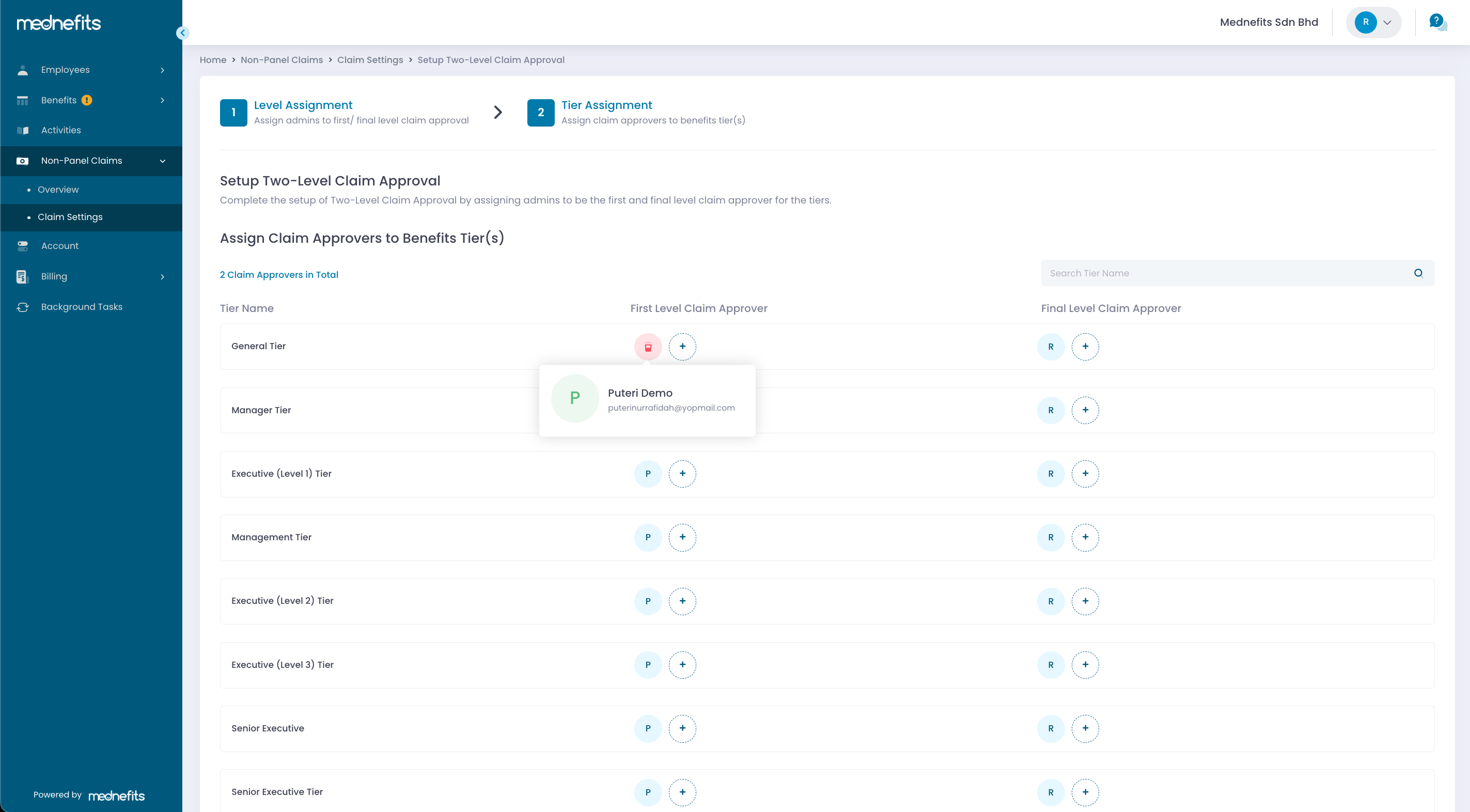
Add claim Approver
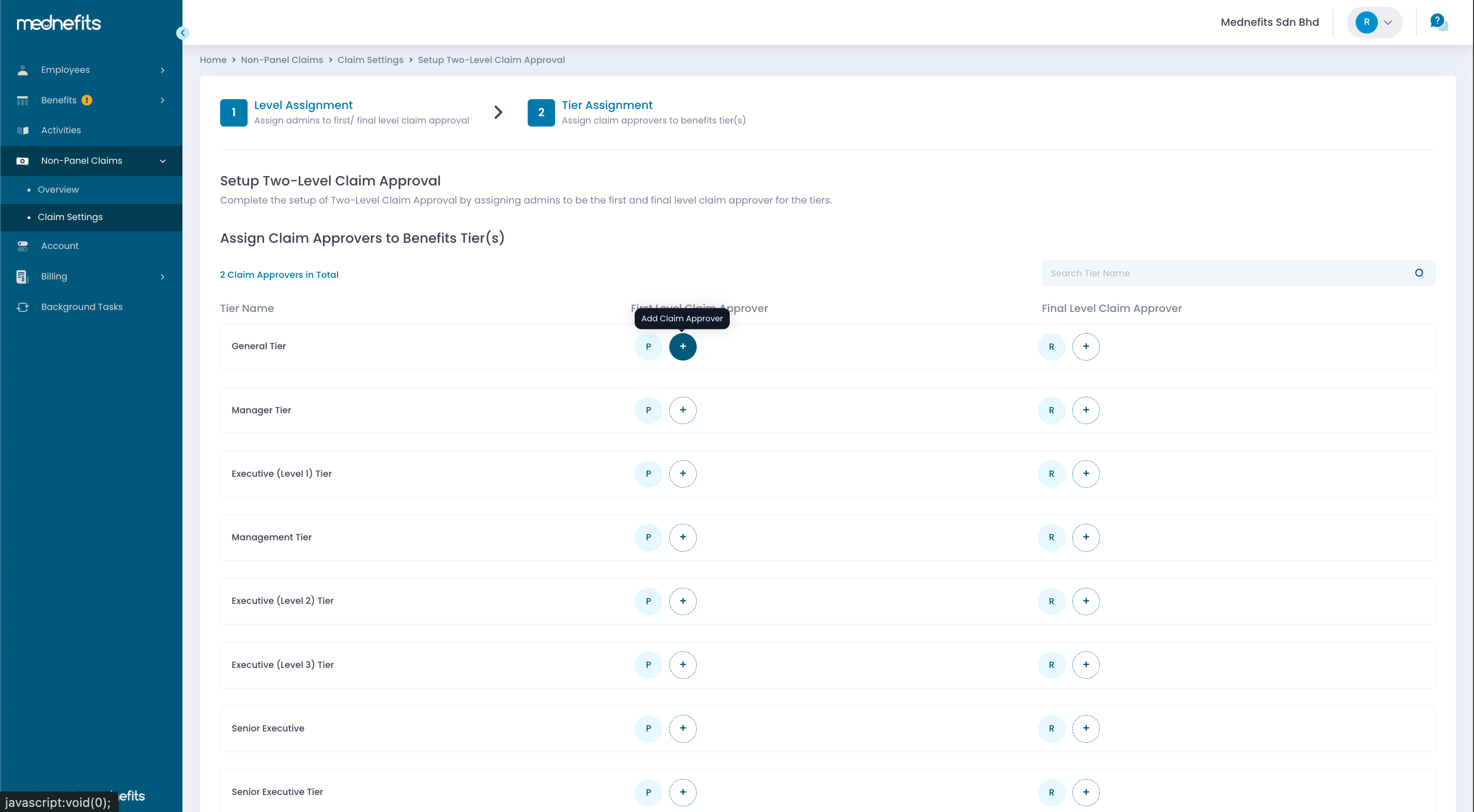
All tier must have at least 1 approver assigned in each approval level in order for the claim processing to be carried out. Error messages will be prompted if a tier does not fulfill the above criteria.
Setup process will not be completed until all tiers have been assigned with 1 approver in each approval level.
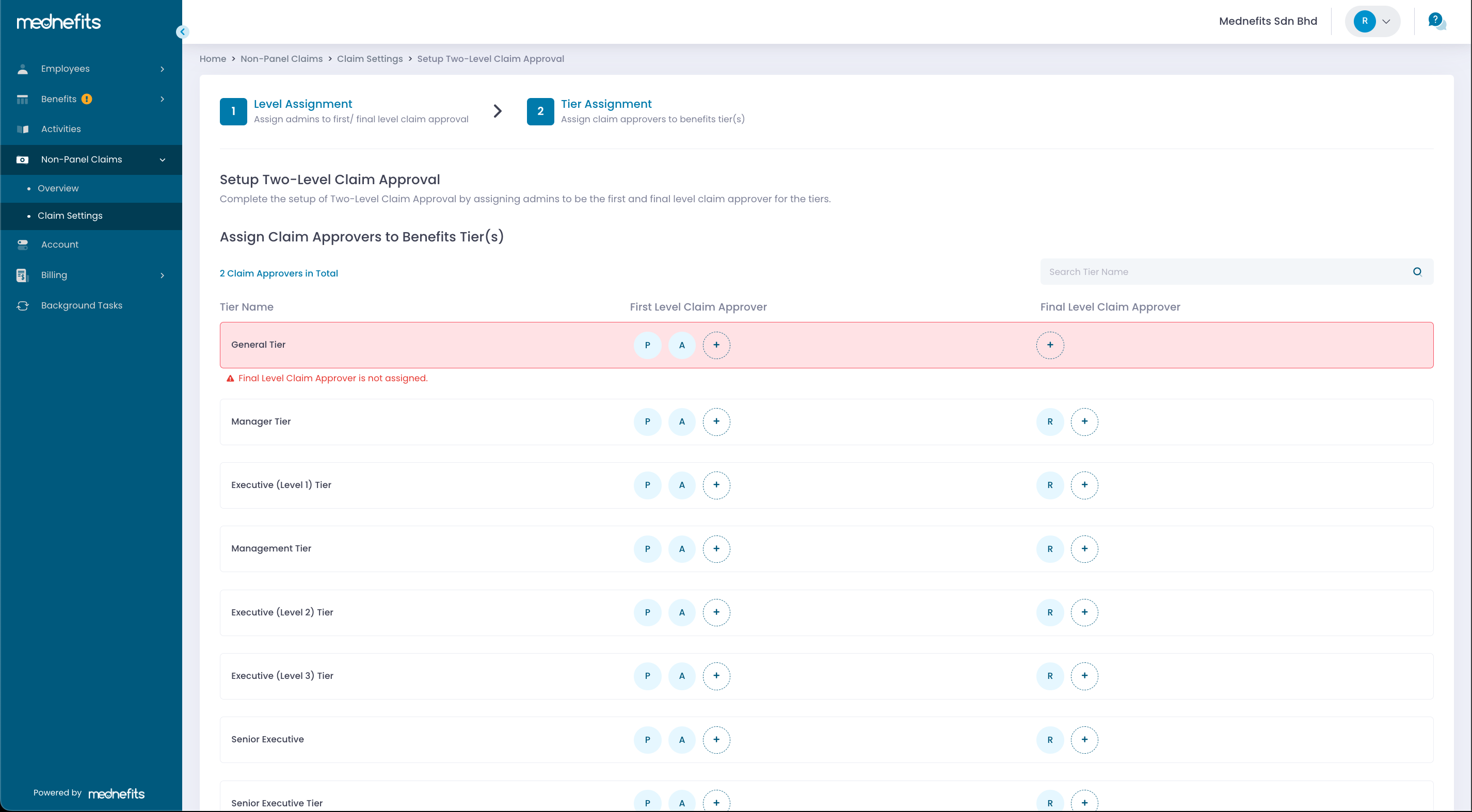
Step 3: Once done, click Complete to save the settings. Two-level Approval will be successfully activated.
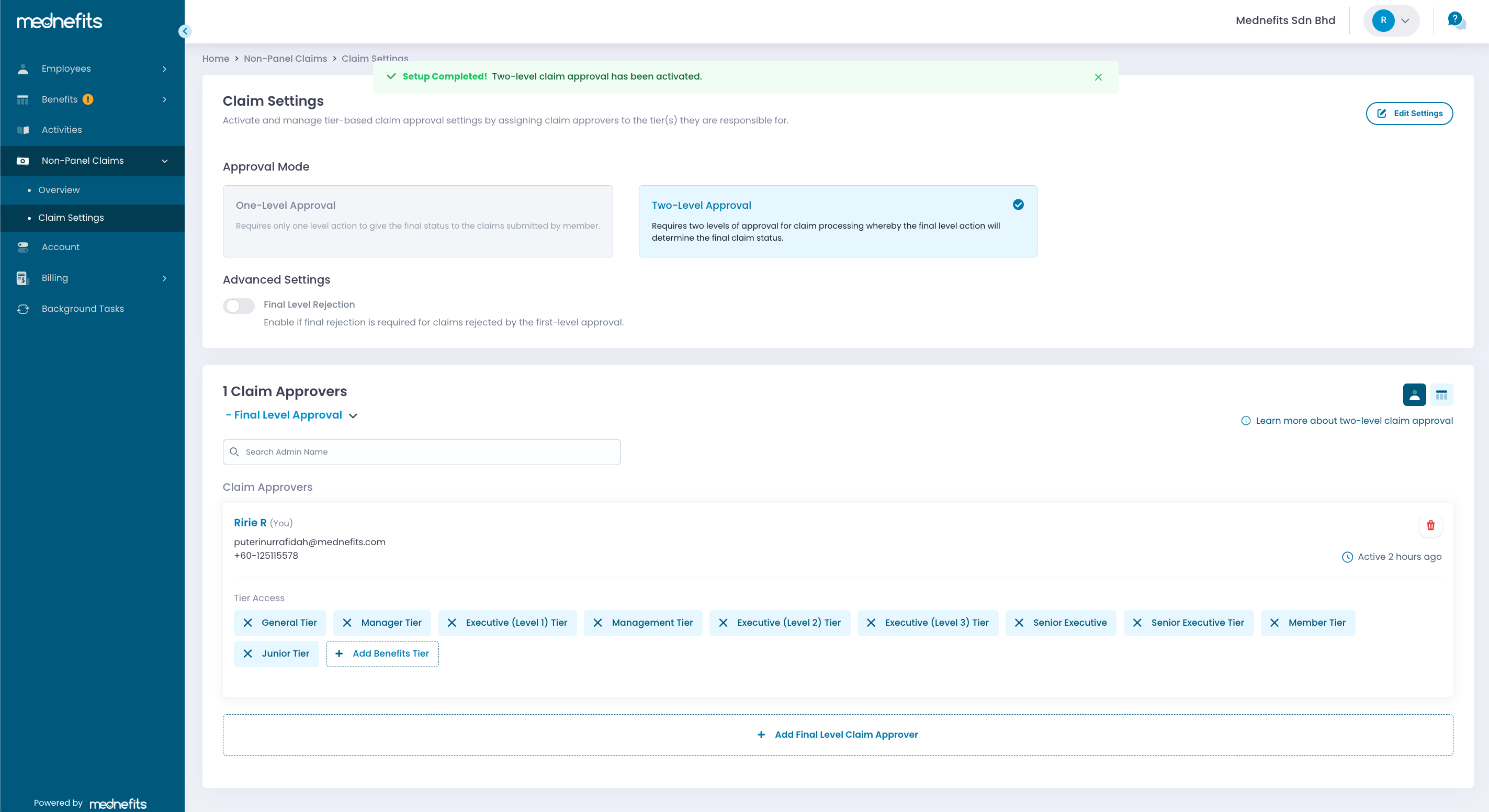
If you need to deactivate the setup of Two-Level Claim Approval, please refer to this article: How to deactivate Two-Level Claim Approval?



