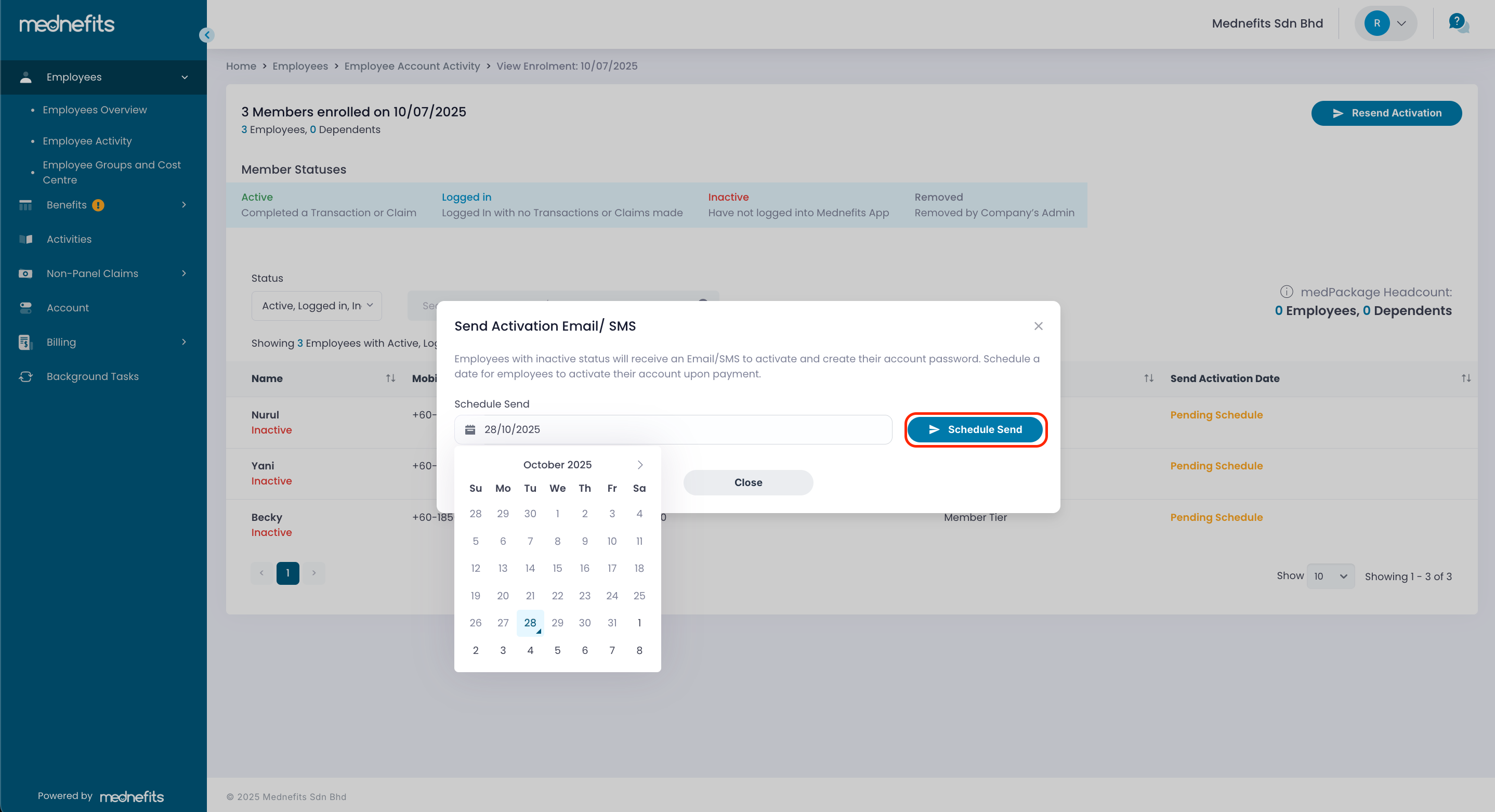1611
1611
Activation email/Whatsapp/SMS can only be sent to employees with Inactive status. Inactive employees can install Mednefits App and activate their member account from the link attached to the activation email/Whatsapp/SMS.
If an activation email/Whatsapp is not sent during the employee enrolment exercise, you may resend it from Enrolment History Page or Employee Profile Page. Read below to learn more about the steps to resend activation email/Whatsapp/SMS to Inactive employees.
- Resend Activation Email/Whatsapp/SMS to Individual Employee
- Resend Activation Email/Whatsapp/SMS to Multiple Employees
Resend Activation Email/Whatsapp/SMS to Individual Employee
Step 1: Navigate to the Employees > Employees Overview page and click on the individual employee name.
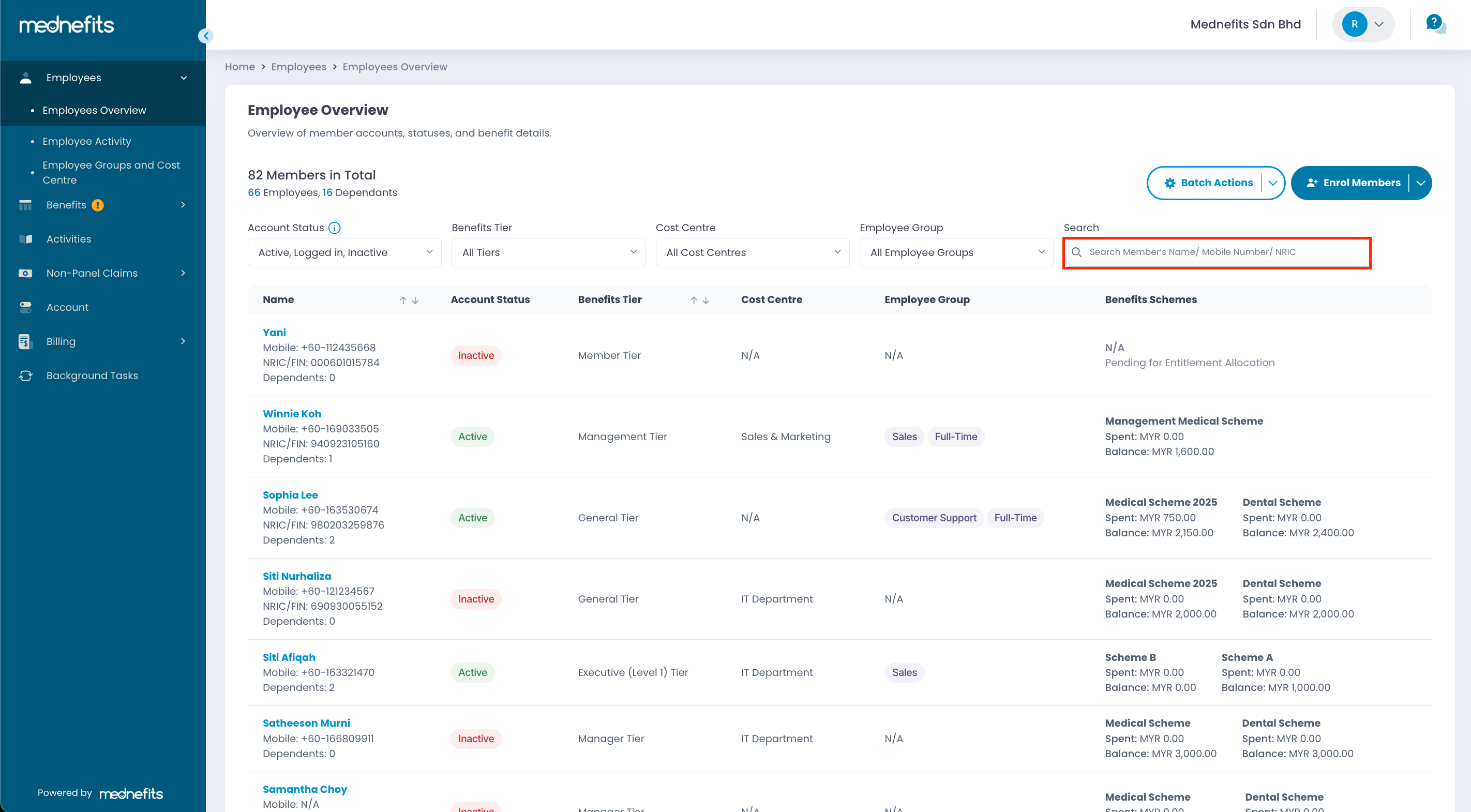
Step 2: You will find the Send Activation Email / Send Activation Whatsapp / Send Activation SMS button at the bottom of the left panel.

Step 3: Input a date for the system to send out the activation Email / Whatsapp / SMS to the employee. Click Schedule Send to confirm the action.
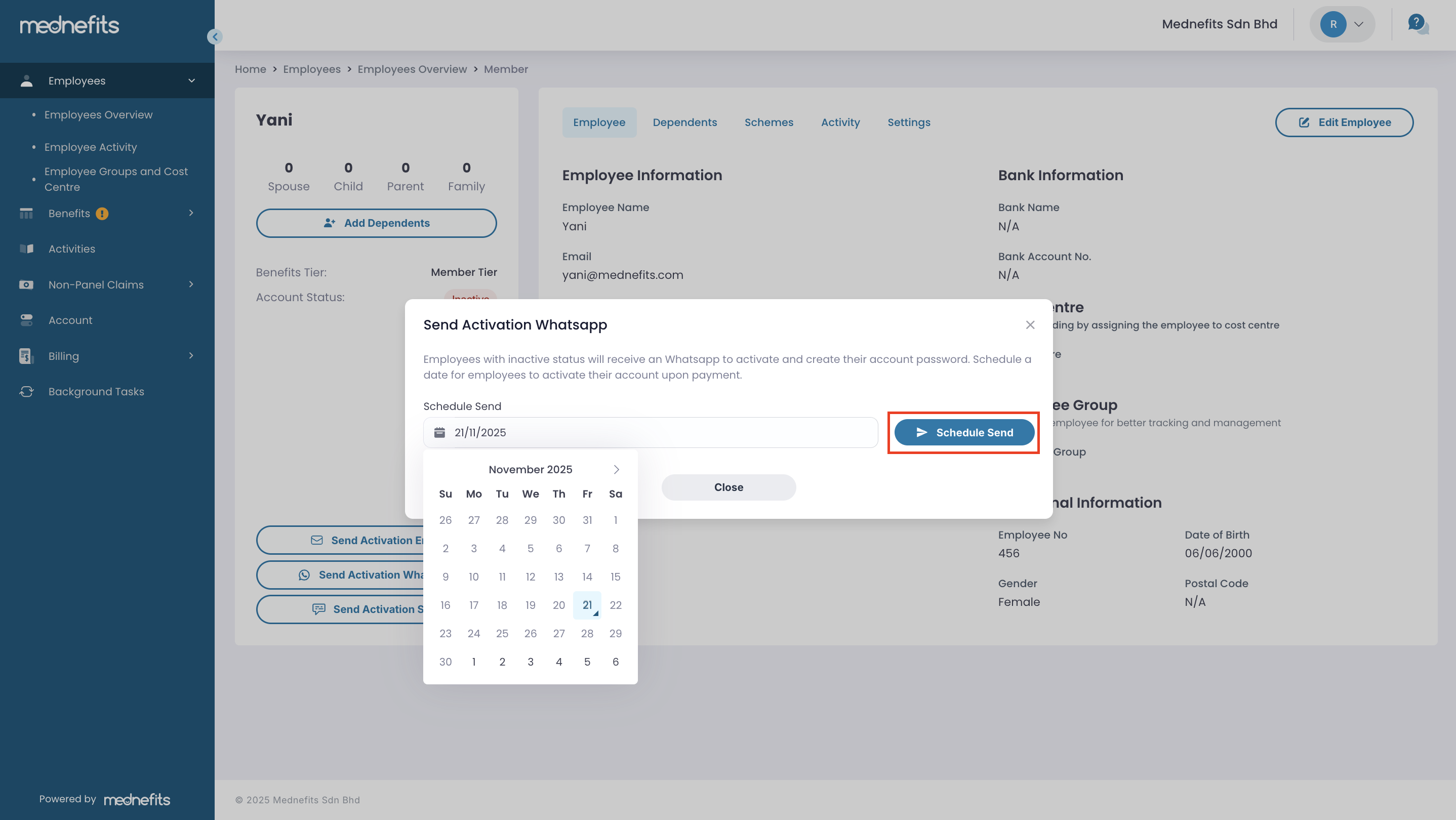
Resend Activation Email/Whatsapp/SMS to Multiple Employees
Step 1: On the Employees > Employees Activity page, click the Action icon based on the enrolment date that you wish to resend the activation email / Whatsapp / SMS, and select Resend Activation.
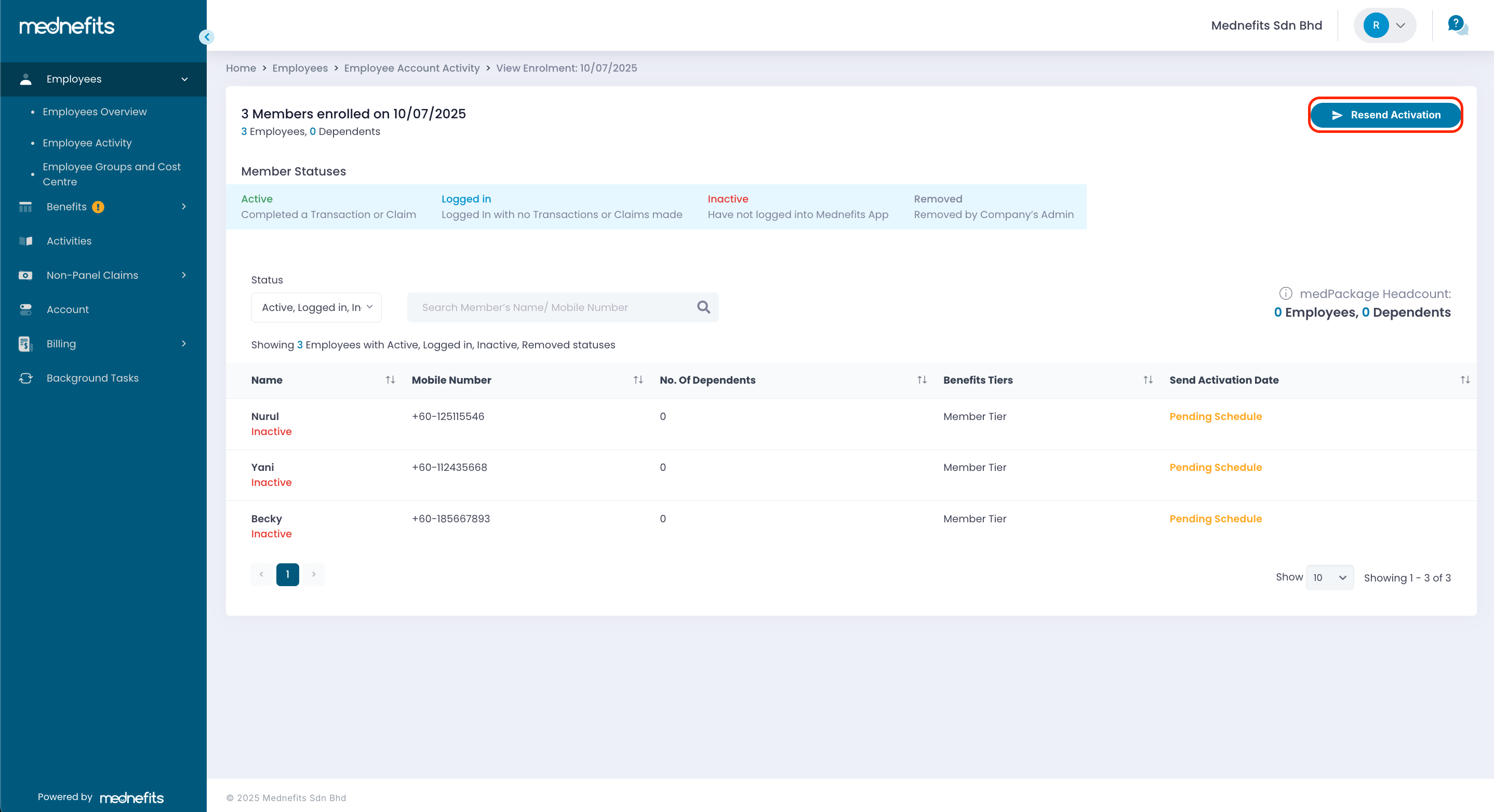
Step 2: Input a date for the system to send out the activation email/Whatsapp/SMS to the employee. Click Schedule Send to confirm the action.