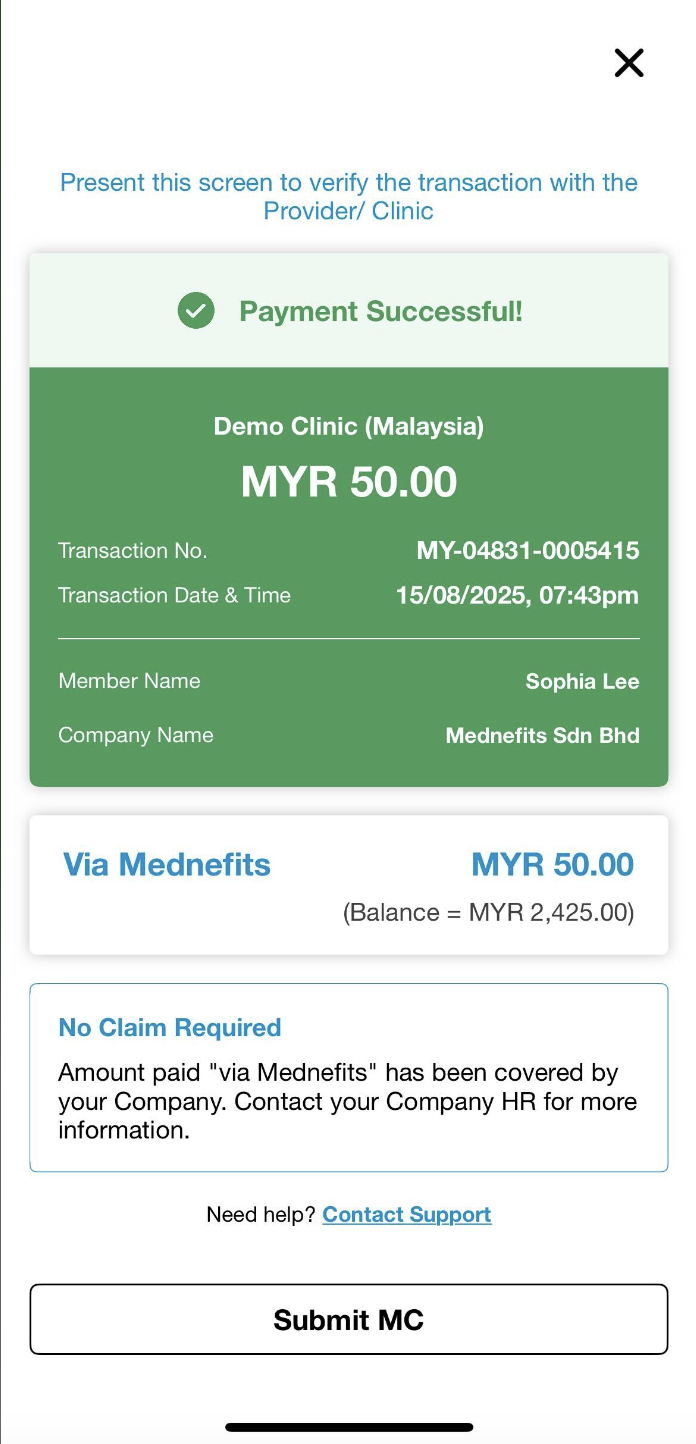6865
6865
If you have never used Mednefits before, you might be wondering what you need to do before your visit or when you are visiting a Mednefits panel clinic or panel provider.
To learn about using Mednefits with a cap per visit, see this article: I have a cap per visit. How do I use Mednefits?
Step 1: Download the Mednefits app from the Apple App Store or the Google Play Store.
Step 2: Log in to the Mednefits app using your mobile number (Singapore members) and NRIC/mobile number/passport number (Malaysia members) and create a password.
Step 3: View the benefits you are entitled to under My Benefits.
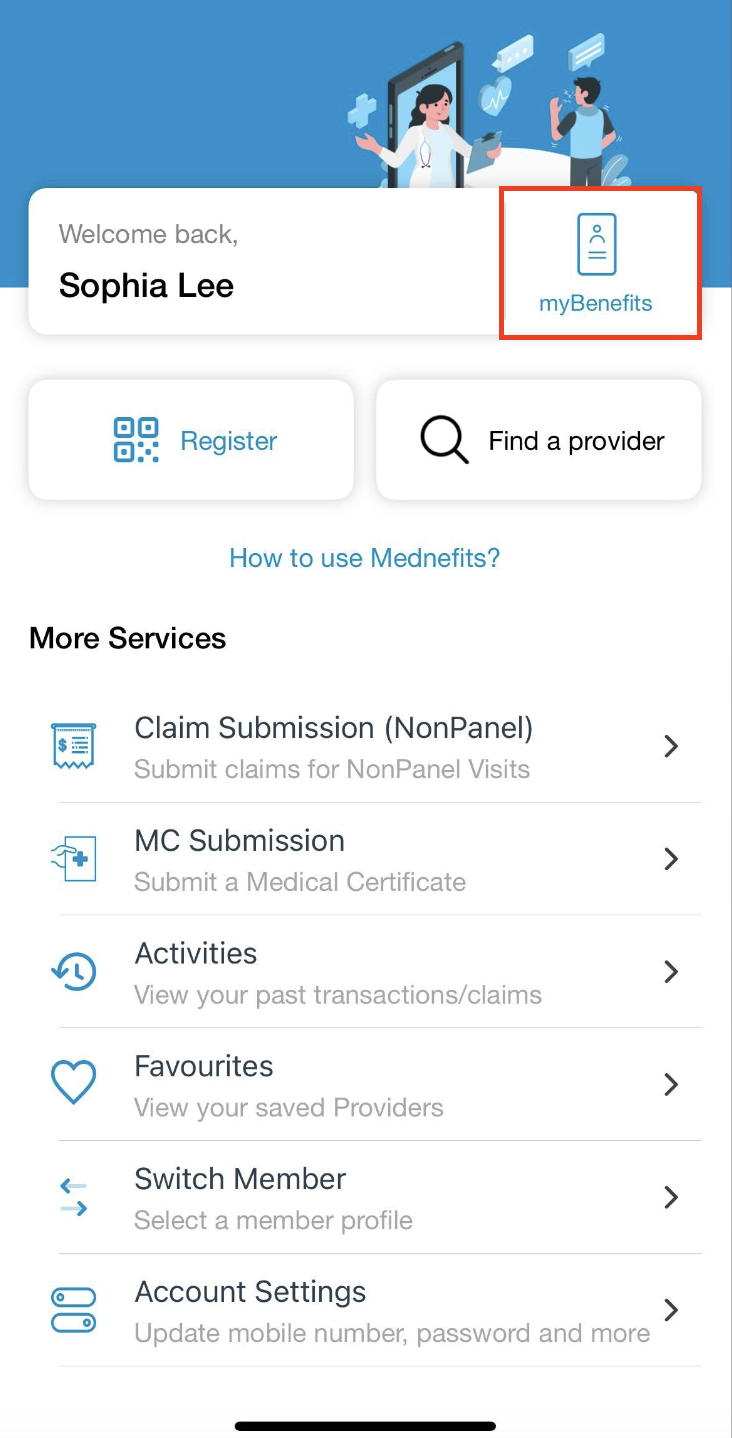
Step 4: Check your benefits Balance
- If you have no benefits balance, you can still use Mednefits! Simply refer to our useful guideline: How do I pay if I have insufficient/no balance left?
- On the My Benefits page, you may click on the Benefits Scheme to see if there is any Cap per Visit set by your HR. If there is no cap per visit being set then it will show Scheme Balance Capped which means category spending will be capped within the scheme's balance amount.
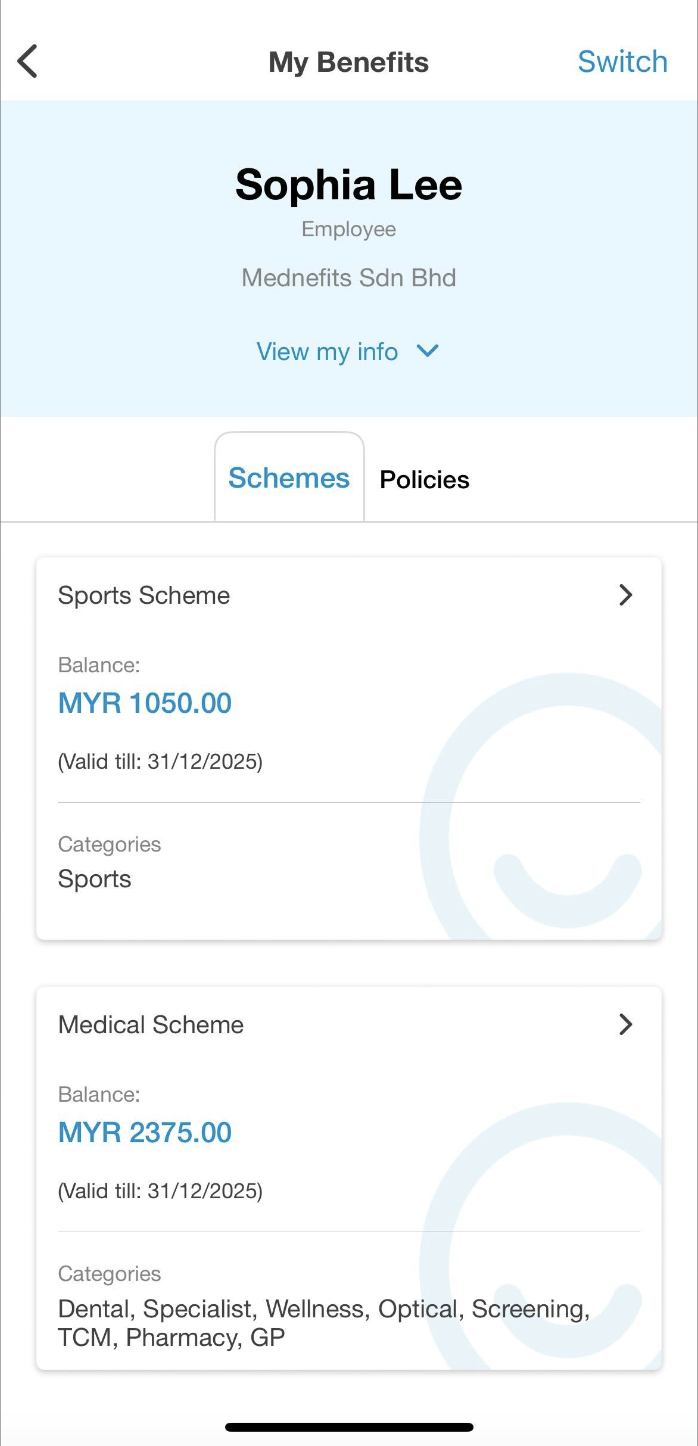
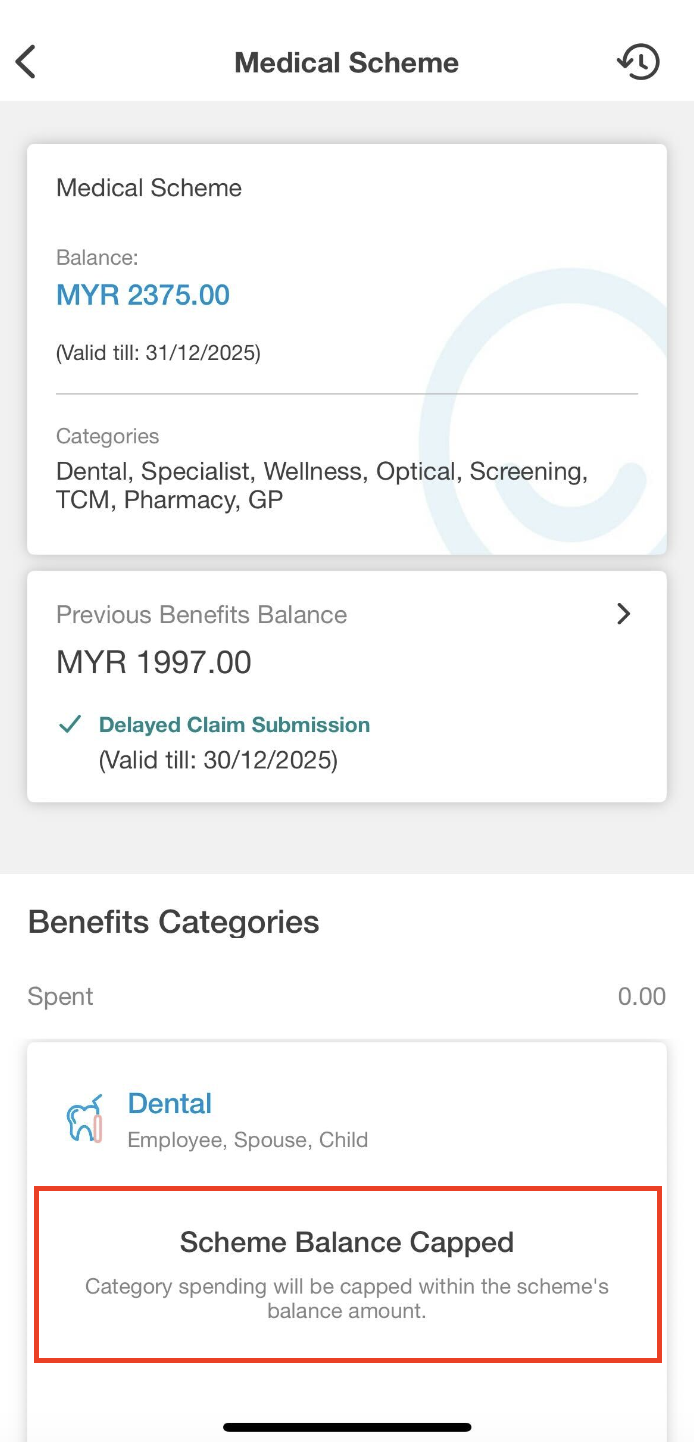
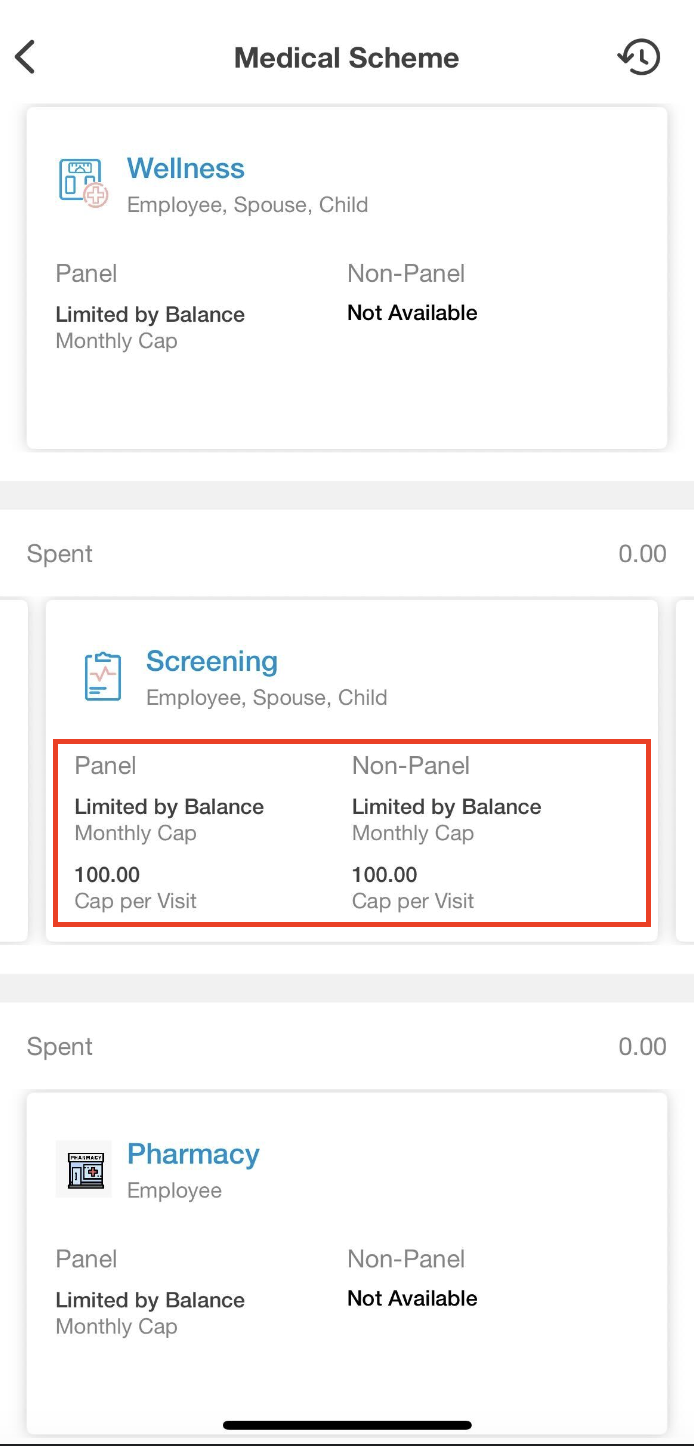
⁉ If you do not have Benefits Scheme set up, kindly contact your respective HR to inform them regarding that.
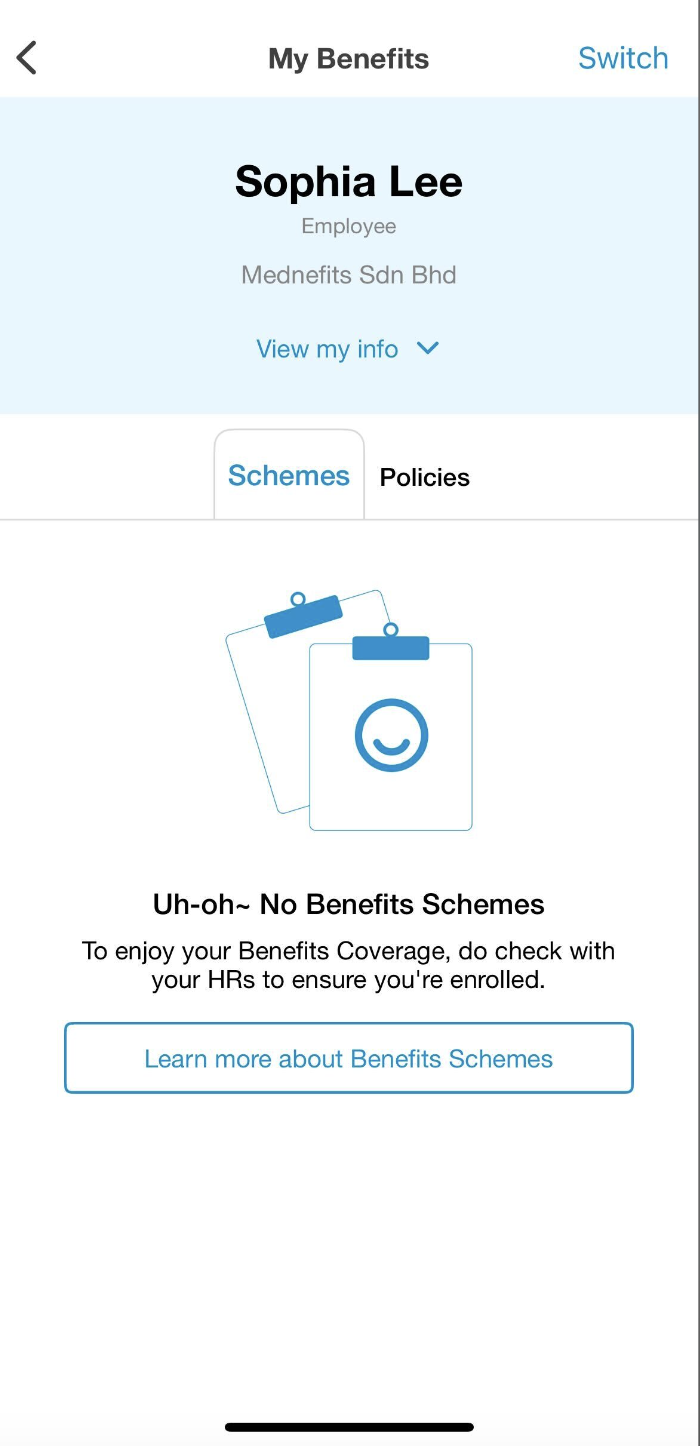
Step 5: Under Find a provider, select the category you wish to locate the nearest Mednefits providers with your location.
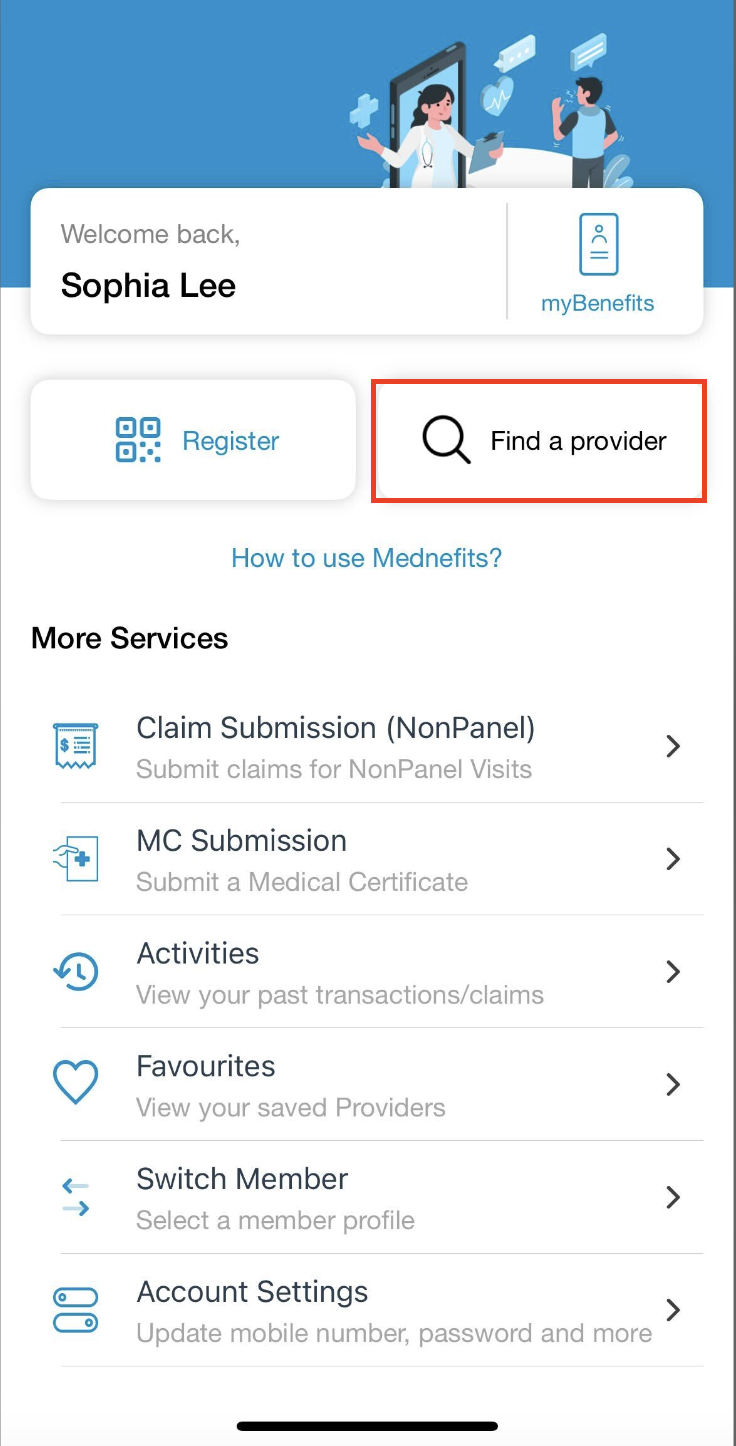
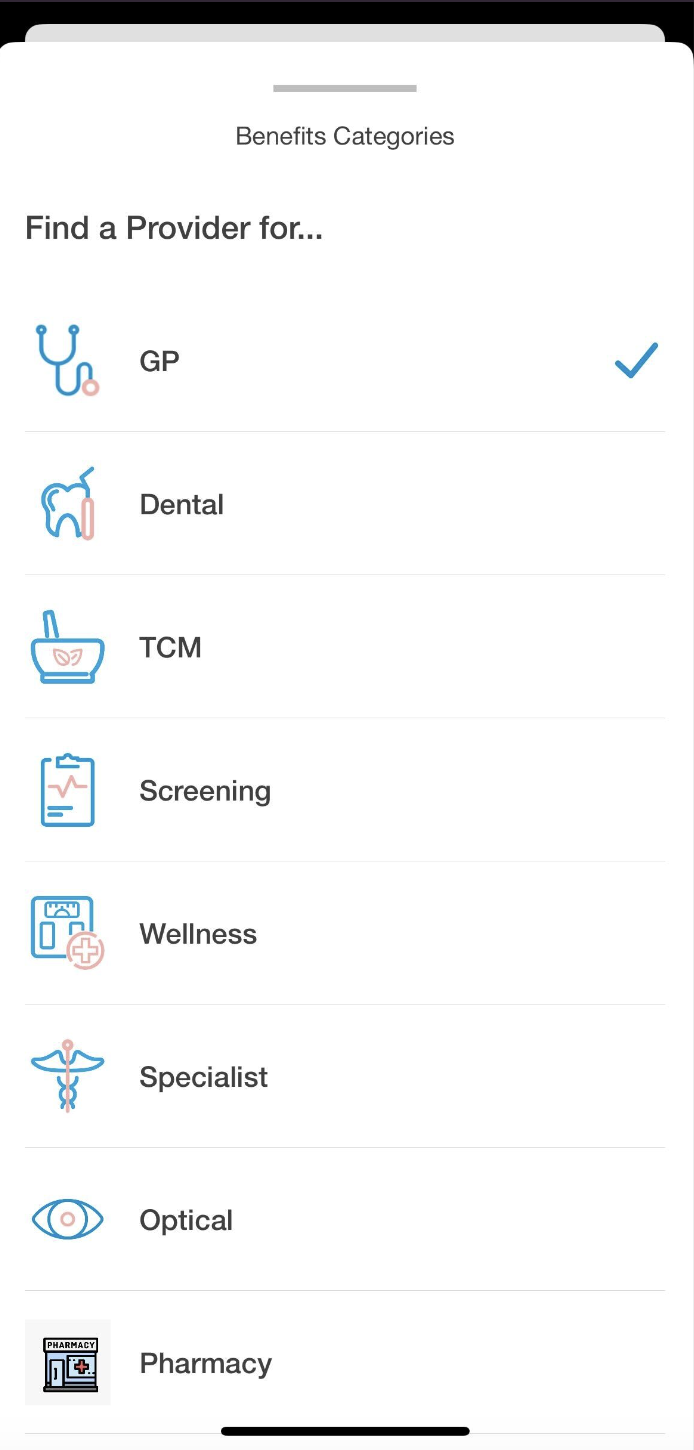
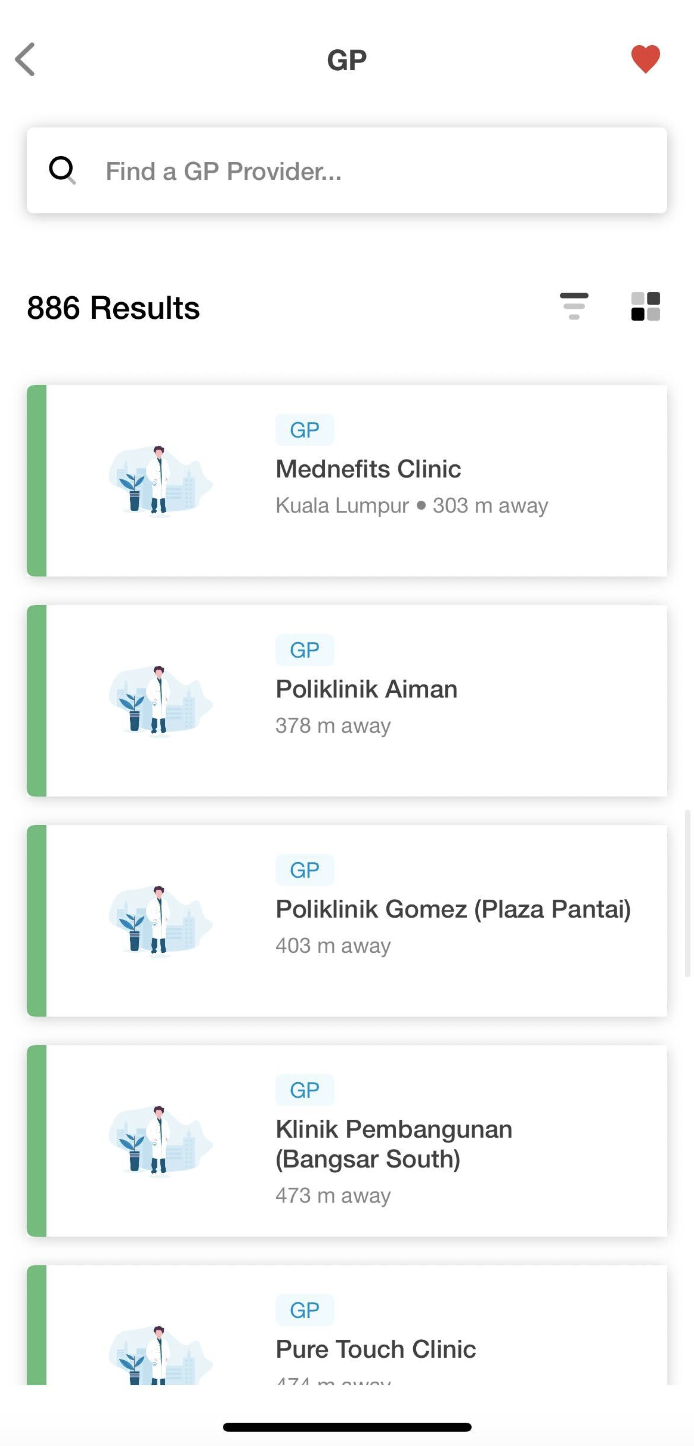
NEW You can now search for healthcare providers based on their location address! Simply enter the address or location you'd like to search and hit the Search button and Mednefits app will provide you with a list of healthcare providers near your specified location.

To find a specific provider, simply input the clinic's name into the search bar to see if the clinic is listed on our panel providers list.

Step 1: Look for the Mednefits QR code at the panel clinic or provider.
Step 2: Tap Register, understand and accept the Visit Agreement, and scan the QR code. A green confirmation screen will appear to indicate that you have successfully scanned in.
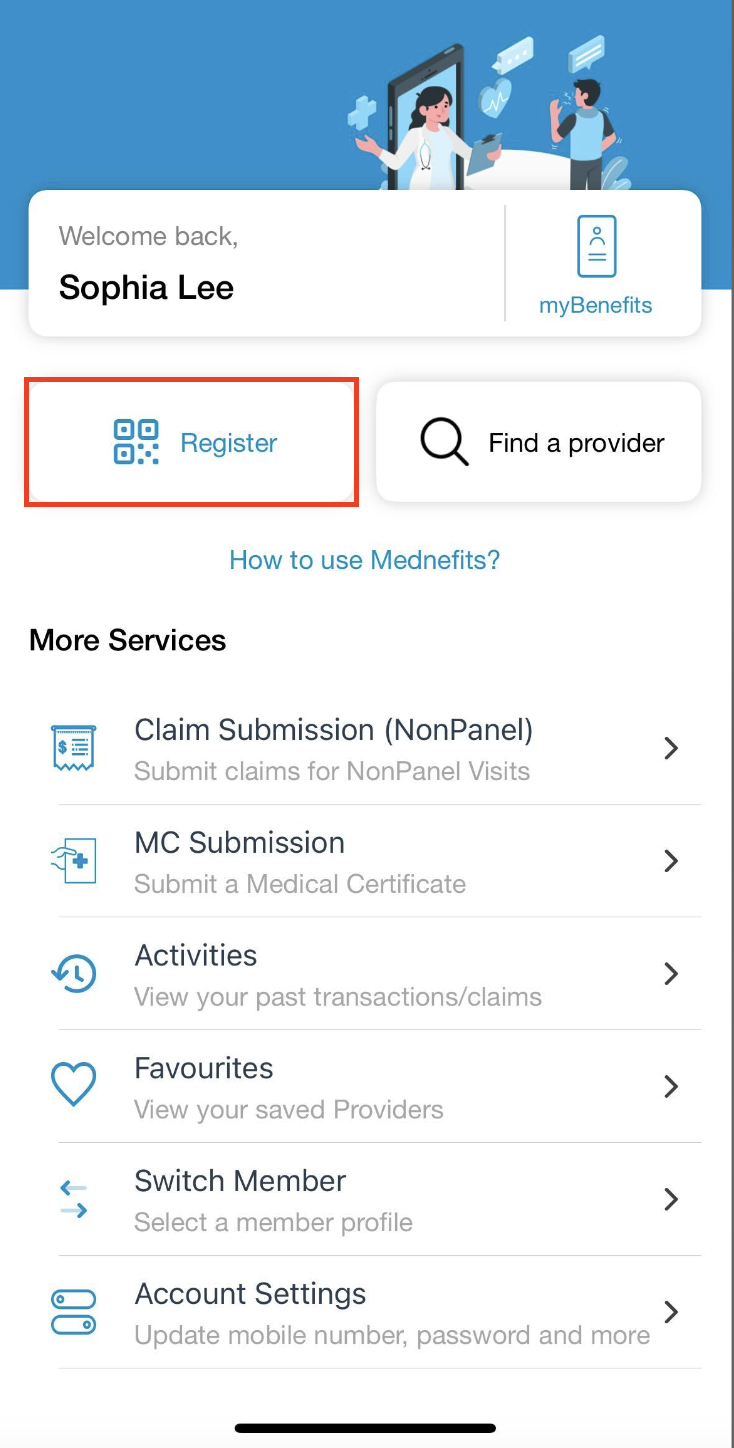
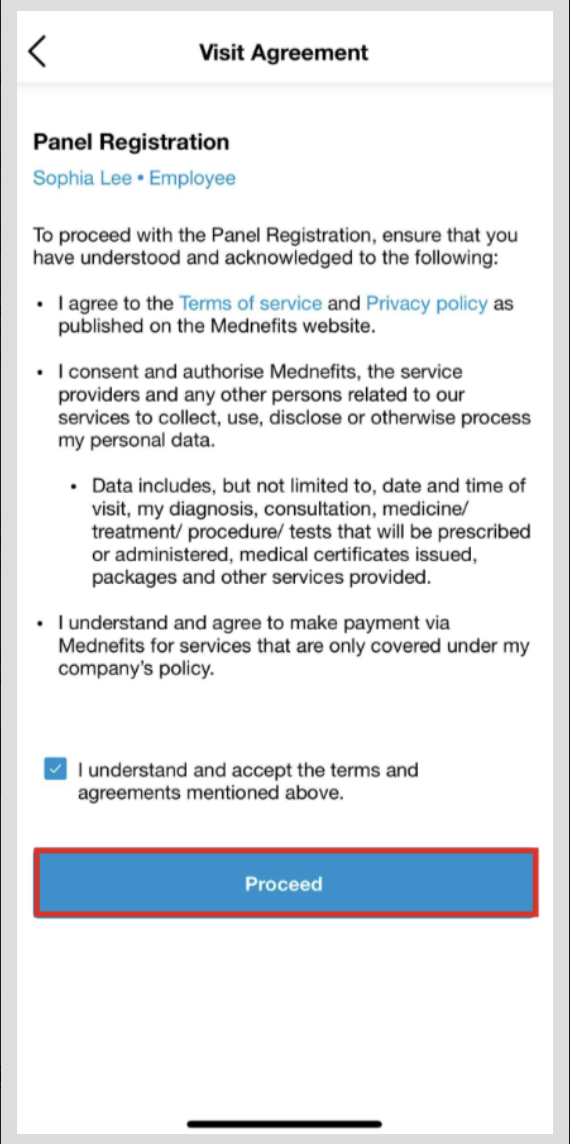
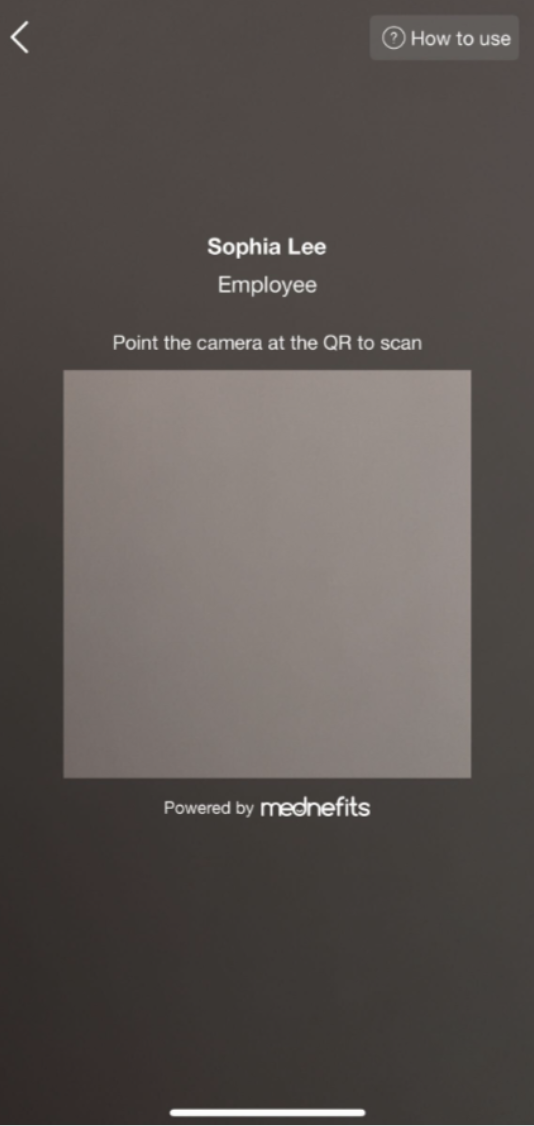
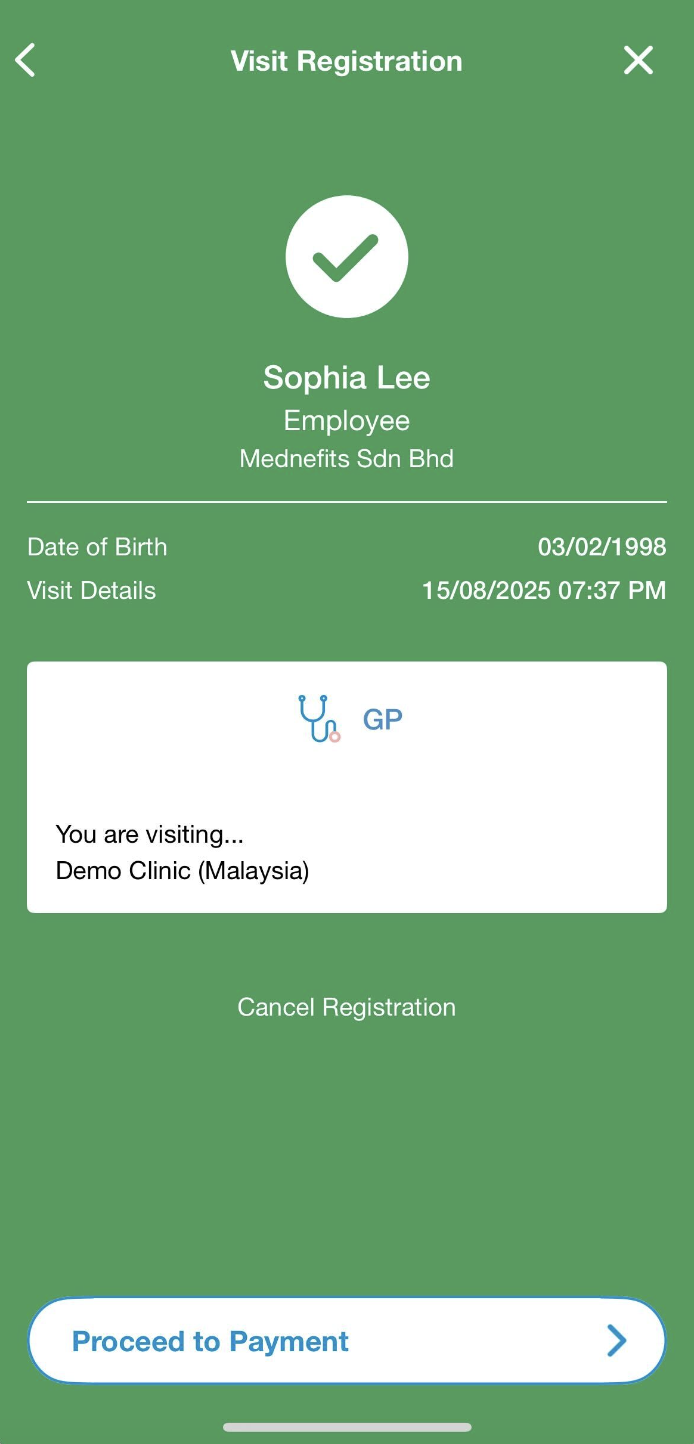
Step 3: After you are done with the consultation, tap on the Checkout button and enter the total bill amount to pay. If you have a Cap per Visit, still continue to enter the full bill size. The cap will be calculated automatically, and you will not be charged extra. (Select Service(s) page won't be displayed if provider has only one service to offer)
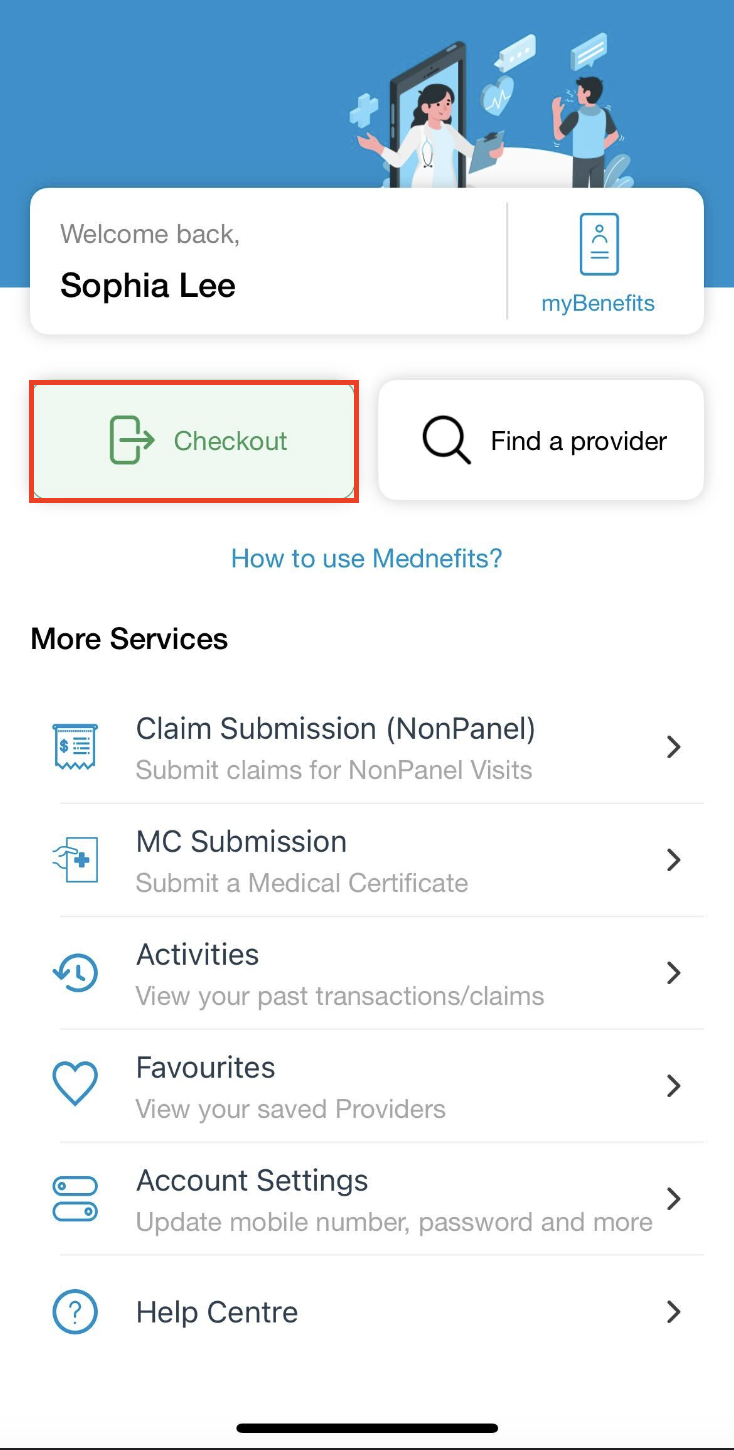
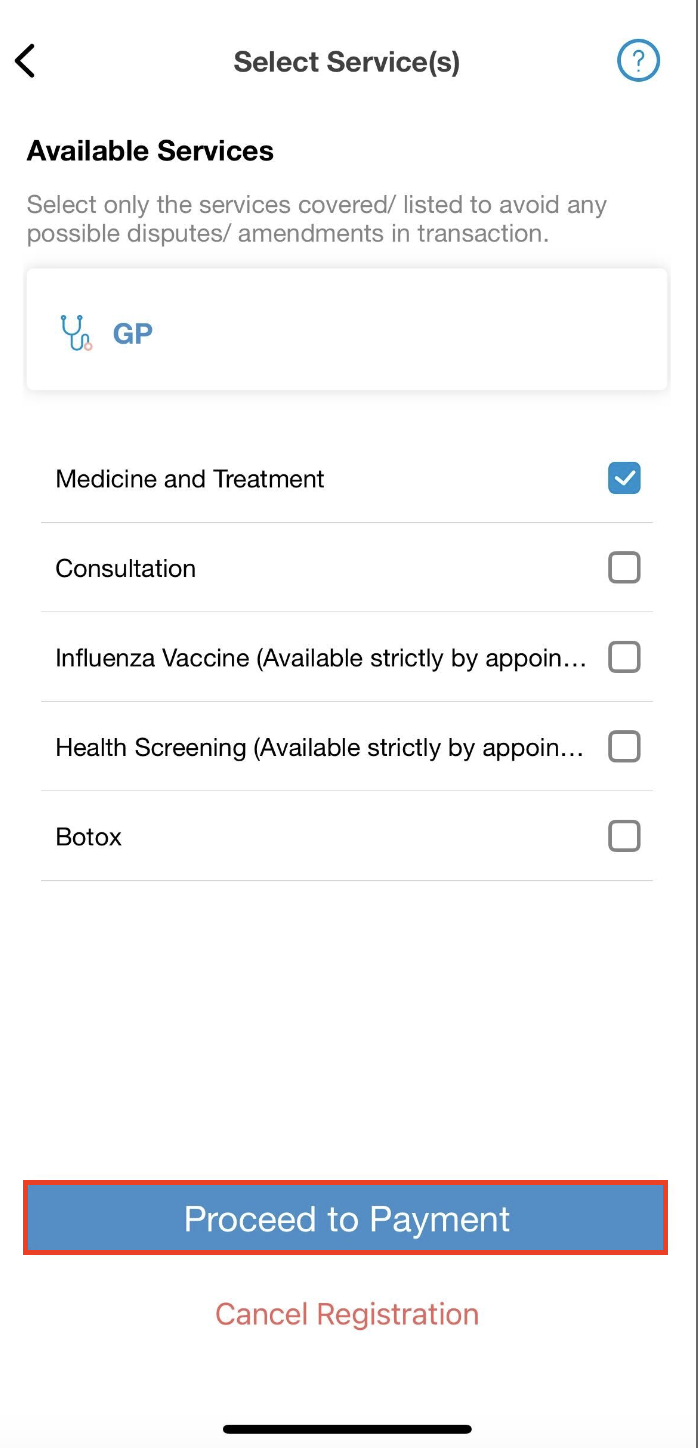
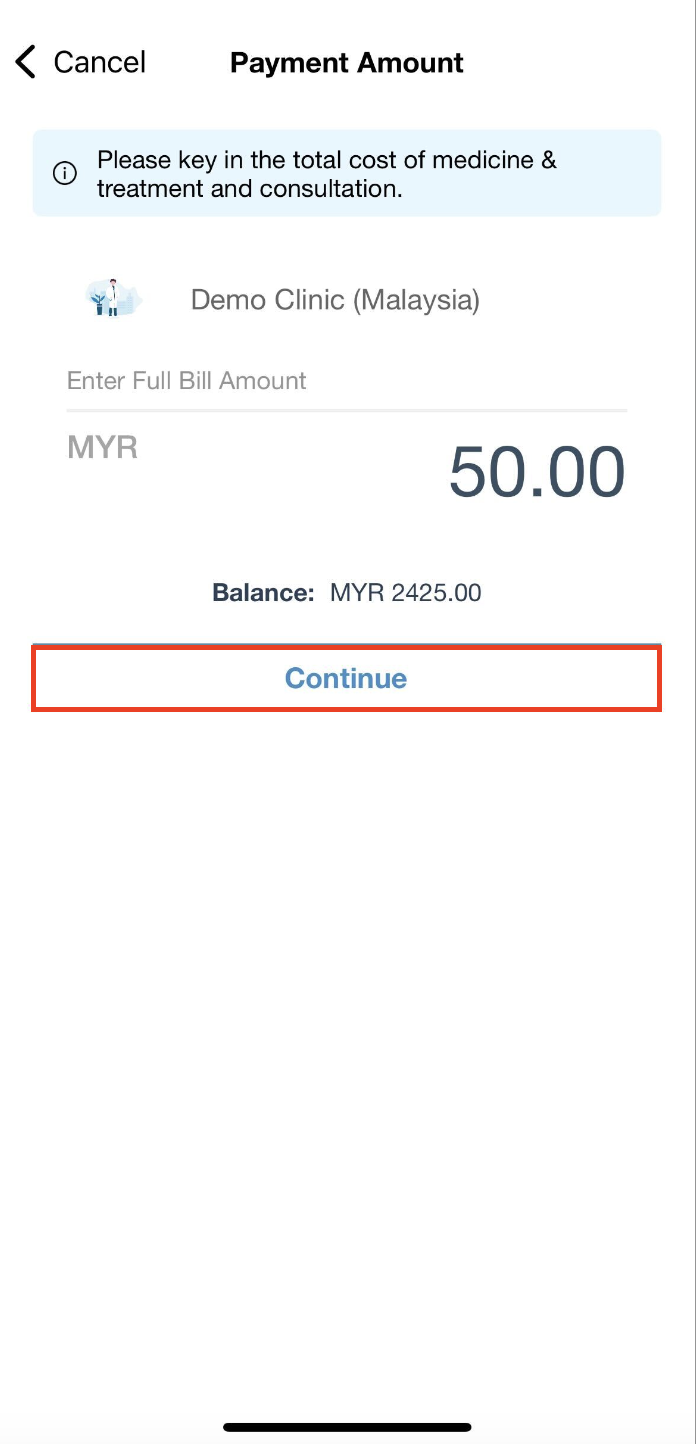
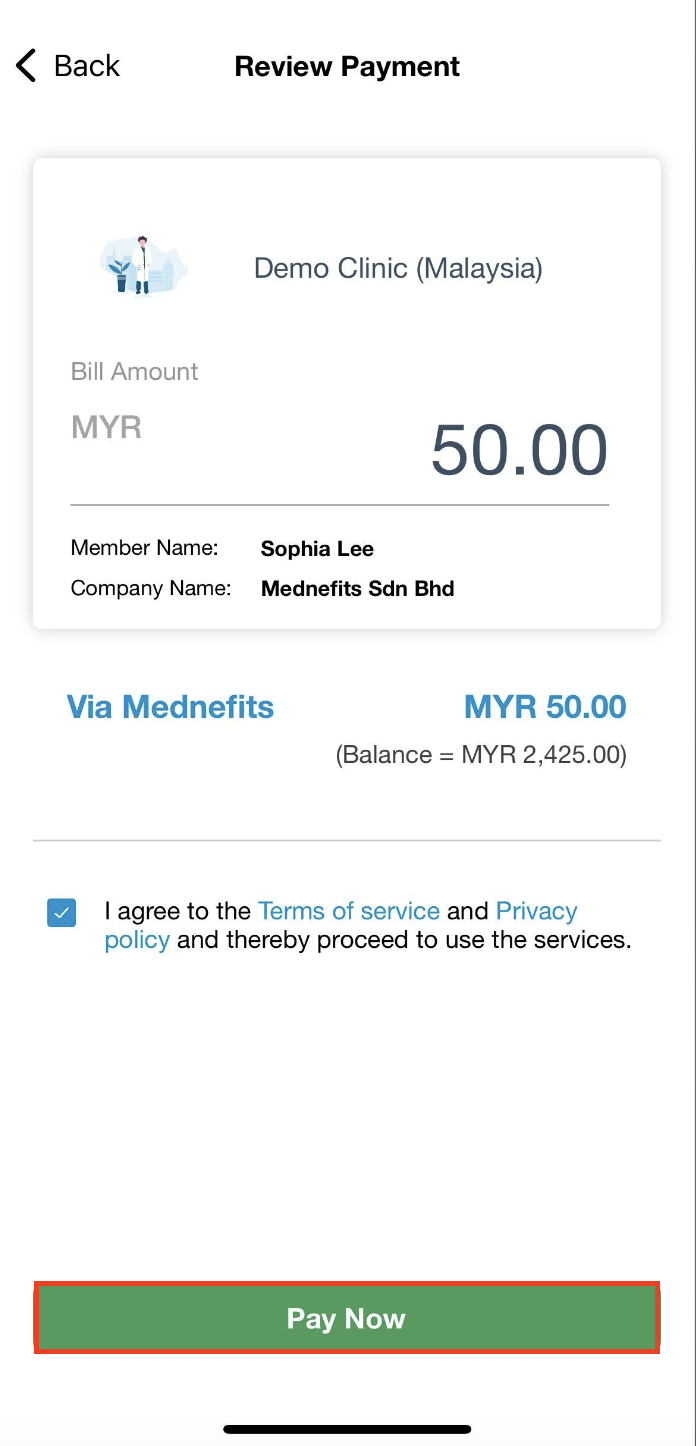
- Bill amount: The cost for consultation, medicine, and treatment.
- Cap per Visit: The maximum amount that will be deducted from your benefits balance for this visit.
- If you have no cap per visit, the cap will be shown as No Limit
- Via Mednefits: The amount deducted from your current balance for this visit.
- Out of Pocket: The amount you will have to pay the clinic or provider by cash/NETS/credit card for this visit.
Step 4: Click on Make Payment to confirm your payment. (Please ensure you enter the right total bill amount and for any Out of Pocket amount please pay directly to the provider)
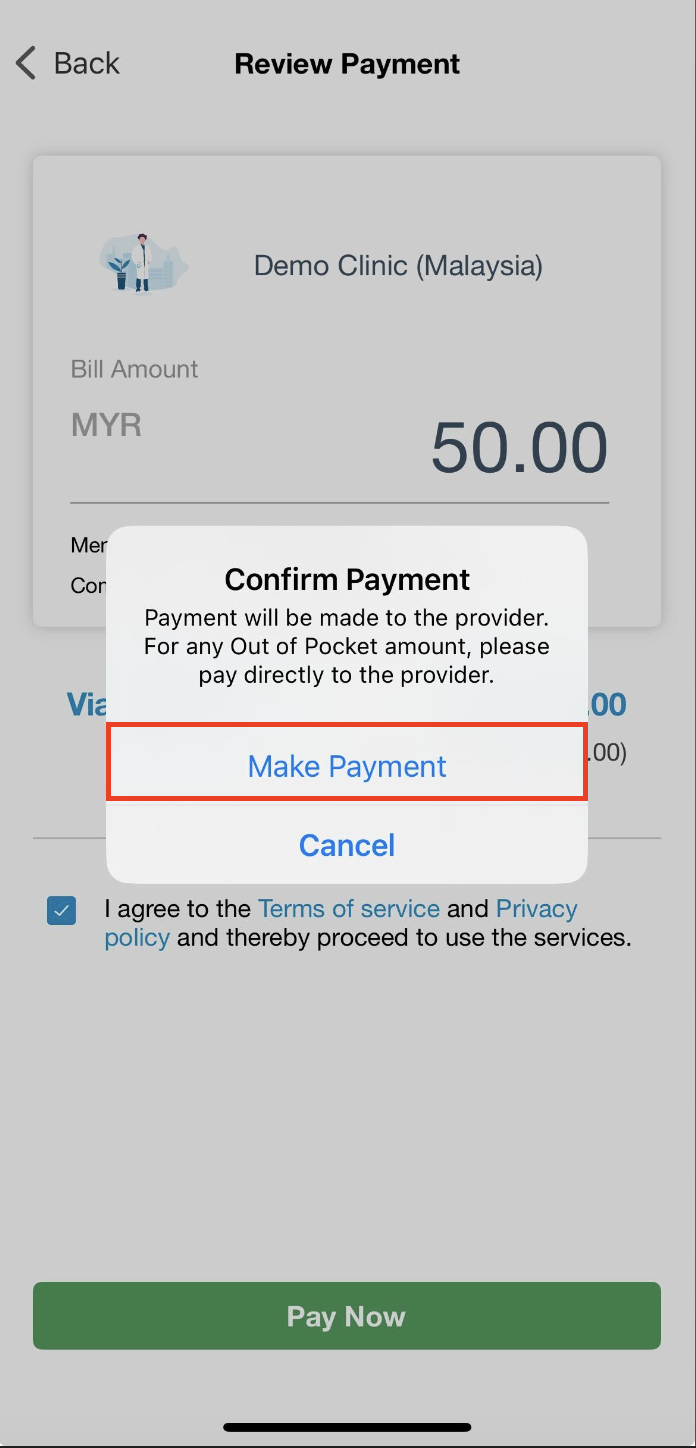
Step 5: On the Payment Successful page, the figure under Via Mednefits is the amount that is deducted from your benefits for this transaction, and the figure under Out of Pocket (if any) tells you how much cash you have to pay for this transaction.