 2353
2353
if your Company's HR policy allows for the coverage of dependents, simply follow the steps below on how you can add dependents via your Company HR portal:
Step 1: On the Employees > Employees Overview page, search for the respective employee's account by their name, mobile number or NRIC.
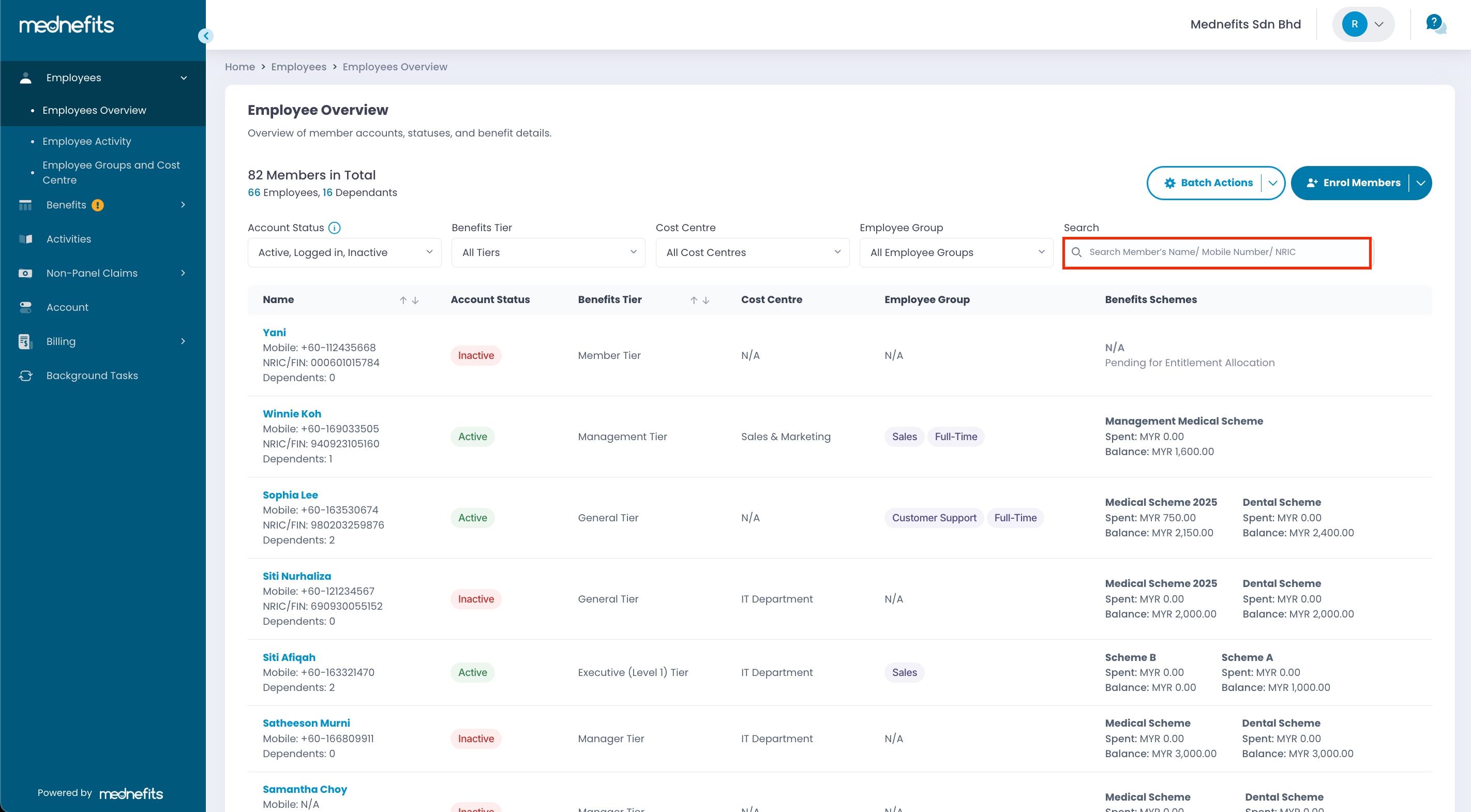
Step 2: Click Add Dependents.
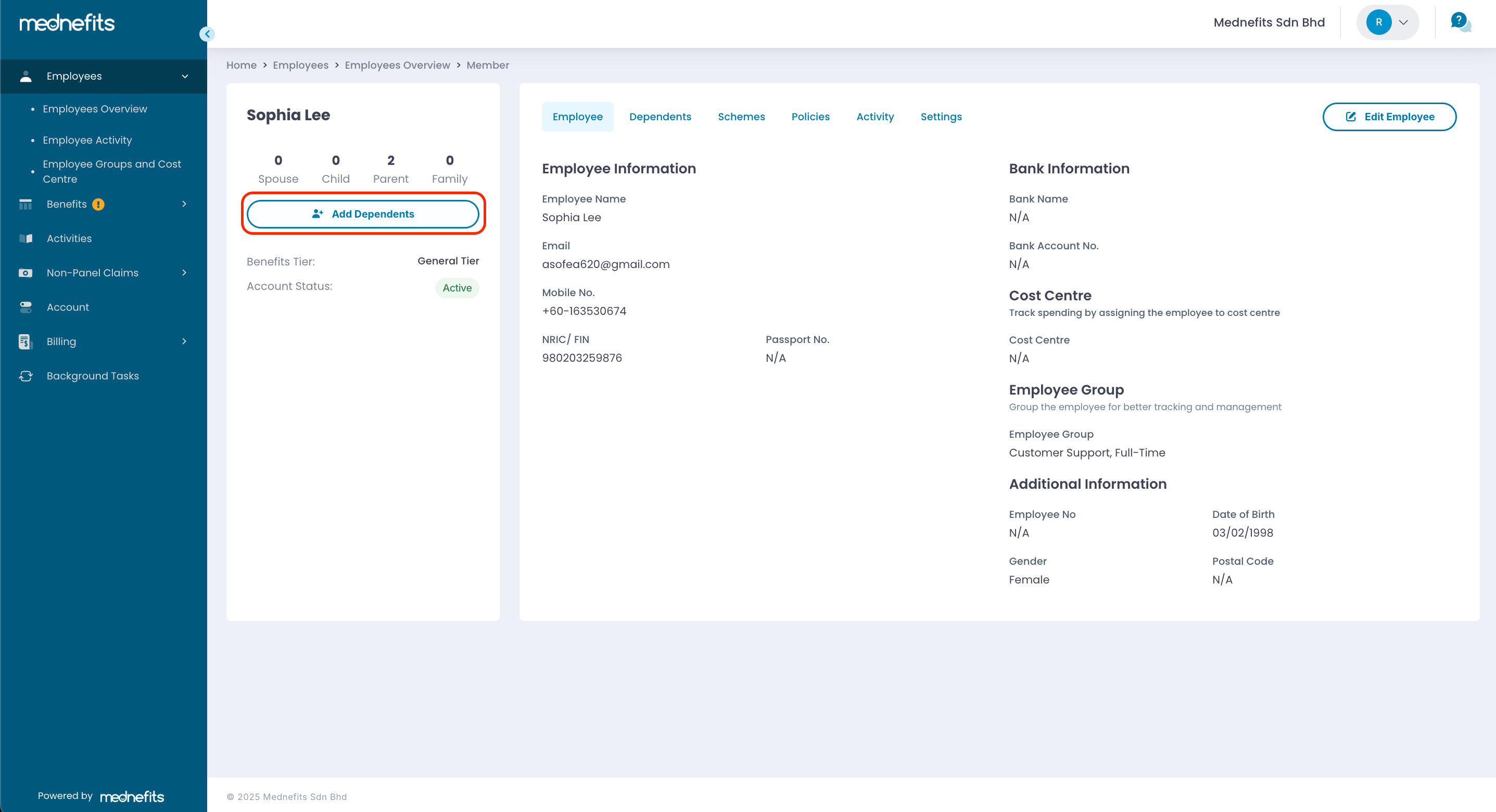
Step 3: On this page, fill in the required field and click Complete to finish the addition of dependent(s).
🆕 We’re pleased to introduce a new feature that offers greater flexibility in managing dependent entitlements under a single account.
For companies where the employee and dependents share the same entitlement, no changes are required. You may continue enrolling dependents using general relationship types, for example, Spouse or Child. Even if an employee has multiple children, please select only the Child option. The system will automatically apply the same entitlement scheme to all dependents accordingly.
For companies with separate entitlements for each dependent:
If your company provides individual entitlement amounts for each dependent, please select a different relationship type for each one when enrolling them, for example, Spouse, Child, Child 2, Child 3. This allows the system to apply the appropriate entitlement scheme to each dependent.
❗However, before assigning these schemes, a separate scheme must be created for each dependent. To create these schemes, kindly reach out to our Customer Success team.
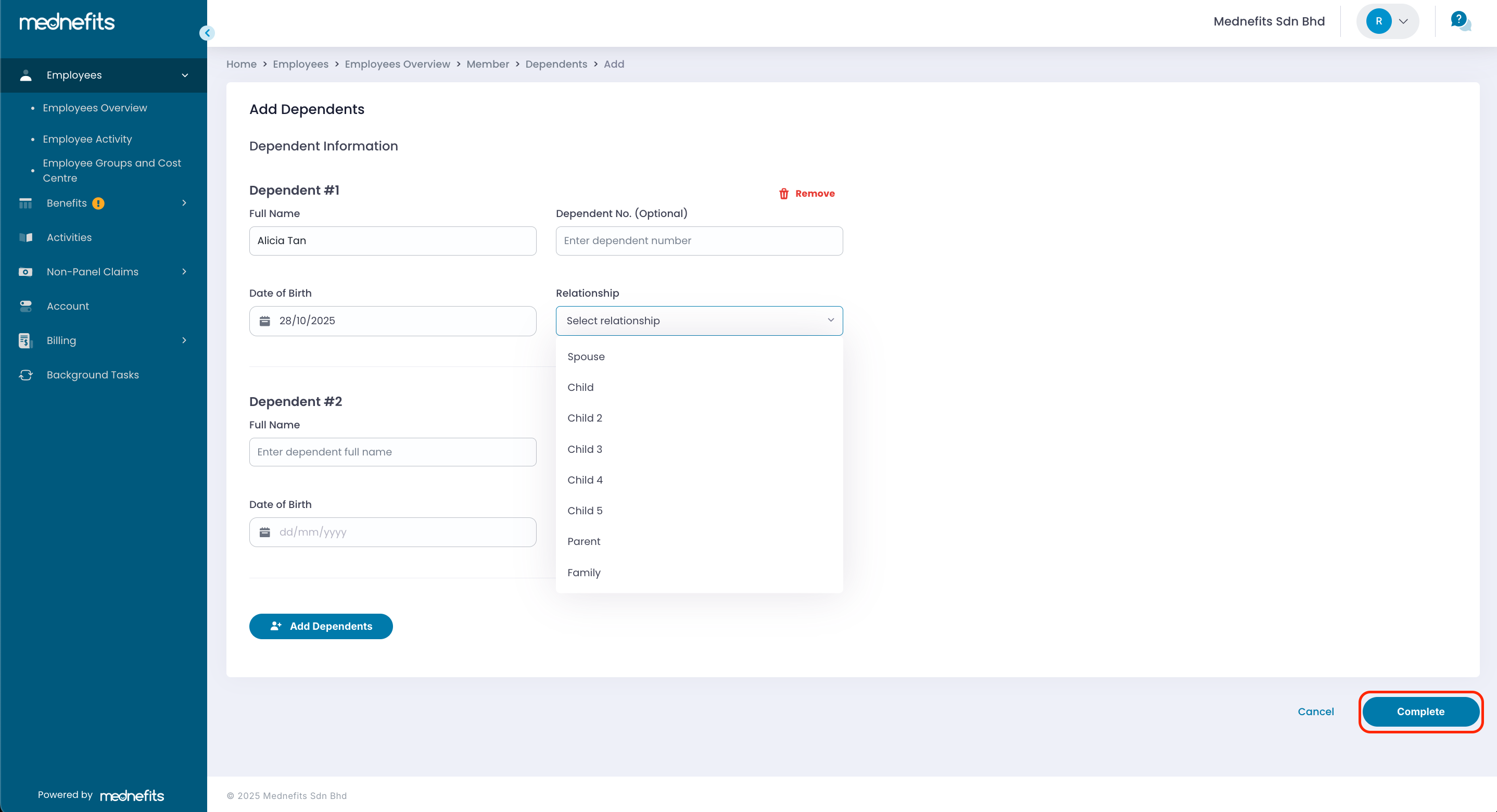
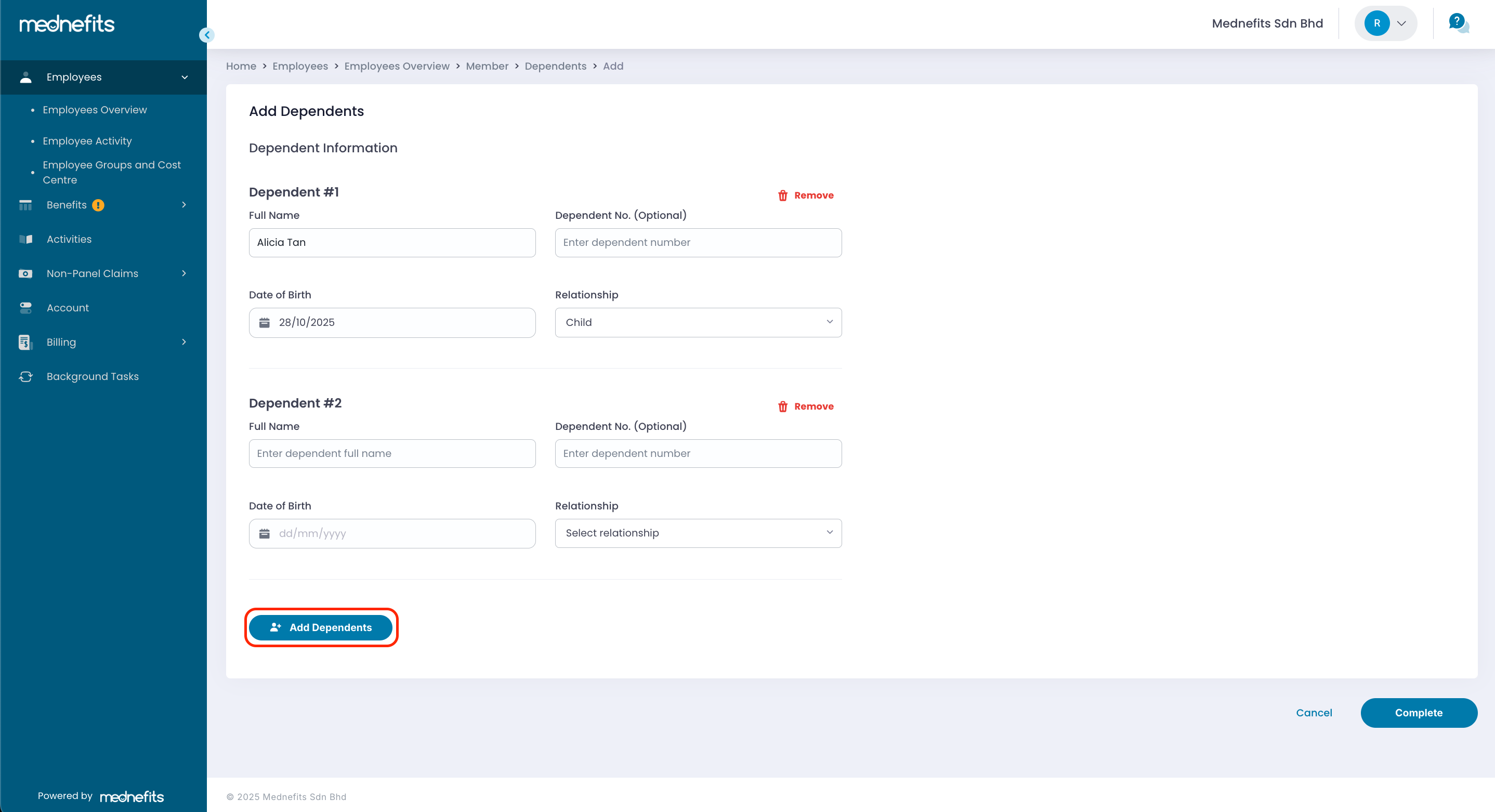
Click on Add Dependents if you have more than one dependent to add.
Alternatively, if you need to edit or remove dependents, you can refer to the articles below:



