 326
326
To change your company's primary admin, refer to this guide.
Note: It is strongly recommended to make this change while the current primary admin still has access to the HR portal, as only the primary admin can perform this action.
Step 1: Navigate to the Accounts > Admin Settings page, then click Change Primary Admin.
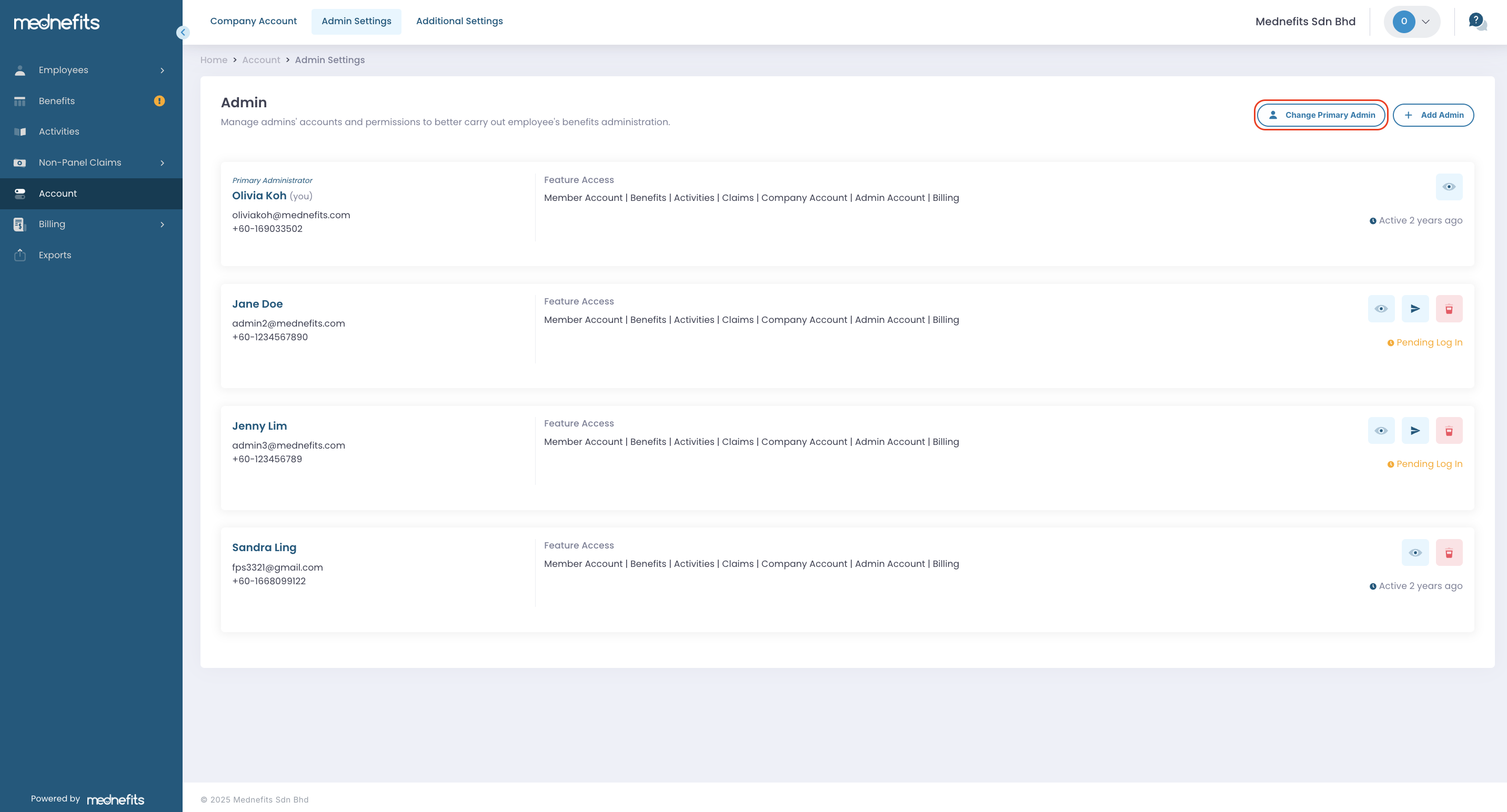
Step 2: You may choose to add a new admin or select one from the existing list.
If you choose to add a new admin, please fill in the required information for the new administrator and click Complete.
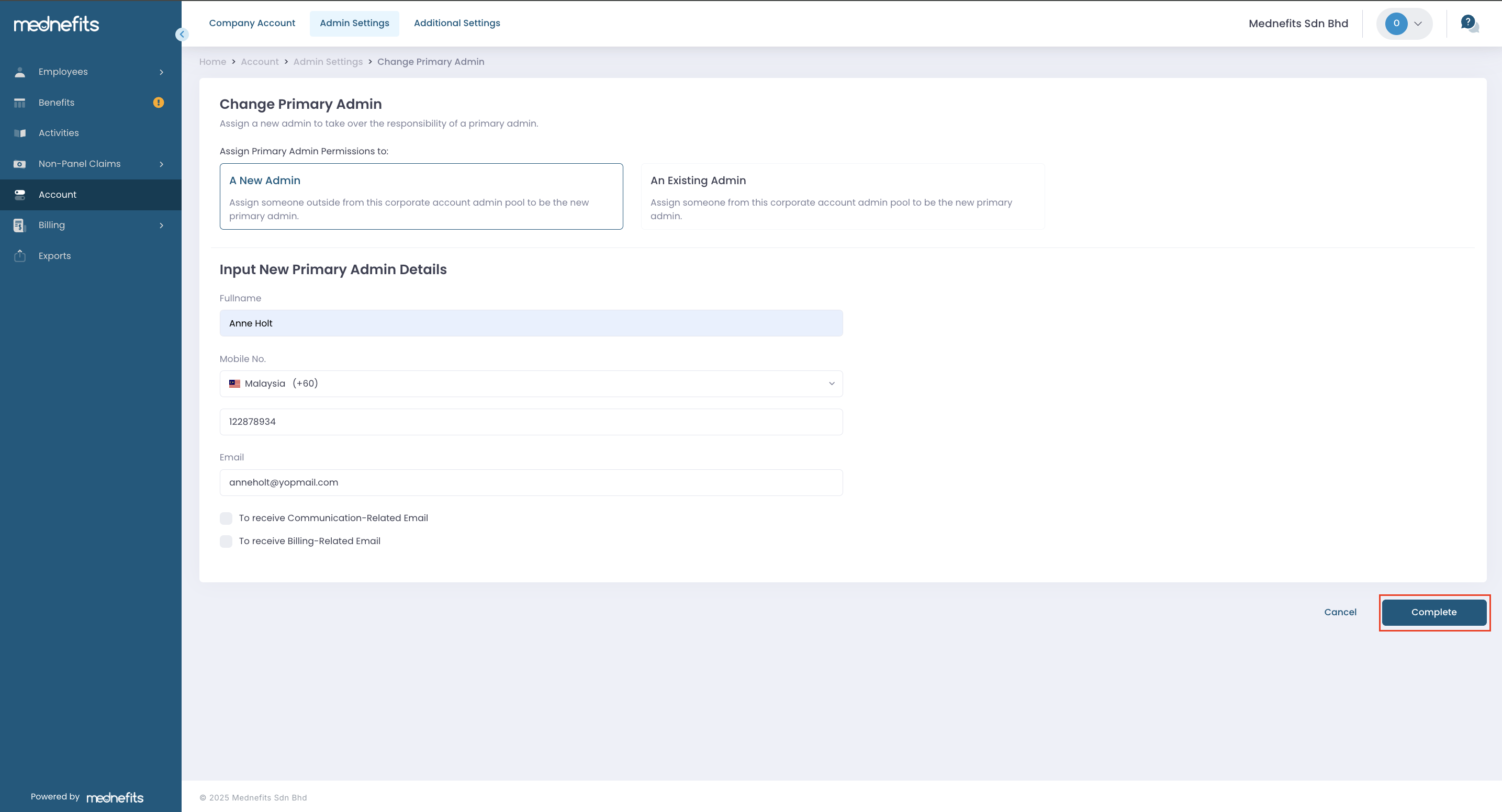
A pop-up box will appear, and you may choose to proceed with assigning them as claim approvers or you may set it up later.
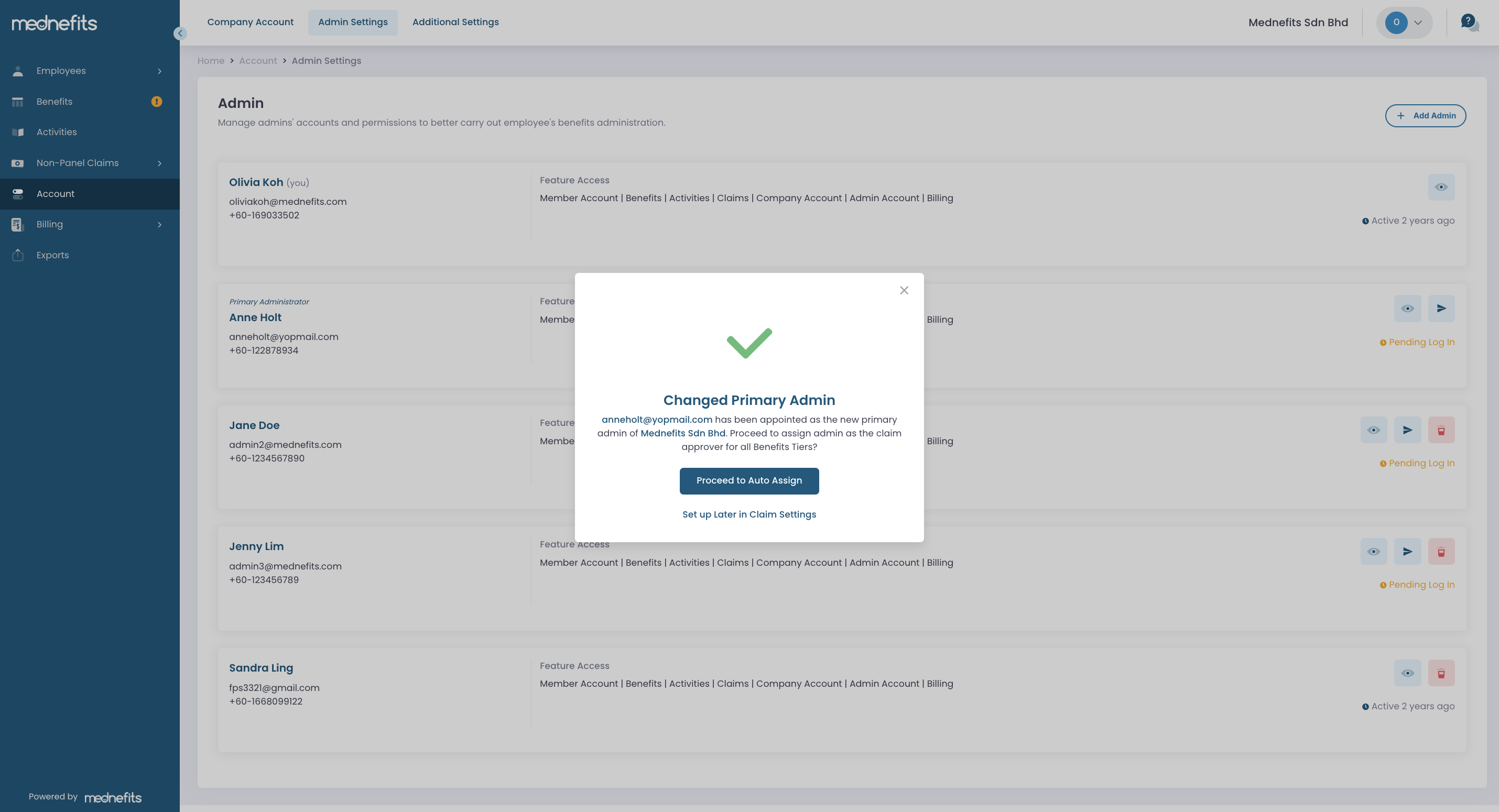
If you select an existing admin, the basic information of the chosen admin will be filled out automatically. Then, click Complete to confirm the update.
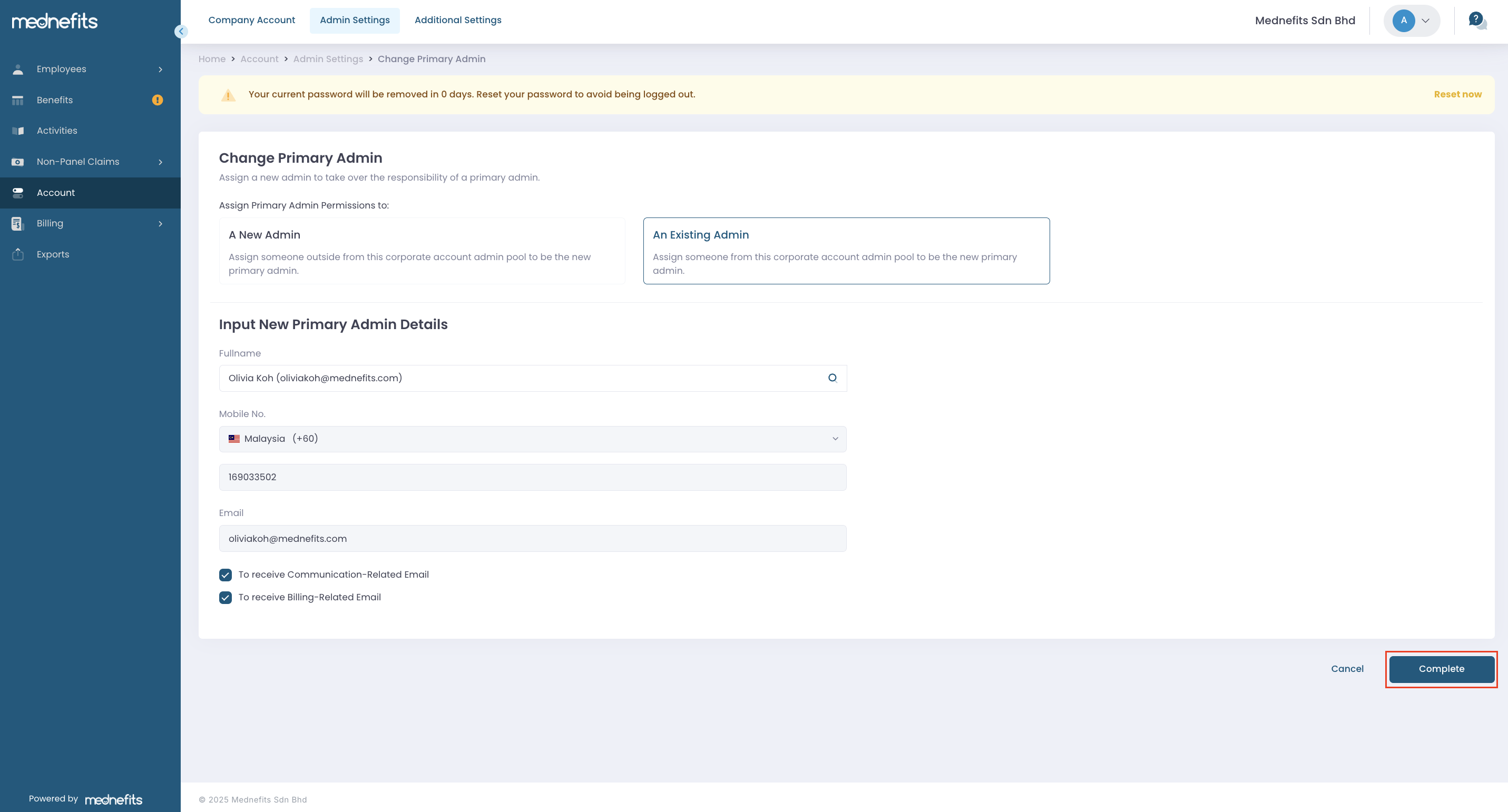
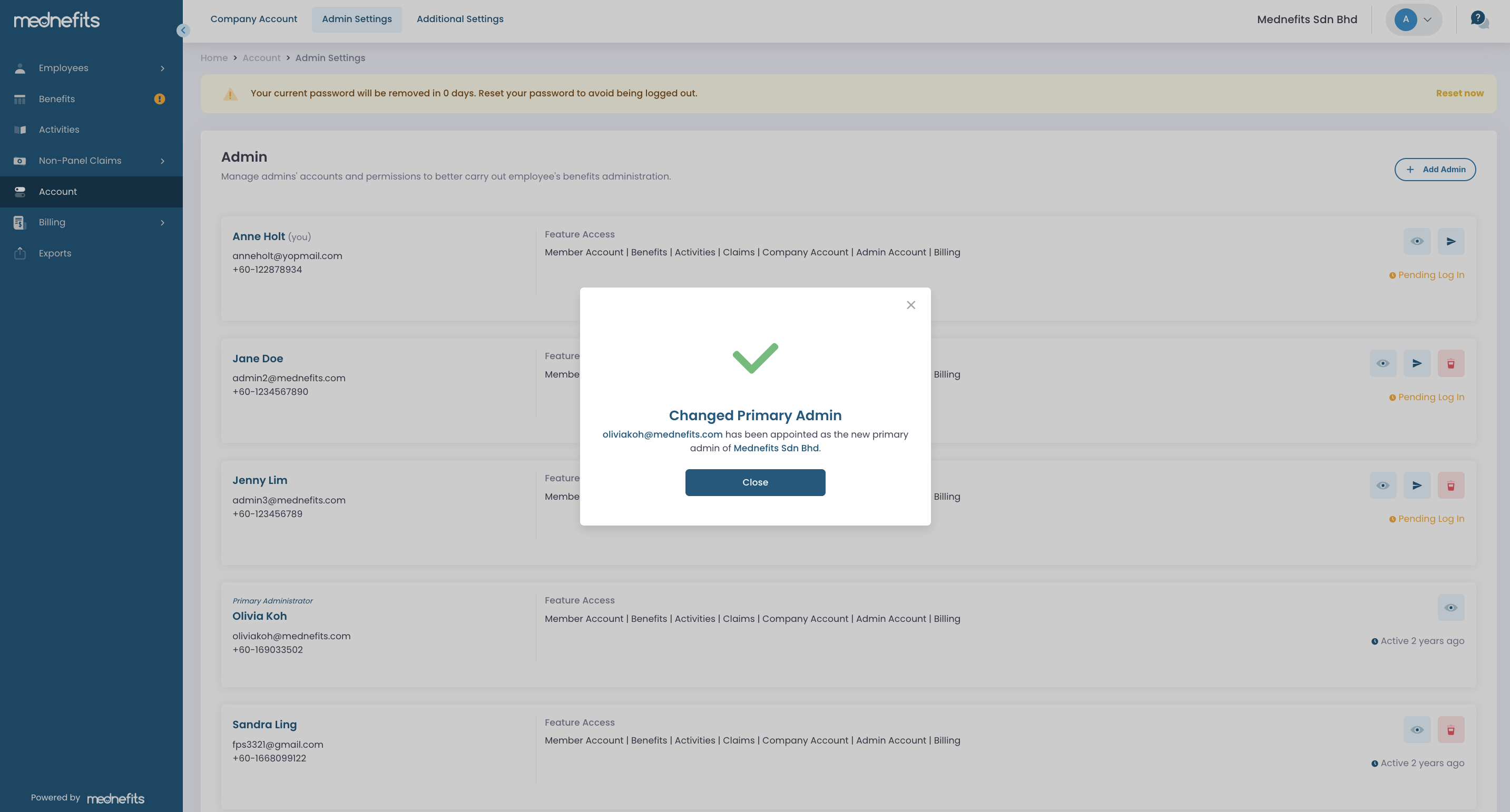
A notification will appear to confirm the successful change of primary admin.
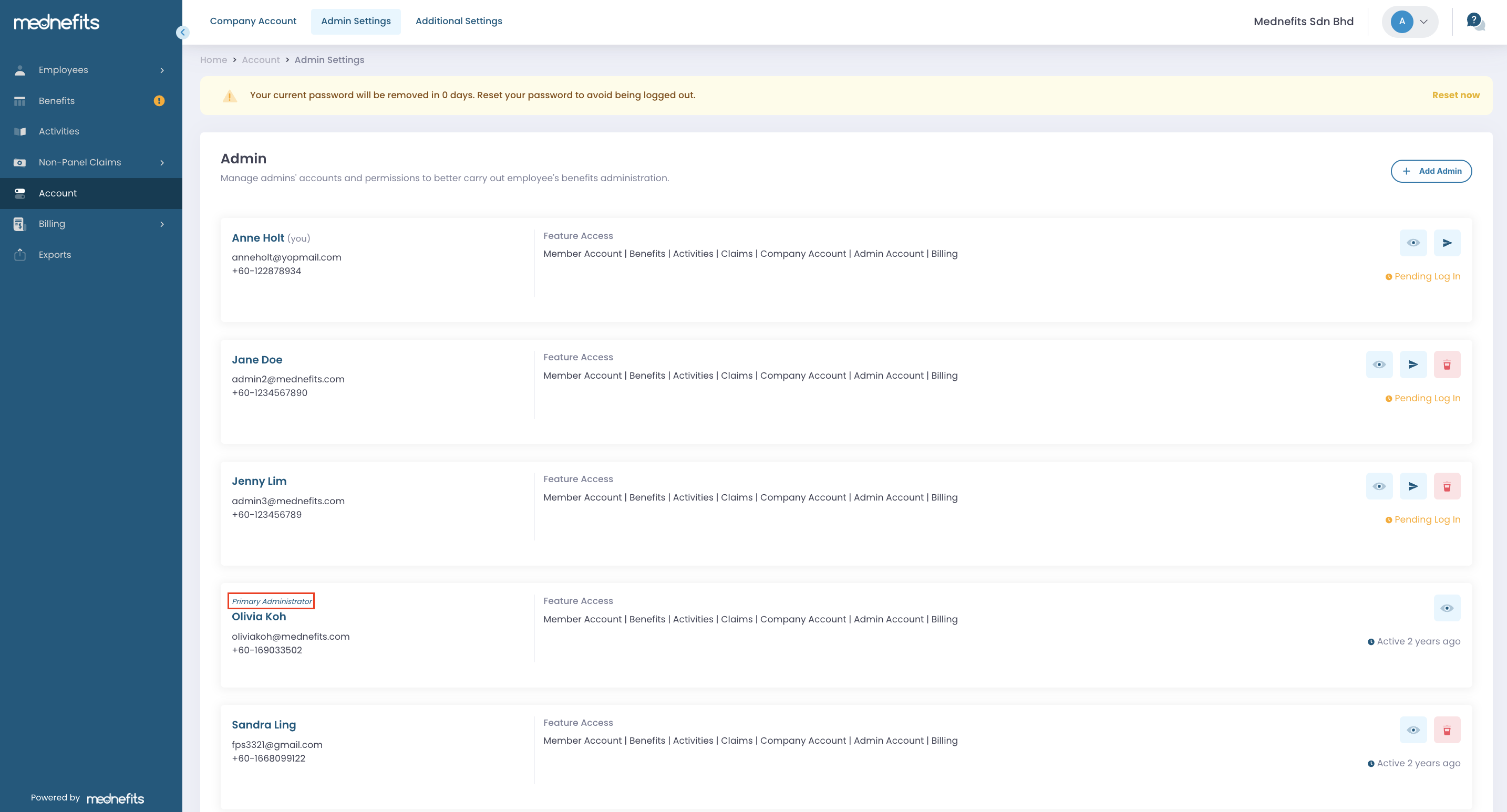
The previous primary admin will no longer have access to amend the admin settings or change the primary admin.
If you encounter any problems with accessing the primary admin account, you may drop us an email at [email protected].



